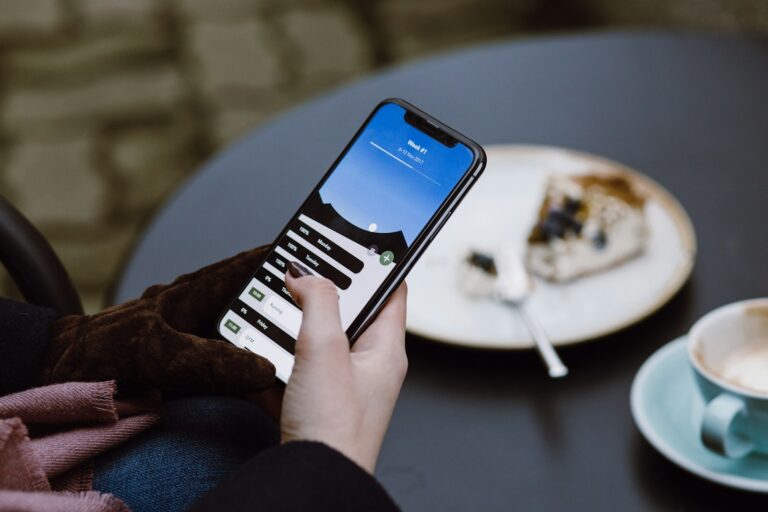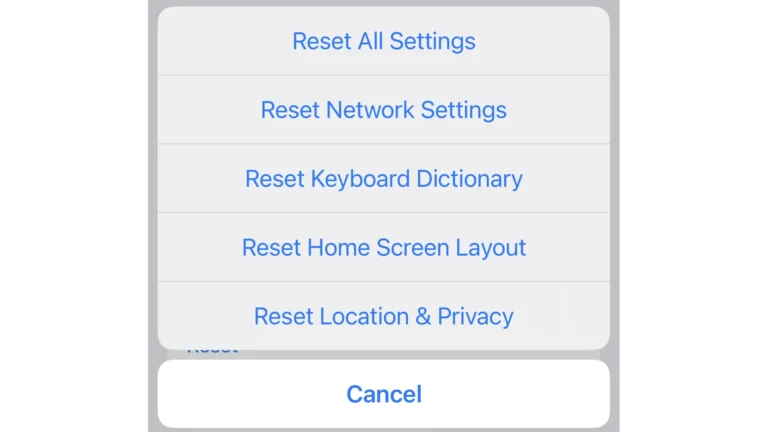Switching from Android to iPhone can be exciting, but transferring data after setup may seem challenging. Users can transfer their data from Android to iPhone even after initial setup using various methods like iCloud backup, Move to iOS app, or manual transfer. These options ensure a smooth transition without losing important information.
The process involves backing up Android data, then restoring it on the new iPhone. This can be done through cloud services, computer transfers, or dedicated apps. Each method offers different benefits depending on the type and amount of data to be moved.
Transferring data after setup allows users to customize their new iPhone experience. It provides flexibility for those who may have skipped the initial transfer process or acquired new data on their Android device since switching. With the right approach, moving contacts, photos, messages, and other content becomes straightforward and efficient.
1. Use Cloud Services (Google → iPhone)
The simplest method is syncing your Google account with your iPhone.
- Contacts & Calendar
- On iPhone, go to Settings → Mail → Accounts → Add Account → Google.
- Sign in with your Google account.
- Enable Contacts, Calendars, and Notes.
- Photos & Videos
- Install Google Photos app on your iPhone.
- Sign in with your Google account → all backed-up photos/videos will appear.
- Files
- Use Google Drive or Dropbox to upload from Android, then download on iPhone.
2. Transfer via Third-Party Apps
Several apps make cross-platform transfer easy:
- AnyTrans, MobileTrans, iMobie, FoneTool
- Install on your computer.
- Connect both Android and iPhone via USB.
- Select the data types (contacts, SMS, photos, music, etc.) → transfer.
👉 Best if you want a complete migration including messages.
3. Use Messaging App Backups
- WhatsApp
- Use the official Move WhatsApp to iOS feature (in WhatsApp settings on Android).
- Connect both devices to the same Wi-Fi → transfer chats securely.
- Other apps (Telegram, Signal, Messenger)
- Chats are cloud-based, so just log in on iPhone to restore.
4. Transfer Media with a Computer
- Connect Android to PC → copy photos, videos, and music.
- Connect iPhone → use iTunes/Finder or iCloud Drive to import.
5. Bluetooth or Wi-Fi Direct Apps
- Apps like SHAREit, Send Anywhere, AirDroid let you send files wirelessly between Android and iPhone.
- Useful for quick transfers (photos, documents, small videos).
6. Email or Messaging Workarounds
For small files or documents, you can simply email them to yourself or send via messaging apps (WhatsApp, Telegram, etc.) and open on iPhone.
✅ Best Method by Data Type
- Contacts & Calendar → Google account sync
- Photos & Videos → Google Photos or computer transfer
- Messages (SMS/WhatsApp) → Third-party tools or WhatsApp’s Move to iOS
- Music → Transfer via iTunes/Finder or streaming apps (Spotify, Apple Music)
- Files → Google Drive, Dropbox, or Send Anywhere
👉 If you haven’t set up your iPhone yet, the easiest way is still Apple’s Move to iOS app (source: Apple Support). But if you’ve already set it up, the above methods let you move everything without resetting.
Key Takeaways
- Data transfer from Android to iPhone is possible after initial setup
- Multiple methods exist, including cloud services, apps, and manual transfers
- Users can choose the best option based on their specific data and preferences
Preparation for Data Transfer
When you first set up a new iPhone, Apple’s Move to iOS app is the easiest way to migrate data. But if you already finished setup, don’t worry—you still have multiple ways to transfer contacts, photos, messages, and other data without resetting your iPhone.
Transferring data from Android to iPhone after setup requires careful preparation. Key steps include installing the necessary app, setting up a temporary network connection, and ensuring device compatibility.
Understanding the ‘Move to iOS’ Application
The ‘Move to iOS’ app is a crucial tool for transferring data from Android to iPhone. It’s available for free on the Google Play Store. This app facilitates the seamless transfer of contacts, message history, photos, videos, web bookmarks, and more.
Users should download and install the app on their Android device before starting the transfer process. The app works with Android devices running version 4.0 or later. It’s compatible with iPhones running iOS 9 or newer.
Creating a Temporary Wi-Fi Network
The transfer process uses a temporary Wi-Fi network. The iPhone creates this network to connect directly with the Android device. This secure connection ensures data privacy during transfer.
To set up the network:
- Start the iOS setup process on the iPhone
- Reach the “Apps & Data” screen
- Select “Move Data from Android”
- Follow on-screen instructions to create the network
The Android device will then connect to this network using a code provided by the iPhone.
Charging Devices and Checking Compatibility
Both devices should have sufficient battery charge before starting the transfer. Apple recommends at least 50% charge on each device. Plugging in both devices during the transfer is ideal.
Compatibility checks are essential:
- Ensure the Android device runs version 4.0 or later
- Verify the iPhone runs iOS 9 or newer
- Check available storage space on the iPhone
- Disable mobile data on the Android device
Users should also close all apps on both devices to prevent interruptions during the transfer process.
Transfer Process Overview
Transferring data from Android to iPhone involves several methods. These include using Apple’s official tools and third-party solutions for moving content after initial setup.
Utilizing Quick Start and ‘Move to iOS’
Quick Start simplifies the transfer process for new iPhones. Users connect their Android device to the iPhone’s temporary Wi-Fi network. The ‘Move to iOS’ app on Android facilitates data migration. It transfers contacts, messages, photos, videos, and more.
The app is available on Google Play Store. Users can scan a QR code on the iPhone to download it. The process begins by tapping ‘Continue’ in the app. Users must agree to terms and conditions.
A code appears on the iPhone screen. Users enter this on their Android device. They then select the content to transfer. The migration starts automatically.
Transferring Data from Android to iPhone After Setup
Post-setup transfers require different approaches. iCloud offers a solution for moving some data types. Users can upload contacts, calendars, and photos to Google’s services. They then sync these with the iPhone.
Third-party apps like AnyTrans or dr.fone also help. These tools connect both devices to a computer. They then move data directly between phones.
For photos and videos, users can use Google Photos. The app backs up Android content. Users then install it on iPhone to access media.
Syncing Mail, Contacts, and Calendars
Email accounts often sync easily. Users add their accounts in iPhone settings. Popular services like Gmail work with the built-in Mail app.
For contacts, users can export from Android to a file. They then import this file to iCloud or iTunes. Alternatively, syncing with a Google account transfers contacts automatically.
Calendar syncing works similarly. Users can export calendars from Android. They then import them to iPhone’s Calendar app. Google Calendar syncs directly when added to the iPhone.
Alternative Methods and Third-Party Apps
Several options exist for transferring data from Android to iPhone after setup. These methods offer flexibility and can handle various types of files and information.
Using Cloud Storage Services
Cloud storage services provide a convenient way to move data between devices. Google Drive, Dropbox, and iCloud are popular choices for this purpose. Users can upload files from their Android device to the cloud, then download them on their iPhone.
Google Drive offers 15GB of free storage. It syncs easily with Android devices. Users can upload photos, videos, and documents. On the iPhone, they can download the Google Drive app to access these files.
Dropbox provides 2GB of free storage. It works well for transferring smaller amounts of data. The app is available on both Android and iOS platforms.
iCloud is Apple’s native cloud service. It integrates smoothly with iPhones. Users can access it through a web browser on Android to upload files.
Direct Transfers via USB Cable and Finder
A USB cable allows for direct file transfers between Android and iPhone. This method works best for moving large amounts of data quickly.
To use this method:
- Connect the Android device to a computer via USB cable.
- Open the Android device’s storage on the computer.
- Copy the desired files to the computer.
- Disconnect the Android device and connect the iPhone.
- Use Finder (on Mac) or iTunes (on Windows) to transfer files to the iPhone.
This approach is useful for transferring photos, videos, and music. It’s faster than cloud uploads for large files.
Employing Data Transfer Software
Third-party data transfer apps offer comprehensive solutions for moving content between Android and iPhone. These apps often support a wide range of file types and can transfer app data.
SHAREit is a popular option. It creates a direct Wi-Fi connection between devices for fast transfers. It can move contacts, messages, photos, videos, and more.
AnyTrans is another powerful tool. It can transfer data directly between Android and iPhone. It handles various file types and even moves app data for some applications.
These apps often provide a user-friendly interface. They guide users through the transfer process step-by-step. Some offer additional features like data backup and restore options.
Frequently Asked Questions
Transferring data from Android to iPhone after setup involves various methods for different types of content. Users can move contacts, photos, messages, apps, music, and calendar events using specific techniques.
How can I transfer contacts from Android to iPhone after I have already set up the iPhone?
Users can transfer contacts using Google Sync or by exporting contacts to a VCF file. To use Google Sync, add the Google account to the iPhone in Settings. For the VCF method, export contacts from Android and email the file to yourself.
Open the email on the iPhone and import the contacts. This process ensures all contact information moves to the new device.
What is the process for transferring photos and videos from Android to iPhone post-setup?
Google Photos offers a simple solution for transferring media. Install Google Photos on both devices and enable backup. Once photos sync to the cloud, download the app on the iPhone and sign in.
Photos will appear in the iPhone app. Users can also connect the Android device to a computer, copy photos, then sync them to the iPhone through iTunes or Finder.
Can text messages be transferred from an Android device to an iPhone after the iPhone has been set up?
Transferring text messages after setup is challenging. Third-party apps like iSMS2droid can help, but they often require jailbreaking the iPhone. The most reliable method is to back up important messages before switching devices.
Some carriers offer message transfer services. Check with your provider for specific options.
Is there a way to move apps and their data from an Android to an iPhone without starting over?
Moving apps directly from Android to iPhone is not possible due to different operating systems. Users must download iOS versions of their apps from the App Store. Some apps offer cloud sync, allowing data transfer after logging in on the new device.
For apps without cloud sync, check if they offer export options to transfer data manually.
How do I transfer music files from Android to iPhone if the iPhone is already configured?
iTunes or Apple Music can help transfer music. Connect the Android device to a computer and copy music files. Then, add these files to iTunes or Apple Music library. Sync the iPhone with the computer to transfer the music.
Alternatively, use music streaming services like Spotify or Apple Music. These platforms allow users to access their libraries on any device after logging in.
What are the steps to transfer calendar events from Android to iPhone after the initial setup?
Google Calendar provides an easy method for transferring events. Ensure the Android calendar syncs with Google Calendar. On the iPhone, go to Settings and add the Google account.
Enable calendar sync for the Google account. Events will appear in the iPhone’s Calendar app. Users can also export calendar data to an ICS file and import it into the iPhone’s calendar.