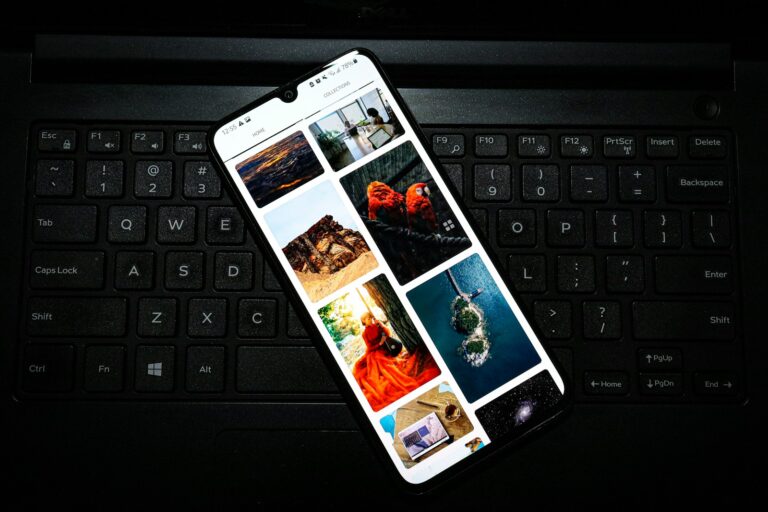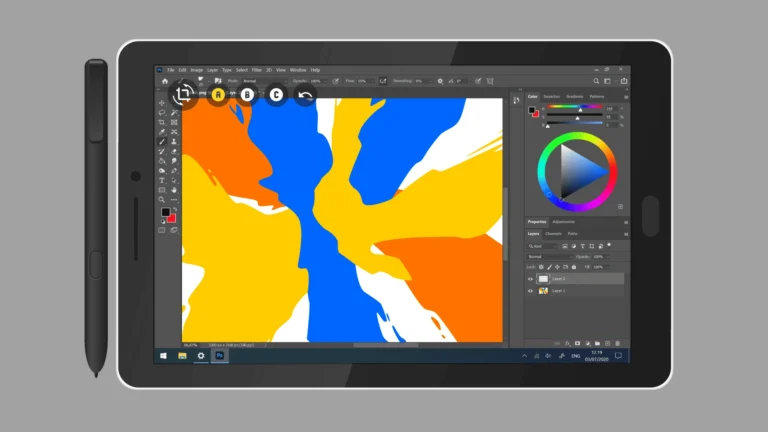Turning off parental controls on Android devices without a password can be challenging. Many parents set up these restrictions to protect their children from inappropriate content or excessive screen time. However, there are times when adults may need to disable these controls quickly.
Several methods exist to remove parental controls on Android without a password. One approach involves clearing data for the Google Play Store app in the device settings. This action can reset parental control settings without requiring the original password.
Another option is to use the Google Family Link app. By accessing the app’s settings, users can modify or remove restrictions on Google Play. It’s important to note that these methods should only be used by device owners or with proper authorization.
1. Check Where Parental Controls Are Set
Parental controls on Android can be enabled in different places:
- Google Play Store (content restrictions)
- Google Family Link (full device/account supervision)
- Device settings (third-party parental control apps)
2. Disable Play Store Parental Controls Without PIN
If controls were set in the Google Play Store:
- Open Settings > Apps > Google Play Store.
- Tap Force Stop → then Clear Data.
- This resets the Play Store app, removing parental control settings.
- Reopen Play Store → parental controls should be disabled.
*(source: TechCult)
3. Remove Google Family Link Supervision
If your account is supervised through Family Link:
- If you’re over 13 (or the age of digital consent in your country):
You can remove parental supervision by signing in to your Google account and choosing “Stop supervision”. - If you don’t have the password:
- Boot into Safe Mode (hold power button → long-press “Power off” → select Safe Mode).
- In Safe Mode, uninstall the Family Link app.
- Restart your phone normally.
4. Reset App Preferences
Sometimes, parental control apps block settings. To reset:
- Go to Settings > Apps > All Apps.
- Tap the three dots (⋮) → Reset app preferences.
- This restores default permissions and may disable restrictions.
5. Factory Reset (Last Resort)
If nothing works and you don’t know the PIN/password:
- Backup your important data.
- Go to Settings > System > Reset > Factory Data Reset.
- Confirm and reset.
- This removes all apps, accounts, and parental controls.
⚠️ After reset, you must log in with the original Google account linked to the phone (Factory Reset Protection).
✅ Summary:
- Clear Play Store data → removes Play Store parental controls.
- Safe Mode → uninstall Family Link or third-party apps.
- Reset app preferences → restores default settings.
- Factory reset → guaranteed removal, but erases data.
Key Takeaways
- Clearing Google Play Store data can reset parental controls
- Google Family Link app offers options to modify restrictions
- Proper authorization is essential when disabling parental controls
Understanding Parental Controls on Android Devices
Parental controls on Android devices offer tools to manage and monitor children’s digital activities. These features help create a safer online environment for young users.
What Are Parental Controls?
Parental controls are software tools that allow adults to restrict or monitor device usage. On Android, these controls can limit screen time, filter content, and manage app access. They help parents ensure age-appropriate experiences for their children.
Parents can set up content filters to block inappropriate websites and apps. Time limits can be established to prevent excessive device use. App restrictions allow parents to control which applications their children can download and use.
These controls often require a password or PIN for setup and changes. This security measure prevents children from easily bypassing the restrictions.
How Parental Controls Affect Android Phone and Tablet Usage
Parental controls significantly impact how children interact with Android devices. They can limit access to certain apps, games, and websites. Time restrictions may prevent device use during specific hours, like bedtime or study time.
Content filtering blocks inappropriate material, creating a safer browsing experience. App installation controls prevent unauthorized downloads. Location tracking features allow parents to monitor their child’s whereabouts.
These restrictions can sometimes frustrate children who want unrestricted access. However, they provide peace of mind for parents concerned about online safety. Parental controls aim to strike a balance between freedom and protection in digital spaces.
Overview of Google Family Link
Google Family Link is a comprehensive parental control app for Android devices. It offers a user-friendly interface for managing children’s device usage. Parents can set up Family Link on their own device to control their child’s Android phone or tablet.
Key features of Family Link include:
- Screen time limits and bedtime settings
- App approval and blocking
- Content filters for Google Search and Chrome
- Location tracking
- Activity reports on app usage
Family Link allows for remote device locking and unlocking. It also provides options for managing in-app purchases and Google Play Store access. The app grows with the child, offering different levels of control as they mature.
Parents can gradually reduce restrictions as children demonstrate responsible device use. This approach helps teach digital literacy and self-regulation skills over time.
Methods to Disable Parental Controls Without a Password
Several techniques can bypass Android parental controls when the password is unknown. These methods range from using built-in recovery options to performing a factory reset.
Using Recovery Options to Reset Password
Android devices offer password recovery methods that can help disable parental controls. Users can tap “Forgot PIN” on the lock screen to initiate the process. This often involves answering security questions or using a backup email address.
Google accounts linked to the device may provide another recovery avenue. Users can visit the Google Account Recovery page on a computer. There, they enter the account email and follow the prompts to regain access.
Some Android versions allow password resets through the device’s Settings menu. Navigate to “Security” or “Lock Screen and Security” and look for password change options.
Bypassing Parental Controls Through System Settings
Android’s system settings can sometimes offer ways around parental controls. Start by opening the Settings app. Look for “Users” or “Multiple Users” options. Creating a new user profile may bypass restrictions on the main account.
Another method involves disabling the Google Play Store app. Go to Settings > Apps > Google Play Store. Tap “Disable” to turn off the app. This can remove content restrictions tied to the Play Store.
Some parental control apps can be uninstalled through Safe Mode. Reboot the device into Safe Mode by holding the power button. Then uninstall the parental control app from the app list in Settings.
Factory Reset as a Last Resort Option
A factory reset erases all data and settings, including parental controls. This should be a last resort. To perform a reset, go to Settings > System > Reset options > Erase all data (factory reset).
Before resetting, back up important data. The reset will remove all apps, photos, and personal information. After the reset, set up the device as new to avoid reinstating the parental controls.
Note that some Android versions require the Google account password used during initial setup. Have this information ready to complete the process.
Post-Disabling Actions and Considerations
After turning off parental controls, it’s crucial to take steps to maintain device safety and consider new monitoring options. These actions help protect users while allowing appropriate access to content and features.
Ensuring Device and Online Safety Post-Disabling
Users should update their device’s security settings after removing parental controls. This includes setting up a strong passcode or biometric lock to prevent unauthorized access. It’s also important to review and adjust app permissions, limiting access to sensitive information.
Installing reputable antivirus software can provide an extra layer of protection against malware and other online threats. Users should enable automatic updates for the operating system and apps to patch security vulnerabilities promptly.
Teaching safe browsing habits is essential. This includes avoiding suspicious links, not sharing personal information online, and being cautious when downloading apps or files. Setting up two-factor authentication on important accounts adds another security layer.
Setting Up New Parental Controls If Necessary
For users who want some level of supervision, there are alternative parental control options. Third-party apps offer customizable features for content filtering, screen time management, and activity monitoring.
Some popular choices include Google Family Link, Norton Family, and Qustodio. These apps allow parents to set age-appropriate restrictions and track device usage. They often provide detailed reports on online activities and app usage.
Built-in device features like Android’s Digital Wellbeing can help manage screen time without strict controls. This tool allows users to set app timers and schedule “downtime” periods.
For younger users, creating a restricted profile on the device can limit access to certain apps and content. This approach provides a balance between freedom and supervision.
Frequently Asked Questions
Disabling parental controls on Android devices without a password can be challenging. Several methods exist, depending on the specific device and settings in place.
How can parental control settings be disabled on an Android device if the password is forgotten?
Users can try resetting app preferences through the device settings. This may remove some parental control restrictions. Another option is booting the device in Safe Mode, which disables third-party apps temporarily.
What steps are needed to remove parental controls on a Samsung device without the password?
Samsung users can attempt a factory reset as a last resort. This erases all data on the device. Backing up important information before proceeding is crucial.
Is there a way to bypass parental controls on the Google Play Store without having the password?
Clearing the Google Play Store app data may remove parental controls. Users can access this option in the device settings under Apps or Application Manager.
How does one deactivate parental controls on a Google account when the password is unknown?
Contacting Google support is often necessary in this situation. They may require proof of account ownership to assist with removing parental controls.
What should be done if the parental control password is forgotten on an Android device?
Performing a factory reset is a common solution. This removes all parental controls but also erases all data on the device. Backing up important files is essential beforehand.
Can parental restrictions on Android’s Family Link app be lifted without the passcode?
Removing Family Link restrictions typically requires the parent account’s password. If unavailable, contacting Google support or performing a factory reset may be necessary.