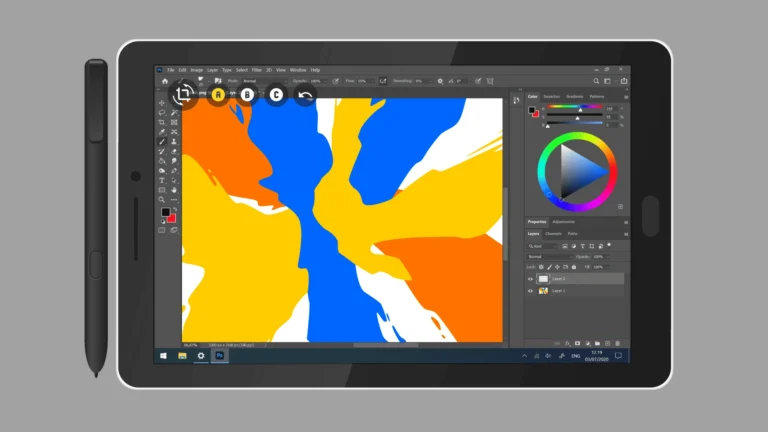Transferring data from one Android device to another has become easier than ever. Android users can now seamlessly move their contacts, photos, apps, and settings to a new phone with just a few taps. Google’s built-in transfer tool allows users to copy data wirelessly or via a cable, making the switch to a new Android device quick and hassle-free.
The process starts by turning on both the old and new Android phones. Users then follow the on-screen instructions on their new device, which guides them through selecting the data they want to transfer. This method ensures that important information is not left behind when upgrading to a new phone.
For those who prefer alternative options, manufacturer-specific tools and third-party apps are also available. These tools can offer additional features or cater to specific phone models, providing users with flexibility in how they transfer their data.
1. Use Android’s Built‑in Setup Tool (Recommended)
This is the easiest and most complete method.
Steps:
- Turn on your new phone and connect it to Wi‑Fi.
- When prompted, choose Copy apps & data.
- Connect your old phone:
- With a USB cable (fastest and most reliable), or
- Wirelessly via Wi‑Fi.
- On your old phone, confirm the transfer and follow the on‑screen steps.
- Select what you want to copy: apps, photos, contacts, messages, settings, etc.
- Wait for the transfer to finish, then continue setting up your phone.
✅ This method moves almost everything, including your Google account, system settings, and app data (source: Google Help).
2. Google Account Backup & Restore
If you don’t have your old phone handy, or prefer cloud transfer:
- On your old phone:
- Go to Settings > Google > Backup.
- Ensure Backup by Google One is turned on.
- Tap Back up now.
- On your new phone:
- Sign in with the same Google account during setup.
- Choose Restore from backup.
- Select your device backup and confirm.
✅ Best if you already back up automatically.
3. Third‑Party Options
If you want to move specific data types or if you’re switching brands (Samsung, Xiaomi, etc.), you can also use:
- Samsung Smart Switch (Samsung phones only).
- Phone Clone (Huawei).
- Manufacturer apps (check your brand’s app store or website).
- Bluetooth or NFC for small files.
- Cloud storage apps (Google Drive, Dropbox, OneDrive) for photos and documents.
4. Manually Transfer Files
For extra files (like large videos or folders):
- Connect your old phone to a computer via USB.
- Copy files to your computer.
- Connect your new phone and move them over.
🔑 Tips:
- Keep both phones charged during transfer.
- Use a cable if possible—it’s faster and more stable than Wi‑Fi.
- Some app data (like certain game progress) may not transfer unless synced with an account.
👉 In short: The built‑in Android setup tool with a cable is the fastest and most complete way. If you want an ongoing backup solution, enable Google One backup so your next transfer is even easier.
Key Takeaways
- Android’s built-in transfer tool enables wireless or cable data migration between devices
- Users can select which data to transfer, including contacts, photos, and apps
- Alternative transfer methods exist through manufacturer tools and third-party apps
Preparing for Data Transfer
Proper preparation is crucial for a smooth Android-to-Android data transfer. This involves setting up Google accounts, checking device compatibility, and backing up existing data.
Setting Up Google Account on Both Devices
Google accounts are essential for Android data transfers. Users should sign in to their Google account on both the old and new devices. This ensures access to Google’s backup and sync services.
To set up a Google account:
- Go to Settings
- Tap “Accounts”
- Select “Add account”
- Choose “Google”
- Follow the on-screen prompts
If users don’t have a Google account, they can create one during this process. Google accounts allow for seamless syncing of contacts, calendars, and app data between devices.
Ensuring Compatibility and Support
Device compatibility is key for successful data transfers. Users should check if their new Android phone supports the transfer method they plan to use.
Compatibility factors:
- Android version
- Manufacturer’s transfer tools
- Available storage space
Most modern Android phones support Google’s built-in transfer tools. Some manufacturers offer their own transfer apps, which may provide additional features.
Users can check their Android version in Settings > About phone > Android version. They should also ensure both devices have enough battery life and are connected to a stable Wi-Fi network.
Backing Up Data on the Old Phone
Backing up data on the old phone is a critical step. It safeguards information and enables easy restoration on the new device.
Google offers free backup options:
- Google Photos for images and videos
- Google Contacts for contact information
- Google Drive for documents and files
To enable Google One backup:
- Open Settings
- Tap “Google”
- Select “Backup”
- Turn on “Back up to Google One”
This comprehensive backup includes app data, device settings, and SMS messages. Users with large amounts of data may need to upgrade their Google One storage plan.
It’s also wise to manually back up important files to a computer or external storage device as an extra precaution.
Transferring Core Data
Moving essential information between Android devices ensures a smooth transition. The process covers contacts, messages, app data, and settings.
Transferring Contacts and Text Messages
Android offers built-in tools for transferring contacts and text messages. Users can sync contacts with their Google account, which automatically transfers them to the new device. For text messages, third-party apps like SMS Backup & Restore provide a reliable solution.
To sync contacts:
- Go to Settings > Accounts
- Select Google account
- Enable Contacts sync
For text messages:
- Install SMS Backup & Restore on both devices
- Create a backup on the old phone
- Restore the backup on the new phone
This method preserves conversation history and attachments.
Copying App Data and Wi-Fi Passwords
Transferring app data and Wi-Fi passwords streamlines the setup process on a new Android device. Google’s built-in backup feature handles most app data automatically.
To enable Google backup:
- Go to Settings > System > Backup
- Turn on “Back up to Google Drive”
For Wi-Fi passwords:
- They sync automatically if Google backup is enabled
- Manual transfer requires root access on some devices
App data transfer varies by app. Some apps store data in the cloud, while others require manual backup and restore.
Restoring Data from Cloud Backup
Cloud backups offer a convenient way to restore data on a new Android device. Google Drive, Google Photos, and other cloud storage services play crucial roles in this process.
Steps to restore from Google backup:
- Sign in to Google account during initial setup
- Choose “Restore” when prompted
- Select the most recent backup
Google Photos automatically syncs images and videos. Users can access their media on the new device by signing in to their Google account.
For other data:
- Download specific files from Google Drive
- Use app-specific cloud services (e.g., Dropbox, OneDrive)
Cloud restoration ensures a comprehensive data transfer, minimizing manual work.
Using Manufacturer-Specific Transfer Tools
Major Android manufacturers offer specialized tools for seamless data transfer between devices. These tools simplify the process and ensure comprehensive data migration.
Samsung Smart Switch
Samsung Smart Switch enables effortless data transfer between Samsung devices. Users can move contacts, messages, photos, videos, and app data. The tool supports both wireless and wired transfers.
To use Smart Switch:
- Install the app on both devices
- Choose wireless or cable connection
- Select data to transfer
- Start the transfer process
Smart Switch also transfers Samsung-specific content like Samsung Notes and Samsung Health data. The app is pre-installed on newer Samsung phones and available on Google Play for older models.
Google Pixel’s Data Transfer Tool
Google Pixel phones come with a built-in data transfer tool. It works with both Android and iOS devices, making switching to a Pixel phone easy.
Key features:
- Transfers contacts, messages, photos, and videos
- Moves Google account data automatically
- Copies app data for supported apps
To use the Pixel transfer tool:
- Power on the new Pixel phone
- Select “Copy apps & data” during setup
- Follow on-screen instructions to connect devices
- Choose data to transfer
The tool syncs Google Play app data, ensuring a smooth transition to the new device.
Finalizing the Transfer Process
The final steps ensure all data transfers correctly and remains accessible on the new Android device. Verifying the transfer and linking Google services are crucial for a smooth transition.
Verifying Data Transfer Completion
Check all apps, contacts, and files on the new Android device. Open key apps to confirm functionality and data presence. Scroll through contacts to ensure they transferred. Browse photo galleries and file managers to verify media and document transfers.
If any data is missing, retry the transfer process or manually move specific items. Some apps may require separate backups or reinstallation from the Play Store. Check app-specific settings and login information.
For large transfers, allow time for cloud services to sync completely. This may take several hours depending on data volume and internet speed.
Linking to Google Services for Final Sync
Sign in to your Google account on the new device if not done during initial setup. This connects essential services like Gmail, Google Drive, and the Play Store.
Open the Play Store and check for any pending app updates or reinstallations. Some apps may need manual activation or setup on the new device.
Enable Google Drive backup in the device settings. This ensures ongoing data protection and easy restoration if needed in the future.
Configure Google Photos to sync images and videos automatically. Adjust sync settings for other Google apps like Keep, Calendar, and Docs to maintain data consistency across devices.
Frequently Asked Questions
Transferring data between Android devices involves several methods and considerations. Users often have questions about wireless transfers, setup processes, and specific applications for data migration.
How can I wirelessly transfer data from one Android device to another?
Android devices offer built-in wireless transfer options. Users can utilize the “Switch to Android” app or Google’s data migration tool during the initial setup process. These methods allow for transferring apps, contacts, photos, and other data over a Wi-Fi connection.
What steps are involved in setting up a new Android device with data from an old one?
The setup process for a new Android device typically involves powering on the phone and following on-screen prompts. Users select the option to copy data from an old device. They then choose between cable or wireless transfer methods and select the data types to transfer.
Are there specific applications recommended for transferring data between Android devices?
Google’s own data transfer tools are often recommended. Third-party apps like Samsung Smart Switch for Samsung devices or specific manufacturer apps can also facilitate data transfers. These apps usually offer comprehensive transfer options for various data types.
What is the process for transferring data between Android devices using a cable?
Cable transfers often provide faster and more reliable data migration. Users connect both devices with a USB cable. They then follow on-screen instructions to select and transfer desired data. This method typically requires a USB-C to USB-C cable or appropriate adapters.
Is it necessary to insert the SIM card before starting the data transfer to a new Android phone?
Inserting the SIM card before starting the transfer process is recommended. This allows the new device to connect to mobile networks and activate certain features. However, Wi-Fi can be used for data transfer if a SIM card is not immediately available.
How can I transfer files from one Android phone to another without using a cloud service?
Direct file transfer between Android phones can be accomplished through various methods. Bluetooth allows for wireless file sharing over short distances. Wi-Fi Direct enables faster transfers without an internet connection. USB On-The-Go (OTG) cables can connect phones directly for file transfers.