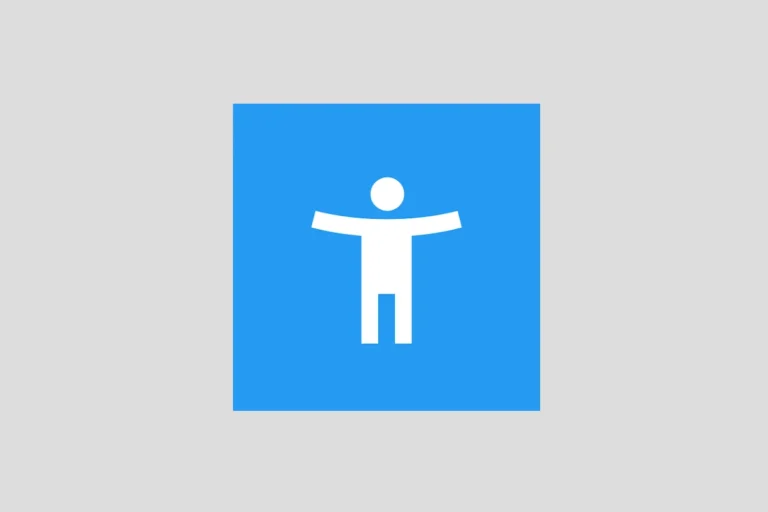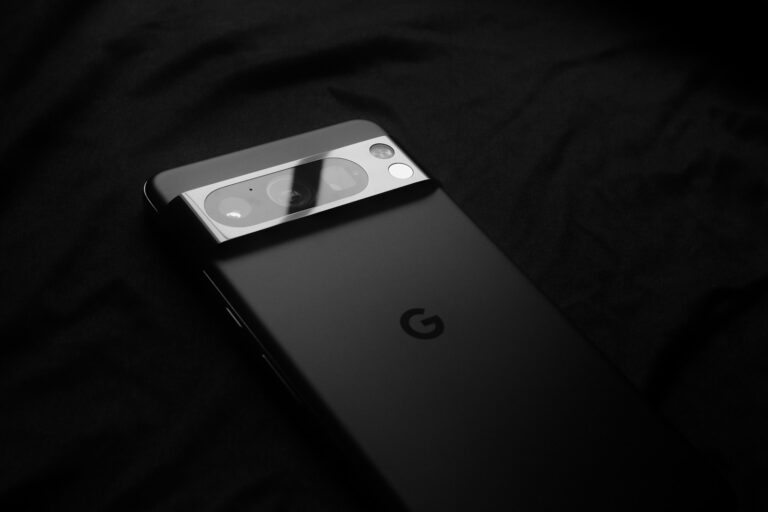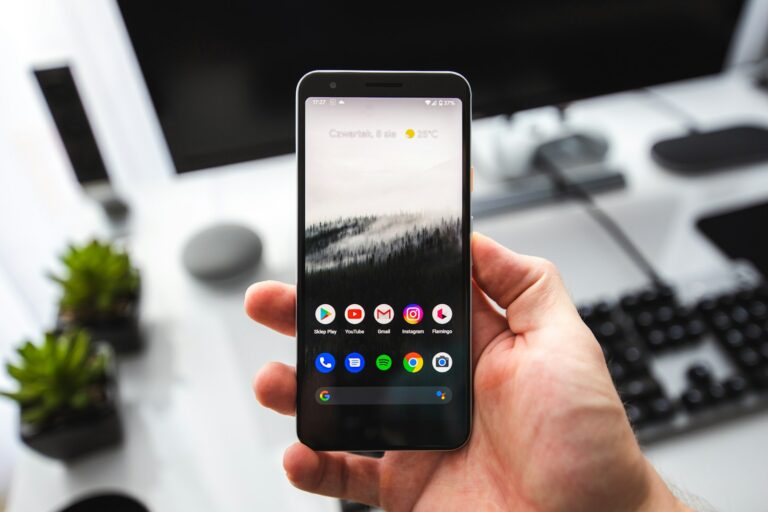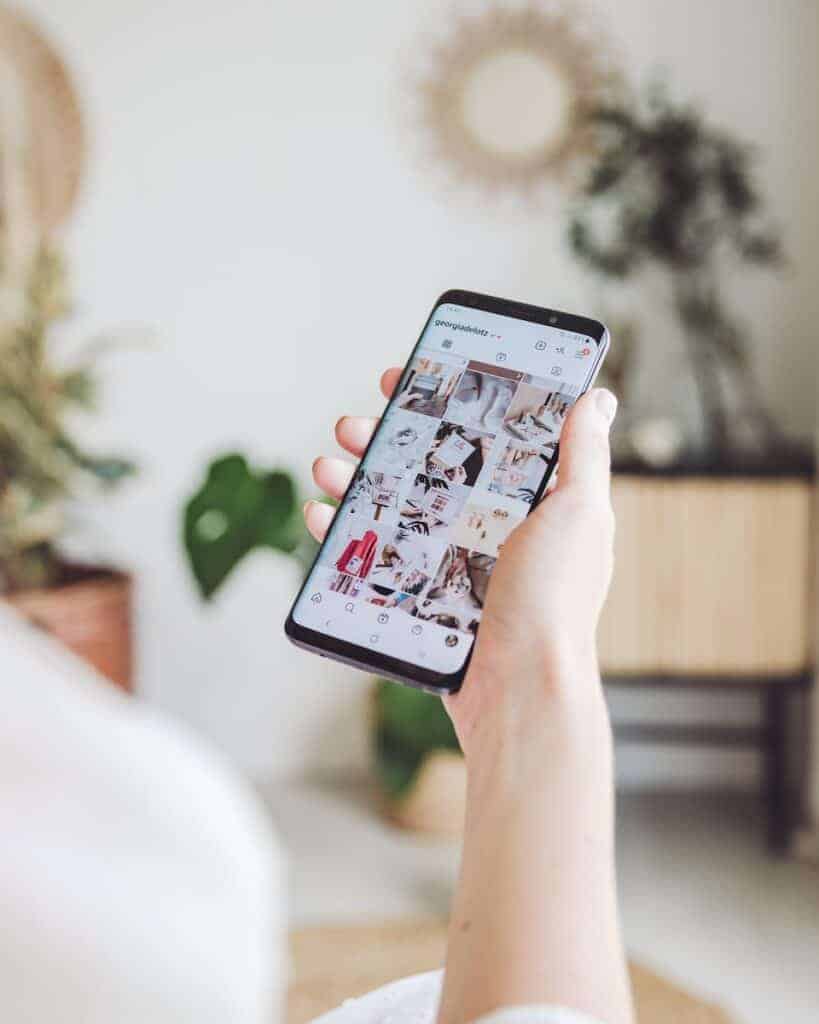
Android users often encounter trending searches when using Google’s search function. These popular queries can clutter the search experience and distract from personal searches. To turn off trending searches on Android, users can access Google settings through their browser or app and disable the “Autocomplete with trending searches” option.
Disabling trending searches offers a more streamlined and personalized search experience. It allows users to focus on their own queries without the influence of popular topics. This feature is especially useful for those who prefer privacy or want to avoid potential spoilers for current events or entertainment.
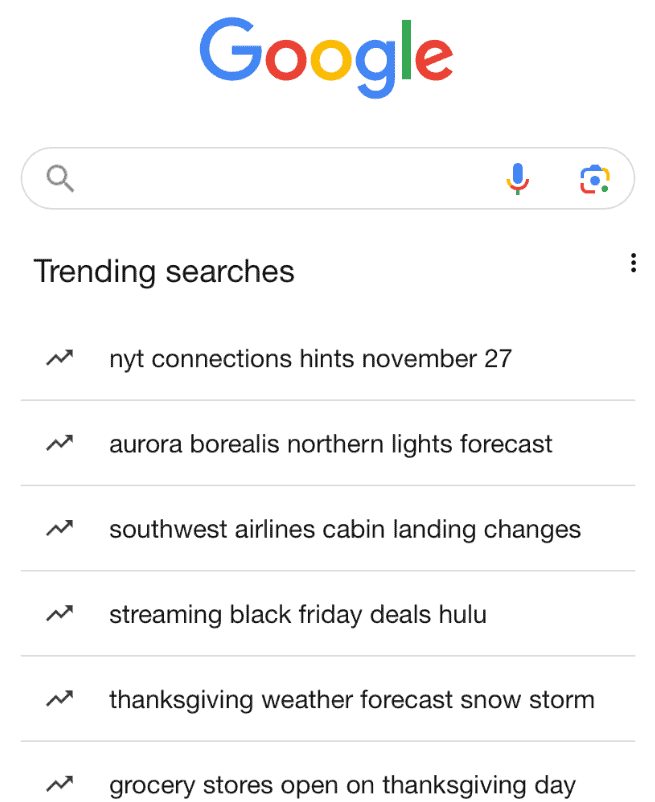
Google provides easy access to this setting on Android devices. Users can make the change through their web browser or the Google app, giving them control over their search interface. By adjusting this setting, Android users can tailor their Google experience to better suit their preferences and needs.
Turning Off Trending Searches on Android
Trending searches can be helpful, but if you find them distracting or irrelevant, you can easily turn them off on your Android device. Here’s how:
1. In the Google App
- Open the Google App: Tap on the Google app icon (it looks like a colorful “G”).
- Access Settings: Tap on your profile picture or initial in the top right corner. Then, select Settings.
- Go to General: In the Settings menu, tap on General.
- Turn Off Trending Searches: Find the option that says Autocomplete with trending searches and toggle it off.
2. In Your Web Browser (Chrome, Firefox, etc.)
- Open Your Browser: Launch your preferred web browser (e.g., Chrome, Firefox).
- Go to Google: Type “google.com” in the address bar and go to the Google homepage.
- Access Settings: Tap on your profile picture or initial in the top right corner.
- Find Search Settings: Look for Settings and then Search settings.
- Disable Autocomplete: Under the “Autocomplete” section, turn off the option that says Show trending searches.
3. In Samsung Internet Browser
- Open Samsung Internet: Launch the Samsung Internet browser.
- Go to Settings: Tap on the three-dot menu icon in the bottom right corner and select Settings.
- Privacy and Security: Tap on Privacy and security.
- Turn Off Search Suggestions: Find the option that says Get search suggestions and toggle it off.
Note: These steps might vary slightly depending on your Android version and the specific browser you’re using.
| Location | Steps |
|---|---|
| Google App | Open Google app > Profile picture/initial > Settings > General > Turn off “Autocomplete with trending searches” |
| Chrome/Firefox Browser | Open browser > google.com > Profile picture/initial > Settings > Search settings > Turn off “Show trending searches” |
| Samsung Internet Browser | Open Samsung Internet > Three-dot menu > Settings > Privacy and security > Turn off “Get search suggestions” |
Key Takeaways
- Trending searches can be disabled in Google settings on Android devices
- Turning off this feature provides a more personalized search experience
- Users can make this change through their web browser or the Google app
Understanding Trending Searches on Android
Trending searches on Android devices provide users with popular and current search topics. These features integrate with Google’s search functionality to offer real-time insights into what others are searching for.
The Role of Google in Trending Searches
Google plays a central role in trending searches on Android. The company collects and analyzes search data from millions of users to identify popular topics. This information is then used to generate trending search suggestions.
Google’s algorithms consider factors like search volume, recency, and location to determine trends. The trending searches feature is designed to help users discover timely and relevant information quickly.
Android users can access trending searches through the Google app or mobile browser. These suggestions appear as users type in the search bar, offering a glimpse into current hot topics.
Differences Between Autocomplete and Trending Searches
Autocomplete and trending searches are distinct features in Google’s search ecosystem. Autocomplete predicts what a user might be typing based on their input and search history. It aims to save time by completing queries as users type.
Trending searches, on the other hand, show popular topics regardless of the user’s input. These suggestions reflect what many people are currently searching for.
Key differences:
- Autocomplete: Personalized, based on user history
- Trending searches: General, based on overall popularity
Autocomplete focuses on efficiency, while trending searches highlight current interests. Users can benefit from both features, but some may prefer to disable trending searches for privacy or to reduce distractions.
Navigating Search Settings on Android Devices
Google’s search settings on Android devices let users control their search experience. These settings allow customization of autocomplete features and trending searches.
Accessing Google App Search Settings
To access search settings on Android, open the Google app. Tap the profile picture or initial in the top right corner. This action reveals a menu. Select “Settings” from this menu.
In the Settings menu, look for “General” or “Other settings”. Tap this option to view more specific search-related settings. The exact wording may vary slightly depending on your device and app version.
Adjusting Autocomplete Settings
Within the search settings, find “Autocomplete settings” or a similar option. This section controls how Google suggests search terms as you type.
To turn off trending searches, locate the “Autocomplete with trending searches” toggle. Switch this off to stop seeing popular searches in your suggestions. This change can reduce distractions and unwanted content in your search bar.
Users can also manage other autocomplete features here. Options may include personalized suggestions based on search history. Consider your privacy preferences when adjusting these settings.
Remember, these settings only affect the Google app on your Android device. They don’t change settings in other apps or on other devices linked to your Google account.
How to Disable Trending Searches
Google offers ways to turn off trending searches on Android devices. Users can disable this feature in both the Google app and mobile browsers.
Turning Off Trending Searches in Google App
Open the Google app on your Android device. Tap your profile picture or initial in the top right corner. Select “Settings” from the menu.
Scroll down to find “General” settings. Look for “Autocomplete with trending searches” and toggle the switch to turn it off.
This action disables trending searches in the Google app on your current device. The setting doesn’t sync across devices, so repeat these steps on other Android devices if needed.
Disabling Trending Searches in a Mobile Browser
Launch your preferred mobile browser on Android. Go to Google.com and scroll to the bottom of the page.
Tap “Settings” and select “Search settings.” Find the option for “Auto-complete with trending searches” and turn it off.
This change affects Google searches in your mobile browser. It applies to the specific browser you’re using, not all browsers on your device.
Remember to save your changes if prompted. Google will now stop showing trending searches in your browser’s search bar.
Additional Considerations
Incognito mode and Google account settings offer ways to control search suggestions and protect privacy. These features provide users with more control over their Android search experience.
Navigating Incognito Mode to Avoid Suggestions
Incognito mode prevents the Google app from saving search history or providing personalized suggestions. To use it:
- Open the Google app
- Tap the profile icon
- Select “Turn on Incognito mode”
This creates a temporary browsing session without saved data. Searches won’t appear in history or influence future suggestions. Incognito mode is useful for one-off private searches without affecting regular search behavior.
Managing Your Google Account and Privacy
Google account settings allow users to control data collection and personalization:
- Open Google app settings
- Tap “Manage your Google Account”
- Select “Data & privacy”
Here, users can:
- Turn off Web & App Activity
- Delete past search data
- Opt out of ad personalization
These settings give granular control over data Google collects and uses for search suggestions. Users can customize their experience while maintaining privacy preferences.
Frequently Asked Questions
Android users have several options to control trending searches and autocomplete features in Google. These settings can be adjusted within the Google app, Chrome browser, and device settings.
How to disable Google autocomplete with trending searches on Android devices?
Open the Google app on your Android device. Tap your profile picture, then select Settings. Navigate to General settings. Find and toggle off “Autocomplete with trending searches”.
What steps should be taken to turn off Google search suggestions on Chrome for Android?
Launch Chrome on your Android device. Tap the three-dot menu icon. Select Settings, then Search engine. Tap Google (default search engine). Toggle off “Show search suggestions”.
Why does Google display trending searches and how can it be turned off?
Google displays trending searches to show popular topics. To turn this off, open the Google app. Go to Settings > General. Disable “Autocomplete with trending searches”.
What is the process for removing trending searches from Google on my Android phone?
Access the Google app on your Android phone. Tap your profile icon. Select Settings, then General. Find “Autocomplete with trending searches” and toggle it off.
Can trending now in Google’s search window be turned off, and if so, how?
Yes, trending searches can be turned off. Open the Google app. Go to Settings > General. Look for “Autocomplete with trending searches” and switch it off.
Is it possible to stop trending searches from appearing on an Android smartphone, particularly for Samsung models?
Samsung and other Android smartphones can disable trending searches. Open the Google app. Tap your profile picture. Select Settings > General. Turn off “Autocomplete with trending searches”.