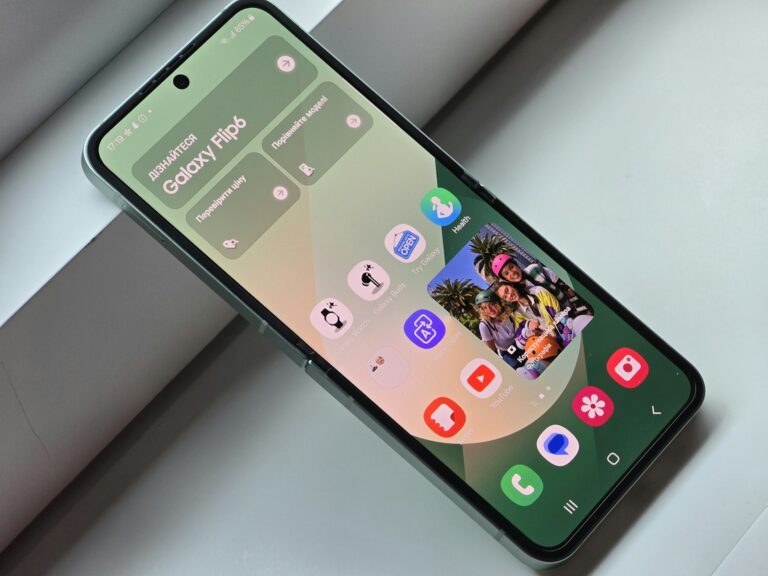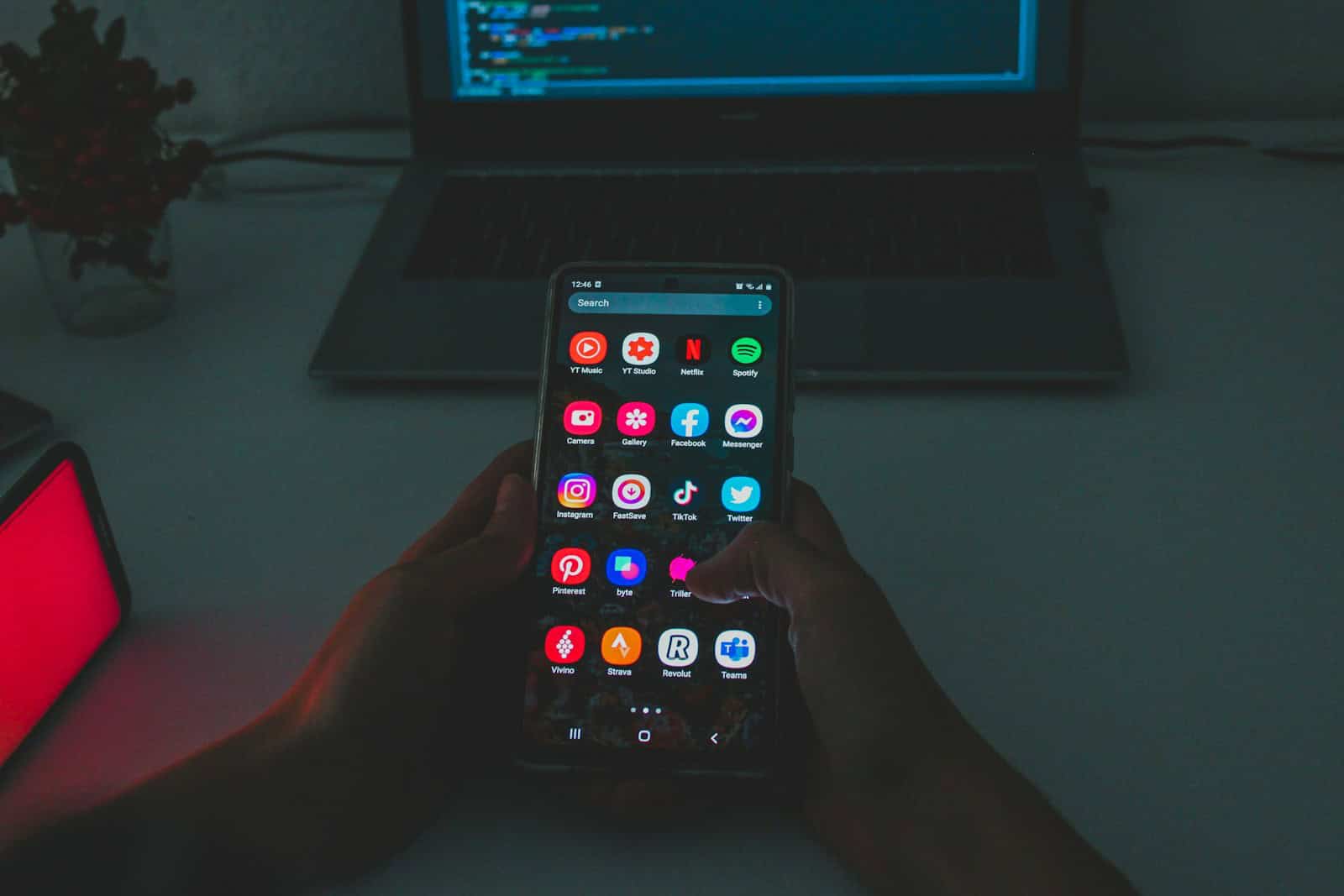
Is your Android phone not vibrating when it should? This can be frustrating when you’re in a meeting or noisy environment and need to feel those important notifications. Checking your vibration settings is the first step to fixing this common problem, as your phone might have vibration turned off in the settings or be in Do Not Disturb mode.
Many Android users face vibration issues after system updates or from normal wear and tear. The vibration motor could be damaged, or your settings might need adjustment. Common culprits include incorrect app notification settings, system bugs, or even debris trapped near the vibration motor.
Don’t worry if your phone won’t vibrate – the solution is often simple. Most vibration problems can be fixed by checking specific settings like Sound & Vibration options or making sure Do Not Disturb mode is disabled. For app-specific issues, you may need to check each app’s notification settings to ensure they’re not set to silent.
Android Phone Vibration Not Working? Here’s How to Fix It
If your Android phone has suddenly stopped vibrating — whether for calls, texts, or notifications — it can be frustrating, especially if you rely on silent alerts. Vibration issues can be caused by software glitches, incorrect settings, or even hardware problems. Here’s a full guide to help you troubleshoot and fix the problem.
🔧 1. Check Vibration Settings
Go to:Settings > Sound & Vibration (or Sound depending on your phone model)
- Make sure “Vibrate for calls” is enabled.
- Under “Haptics” or “Vibration intensity”, increase the level to medium or high.
- On some phones, you can also toggle vibration separately for:
- Notifications
- Touch feedback
- Keyboard input
📴 2. Check Do Not Disturb Mode
If Do Not Disturb is turned on, your phone might block vibration along with sounds.
To check:
- Swipe down from the top to access Quick Settings.
- Make sure Do Not Disturb is off.
- Or go to
Settings > Notifications > Do Not Disturband customize whether vibrations are allowed.
📳 3. Test the Vibration Motor
You can test your phone’s vibration function manually or through hidden diagnostic codes.
Manual Test:
- Ask someone to call you.
- Try using an app like Vibration Tester from the Play Store.
- Use the Calculator trick on some phones (like Samsung):
- Open the Phone app and dial
*#0*#> Tap Vibration.
- Open the Phone app and dial
If your phone doesn’t vibrate in these tests, it could be a hardware issue.
⚙️ 4. Restart Your Phone
Sometimes a simple restart can fix minor software glitches that affect the vibration motor.
- Hold down the Power button > Tap Restart
- Wait for the phone to fully reboot and test vibration again.
🧼 5. Clear Cache Partition (Advanced Fix)
On many Android devices, especially Samsung and Pixel phones, clearing the cache partition can fix vibration issues caused by corrupted system files.
Steps:
- Power off the device.
- Press and hold Power + Volume Up (or Bixby + Volume Up for Samsung).
- Use the volume buttons to navigate to Wipe Cache Partition.
- Confirm with the power button.
- Reboot the device.
This will not delete any personal data.
🧑🔧 6. Check for Software Updates
Outdated software can interfere with device functions like vibration.
To check:
- Go to
Settings > Software updateorSystem > Advanced > System Update. - Download and install any available updates.
🧱 7. Check for Hardware Issues
If none of the above solutions work, the vibration motor itself might be broken.
Signs of a hardware issue:
- No vibration at all during calls or tests.
- Clicking or buzzing sounds but no haptic feedback.
- Phone dropped recently.
At this point, contact your device’s manufacturer or a repair service.
✅ Quick Summary Checklist
- Vibrate for calls enabled
- Vibration intensity set to medium or high
- Do Not Disturb turned off
- Restarted the phone
- Ran vibration test
- Cleared cache partition
- Checked for software updates
- No recent physical damage
Key Takeaways
- Check your phone’s vibration settings and ensure Do Not Disturb mode is turned off before attempting more complex solutions.
- Individual app notification settings can override your general vibration preferences and may need separate adjustment.
- Hardware issues with the vibration motor require professional repair if basic troubleshooting steps don’t resolve the problem.
Understanding Vibration Functionality on Android Devices
Android’s vibration system provides tactile feedback for various phone functions. This physical alert system helps users stay notified when sound isn’t appropriate or possible.
Basics of Vibration Settings
Android devices offer several vibration settings that users can customize to their preferences. To access these settings, users need to navigate to Settings > Sound & Vibration or a similar menu depending on their device model.
The main vibration controls typically include:
- Vibration intensity (strength)
- Vibration patterns
- Vibrate for calls
- Vibrate for notifications
- Touch feedback vibration
Most Android phones allow adjustment of vibration strength to make it stronger or gentler based on user preference. Some devices even offer custom vibration patterns for different contacts or apps.
When vibration isn’t working, checking these settings is the first troubleshooting step. Ensuring vibration is properly enabled for calls and notifications can resolve many issues without needing technical support.
Common Uses of Vibration Feedback
Vibration serves multiple purposes on Android devices beyond just notifications. This haptic feedback creates a more intuitive user experience across the operating system.
The most common applications include:
Call alerts: Vibration signals incoming calls, especially useful in noisy environments or when the phone is set to silent mode.
Notifications: Apps use vibration to alert users to messages, emails, and other notifications even when audio is muted.
Touch feedback: Subtle vibrations confirm keyboard presses, menu selections, and other touch interactions.
Alarms: Many users rely on vibration alongside sound for morning alarms or reminders.
Android’s accessibility features also incorporate vibration to assist users with hearing impairments. The combination of visual and tactile feedback makes devices more usable for everyone.
When properly configured, vibration feedback creates a more responsive feel to device interaction without relying solely on visual or audio cues.
Initial Troubleshooting Steps
When an Android phone’s vibration stops working, a few simple steps can often solve the problem. These approaches require no technical expertise and address the most common causes of vibration failure.
Restarting Your Android Phone
Restarting your Android device is the simplest yet most effective first step when vibration isn’t working. This basic action resolves many temporary system glitches that might be preventing vibration functionality.
To restart most Android devices:
- Press and hold the power button until the power menu appears
- Select “Restart” or “Reboot”
- Wait for the device to completely shut down and restart
For devices with non-removable batteries, a forced restart might be necessary if the phone becomes unresponsive. This typically involves holding the power button for 10-15 seconds or pressing a specific button combination depending on the manufacturer.
Many users find that after a simple restart, vibration functions return to normal as the system refreshes all processes and services.
Checking Vibration Settings
Android phones offer several vibration settings that might be disabled or set too low to notice. A thorough check of these settings can reveal simple configuration issues.
Navigate to Settings > Sounds and Vibration (or similar, depending on your device). Key settings to verify include:
- Vibration intensity – Make sure it’s not set to low or silent
- Notification vibration – Ensure this option is enabled
- Touch feedback – Check if haptic feedback for touches is turned on
For some Android versions, additional vibration settings may be found under:
- Accessibility options
- Sound mode settings
- Individual app notification settings
On Samsung devices specifically, users should check notification vibration intensity as this setting sometimes changes unexpectedly.
Updating Software
Outdated system software can cause various hardware functions to malfunction, including vibration. Keeping the Android operating system and apps updated helps eliminate bugs that might affect vibration.
To check for system updates:
- Go to Settings > System > System update (or similar path)
- Tap “Check for updates”
- Install any available updates
For app updates, visit the Google Play Store:
- Open the Play Store app
- Tap your profile icon
- Select “Manage apps & device”
- Choose “Update all” if updates are available
After Android version updates, vibration settings sometimes reset or change. This is particularly common when upgrading to major new versions like Android 12 or 13.
If vibration issues began immediately after a system update, checking all vibration-related settings is especially important as they may have reverted to defaults.
Advanced Diagnostics
When basic troubleshooting doesn’t fix vibration problems on Android phones, more thorough diagnostic methods can help identify and resolve the issue. These techniques go beyond simple settings adjustments to address deeper system problems.
Booting into Safe Mode
Safe Mode temporarily disables all third-party applications, allowing users to determine if a downloaded app is causing vibration failures. To enter Safe Mode on most Android phones:
- Press and hold the power button until the power menu appears
- Touch and hold the “Power off” option
- When prompted to Reboot to safe mode, tap “OK”
The phone will restart with “Safe Mode” displayed in the corner of the screen. If vibration works correctly in Safe Mode, a third-party app is likely the culprit. Try opening the Samsung Members app for additional diagnostics on Samsung devices.
Users should systematically uninstall recently added apps one by one, testing vibration functionality after each removal. This process helps isolate which specific application is interfering with the vibration motor.
Performing a Factory Reset
A factory reset should be considered only after trying all other options, as it erases all data and returns the device to its original state. Before proceeding:
- Back up all important data including photos, contacts, and files
- Ensure the device is charged to at least 50%
- Record your Google account details for reinstallation
To perform a factory reset, navigate to Settings > System > Reset options > Erase all data. The exact path may vary by manufacturer and Android version. After confirmation, the phone will restart and erase everything.
Following the reset, test the vibration function through device diagnostics. Many Android phones include a hardware test feature that specifically checks the vibration motor functionality.
If vibration still doesn’t work after a factory reset, the issue is likely hardware-related and professional repair may be necessary.
Hardware-Related Vibration Problems
When vibration stops working on Android phones, the issue may stem from physical damage or component failures that require specialized attention. These problems often need more than simple software fixes.
Identifying Physical Damages
Physical damage to the vibration motor is a common cause of vibration failures in Android devices. The vibration motor is typically located near the bottom of the phone and can be damaged from drops or impacts. Signs of hardware damage include:
- Vibration feeling weaker than normal before completely stopping
- Phone making unusual buzzing sounds when vibration attempts to work
- Vibration failing even after factory reset attempts
Water damage can also affect the vibration motor or its connections. Look for water damage indicators (usually white stickers that turn red when wet) inside the SIM tray or battery compartment.
Age-related wear is another factor. Vibration motors have a limited lifespan and may simply wear out after years of use.
Professional Repair Options
When hardware issues are confirmed, professional repair becomes necessary. Most phone manufacturers offer repair services for vibration problems, though costs vary based on warranty status. Samsung, for example, provides specific service for vibration motor failures in their Galaxy devices.
Authorized service centers have specialized tools to diagnose and fix vibration motor problems. They can:
- Test the vibration motor with diagnostic equipment
- Replace the vibration motor or its connecting cable
- Fix related mainboard issues that might affect vibration
Third-party repair shops often offer more affordable options but may use non-OEM parts. For newer flagships, manufacturer service is recommended to maintain water resistance and warranty.
DIY repairs are possible but risky. Modern phones use linear haptic motors that are difficult to replace without proper tools and expertise.
Software-Related Vibration Issues
Many Android phone vibration problems stem from software glitches rather than hardware failures. These issues can often be resolved without needing to visit a repair shop or replace the device.
Conflicts from Third-Party Apps
Third-party apps can sometimes interfere with your phone’s vibration functionality. Apps with custom notification settings might override system vibration preferences. To check if an app is causing problems, try restarting your phone in safe mode.
To boot into safe mode (steps may vary by device):
- Press and hold the power button
- Touch and hold the “Power off” option
- Select “OK” when prompted to restart in safe mode
If vibration works in safe mode, a third-party app is likely the culprit. Uninstall recently added apps one by one, testing vibration after each removal. Pay special attention to:
- Custom launcher apps
- Battery optimization tools
- System cleaning utilities
- Custom keyboard apps
These often modify system settings that control vibration intensity or disable it entirely to save battery.
Corrupted System Software
System software issues can disable vibration on Android devices. Outdated operating systems or interrupted software updates may corrupt files related to haptic feedback.
First, ensure vibration settings are properly configured. Navigate to Settings > Sound > Vibration (paths may differ between manufacturers) and check that vibration intensity isn’t set to zero. Some phones also have separate settings for call vibrations and touch feedback.
If settings look correct, check for pending software updates. Manufacturers regularly release patches for vibration issues in Android devices. To update:
- Go to Settings > System > Software Update
- Check for available updates
- Install if available
For persistent issues, consider performing a system cache partition wipe. This removes temporary system files without erasing personal data and often fixes vibration problems that appear randomly.
Assistance from Expert Platforms
When DIY fixes don’t solve vibration problems on your Android phone, professional help is available through various support channels. These options provide specialized knowledge for diagnosing and fixing complex vibration issues.
Using Online Help Services
If your phone’s vibration still isn’t working after basic troubleshooting, online expert platforms can provide personalized solutions. Websites like JustAnswer connect users with tech specialists who can diagnose specific vibration issues.
These platforms offer several advantages:
- Verified Experts: Technical professionals with credentials in mobile device repair
- Immediate Response: Often faster than waiting for in-person appointments
- Custom Solutions: Tailored advice based on your specific device model and issue
When using these services, prepare by noting when the problem started and what troubleshooting steps you’ve already tried. Be specific about your phone model and Android version for more accurate assistance.
Contacting Manufacturer Support
Official manufacturer channels provide the most reliable technical support for persistent vibration issues. Samsung and other Android phone makers offer multiple support options.
Most manufacturers provide:
- Official Websites: Dedicated troubleshooting guides for vibration problems
- Live Chat: Real-time assistance with technical support representatives
- Phone Support: Direct conversations with troubleshooting experts
- Service Centers: Physical locations for hardware inspection if software solutions fail
When contacting support, have your device’s serial number and purchase information ready. Technical support can often determine if the vibration motor requires repair or replacement, especially for issues that appeared after Android system updates.
Manufacturer-Specific Vibration Settings
Different Android phone manufacturers customize their vibration settings in unique ways. These variations can affect how users troubleshoot vibration problems on their devices.
Understanding Xiaomi’s MIUI Vibration Options
Xiaomi phones running MIUI offer detailed vibration customization options not found in stock Android. Users can access these settings by navigating to Settings > Sound & Vibration > Vibration & Haptics.
MIUI provides separate intensity controls for calls, notifications, and touch feedback. This granular control helps users fine-tune their vibration experience. For example, someone might want strong vibrations for calls but subtle feedback for typing.
If vibration isn’t working on a Xiaomi device, users should check if Do not disturb mode is enabled, as this can disable vibrations. MIUI also includes a power-saving mode that might reduce or disable vibration functionality.
Vibration Features in Other Android Skins
Samsung’s One UI offers detailed vibration controls under Settings > Sounds and Vibrations > Vibration intensity. Users can adjust notification vibration levels for different functions independently.
OnePlus devices feature “Haptic feedback” settings that allow customization of vibration strength and pattern. Users particularly appreciate the ability to set custom vibration patterns for different apps.
Google Pixel phones offer a clean approach with simple vibration toggles for calls and notifications. Their settings focus more on vibration quality than extensive customization options.
Most manufacturers include some form of power-saving mode that can affect vibration. When troubleshooting, users should check if battery optimization is limiting vibration functionality.
Improving Vibration Effectiveness During Incoming Calls
Proper vibration settings can ensure you never miss important calls even in noisy environments or when your phone is in your pocket. The right vibration intensity makes a significant difference in call awareness.
Adjusting Vibration Intensity for Calls
Many Android phones offer customizable vibration patterns and intensity levels specifically for incoming calls. Users can access these settings by going to Settings > Sound & Vibration > Vibration intensity on most devices.
Some Samsung Galaxy phones provide additional options like “Vibration pattern” where users can select from preset patterns or create custom ones for incoming calls. This feature helps distinguish calls from other notifications.
If vibration isn’t working during calls but works for other notifications, this may indicate a call-specific setting issue. Check that “Vibrate while ringing” is enabled in your phone’s sound settings.
For optimal effectiveness, consider these tips:
- Remove thick phone cases that might dampen vibration
- Place phone on hard surfaces when possible
- Enable “Increasing vibration” if available on your device
- Test vibration intensity in different environments
Frequently Asked Questions
Phone vibration problems can be frustrating, especially when you rely on this feature for notifications. Below are common questions with specific, actionable solutions to help restore this essential function.
How can I troubleshoot my Android phone’s non-functional vibration feature?
Start by checking your vibration settings. Go to Settings > Sound & Vibration to ensure vibration is enabled for calls and notifications.
Restart your device as this can fix minor software glitches that might be affecting the vibration feature.
Check if “Do Not Disturb” or “Silent Mode” is active, as these can disable vibration functionality.
If these steps don’t work, try adjusting vibration intensity. Many Android phones allow users to set different vibration strengths.
What are the common causes for the vibration feature to stop working on Android devices?
Software glitches often cause vibration problems, especially after system updates that might change default settings.
Physical damage to the vibration motor can permanently disable this feature. This typically requires professional repair.
Battery optimization settings might restrict vibration to save power. Check your power saving modes.
Third-party apps sometimes interfere with system vibration functions. Try booting in safe mode to see if the problem persists.
How can I perform a vibration test on my Android phone to diagnose issues?
Most Android phones have a built-in vibration test. Go to Settings > System > Developer Options > Vibration or Haptic feedback.
If Developer Options aren’t available, dial #0# on some Samsung devices to access the service menu with testing tools.
Third-party apps from the Play Store can also test vibration functionality if built-in options aren’t available.
Record the test results, noting any unusual behavior like weak vibration or odd sounds that might indicate hardware issues.
What steps should I take if my Android phone’s vibration is not working after a software update?
First, restart your phone as this can resolve temporary issues caused by the update process.
Check for additional pending updates. Sometimes a follow-up patch addresses known vibration bugs.
Clear the system cache through Recovery Mode to remove potentially corrupted temporary files.
If problems persist, consider factory resetting your device as a last resort (remember to back up your data first).
Why is my Android phone not vibrating for notifications even though it is set to vibration mode?
Check app-specific notification settings. Some apps may have vibration disabled even when the system setting is enabled.
Verify that the notification vibration intensity is set high enough to be noticeable.
Ensure “Do Not Disturb” schedules aren’t active. These can silently block vibrations at certain times.
Check if battery optimization is restricting background processes for notification services.
How can I check the vibration sensor functionality on my Android phone?
Use the phone’s built-in diagnostic tools. Many Android devices have hardware testing menus in their Settings.
On Pixel phones, go to Settings > Sounds & Vibration > Vibration & Haptics and toggle the feature to test.
Try calling your phone from another device while in vibrate mode to test the vibration motor under normal usage conditions.
If diagnostic tests show the vibration motor works but you don’t feel it during normal use, check your case—thick cases can dampen vibration sensation.