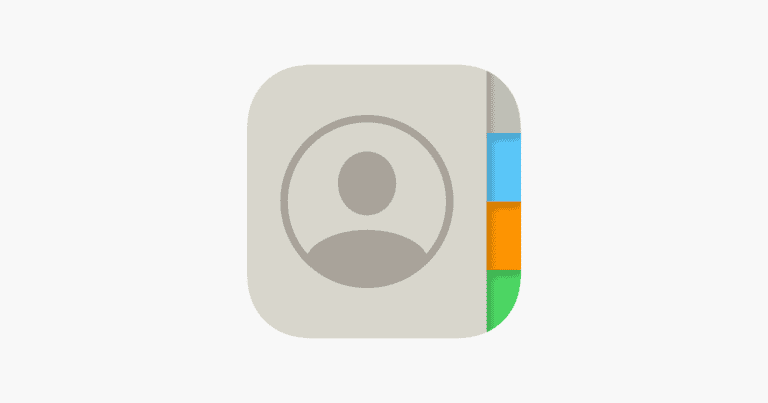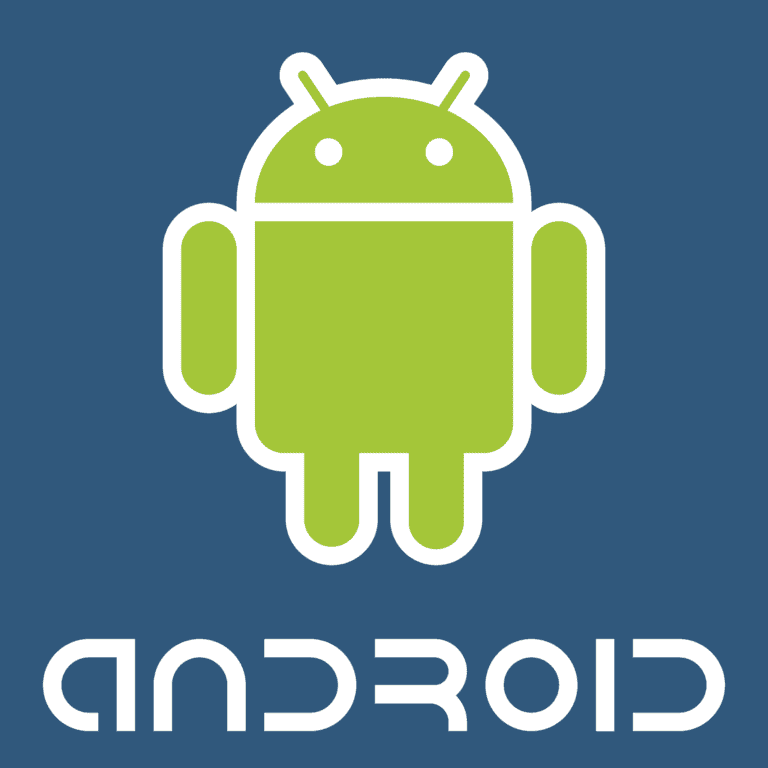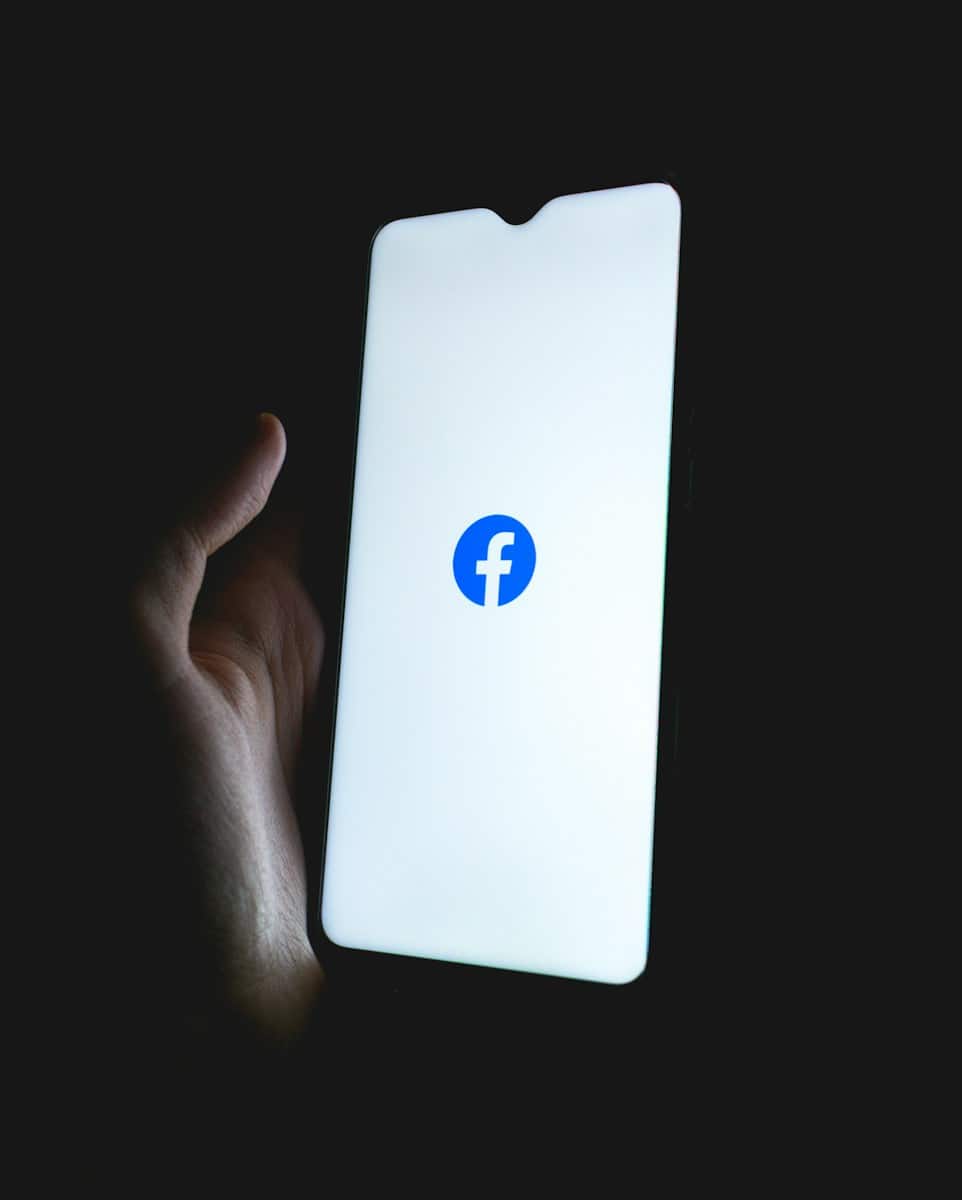
Face ID has become a central feature for unlocking iPhones, but sometimes this convenient technology stops working properly. When your facial recognition suddenly fails, it can be frustrating to suddenly need your passcode for everything. You can often fix Face ID issues by simply restarting your device, cleaning the TrueDepth camera, checking your Face ID settings, or updating your iOS to the latest version.
If you’ve recently updated to a new iOS version like iOS 17, you might notice Face ID functioning differently or not at all. This isn’t uncommon, as updates can sometimes affect facial recognition temporarily. Many users have reported that after trying basic troubleshooting steps, their Face ID began working normally again without needing to visit an Apple Store.
🔍 Step 1: Check the Basics
Before diving into settings, make sure:
- Nothing is covering your face (mask, scarf, oversized sunglasses).
- The TrueDepth camera (the notch or Dynamic Island area) is clean and not blocked by a case or screen protector.
- Good lighting is available—Face ID works best in adequate light.
⚙️ Step 2: Verify Face ID Settings
- Go to Settings → Face ID & Passcode.
- Enter your passcode.
- Make sure Face ID is set up and enabled for the features you want (Unlock iPhone, iTunes & App Store, Wallet & Apple Pay, Password AutoFill, etc.).
🔄 Step 3: Reset Face ID
If Face ID still doesn’t recognize you:
- Go to Settings → Face ID & Passcode.
- Tap Reset Face ID.
- Set it up again by following the on-screen instructions.
👉 Tip: If your appearance changes often (different glasses, facial hair, makeup), use Set Up an Alternate Appearance.
📱 Step 4: Update iOS
Sometimes Face ID issues are caused by software bugs.
- Go to Settings → General → Software Update.
- Install the latest iOS or iPadOS update.
🔌 Step 5: Restart or Force Restart
- A simple restart can clear temporary glitches.
- If that doesn’t work, try a force restart (steps vary by model, but usually involve pressing and quickly releasing the volume buttons, then holding the side button until the Apple logo appears).
🧑🔧 Step 6: Check for Hardware Issues
Face ID relies on the TrueDepth camera system. If your device has been dropped or damaged, the hardware may be affected. Signs of hardware issues include:
- “Face ID is not available” message.
- Face ID setup fails repeatedly.
In this case, you’ll need to contact Apple Support or visit an Apple Store for repair (source: Apple Support).
🛠️ Extra Troubleshooting Tips
- Remove Screen Protector/Case: Some accessories interfere with the camera.
- Check Accessibility Settings: Ensure Require Attention for Face ID is set appropriately in Settings → Face ID & Passcode.
- Test in Different Apps: If Face ID works for unlocking but not in apps, check app-specific permissions.
✅ Quick Recap
If Face ID isn’t working:
- Clean the camera & make sure your face is visible.
- Check Face ID settings.
- Reset Face ID and set it up again.
- Update iOS.
- Restart your device.
- If all else fails, contact Apple for hardware repair.
✨ With these steps, most Face ID issues can be solved at home. But if the problem persists, Apple Support is your best bet.
Key Takeaways
- Restart your iPhone and clean the camera area as your first troubleshooting steps.
- Check for iOS updates and reset Face ID in your settings if problems persist.
- If nothing works, your iPhone might need professional examination for hardware-related issues.
Understanding Face ID Technology
Face ID is Apple’s facial recognition technology that lets you unlock your iPhone with just a glance. It uses the TrueDepth camera system to create a detailed map of your face.
The TrueDepth camera works by projecting over 30,000 invisible dots onto your face to build a mathematical model. This sophisticated system can recognize you even if you grow a beard, wear glasses, or change your hairstyle.
Apple introduced Face ID with the iPhone X in 2017, replacing the fingerprint-based Touch ID system. The technology has improved with each new generation of iPhones.
The iPhone 11 series brought a wider angle for Face ID, making it easier to unlock your phone from different positions. This meant you didn’t need to hold your phone directly in front of your face.
With the iPhone 15 series, Apple made Face ID even faster and more reliable. The system now works better in low light conditions and can recognize you from more angles.
Face ID does more than just unlock your phone. It can:
- Authorize purchases in the App Store
- Authenticate Apple Pay transactions
- Sign into apps without typing passwords
- Auto-fill passwords in Safari
When Face ID doesn’t work, it’s often because the TrueDepth camera is blocked or damaged. Resetting Face ID is one of the most effective troubleshooting steps for fixing recognition problems.
Common Problems with Face ID
Face ID technology, while advanced, can sometimes encounter issues that prevent it from working properly. Users commonly face several specific problems that range from hardware to software-related challenges.
Face ID Not Available
When your iPhone displays a “Face ID Not Available” message, this typically indicates a system-level problem. This error often appears after iOS updates or if the TrueDepth camera system becomes damaged.
To resolve this issue, first try restarting your device using the power button. If that doesn’t work, perform a proper shutdown through Settings > General > Shutdown and wait a few minutes before powering on again.
Check for any pending software updates by going to Settings > General > Software Update. Updated iOS versions often contain fixes for Face ID problems.
If the problem persists, inspect the front camera area for dirt or screen protector interference. Anything blocking the TrueDepth sensors can trigger this error.
Inconsistent Face ID Recognition
Face ID may work sometimes but fail at other times, causing frustration for many users. This inconsistency often stems from environmental factors or changes in your appearance.
Make sure you’re in good lighting when using Face ID. The system struggles in very dim light or direct sunlight. Hold your device at the correct distance—about 10-20 inches from your face.
Significant appearance changes like new glasses, hats, or dramatic hairstyle changes can confuse the system. You can reset Face ID and set it up again by going to Settings > Face ID & Passcode > Reset Face ID.
Consider setting up an “Alternative Appearance” in Face ID settings if you frequently change your look. This helps the system recognize you in different situations.
Face ID with a Mask Issues
Since the pandemic, using Face ID while wearing a mask has become a common challenge. Apple has improved this functionality in newer iOS versions, but problems still occur.
For iPhone 12 and newer models running recent iOS versions, there’s a “Use Face ID with a Mask” option in the Face ID settings. Enable this feature by going to Settings > Face ID & Passcode and toggling the option.
This feature works best when the system can recognize the area around your eyes. Make sure your mask doesn’t cover too much of your face and that your eyes are clearly visible.
For older iPhone models without this feature, you’ll need to enter your passcode manually when wearing a mask or consider setting up Apple Watch unlock if you own an Apple Watch.
If Face ID with a mask suddenly stops working, try resetting the feature and setting it up again while wearing your typical mask.
Initial Troubleshooting Steps
Face ID problems can often be resolved with simple fixes that address common issues. Before seeking professional help, try these basic troubleshooting steps that target the most frequent causes of Face ID failures.
Check for iOS Updates
An outdated iOS version can cause Face ID to stop working properly. iOS updates often include fixes for bugs that might be affecting facial recognition functionality.
To check for updates:
- Go to Settings > General > Software Update
- If an update is available, connect to Wi-Fi and tap “Download and Install”
- Enter your passcode when prompted
If Face ID stopped working after a recent update, it might be worth waiting for the next update, as Apple often releases patches for issues introduced in previous versions. Some users have reported that Face ID stopped working after updating to iOS 17, requiring additional troubleshooting.
Reposition and Lighting Conditions
Environmental factors significantly impact Face ID’s performance. The TrueDepth camera needs proper lighting and positioning to accurately map facial features.
Optimal conditions for Face ID:
- Hold the iPhone 10-20 inches from your face
- Position at eye level (avoid extreme angles)
- Ensure moderate lighting (not too bright or too dark)
- Remove anything covering parts of your face
Poor lighting can cause the TrueDepth camera to struggle with facial recognition. Try moving to a well-lit area if Face ID fails repeatedly. Avoid direct sunlight, which can interfere with the infrared sensors used for facial mapping.
Remove Screen Protector or Case
Physical obstructions can interfere with the TrueDepth camera system. Screen protectors, especially those with privacy filters or thick edges, might block crucial sensors.
Signs that a case or screen protector is causing problems:
- Face ID works intermittently
- Recognition fails more often than it succeeds
- Error messages about camera obstruction
Try removing the screen protector or case temporarily to test if they’re causing the issue. If Face ID starts working properly, consider replacing them with Apple-certified accessories designed to be compatible with Face ID technology.
Many third-party cases can block the sensors or cameras needed for proper Face ID functioning, especially those that wrap around the front edges of the device.
Advanced Troubleshooting Solutions
When basic fixes don’t work, more comprehensive solutions may be necessary to get Face ID functioning properly again. These methods require making changes to your device settings and may take a bit more time.
Reset Face ID Settings
The most direct approach is to completely reset your Face ID. This removes all existing facial data and lets you start fresh. To do this, go to Settings > Face ID & Passcode and enter your passcode when prompted. Then tap Reset Face ID.
After resetting, you’ll need to set up Face ID again. Make sure you’re in a well-lit area without harsh shadows on your face. Hold your iPhone at a comfortable distance and position your face within the frame that appears on screen.
During setup, be sure to move your head slowly in a complete circle so the system can capture your facial features from all angles. This helps create a more accurate Face ID profile.
Set Up an Alternate Appearance
If Face ID works inconsistently, adding an alternate appearance can improve recognition. This feature helps the system recognize you under different conditions, such as with or without glasses, makeup, or facial hair.
To add an alternate appearance, go to Settings > Face ID & Passcode and tap Set Up an Alternate Appearance. Follow the on-screen instructions, making sure to capture your face from a slightly different angle or with different accessories than your primary Face ID setup.
This feature is particularly useful for people who frequently change their appearance or wear items that might obstruct facial recognition. Adding an alternate appearance doesn’t replace your original Face ID; it supplements it with additional data points.
Reset All Settings on iPhone
When all else fails, resetting all settings can resolve underlying system issues affecting Face ID. This option resets all your device settings to factory defaults without deleting your data or media.
To perform this reset:
- Go to Settings > General
- Scroll down and tap Reset
- Select “Reset All Settings”
- Enter your passcode to confirm
This process can fix compatibility problems that might be causing Face ID to malfunction. After the reset, you’ll need to reconfigure your preferences and set up Face ID again.
Remember that this will reset other customizations like wallpaper, Wi-Fi networks, and keyboard preferences. Make note of important settings before proceeding with this option.
Software-Related Issues and Fixes
Many Face ID problems stem from software rather than hardware problems. Simple updates or settings adjustments can often restore Face ID functionality without requiring technical support or device replacement.
Update to the Latest iOS Version
Outdated iOS versions frequently cause Face ID malfunctions. After the iOS 17.2.1 update, many users reported Face ID failures that were later resolved in subsequent patches. Similar issues appeared when iOS 18 launched, with users noting that Face ID stopped recognizing faces immediately after updating.
To update your iPhone:
- Connect to WiFi
- Go to Settings > General > Software Update
- Download and install any available updates
- Restart your device after updating
If Face ID still fails after updating, try the quick fix of simply powering off your phone completely and turning it back on. This simple restart often resolves temporary system glitches affecting facial recognition.
Identify Third-Party App Conflicts
Some third-party apps may interfere with Face ID functionality, especially those that use the TrueDepth camera system or have permissions to access facial recognition features.
To identify problematic apps:
- Note when Face ID stops working – immediately after using specific apps
- Check recently installed apps that might conflict with system functions
- Temporarily uninstall suspicious apps to test if Face ID improves
For apps you can’t remove, try force-closing them completely. Double-click the home button (or swipe up and hold on newer models), then swipe up on all open app cards to close them. Restart your iPhone and test Face ID again.
Permission conflicts can also cause issues. Review which apps have camera access in Settings > Privacy > Camera and toggle off unnecessary permissions.
iOS Repair Solutions
When updates and app management don’t resolve Face ID problems, more substantial iOS repairs may be necessary. The first step is resetting Face ID completely. Go to Settings > Face ID & Passcode > enter your passcode > tap “Reset Face ID.” Then set up Face ID again in good lighting.
For persistent issues, try these escalating solutions:
- Reset All Settings: Settings > General > Transfer or Reset iPhone > Reset > Reset All Settings
- Check for Stolen Device Protection: This feature may interfere with Face ID resets in iOS 18.2.1 and requires disabling
- Recovery Mode Restore: Connect to a computer with iTunes/Finder and follow recovery prompts
Before attempting major iOS repairs, always back up your data to iCloud or a computer. Software restoration will erase content unless properly backed up first.
Hardware Complications and Solutions
Face ID problems often stem from physical damage or internal hardware issues with the iPhone’s TrueDepth camera system. Identifying these hardware-related problems can help determine whether a repair is possible or if more serious intervention is needed.
Assess TrueDepth Camera Damage
The TrueDepth camera is the foundation of Face ID functionality. If your iPhone has been dropped or exposed to water, check for visible damage around the front camera area. Look for cracks in the glass or misalignment of the camera components.
Clean the notch area gently with a microfiber cloth to remove any dirt, oil, or debris that might be blocking the sensors. Fingerprints or smudges can sometimes interfere with the system’s ability to scan your face properly.
If your iPhone displays the message “A problem was detected with the TrueDepth camera,” this indicates a hardware malfunction. The good news is that most common Face ID problems are repairable, though some may require professional service.
Verify Internal Hardware Issues
Internal hardware problems can be harder to diagnose without technical tools. Start by checking if Face ID is enabled in your settings. Go to Settings > Face ID & Passcode to verify that Face ID is set up and properly configured.
Run a diagnostic test by contacting Apple Support. They can remotely test your Face ID hardware to determine if there’s an internal component failure. This saves time before deciding on repair options.
If hardware issues persist after software troubleshooting, consider these options:
- Visit an Apple Store or authorized repair center
- Check warranty coverage (AppleCare+ may cover repair costs)
- Consider third-party repair services for out-of-warranty devices
Remember that unauthorized repairs may compromise Face ID functionality permanently, as Apple tightly pairs these security components.
Professional Assistance and Support
When Face ID problems persist despite troubleshooting efforts, seeking expert help becomes necessary. Apple offers multiple support channels and authorized service locations to diagnose and fix complex Face ID issues.
Contact Apple Support for Help
If your Face ID still isn’t working after trying basic fixes, it’s time to contact Apple Support directly. They can run a remote diagnostic test specifically for Face ID to determine if there’s a hardware problem. This diagnostic can detect issues that aren’t visible to users.
Contact options include:
- Apple Support website – Schedule a call with a specialist
- Apple Support app – Available for download from the App Store
- Phone support – Call the Apple support line directly
- Twitter – Reach out to @AppleSupport
When contacting support, have your device information ready, including model, iOS version, and a description of when the Face ID problem started. Support may suggest resetting Face ID or checking for the latest iOS updates before proceeding to more advanced solutions.
Visit Authorized Service Providers
If remote troubleshooting doesn’t resolve the Face ID issue, visiting an Apple Store or authorized service provider is the next step. Face ID problems can sometimes stem from hardware issues with the TrueDepth camera system that requires physical inspection.
Options for in-person service include:
- Apple Store Genius Bar – Make an appointment to avoid waiting
- Apple Authorized Service Providers – Third-party repair shops certified by Apple
- Apple Express Replacement Service – Available with AppleCare+ coverage
During your visit, technicians will examine the Face ID hardware components. If damage is detected, they can provide repair options and cost estimates. Under warranty or AppleCare+, some repairs may be covered at reduced or no cost.
Be prepared to leave your device for repair if hardware issues are confirmed. Backup your data before your appointment, as some repairs may require device restoration.
Alternate Methods for Accessing iPhone
When Face ID fails, you still have options to unlock your iPhone and access your important information. These methods provide reliable alternatives until you can fix the Face ID problem.
Using Passcode Instead of Face ID
The most common alternative to Face ID is your iPhone’s passcode. If Face ID isn’t working, your iPhone will automatically prompt you to enter your passcode instead. This six-digit code provides secure access to all device functions.
To use your passcode more efficiently:
- Swipe up from the bottom of the lock screen to bring up the passcode entry screen faster
- Customize your passcode in Settings > Face ID & Passcode (enter your current passcode first)
- Consider a shorter passcode if allowed by your organization’s security policies
Some users wonder if there’s a way to change the six-digit code to something quicker. Apple does offer a 4-digit option which can be selected when creating a new passcode.
Temporary Solutions for Unlocking iPhone
While working to resolve Face ID issues, several temporary unlocking methods can make daily use more convenient.
Set up an alternate appearance in your Face ID settings if your face is partially recognized. This can be done by going to Settings > Face ID & Passcode and selecting “Set Up an Alternate Appearance.”
Enable Auto-Unlock with Apple Watch if you own a compatible Apple Watch. This feature lets your iPhone unlock automatically when your watch is nearby and unlocked.
Use AssistiveTouch to create custom shortcuts that make passcode entry easier. Find this option in Settings > Accessibility > Touch > AssistiveTouch.
Remember to restart your iPhone occasionally, as this simple step often resolves temporary Face ID glitches.
Frequently Asked Questions
Face ID issues can often be resolved with simple troubleshooting steps. The solutions typically involve cleaning sensors, adjusting positioning, or resetting the feature entirely.
How can I troubleshoot Face ID issues on my iPhone?
When Face ID stops working, start by making sure nothing is covering the TrueDepth camera. Check for screen protectors that might be blocking the sensors.
Clean the front of the iPhone, especially the notch area where Face ID sensors are located. Sometimes dirt or smudges can interfere with proper functioning.
If these basic steps don’t help, try resetting Face ID by going to Settings > Face ID & Passcode > Reset Face ID, then set it up again.
What steps should be taken if Face ID is not available and advises to try setting up later?
When this message appears, first restart the iPhone by turning it off and on again. This often resolves temporary software glitches affecting Face ID.
Check for available software updates by going to Settings > General > Software Update. Updating to the latest iOS version can fix many Face ID problems.
If the issue persists, reset Face ID completely and create a new facial scan in good lighting conditions.
Why might Face ID suddenly stop working, and how can it be resolved?
Face ID may suddenly fail after an iOS update, as some users reported problems following the iOS 17.2.1 update. Software bugs can temporarily disable the feature.
Physical damage to the TrueDepth camera system can also cause unexpected failures. Check for visible damage to the front camera area.
Significant changes in appearance like new glasses, facial hair, or makeup might confuse Face ID. Adding an alternate appearance in Face ID settings can help with recognition.
What are common solutions when Face ID fails to recognize a user on an iPhone 11?
Ensure the iPhone 11 is held at the correct distance from the face – about 10-20 inches away. Holding too close or too far prevents proper scanning.
Remove masks, sunglasses, or other items that cover facial features for initial setup. Once set up, configure “Face ID with a Mask” if available.
If recognition continues to fail, completely reset Face ID and create a new scan in good lighting conditions with a neutral expression.
What should one do if receiving a ‘move iPhone lower’ message when using Face ID?
Adjust how the iPhone is held when this message appears. The ideal position is directly in front of the face at eye level.
Try moving the device slightly lower and farther away. The system needs to see the entire face for successful authentication.
Ensure proper lighting conditions. Too much backlighting or dim environments can trigger positioning errors even when the phone is held correctly.
How can Face ID functionality be restored on an iPhone 13?
For iPhone 13 models, first ensure that Face ID is enabled in Settings > Face ID & Passcode. Sometimes the feature gets accidentally disabled.
Check if the iPhone 13 case or screen protector interferes with the TrueDepth camera system. Remove these accessories temporarily to test.
If other methods fail, try setting up Face ID again by going to Settings > Face ID & Passcode > Reset Face ID. Create a new facial scan in well-lit conditions.