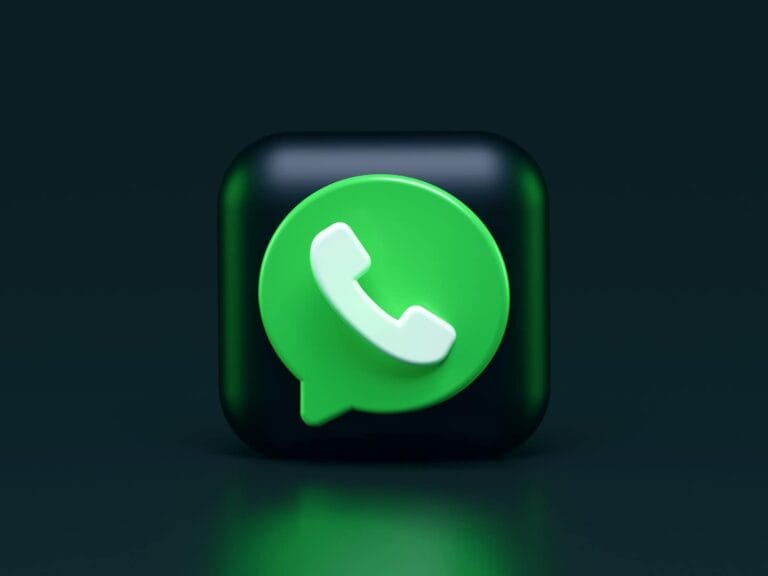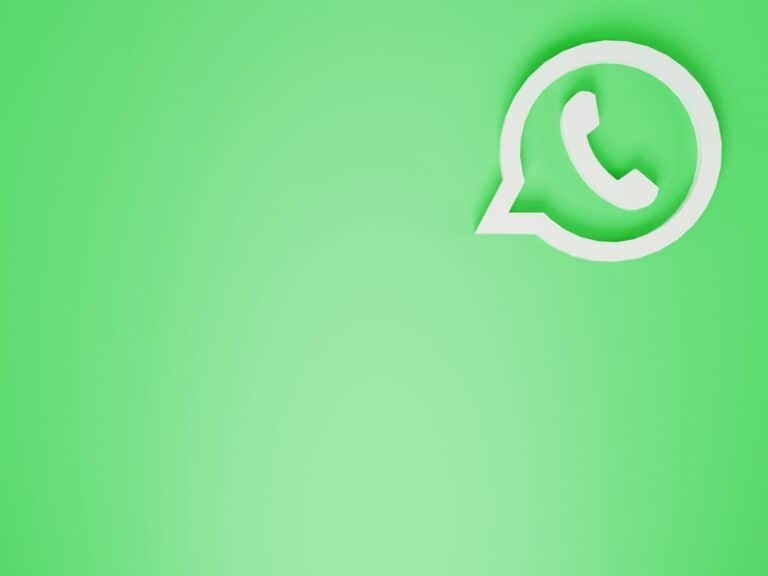WhatsApp’s end-to-end encryption provides privacy and security for users’ messages and calls. Some users may want to disable this feature for various reasons. To disable end-to-end encryption in WhatsApp, users can turn off encrypted backups in their chat settings.
The process involves accessing WhatsApp settings, navigating to the Chat Backup menu, and disabling the End-to-end Encrypted Backup option. This action allows users to create unencrypted backups of their chats and media.
It’s important to note that disabling encryption affects only backups. WhatsApp still encrypts messages and calls during transmission. Users should consider the potential privacy implications before turning off this security feature.
Can You Really Disable End-to-End Encryption in WhatsApp?
Here’s the short answer: No, you can’t disable end-to-end encryption (E2EE) for your WhatsApp messages and calls. It’s baked into the platform at the most fundamental level, ensuring that only you and the person you’re communicating with can read or hear what’s being shared. Even WhatsApp itself doesn’t have access to that content. This encryption is automatic and always on—there’s no toggle to switch it off.
That said, there is one specific area where users do have some control over encryption: chat backups. This is the only meaningful setting where end-to-end encryption can be adjusted. If you’re storing backups on iCloud or Google Drive, you can choose whether or not those backups are protected with E2EE. That’s where your privacy settings become relevant, and that’s what we’ll dive into now.
Understanding WhatsApp’s Encryption Layers
1. Messages and Calls
All your one-on-one chats, group messages, voice notes, video calls, and file transfers are end-to-end encrypted. This encryption applies whether you’re using Android, iPhone, desktop, or the web version. There’s no off-switch for this, and that’s intentional. WhatsApp has designed its infrastructure to prevent third parties—including itself—from accessing your messages.
2. Cloud Backups
Here’s where things get a bit more flexible. If you back up your chats to iCloud or Google Drive, WhatsApp gives you the option to add an extra layer of encryption: end-to-end encrypted backups. You set a password or a 64-digit encryption key that only you know. Without it, the backup can’t be decrypted—even by cloud storage providers. But if you choose not to enable this feature, your backups will still be stored in the cloud, just without that deep-level encryption protection.
How to Disable End-to-End Encryption for WhatsApp Chat Backups
If your goal is to turn off end-to-end encryption for backups—perhaps for easier access across devices or in case you’ve forgotten your encryption password—here’s how to do it:
On Android:
- Open WhatsApp and tap the three dots in the top-right corner.
- Go to Settings > Chats > Chat backup.
- Tap End-to-end encrypted backup.
- Tap Turn off and confirm using your password or 64-digit encryption key.
On iPhone:
- Open WhatsApp and go to Settings.
- Tap Chats > Chat Backup.
- Select End-to-end Encrypted Backup.
- Tap Turn Off and enter your encryption credentials to disable the protection.
Once disabled, your chat backups will still be stored in the cloud but without the extra encryption key layer. While still secured by your cloud provider’s default protections, they’re technically more accessible—whether to someone with access to your Google or iCloud account, or in the rare case of a legal or forensic request to the cloud service.
What Happens If You Forget Your Encryption Password?
If you’ve enabled end-to-end encrypted backups and forget the password or key, you will not be able to restore the backup. WhatsApp doesn’t store these credentials and can’t recover them for you. That’s the trade-off for ultra-secure backups: they’re either completely private, or potentially lost forever if mishandled.
Why End-to-End Encryption Can’t Be Turned Off for Messages
Disabling encryption for messages might sound convenient for some use cases, but it opens the floodgates to surveillance, unauthorized access, and potential misuse. That’s why there’s no built-in option to disable it. Privacy is at the core of WhatsApp’s design, especially in light of the ongoing global conversations around digital rights and surveillance.
Even businesses using WhatsApp Business APIs operate with a slightly different encryption model but still maintain strict security protocols to protect user data. Personal communications remain fully end-to-end encrypted and inaccessible to third parties.
Can You Selectively Disable Encryption for Certain Contacts or Chats?
No, there is no way to selectively disable encryption for individual chats. Every conversation—whether it’s a quick text to a friend or a lengthy group thread—is encrypted the same way. WhatsApp does not allow “mixed” modes where some chats are encrypted and others aren’t. If a platform did allow that, it would create serious security loopholes.
So, What’s the Bottom Line?
If you’re looking to “disable” encryption in WhatsApp, the only thing you can change is your backup settings. Messages, calls, and media remain private and secure, no matter what. For most users, this setup strikes the right balance between privacy and usability. But if you’re managing data across devices or need to maintain more accessible backups, knowing how to control your backup encryption settings is essential.
Key Takeaways
- End-to-end encryption can be disabled for WhatsApp backups in the chat settings
- Turning off encryption affects only backups, not message transmission
- Users should weigh privacy concerns before disabling encrypted backups
Understanding WhatsApp End-to-End Encryption
WhatsApp uses end-to-end encryption to protect user privacy and secure messages. This technology ensures only the sender and recipient can read the content of communications.
The Role of Encryption in Privacy
Encryption transforms messages into unreadable code. This process protects information from unauthorized access. In WhatsApp, encryption safeguards texts, calls, and media files.
End-to-end encryption adds an extra layer of security. It ensures only the intended recipient can decrypt messages. Even WhatsApp cannot read encrypted content.
This technology prevents hackers, governments, and other third parties from accessing private conversations. It maintains user privacy in an increasingly digital world.
How WhatsApp Utilizes End-to-End Encryption
WhatsApp implements end-to-end encryption automatically for all users. The app generates unique encryption keys for each conversation. These keys are stored only on users’ devices.
When a message is sent, it’s encrypted on the sender’s device. It remains encrypted while traveling through WhatsApp’s servers. The message is only decrypted on the recipient’s device.
Users can verify the encryption of their chats. They can do this by comparing security codes with their contacts. This process confirms the absence of any man-in-the-middle attacks.
WhatsApp also offers encrypted backups. Users can choose to encrypt their chat history before it’s stored in the cloud. This feature adds an extra level of protection to saved conversations.
Disabling End-to-End Encryption in WhatsApp
WhatsApp offers options to disable end-to-end encryption for chat backups. This process affects privacy and security settings within the app.
Steps to Disable Encryption for Chat Backups
Open WhatsApp and tap the three dots in the top right corner. Select “Settings” from the menu. Tap “Chats” and then “Chat backup.”
Look for the “End-to-end Encrypted Backup” option. Tap it to access encryption settings. If encryption is on, you’ll see a “Turn off” button. Tap this button to start the disabling process.
WhatsApp will warn about the security implications. Read the warning carefully. If you choose to proceed, you may need to enter your phone’s PIN or use biometric authentication.
After confirmation, WhatsApp will turn off end-to-end encryption for backups. Your future backups will no longer have this extra layer of protection.
Consequences of Disabling Encryption on Privacy and Security
Turning off end-to-end encryption for backups reduces data protection. Without encryption, backups become more vulnerable to unauthorized access.
Third parties might be able to view backup contents if they gain access to the storage location. This includes messages, photos, and other shared media.
Users lose the ability to set a separate password for backups. The backups will rely on the security of the cloud service provider.
Law enforcement agencies may find it easier to access unencrypted backups with proper legal authorization. This could impact user privacy in legal situations.
Disabling encryption may make backups more compatible with some third-party backup tools. However, this convenience comes at the cost of reduced security.
Managing Encrypted Backups on Different Platforms
WhatsApp offers end-to-end encrypted backups on both Android and iOS devices. Users can manage these backups through device-specific settings and cloud storage options.
Handling Encrypted Backups on Android Devices
Android users can manage encrypted WhatsApp backups through Google Drive. To disable encryption:
- Open WhatsApp
- Tap the three-dot menu
- Go to Settings > Chats > Chat backup
- Select “End-to-end encrypted backup”
- Tap “Turn off”
- Enter the encryption key or password
Users must remember their encryption key or password. Without it, they can’t access their backups. Google Drive stores these backups separately from other device data.
Managing Encrypted Backups on iOS Devices
iOS users have two backup options: iCloud and end-to-end encrypted backups. To disable encryption in WhatsApp:
- Open WhatsApp
- Go to Settings > Chats > Chat Backup
- Tap “End-to-end Encrypted Backup”
- Select “Turn Off”
- Enter the encryption key or password
For iCloud backups, users can:
- Open device Settings
- Tap their name > iCloud > iCloud Backup
- Select their device under “All device backups”
- Toggle WhatsApp off
This prevents WhatsApp data from being included in regular iCloud backups. Users should note that turning off iCloud backups for WhatsApp doesn’t enable end-to-end encrypted backups automatically.
Additional Backup Settings and Considerations
WhatsApp offers several options to manage backup settings and enhance security. Users can modify encryption keys and implement measures to protect their data from unauthorized access.
Changing the Encryption Key
WhatsApp allows users to change their encryption key for added security. This 64-digit key is crucial for accessing encrypted backups. To change the key:
- Open WhatsApp Settings
- Tap “Chats” > “Chat Backup”
- Select “End-to-end Encrypted Backup”
- Choose “Change Encryption Key”
Users should store the new key securely. Forgetting or losing it can result in permanent loss of access to encrypted backups.
Protecting Against Unauthorized Access
To safeguard WhatsApp data from unauthorized access, users can:
- Enable two-factor authentication
- Regularly update the app
- Use a strong, unique password for cloud storage accounts
It’s important to be cautious when using public Wi-Fi networks. Users should avoid accessing sensitive information on unsecured connections.
WhatsApp also recommends reviewing device permissions periodically. Revoking unnecessary access can help maintain data privacy and security.
Frequently Asked Questions
WhatsApp’s encryption features raise several common questions for users. Here are answers to some key inquiries about managing encryption settings and accessing encrypted content in WhatsApp.
Can one toggle off the end-to-end encryption feature within WhatsApp?
WhatsApp does not offer an option to disable end-to-end encryption for chats within the app. This security feature is always active for messages sent through the platform. Users cannot turn it off or modify it for individual conversations.
How can an encryption password be removed on WhatsApp?
Encryption passwords in WhatsApp are typically associated with chat backups. To remove an encryption password:
- Go to WhatsApp Settings
- Tap on Chats > Chat Backup
- Select “End-to-end Encrypted Backup”
- Choose “Turn Off” and confirm the action
This process will disable the encryption for future backups.
What steps are needed to read WhatsApp messages that are encrypted?
Reading encrypted WhatsApp messages does not require any special steps. The encryption process happens automatically in the background. Users can simply open their chats and read messages as usual. The app handles the decryption seamlessly.
Is it possible to enable or disable encryption for specific chats in WhatsApp?
WhatsApp does not allow users to enable or disable encryption for individual chats. All conversations are encrypted by default. This applies to one-on-one chats, group chats, and calls made through the app.
How can users manage encryption settings for backups in WhatsApp?
Users can manage encryption settings for their WhatsApp backups by following these steps:
- Open WhatsApp Settings
- Go to Chats > Chat Backup
- Tap on “End-to-end Encrypted Backup”
- Choose to turn the feature on or off
When enabled, backups are encrypted with a unique password or 64-digit key.
What are the implications of changing WhatsApp’s encryption settings on different devices?
Changing encryption settings for backups affects how data is stored on cloud services. Encrypted backups are more secure but may take longer to restore. Non-encrypted backups are faster to restore but potentially less secure.
On different devices, the encryption settings for chats remain constant. Messages are always encrypted, regardless of the device used to access WhatsApp.