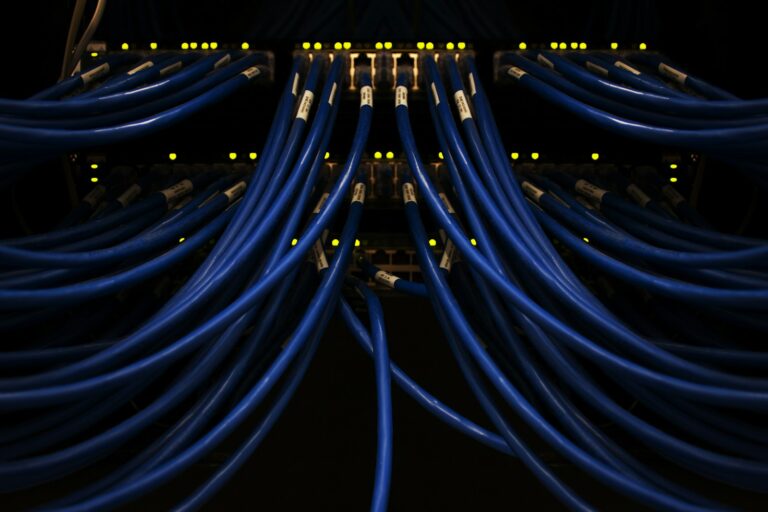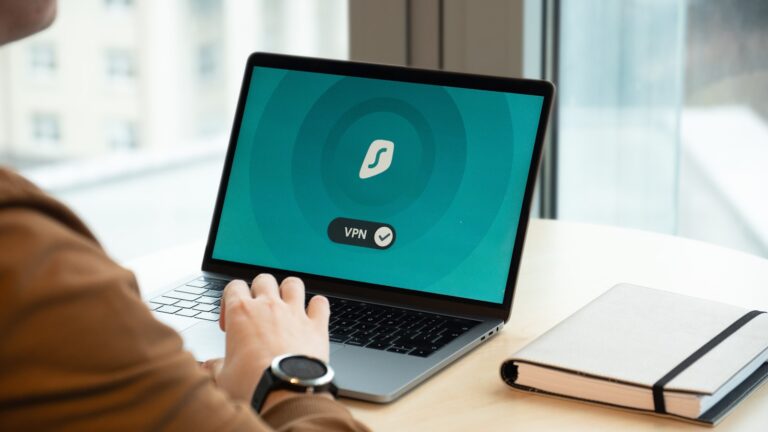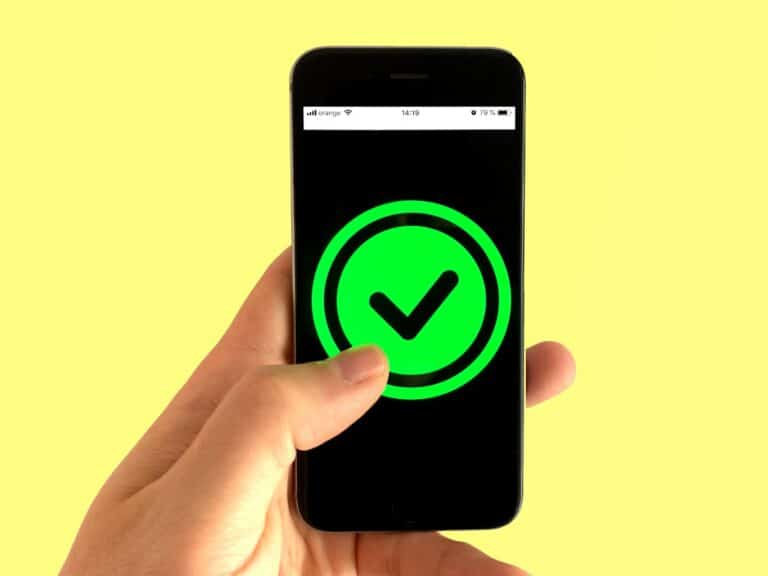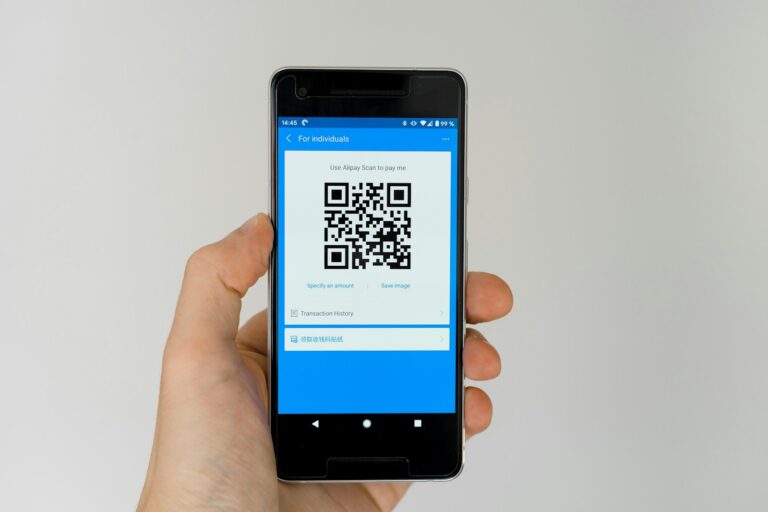Ever wondered if someone might be secretly using your internet connection? Finding out who is on your WiFi network is easier than you might think. You can use simple tools to discover all devices connected to your wireless network, helping you spot any unwanted guests using your bandwidth.
Your WiFi network is like your digital home, and knowing who has access to it matters for both security and performance. When strangers connect to your network, they not only slow down your internet speed but could potentially access your personal information. Several easy-to-use apps can scan your network and show you exactly which devices are connected.
Taking control of your wireless network doesn’t require technical expertise. With the right tools, you can identify unknown devices, remove them from your network, and improve your home internet security. Modern WiFi scanning apps display helpful details like device names, IP addresses, and connection status, giving you a clear picture of your network activity.
Who Is On My Wi‑Fi?
If your internet feels slower than usual or you suspect someone’s “borrowing” your Wi‑Fi, you might have unauthorized devices connected to your network. Fortunately, it’s easy to check who’s on your Wi‑Fi and block intruders with the right steps.
⚠️ Why It’s Important to Monitor Your Wi‑Fi
Unsecured or shared Wi‑Fi can lead to:
- Slower speeds due to bandwidth theft
- Security risks, including data interception
- Unauthorized access to smart home devices or personal files
- Potential legal issues if someone uses your network for illegal activity
Keeping your network secure protects your privacy, devices, and data.
🔍 Step 1: Check Connected Devices via Your Router
The most accurate way to see who’s on your Wi‑Fi is through your router’s admin panel.
How to Access It:
- Open a web browser and type your router’s IP address (commonly
192.168.0.1or192.168.1.1). - Log in using your admin credentials (printed on the router label or found in your ISP documentation).
- Look for a section called:
- Connected Devices
- Device List
- DHCP Clients
- Wireless Clients
You’ll see a list of all active devices, including:
- Device name (e.g., “John’s iPhone”)
- IP address
- MAC address (unique hardware ID)
(source: PCWorld)
📱 Step 2: Use a Wi‑Fi Scanner App
If you prefer an easier, app-based option, tools like Fing or Angry IP Scanner can automatically detect all devices on your network.
Recommended Apps:
- Fing (iOS / Android / Windows / macOS):
- Instantly shows connected devices
- Identifies device types and manufacturers
- Lets you block or alert when new devices connect
- Angry IP Scanner (Windows, macOS, Linux):
- Scans your network for unknown IPs
- Good for advanced users who want more control
(sources: Fing, GeeksforGeeks)
🧠 Step 3: Identify Unknown Devices
Not all devices are clearly labeled — some may appear as “Unknown” or “Generic.”
To identify them:
- Compare the MAC address with your known devices (you can find this in each device’s Wi‑Fi settings).
- Disconnect all devices you own and see which ones remain connected.
- Use a MAC address lookup tool online to check the manufacturer.
If a device doesn’t belong to you, it’s likely unauthorized.
🚫 Step 4: Remove or Block Unauthorized Devices
Once you’ve identified an intruder:
- Change your Wi‑Fi password immediately.
- Use a strong, unique password with upper/lowercase letters, numbers, and symbols.
- Reboot your router to disconnect all devices.
- Reconnect only your trusted devices using the new password.
- If your router supports it, block the device by its MAC address.
(source: BroadbandSearch)
🛡️ Step 5: Strengthen Your Wi‑Fi Security
To prevent future intrusions:
✅ Best Practices:
- Use WPA3 (or at least WPA2) encryption
- Disable WPS (Wi‑Fi Protected Setup) — it’s easily exploited
- Set up a Guest Network for visitors
- Keeps your main devices isolated and secure
- Regularly update your router’s firmware
- Rename your SSID (Wi‑Fi name) to something non-identifiable (avoid using your name or address)
(source: Fing)
🧰 Optional: Enable Network Monitoring Alerts
Some routers and security apps can notify you when a new device connects.
- Enable “New Device Alerts” in your router settings (if available).
- In Fing, turn on notifications for new or suspicious connections.
This proactive step ensures you’ll know immediately if someone tries to access your network again.
🧾 Summary: Quick Reference
| Step | Action | Tool/Location |
|---|---|---|
| 1 | Check connected devices | Router admin panel |
| 2 | Scan with app | Fing or Angry IP Scanner |
| 3 | Identify unknown devices | MAC lookup |
| 4 | Block intruders | Change password / MAC filter |
| 5 | Secure network | WPA3, Guest Network, Firmware updates |
🔒 Final Thoughts
Keeping your Wi‑Fi secure isn’t just about speed — it’s about protecting your privacy and data.
By regularly checking who’s connected, using strong passwords, and setting up guest networks, you can ensure your home network stays safe from freeloaders and hackers alike.
Sources:
- PCWorld – How to Sniff Out Network Snoops
- Fing – Who’s on Your Wi‑Fi?
- BroadbandSearch – Block Unauthorized Users
- GeeksforGeeks – Identify Unknown Devices
- WikiHow – See Who Is Connected to Your Wireless Network
Key Takeaways
- Free network scanning tools can quickly show you all devices currently connected to your WiFi network.
- Unknown devices on your network can compromise your security and slow down your internet connection.
- Regularly monitoring your WiFi connections helps maintain network performance and protect your digital privacy.
Understanding WiFi Networks
WiFi networks allow your devices to connect to the internet without physical cables. These wireless networks have revolutionized how we stay connected at home and in public spaces.
Components of a WiFi Network
A WiFi network consists of several key elements working together. The main component is the router or access point, which broadcasts the wireless signal that your devices connect to.
Your router creates a unique network name called an SSID (Service Set Identifier). This is the name you see when searching for available networks on your phone or laptop.
Each device connecting to your network needs a network adapter. Most modern devices have built-in adapters, but older computers might need external USB adapters.
Routers use different frequency bands (typically 2.4 GHz and 5 GHz) to transmit data. The 2.4 GHz band reaches farther but may be slower, while 5 GHz offers faster speeds at shorter ranges.
How WiFi Networks Function
WiFi works by transmitting data using radio waves between your devices and the router. When you connect to a wireless network, your device and router perform a “handshake” to establish communication.
Your router assigns each connected device an IP address. This address works like a digital home address, ensuring data reaches the correct device on your network.
Data traveling across your WiFi is typically protected by encryption (like WPA2 or WPA3). This prevents others from easily intercepting your information.
The router connects to your internet service provider (ISP) through a modem, creating a bridge between your home network and the wider internet.
Distance and obstacles affect signal strength. Walls, floors, and electronic interference can weaken your connection, resulting in slower speeds or dropped connections.
Identifying Connected Devices
Finding out who is connected to your WiFi network helps with security and troubleshooting. You can identify devices through several technical methods that reveal important information about each connection on your network.
Device Identification Methods
The easiest way to identify connected devices is through your router’s admin panel. Access this by typing your router’s IP address (often 192.168.0.1 or 192.168.1.1) into your web browser and logging in with your credentials. Look for sections labeled “Connected Devices” or “Device List.”
For Windows users, you can download Wireless Network Watcher, a free tool that scans and displays all devices on your network. This application shows device names, IP addresses, and MAC addresses in an easy-to-read format.
Router apps from manufacturers like Netgear, TP-Link, or Asus offer mobile-friendly ways to monitor connections. These apps often include features to:
- View connected devices
- Block unknown devices
- Set up notifications for new connections
- Track bandwidth usage per device
Interpreting MAC Addresses
Every network device has a unique MAC (Media Access Control) address – a 12-character identifier that looks like this: 00:1A:2B:3C:4D:5E. This address is permanently assigned to each device’s network interface.
The first six characters reveal the manufacturer. You can look up these digits on MAC address lookup websites to identify the device brand (Apple, Samsung, etc.). This helps you match unknown devices to physical devices in your home.
MAC addresses remain constant even when IP addresses change, making them reliable for device tracking. You can use MAC filtering on your router to control which devices can connect to your network based on these addresses.
Some devices allow MAC address spoofing, which can complicate identification. Modern smartphones often use random MAC addresses for privacy, appearing as new devices each time they connect.
Utilizing IP Addresses
IP addresses provide additional information about connected devices on your network. Unlike MAC addresses, IP addresses are assigned by your router and typically follow a pattern like 192.168.1.x.
You can use commands like ping and nslookup to gather more information about a device using its IP address. For example, typing ping 192.168.1.15 in Command Prompt or Terminal checks if the device is active.
Many routers let you assign fixed IP addresses to specific devices. This helps you keep track of important devices since they’ll always have the same address.
Network scanning tools like Angry IP Scanner or Advanced IP Scanner provide detailed information about devices on your network, including:
- Operating system detection
- Open ports
- Computer names
- Shared resources
You can often identify device types by IP address patterns or ranges assigned by your router.
Network Security and Access Management
Protecting your WiFi network from unauthorized users requires both strong security protocols and careful access management. These measures help safeguard your personal data while maintaining control over who connects to your network.
Securing Your WiFi Network
Start by ensuring your network uses strong encryption protocols like WPA3 Personal or WPA2 Personal. WPA3 offers the best protection currently available, making it much harder for hackers to crack your network.
Create a complex WiFi passphrase using a mix of letters, numbers, and special characters. Avoid using obvious information like your address or birthdate.
Consider hiding your SSID (network name) to make your network less visible to potential intruders. When hidden, users must know the exact name to connect.
Change your router’s default login credentials immediately. Many routers use simple defaults like “admin/admin” that are easily guessed.
Managing Access to Your Network
Regularly check connected devices through your router’s admin panel. Most routers show a list of all devices currently using your network, helping you identify unauthorized connections.
Enable MAC address filtering on your router to create an approved device list. This feature lets you specify exactly which devices can connect based on their unique hardware identifiers.
Consider setting up a guest network for visitors. This creates a separate access point with limited permissions that keeps strangers off your main network.
Review and update your router settings periodically. As a network administrator, you have the ability to monitor traffic and manage connected devices.
Tools for Monitoring Network Activity
Several effective tools can help you identify who’s connected to your WiFi network and track network activity. These range from user-friendly applications to more advanced monitoring solutions.
Wireless Network Watchers
Wireless Network Watcher is a simple, free utility that scans your wireless network and displays a list of all connected devices. It shows device names, IP addresses, and MAC addresses, making it easy to spot unknown devices.
For Android users, WiFi Monitor provides comprehensive network analysis on your mobile device. This app tracks signal strength, connection speed, and can help identify devices on your network.
If you prefer a more robust solution, SolarWinds Wi-Fi Monitor offers professional-grade monitoring. This software categorizes and recognizes all wireless devices on your network, providing detailed information about their activity.
Most home routers also include basic device monitoring in their admin interface. Log into your router settings to view connected devices and potentially block unauthorized connections.
Network Scanners
Network scanners provide deeper insights into devices on your network beyond simple detection. Nmap stands out as a powerful, free network scanner that can identify device types, open ports, and services running on your network.
For Windows users, Advanced IP Scanner offers a user-friendly interface. It quickly detects all network devices and provides access to shared folders and remote control of computers.
Fing is available for both mobile and desktop platforms. It identifies devices with impressive accuracy and offers features like network speed testing and router security assessment.
Key Features to Look for in Network Scanners:
- MAC address detection
- Operating system identification
- Device name resolution
- Connection history
- Alert capabilities for new device connections
Analyzing Network Traffic
Once you’ve identified the devices on your network, you may want to analyze their traffic patterns. Wireshark is a powerful, free packet analyzer that captures and displays data traveling through your network in real-time.
For a more user-friendly approach, GlassWire provides beautiful visualizations of your network activity. It shows which applications are using your bandwidth and can alert you to unusual traffic patterns.
You can also monitor websites visited on your network using tools like OpenDNS or Circle. These services let you see browsing history across devices connected to your WiFi.
PRTG Network Monitor offers comprehensive traffic analysis with auto-detection of network devices. Its dashboard provides useful performance metrics and alerts for suspicious activity.
Resolving Unauthorized Access
Finding strangers on your WiFi network can compromise both security and performance. Taking immediate action helps protect your personal information and restore your network speed.
Detecting Unknown Devices
To identify unauthorized users on your WiFi, start by checking your router’s admin panel. Log in using the credentials printed on your router or in its manual. Look for a section labeled “Connected Devices” or “Client List.”
Each device has a unique MAC address (a string of letters and numbers like 00:1A:2B:3C:4D:5E). Make a list of all your legitimate devices and their MAC addresses to help identify unknown connections.
You can find your own devices’ MAC addresses by:
- Windows: Type “cmd” in search, enter “getmac” command
- Mac: Go to System Preferences > Network > Advanced > Hardware
- Smartphones: Look in Settings > About Phone > Status
Many routers also display the computer name or device name alongside the MAC address. Unfamiliar names or generic labels like “Android Device” that you don’t recognize should raise immediate concern.
Addressing Security Breaches
Once you’ve identified unauthorized devices, take these steps to secure your network:
Change your WiFi password immediately – Create a strong password with at least 12 characters including numbers, symbols, and mixed case letters.
Update your router firmware – Outdated firmware often contains security vulnerabilities that hackers exploit.
Enable network encryption – Use WPA3 if available, or at minimum WPA2. Never use WEP as it’s easily cracked.
Implement MAC address filtering – Configure your router to only allow specific devices to connect. While not foolproof, it adds a layer of security.
You can also disable SSID broadcasting to hide your network from casual scanning. For persistent issues, consider checking router logs for suspicious activity patterns or completely resetting your router to factory settings.
Optimizing Your WiFi Setup
A properly optimized WiFi network helps you detect unauthorized users while providing better speed and coverage. Better signal strength means fewer dead zones, and expansion options help cover your entire home.
Enhancing WiFi Signal Strength
Place your router in a central location in your home to maximize coverage. Avoid placing it on the floor—instead, position it on a shelf or desk for better signal distribution. Keep it away from metal objects, thick walls, and other electronic devices that cause interference.
Consider adjusting your router’s signal strength through its configuration page. While your first instinct might be to maximize power output, this isn’t always optimal and can sometimes create interference.
Change your WiFi channel if you experience slowdowns. Most routers automatically select channels, but manual selection can help avoid congestion from neighboring networks.
Quick WiFi signal tips:
- Update your router’s firmware regularly
- Use 5GHz band for faster speeds when close to the router
- Remove unnecessary devices from your network
- Secure your SSID with a strong password
WiFi Network Expansion
For larger homes, a single router often can’t provide complete coverage. Mesh WiFi systems offer a seamless solution by creating a network of connected access points with the same SSID, allowing you to move throughout your home without disconnecting.
WiFi extenders are a budget-friendly alternative that capture and rebroadcast your existing signal. Note that they typically create a separate network name (like YourSSID_EXT) and may have reduced throughput.
Setting up a guest network provides internet access for visitors without giving them access to your main network or connected devices. This adds security while monitoring who’s connecting.
Consider these expansion options based on home size:
| Solution | Best for | Approximate Cost |
|---|---|---|
| WiFi Extender | Small-medium homes | $30-70 |
| Mesh System | Medium-large homes | $150-400 |
| Access Points | Multi-floor buildings | $80-200 each |
Legal Considerations and Privacy
When monitoring who’s on your WiFi, it’s crucial to understand both the legal boundaries and privacy concerns. Proper knowledge can help you stay within the law while protecting your network.
Understanding Legal Implications
In most jurisdictions, you have the right to monitor your own WiFi network. As the network owner, you can check who is accessing your wireless network and track basic connection information.
However, there are important limitations to consider:
- Authorization matters: Laws like the Computer Fraud and Abuse Act prohibit accessing networks without proper authorization.
- Content monitoring: While you can see devices connected to your network, reading others’ actual communications may cross legal boundaries.
- Business settings: If you provide WiFi to customers or employees, you must clearly disclose your monitoring practices.
Remember to check your local laws as they vary by region. What’s legal in one area may be prohibited in another.
Ensuring User Privacy
When monitoring your WiFi, balancing security with privacy is essential. Your efforts to secure your network shouldn’t violate others’ reasonable privacy expectations.
Consider these privacy-protecting approaches:
- Transparent disclosure: If others use your network, inform them about any monitoring you perform.
- Limited data collection: Only collect what you need to secure your network, not excessive personal information.
- Data protection: Secure any collected information with proper encryption and protection measures.
Using a Virtual Private Network (VPN) is recommended for all users on shared networks. This encrypts communications and provides privacy for everyone.
Be especially cautious in shared living situations. Roommates have reasonable privacy expectations, even when using your WiFi.
Frequently Asked Questions
Many WiFi users have concerns about network security and want to know who is connected to their network. These tools and techniques can help you manage your WiFi connections effectively.
How can I view the devices connected to my home WiFi network?
The simplest way to see connected devices is by checking your router’s admin panel. You can access this by typing your router’s IP address (often 192.168.0.1 or 192.168.1.1) in your web browser.
To find your router’s IP address, open Command Prompt and type “ipconfig” – then look for the “Default Gateway” number. This is your router’s address.
Once logged in with your admin credentials, look for a section labeled “Connected Devices,” “Client List,” or “DHCP Clients.” This shows all devices currently using your network.
What tools are available for monitoring device activity on my WiFi network?
Router manufacturer apps like NETGEAR Nighthawk or TP-Link Tether let you monitor connected devices from your smartphone. These apps often include usage statistics and connection time data.
Third-party applications such as NetSpot, Fing, or Who’s On My WiFi provide more detailed monitoring and can identify unknown devices on your network.
Network analyzers like Wireshark offer advanced monitoring for tech-savvy users, showing detailed traffic information and helping identify suspicious activities.
How do I detect unauthorized devices on my WiFi?
Regularly check your router’s connected device list and look for unfamiliar names or MAC addresses. Most routers display device names and connection times.
Pay attention to your internet speed. If it’s suddenly slower than usual, unknown devices might be using your bandwidth.
Use dedicated WiFi analyzer apps that can alert you to new connections and compare current devices against a list of known and approved devices on your network.
Can I check device usage history on my WiFi router?
Most modern routers keep logs of connected devices that you can view in the admin panel. Look for sections labeled “Logs,” “History,” or “Connected Devices History.”
The level of detail varies by router model. Basic models might only show current connections, while advanced routers can display connection times, data usage, and browsing activity.
Router firmware upgrades often add enhanced logging capabilities, so ensure your router is running the latest firmware for the best tracking features.
What are the steps to secure my WiFi network against intruders?
Change your default router login credentials and use a strong WiFi password with a mix of letters, numbers, and symbols. Update these passwords regularly.
Enable WPA3 encryption if your router supports it, or at minimum use WPA2. Older encryption methods like WEP are easily hacked.
Use MAC address filtering to create an approved list of devices that can connect to your network. While not foolproof, this adds an extra security layer.
Consider creating a guest network for visitors so they don’t access your main network. This keeps your primary devices separate and more secure.
Is there a way to receive alerts when a new device connects to my WiFi?
Many modern routers include notification features in their companion apps. Enable these to receive alerts when new devices connect to your network.
Third-party applications like Fing, NetSpot, and Who’s On My WiFi offer push notifications or email alerts when they detect new connections.
You can also set up advanced monitoring using network monitoring software that will send alerts based on specific triggers, including new device connections or unusual traffic patterns.