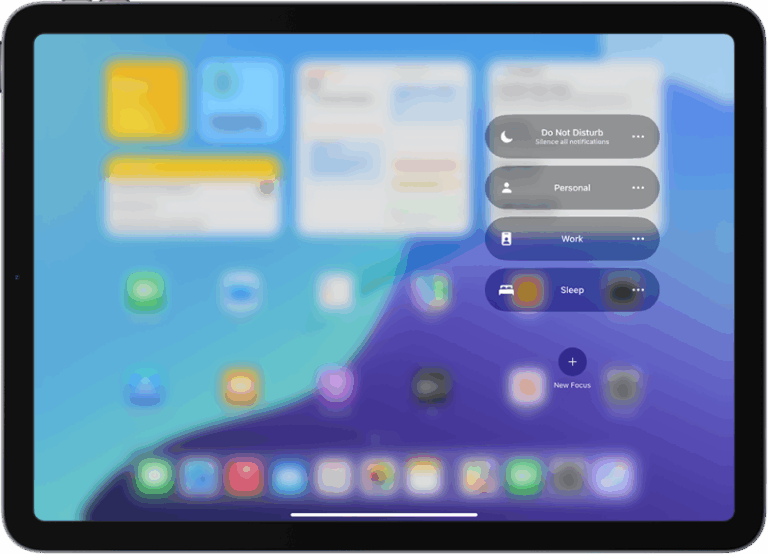An iPhone that keeps turning off can be frustrating and disruptive. This issue often stems from software glitches or hardware problems. A battery issue is the most common cause of an iPhone randomly shutting down.
Users may experience their device powering off even with sufficient charge. This can happen due to various reasons, including outdated software, faulty apps, or a worn-out battery. The problem may occur more frequently in older iPhone models.
Fortunately, there are several troubleshooting steps iPhone owners can take to address this issue. These range from simple restarts to more advanced solutions like battery recalibration or software updates. In some cases, professional repair or battery replacement may be necessary.
Why Does My iPhone Keep Turning Off? (And How To Fix It)
If your iPhone keeps shutting down unexpectedly, it can be incredibly frustrating. The issue might stem from software glitches, battery problems, or even hardware damage. Here’s a step-by-step breakdown of common causes and how to troubleshoot each one:
🔋 Step 1: Check Your Battery Health
- Go to Settings > Battery > Battery Health & Charging
- Check the Maximum Capacity and Peak Performance Capability
- If it says “Battery health is significantly degraded,” your battery may be the issue.
Fix: Replace the battery at an Apple Store or authorized service provider.
🔄 Step 2: Force Restart Your iPhone
Sometimes a simple force restart can stop the phone from shutting down randomly.
- iPhone 8 or later: Press and release Volume Up > Volume Down > then hold the Side button until the Apple logo appears.
- iPhone 7 / 7 Plus: Hold Volume Down + Power button until Apple logo appears.
- iPhone 6s and earlier: Hold Home + Power button until the logo shows.
⚙️ Step 3: Update iOS
Outdated software can cause bugs and stability issues.
- Go to Settings > General > Software Update
- If an update is available, download and install it.
🧼 Step 4: Check for Faulty Apps
An app with bugs or malware could cause crashes.
- Check Settings > Privacy & Security > Analytics & Improvements > Analytics Data for app crash logs.
- Delete any recently installed or suspicious apps that appear repeatedly.
💾 Step 5: Free Up Storage Space
Low storage can cause the system to shut down or lag.
- Go to Settings > General > iPhone Storage
- Delete large or unused apps, videos, or photos to free up space.
❌ Step 6: Turn Off Background App Refresh
Heavy background activity can overload older iPhones.
- Go to Settings > General > Background App Refresh
- Set it to Off or Wi-Fi Only
🧯 Step 7: Check for Overheating or Cold Temperatures
Extreme temperatures can cause iPhones to shut down automatically.
- Apple recommends keeping your device between 32° to 95° F (0° to 35° C)
- If you’ve been outside in the cold or left your phone in the sun, let it return to room temperature before using it again.
🔌 Step 8: Reset All Settings
This won’t erase your data but can fix misconfigurations.
- Go to Settings > General > Transfer or Reset iPhone > Reset > Reset All Settings
- Enter your passcode and confirm
🧯 Step 9: Restore iPhone via iTunes or Finder
If the issue persists, restore the device to factory settings.
- Backup your iPhone first.
- Connect it to your computer.
- Open iTunes (or Finder on macOS Catalina and later).
- Select your device and choose Restore iPhone.
🛠️ Step 10: Visit Apple Support
If nothing works, the problem may be hardware-related—like a failing motherboard or battery connector.
- Contact Apple Support
- Or visit a Genius Bar or authorized repair center
By following these steps, you can identify why your iPhone keeps turning off and resolve the issue—whether it’s a software bug, a failing battery, or something more serious.
Key Takeaways
- Battery health issues are often the primary cause of iPhones turning off unexpectedly
- Software updates and app management can help resolve random shutdowns
- Professional repair or battery replacement may be needed for persistent problems
Understanding iPhone Power Issues
iPhone power issues can stem from various sources, impacting device performance and user experience. These problems often relate to battery health, hardware malfunctions, or software glitches.
Battery Health and Replacement
Battery health plays a crucial role in iPhone performance. As batteries age, they lose capacity and may struggle to power the device. Users can check battery health in Settings > Battery > Battery Health. If maximum capacity drops below 80%, the battery may need replacement.
Apple offers battery replacement services for iPhones. A new battery can resolve unexpected shutdowns and improve overall device performance. Users should consider replacement if their iPhone turns off frequently or battery life decreases significantly.
Third-party repair shops also offer battery replacement, often at lower costs. However, using non-Apple parts may void warranties or cause compatibility issues.
Hardware Malfunctions
Physical damage or component failures can cause iPhones to shut down unexpectedly. Common hardware issues include:
- Faulty power buttons
- Damaged charging ports
- Loose battery connections
- Overheating due to damaged components
Water damage is a frequent cause of hardware malfunctions. Even moisture-resistant iPhones can suffer from liquid exposure. Users should avoid using wet devices and seek professional repair if water damage occurs.
Overheating can also trigger shutdowns. iPhones have built-in temperature protection to prevent damage. Using the device in extreme temperatures or running demanding apps for extended periods may cause overheating.
Operating System and Software Glitches
Software issues can lead to unexpected iPhone shutdowns. Common software-related problems include:
- Outdated iOS versions
- Corrupted system files
- Conflicting apps
- Malware infections
Updating iOS to the latest version often resolves many software glitches. Users can check for updates in Settings > General > Software Update. If issues persist after updating, a factory reset may be necessary.
Some apps may conflict with system processes, causing instability. Users should monitor battery usage in Settings and uninstall problematic apps. Malware, though rare on iOS, can cause unexpected behavior. Installing apps only from the App Store helps prevent malware infections.
Troubleshooting Steps
When your iPhone keeps turning off, several troubleshooting steps can help identify and resolve the issue. These steps range from simple software updates to more advanced recovery methods.
Checking for Software Updates
Outdated iOS versions can cause unexpected shutdowns. To check for updates:
- Go to Settings > General > Software Update
- If an update is available, tap “Download and Install”
- Ensure your iPhone is connected to Wi-Fi and has sufficient battery
iOS 17 and newer versions often include fixes for known issues. Keeping your iPhone up-to-date helps prevent many common problems.
Analyzing iPhone Storage
Insufficient storage can lead to performance issues, including random shutdowns. To check and manage storage:
- Go to Settings > General > iPhone Storage
- Review which apps use the most space
- Delete unnecessary apps, photos, or videos
Consider offloading unused apps or using iCloud storage for photos and documents. This frees up local storage and can improve overall performance.
Resetting iPhone Settings
Resetting settings can resolve software conflicts causing shutdowns. To reset:
- Go to Settings > General > Transfer or Reset iPhone
- Tap “Reset” and choose “Reset All Settings”
- Enter your passcode to confirm
This process doesn’t delete personal data but resets system settings to default. It can fix many software-related issues without data loss.
Entering DFU and Recovery Modes
For persistent issues, DFU (Device Firmware Update) or Recovery Mode can help. These modes allow for deeper system repairs.
To enter Recovery Mode:
- Connect iPhone to a computer
- Press and quickly release Volume Up, then Volume Down
- Hold the Side button until you see the recovery screen
DFU Mode is more complex and varies by iPhone model. It’s best used with guidance from Apple Support or a technician.
If these steps don’t work, third-party tools like Tenorshare ReiBoot can assist with advanced recovery options. However, use such tools cautiously and only from trusted sources.
Replacement and Repair Options
When an iPhone keeps turning off, several options exist for resolving the issue. These range from professional services to self-help solutions.
Visiting the Apple Store
Apple Stores offer comprehensive diagnostic and repair services for iPhones. Technicians can assess the device and identify the root cause of frequent shutdowns. They have access to genuine Apple parts, ensuring high-quality repairs.
Battery replacement is a common fix. If the battery is worn out, it can cause unexpected shutdowns. Apple provides battery replacement services at a set price.
For hardware issues beyond the battery, Apple Store technicians can perform repairs or recommend a replacement device if necessary. They may also check for software problems and update the iOS if needed.
Appointments are recommended to avoid long wait times. Walk-ins are accepted but may result in extended waits.
Utilizing Apple Support
Apple Support provides remote assistance for iPhone issues. Users can contact support via phone, chat, or email.
Support agents can guide users through troubleshooting steps to resolve software-related shutdown problems. They may suggest:
- Updating iOS to the latest version
- Performing a factory reset
- Checking for problematic apps
For hardware issues, Apple Support can initiate the repair process. They can set up mail-in repairs or schedule in-store appointments.
AppleCare+ subscribers may receive priority support and reduced repair costs. Support can check warranty status and explain repair options and costs.
Third-Party Repair Services
Independent repair shops offer an alternative to Apple’s services. These shops may provide faster service and lower prices for out-of-warranty repairs.
Advantages of third-party services:
- Often cheaper than Apple for out-of-warranty repairs
- May offer repairs Apple doesn’t perform
- Potentially faster turnaround times
Risks to consider:
- Use of non-genuine parts may affect device performance
- Repairs could void remaining Apple warranty
- Quality of service can vary between shops
Research reputable shops with positive customer reviews. Ask about their warranty on repairs and parts used. Some shops specialize in specific issues like battery replacement or screen repairs.
Data Management and Prevention
Proper data management and preventive measures can help avoid unexpected iPhone shutdowns and protect valuable information. Regular backups and safeguarding against data loss are crucial steps for iPhone users.
Creating Regular Backups
iPhone users should set up automatic backups to iCloud or iTunes. iCloud offers 5GB of free storage and backs up data wirelessly when connected to Wi-Fi. To enable iCloud backup:
- Go to Settings > [Your Name] > iCloud > iCloud Backup
- Toggle on iCloud Backup
For larger storage needs, iTunes backups are an alternative:
- Connect iPhone to computer via USB
- Open iTunes and select the device
- Click “Back Up Now” under Backups
Backing up weekly ensures recent data is safe if the iPhone experiences issues like the black screen of death or water damage.
Protecting Against Data Loss
To guard against data loss from unexpected shutdowns:
• Enable auto-save features in apps when available
• Sync important data to cloud services like iCloud or Google Drive
• Use a surge protector when charging to prevent power-related issues
For iPhones with recurring shutdown problems:
- Check battery health in Settings > Battery > Battery Health
- Replace the battery if health is below 80%
- Update iOS to the latest version
- Reset all settings as a last resort
These steps help maintain data integrity and minimize the impact of potential phone issues.
Frequently Asked Questions
iPhone users often encounter unexpected shutdowns and power issues. These problems can stem from various sources, ranging from software glitches to hardware malfunctions.
What causes an iPhone to turn off with battery life still remaining?
Battery degradation is a common culprit. As batteries age, they lose capacity and may struggle to provide enough power during peak usage. Software bugs can also cause premature shutdowns. Updating iOS often resolves these issues.
How can I prevent my iPhone from randomly shutting down?
Regular software updates are crucial. Apple frequently releases patches to fix known bugs. Avoiding extreme temperatures protects battery health. Closing power-hungry apps when not in use can reduce strain on the battery.
What to do if an iPhone turns off by itself and won’t turn back on?
A forced restart is often effective. For most models, press and quickly release the volume up button, then the volume down button, and finally hold the side button until the Apple logo appears. If this fails, connecting to a power source may help.
Why does an iPhone repeatedly turn on and off displaying the Apple logo?
This issue, known as a boot loop, typically indicates a software problem. It can result from a failed update or corrupted system files. Restoring the iPhone through iTunes or Finder often resolves the loop.
What are the reasons for an iPhone shutting off when unlocking it?
Faulty screen connections can cause this problem. Software conflicts between the lock screen and home screen may also be responsible. Updating iOS or performing a factory reset can often fix software-related shutdown issues.
What could be the issue if my iPhone turns off unexpectedly with a full battery?
A faulty battery or power management chip might be the cause. Software glitches can also misreport battery levels. If the problem persists after software troubleshooting, professional repair may be necessary to address hardware issues.