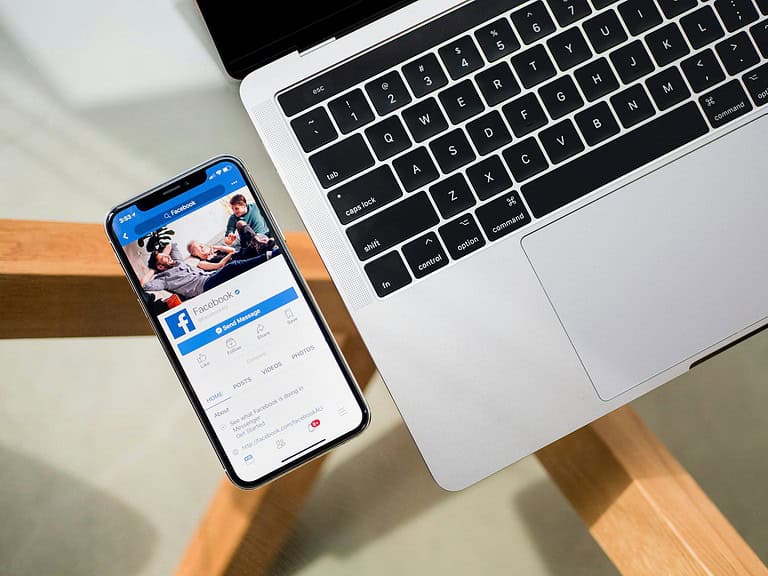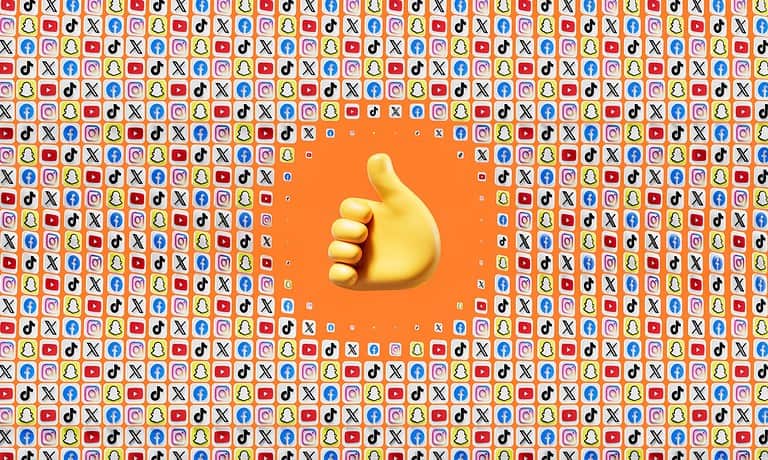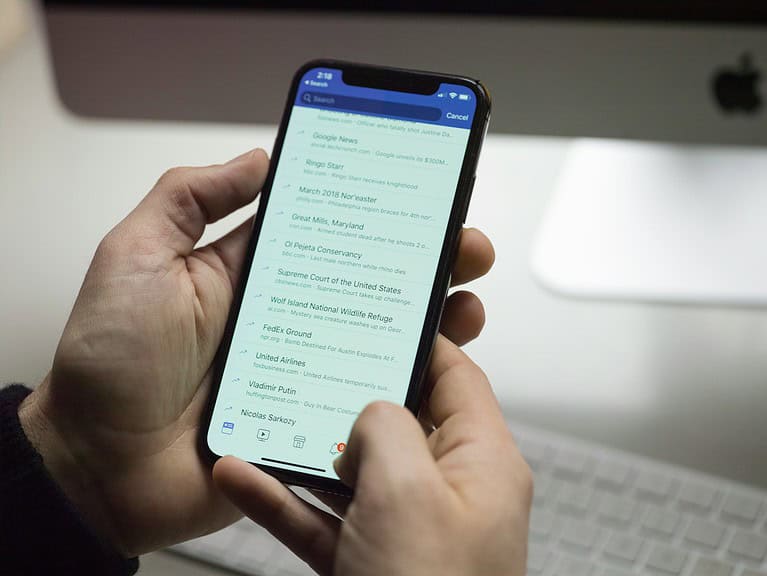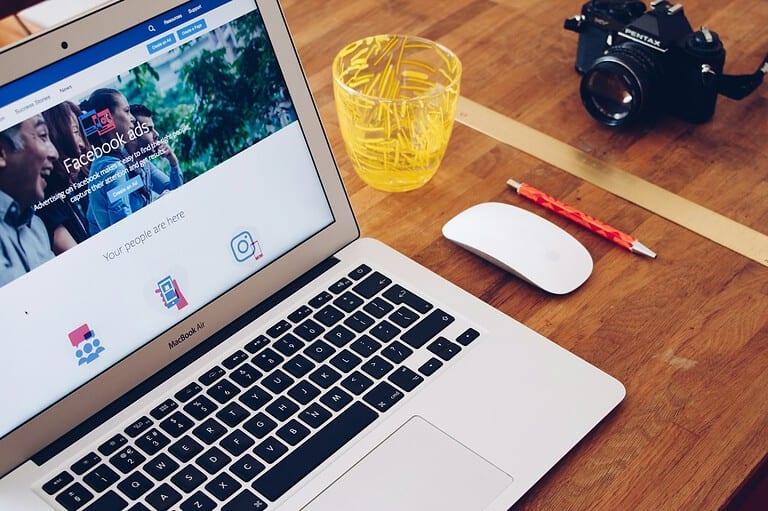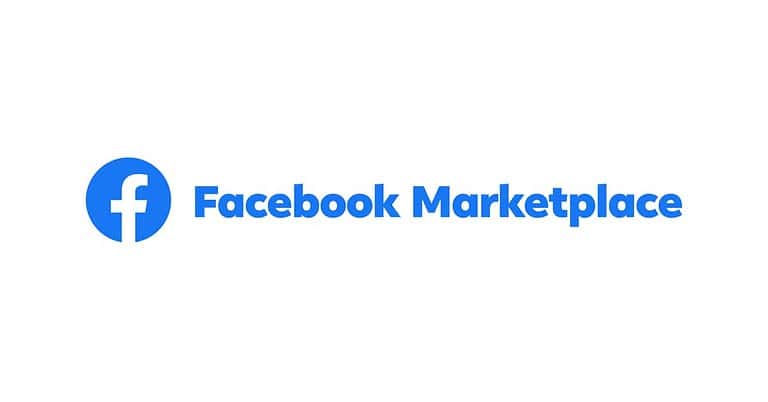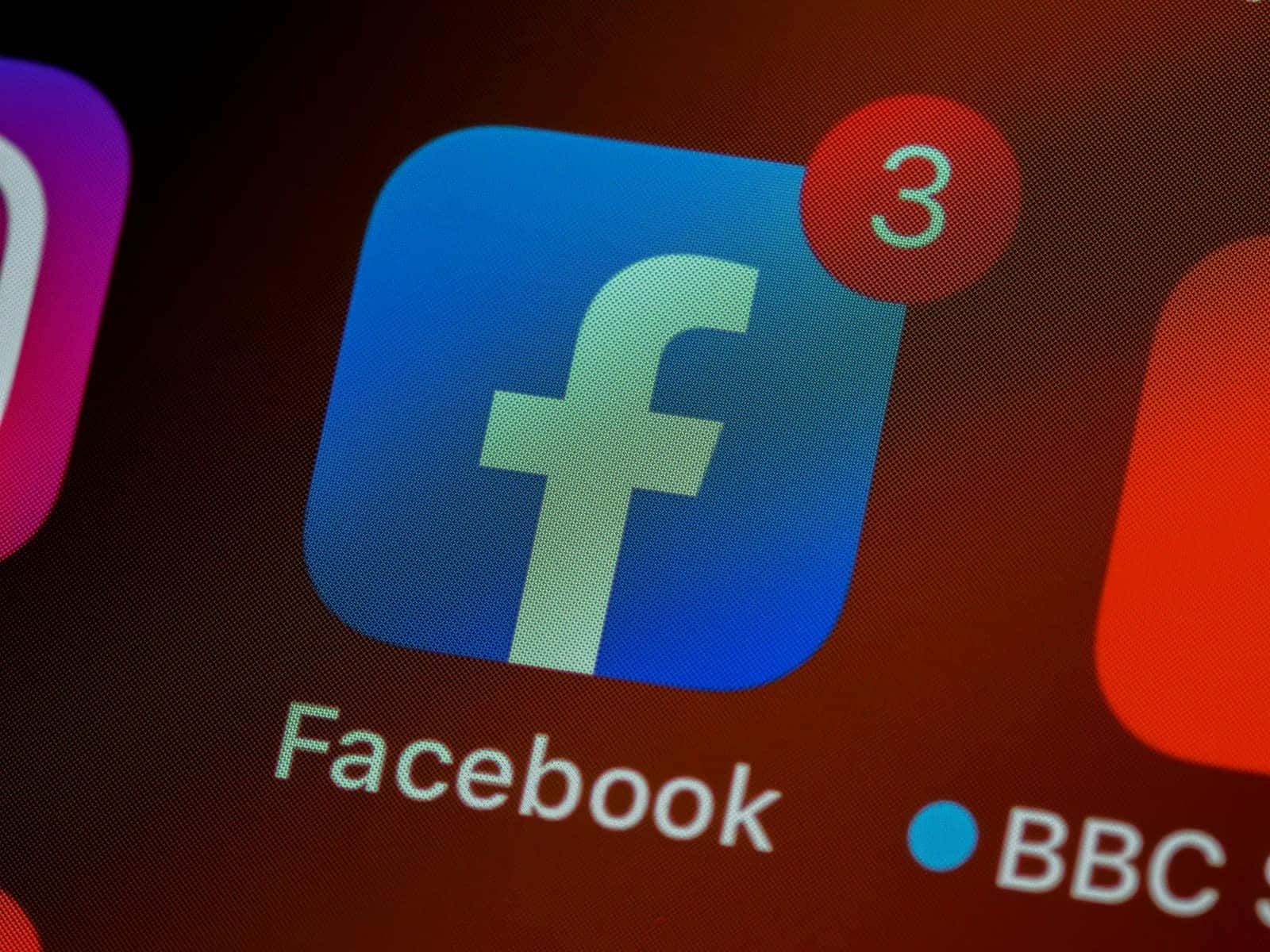
Facebook friend requests can be tricky. Sometimes you can’t add someone as a friend even when you want to. The main reason you can’t add a friend on Facebook is often due to their privacy settings.
People can limit who can send them friend requests. They might only allow friends of friends to add them. Or they may have turned off friend requests completely. This helps them control who can connect with them on the site.
There are other reasons too. The person might have blocked you. Or Facebook might have limited your ability to send requests if you’ve sent too many lately. It’s also possible there’s a glitch in the system.
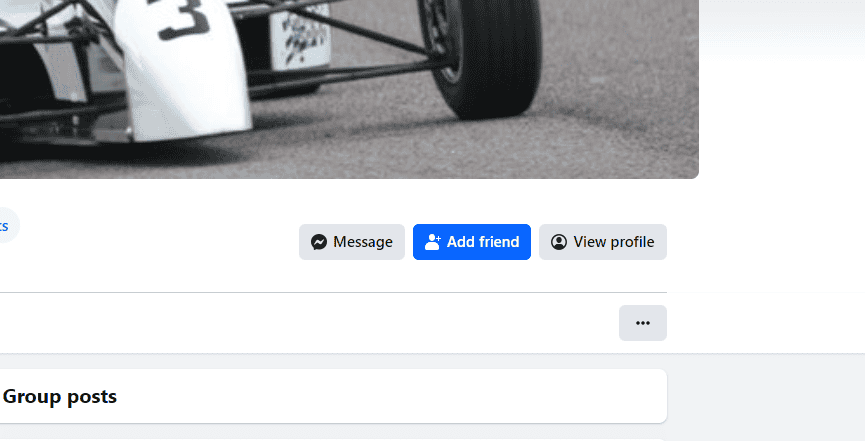
Facebook Friend Troubles? Troubleshooting Connection Conundrums
Friend Request Frustrations
We’ve all been there. You try to add a friend on Facebook, but something’s not working. Maybe your request disappears, or you get an error message. It can be frustrating! But before you give up, let’s explore some common reasons why you might not be able to add a friend on Facebook.
They May Have Blocked You
It’s not always easy to hear, but the person you’re trying to add might have blocked you. If someone blocks you, you won’t be able to find them in search, see their profile, or send them a friend request. It’s their way of managing their Facebook experience.
Privacy Settings: Respecting Boundaries
Facebook has privacy settings that allow people to control who can send them friend requests. The person you’re trying to add might have their settings configured so that only friends of friends can send them requests. It’s a way to limit unwanted connections.
Request Limit Reached
Facebook has a limit on how many friend requests you can send at a time. If you’ve been adding a lot of people lately, you might have hit that limit. Try waiting a while before sending more requests.
They Already Ignored Your Request
If you’ve already sent a friend request to this person, and they ignored it, you won’t be able to send another one right away. Facebook prevents this to avoid spamming people with repeated requests.
Temporary Glitches: Facebook Isn’t Perfect
Like any online platform, Facebook can experience occasional glitches or technical issues. If you’re having trouble adding a friend, try these simple steps:
- Refresh the page: A quick refresh can sometimes resolve temporary errors.
- Log out and back in: This can reset your connection and clear any glitches.
- Check Facebook’s status page: See if Facebook is experiencing any widespread outages or issues.
- Clear your browser’s cache and cookies: This can remove old data that might be interfering with Facebook’s functionality.
Respecting Others’ Choices
If you’ve tried all the troubleshooting steps and still can’t add a friend, it’s important to respect their decision. They might have their reasons for not wanting to connect on Facebook. You can always try reaching out to them through other channels if you’d like to connect.
Troubleshooting Facebook Friend Requests:
| Problem | Possible Reasons |
| Can’t add a friend | You might be blocked, their privacy settings may prevent it, you might have reached the request limit, they may have already ignored your request, or Facebook might be experiencing a temporary glitch. |
Key Takeaways
- Privacy settings often prevent adding friends on Facebook
- Friend requests can be limited by the receiver or Facebook itself
- Technical issues may sometimes cause problems with the Add Friend button
Understanding Facebook’s Friend Request System
Facebook’s friend request system has rules and settings that control how people connect. These features help users manage their friends list and protect their privacy.
Friend Request Limits and Restrictions
Facebook sets limits on friend requests to prevent spam and misuse. Users can’t have more than 5,000 friends. Once this limit is reached, no new requests can be sent or accepted.
Facebook also restricts how many friend requests a person can send in a day. This number isn’t public. If too many requests are sent, Facebook may block the user from sending more for a while.
Some users may only get requests from friends of friends. This depends on their privacy settings.
Privacy Settings and Friend Requests
Users can change who can send them friend requests. The options are:
- Everyone
- Friends of Friends
To change this setting:
- Go to Settings & Privacy
- Click Settings
- Select Privacy
- Look for “Who can send you friend requests?”
- Choose your preferred option
These settings help users control who can reach out to them on Facebook.
Troubleshooting Friend Request Issues
Sometimes users can’t send friend requests due to various reasons:
- The person may have blocked you
- Their account might be deactivated
- They may have reached the 5,000 friend limit
- There could be a Facebook glitch
If you can’t add someone, try these steps:
- Check if you can see their profile
- Look for the Add Friend button
- See if you have any pending requests
If problems persist, contact Facebook support for help. They can check for technical issues or account restrictions.
Best Practices for Managing Friend Connections
Facebook offers tools to help users control their friend lists and connections. These features let you pick who to add, remove friends, and chat with people.
Curating Your Friend List
Adding friends on Facebook should be done carefully. Only send requests to people you know in real life. This keeps your feed full of posts from people you care about.
Go through your list every few months. Remove friends you no longer talk to. You can unfriend someone by going to their profile and clicking the Friends button. Then select Unfriend.
Facebook suggests new contacts in the “People You May Know” section. Check this to find old classmates or coworkers. But don’t feel pressure to add everyone.
Enhancing Profile Visibility
Your profile picture is the first thing people see. Pick a clear photo of your face. This helps others recognize you when deciding on friend requests.
Fill out your profile with basic info like where you work or went to school. This helps people find you. But don’t share sensitive details like your phone number.
Use privacy settings to control who sees your posts. You can make some things public and keep others just for friends.
Networking Through Messenger
Facebook Messenger lets you chat with friends easily. You can send messages, make voice calls, or video chat. This keeps you connected even with people far away.
Use Messenger to plan events or catch up with old friends. You can create group chats for clubs or family gatherings. This makes it easy to talk to many people at once.
Remember that not everyone uses Messenger often. Some people prefer other apps or texting. Ask your friends how they like to stay in touch.
Frequently Asked Questions
Facebook friend request issues can be tricky. Some common problems include missing buttons, privacy settings, and limits on requests. Here are answers to top questions about adding friends on Facebook.
Why can’t I send someone a friend request on Facebook?
You might not be able to send a friend request if the person has strict privacy settings. They may only allow friends of friends to send requests. Another reason could be that you’ve reached Facebook’s friend request limit.
What does it mean when there’s no option to add a friend, only the option to message on Facebook?
This usually means the person has set their privacy to not allow friend requests. They may prefer to keep their profile more private. In this case, you can only send them a message.
How can I add a person on Facebook if the ‘Add Friend’ button is missing?
If the button is missing, you can try a few things. Ask a mutual friend to introduce you. You can also send the person a message explaining who you are and why you’d like to connect.
Why is there no ‘Add Friend’ button on some Facebook profiles?
The button might be missing due to privacy settings. The person may have reached the 5,000 friend limit. Or they might have blocked friend requests from people they don’t know.
How do I change my friend request settings on Facebook?
To change settings, go to Settings & Privacy > Settings > Privacy. Look for “Who can send you friend requests?” You can choose “Everyone” or “Friends of Friends.”
What does it mean when a profile has a ‘Follow’ option instead of ‘Add Friend’?
This means the person has enabled the Follow feature. Anyone can see their public posts without being friends. It’s often used by public figures or people who want a wider audience.