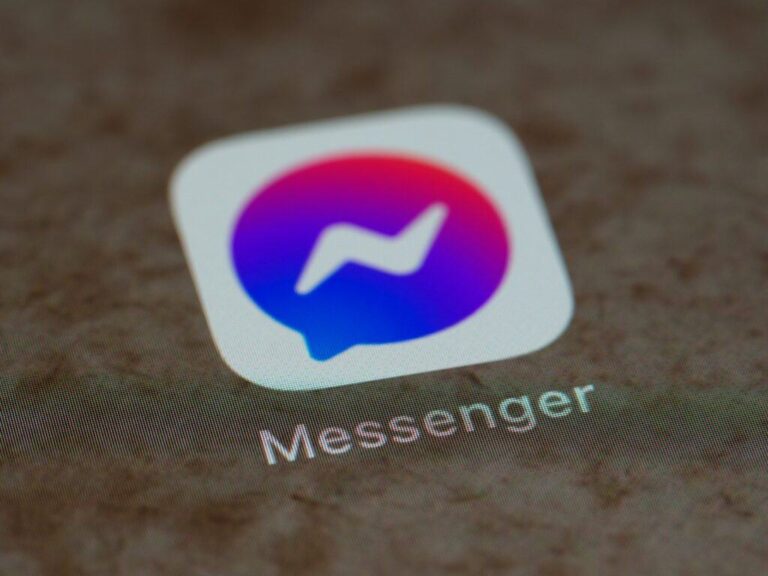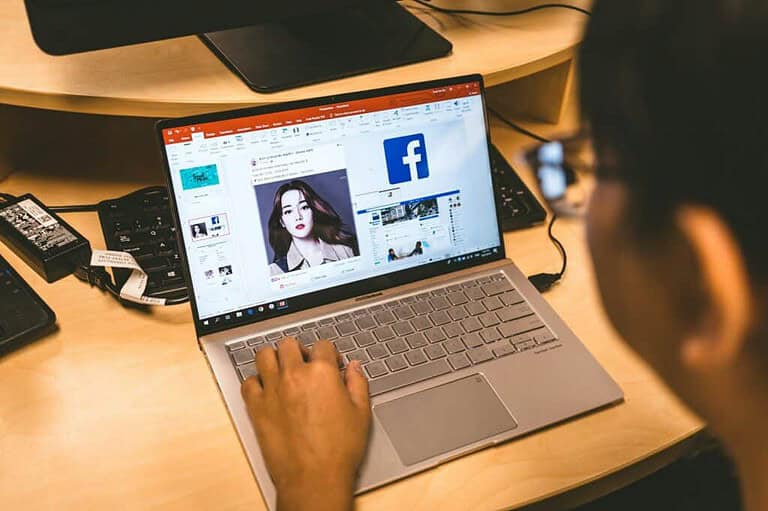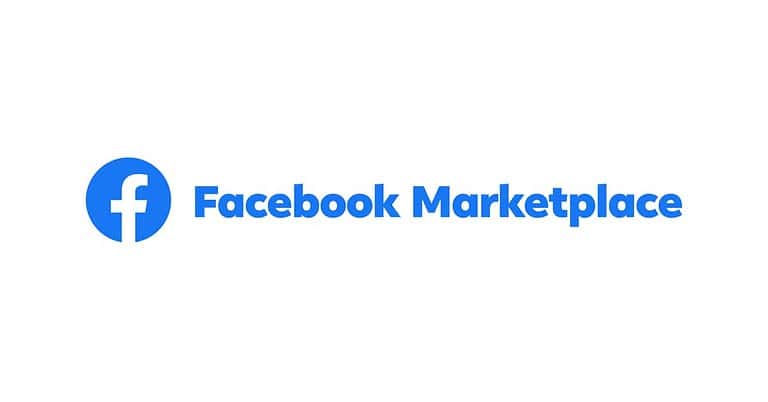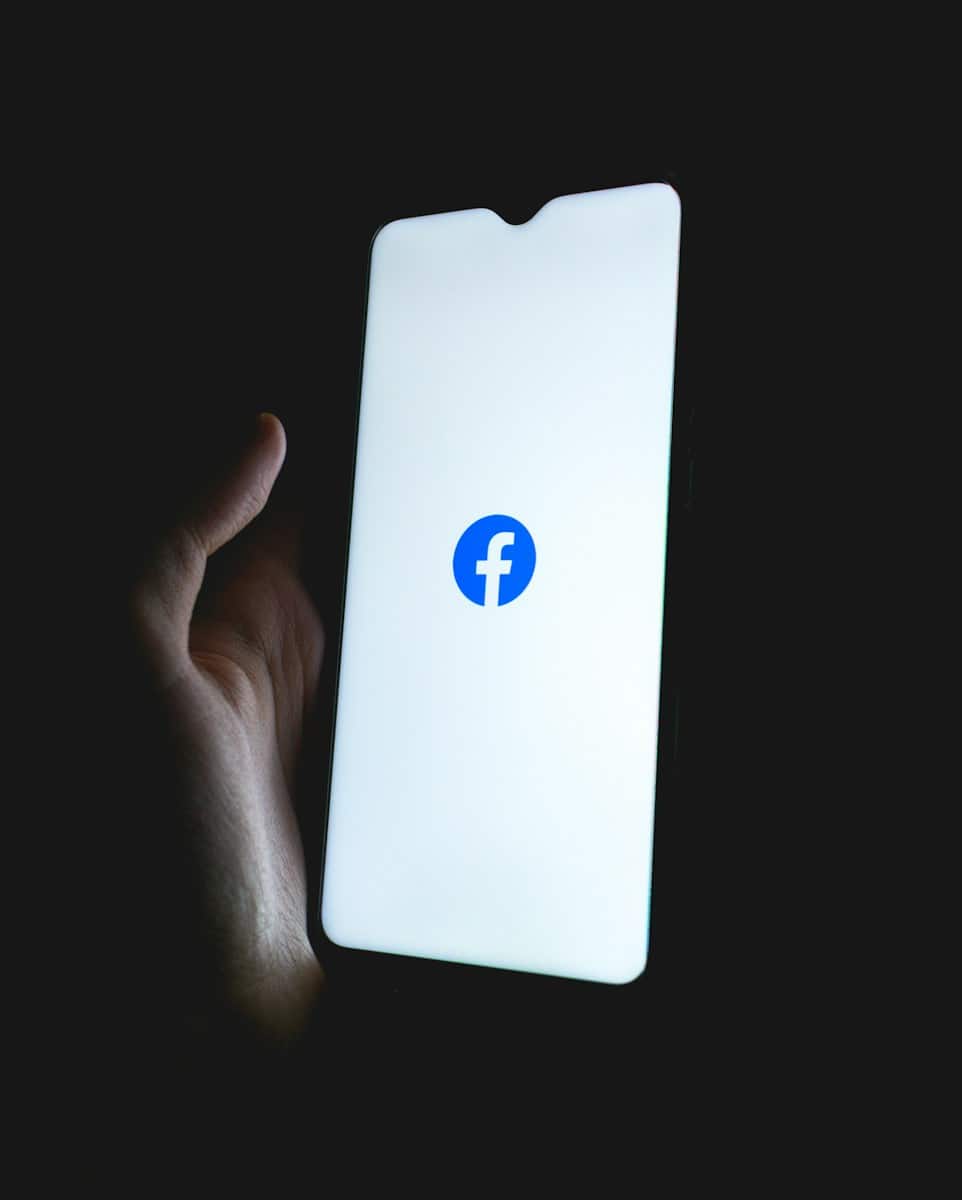
Ever wondered where all your Facebook comments went? Maybe you’re trying to clean up your digital footprint or just curious about what you’ve said over the years. You can see and delete all your Facebook comments by using the Activity Log feature, which allows you to filter by comments and remove them individually or in bulk. This handy tool gives you control over your past interactions on the platform.
Many Facebook users don’t realize how many comments they’ve left behind. These digital breadcrumbs can pile up over time. Whether you commented on a friend’s vacation photos or engaged in discussions on public pages, everything is stored in your activity history.
Looking through your comment history might surprise you. Comments from years ago may no longer reflect your current views or personality. Taking time to review and clean up unnecessary comments can help maintain your online reputation and privacy on social media.
How to See & Delete All Your Comments on Facebook Posts (2025 Guide)
Facebook doesn’t make it easy to find all your past comments in one place, but with the right steps, you can track them down and delete the ones you no longer want visible. Whether you’re cleaning up old activity or just want to manage your digital footprint, here’s how to view and delete your comments across Facebook.
🔍 Step 1: Access Your Facebook Activity Log
- Open Facebook on your browser or app.
- Go to your Profile by clicking your name or profile picture.
- Tap the three-dot menu under your profile picture (on mobile) or select “Activity Log” from the menu bar (on desktop).
- This opens a full list of your recent activity, including comments, likes, posts, and more.
📋 Step 2: Filter for Comments Only
To narrow it down to only comments:
- On mobile:
- In Activity Log, scroll down and tap “Interactions.”
- Tap “Comments” — this will display all the comments you’ve made in reverse-chronological order.
- On desktop:
- In Activity Log, select “Your Activity” in the left-hand sidebar.
- Click “Comments” from the dropdown list.
You’ll now see a full list of every comment you’ve made on Facebook — including on friends’ posts, public pages, group posts, and more.
🗑️ Step 3: Delete Comments One by One
Unfortunately, Facebook does not currently offer a “bulk delete” option for comments. Here’s how to delete them manually:
- In the comments list, click the three dots next to each comment.
- Select “Delete” (or “Remove”) from the options.
- Confirm deletion when prompted.
On mobile, this might appear as a trash can icon.
⚠️ Note: Deleting a comment is permanent. It will be removed from the post and can’t be recovered.
💡 Bonus: Use the Facebook Web Version for Faster Navigation
The desktop version of Facebook provides a more convenient way to scan through and delete comments quickly, thanks to a larger display and easier scrolling.
If you only have access to a phone, consider using desktop mode in your mobile browser (e.g., Chrome or Safari) to speed things up.
🛠️ Advanced Tip: Use “Download Your Information” Tool (Optional)
If you want to see all your comments in one downloadable file:
- Go to Settings & Privacy > Settings > Your Facebook Information.
- Click “Download Your Information.”
- Deselect everything except “Comments.”
- Choose HTML or JSON format and submit the request.
Once processed, Facebook will give you a download link containing all your past comments. You can review them offline, although you won’t be able to delete them from that file — it’s just for reference.
🔒 Final Notes on Privacy
- You can only delete your own comments, not ones made by others.
- If a post was deleted by its original poster, any comments on that post will also disappear.
- Deleting a comment does not notify others, but if someone saw or replied before you deleted it, they may remember it.
By routinely checking your Facebook Activity Log, you can stay on top of your interactions and keep your profile clean and aligned with your current values.
Key Takeaways
- Facebook’s Activity Log provides a complete history of all comments you’ve made on the platform.
- Users can delete individual comments by tapping and holding the comment, then selecting “Delete comment.”
- For bulk management, filtering the Activity Log by “Comments” helps locate and remove multiple comments efficiently.
Understanding Facebook Comments
Facebook comments serve as a key communication tool that shapes online interactions and influences social media experiences. They work differently than private messages and require specific knowledge to manage effectively.
The Role of Comments in Social Media Engagement
Comments on Facebook posts create an interactive environment where users can share opinions, ask questions, and connect with others. They extend the conversation beyond the original post and can significantly increase a post’s reach and visibility.
When users comment on content, Facebook’s algorithm often shows this activity to their friends, expanding the post’s audience. This viral potential makes comments a powerful engagement tool for both personal users and business pages.
Comments also provide immediate feedback. Businesses use them to gauge customer satisfaction, while individuals receive social validation through positive interactions.
Unlike simple reactions (likes, loves), comments require more effort and typically indicate a higher level of engagement with the content. This deeper interaction helps build community around shared interests or concerns.
Privacy Concerns with Facebook Comments
Many Facebook users don’t realize that their comments on public posts are visible to anyone who can see the post. This means comments made years ago might still be accessible to employers, acquaintances, or even strangers.
Facebook’s activity log contains a record of all comments a user has made, which can be difficult to manage when they accumulate over time. The platform doesn’t offer simple bulk deletion tools by default.
Third parties can sometimes collect comment data for marketing or other purposes. Even deleted comments may have been captured by data scrapers before removal.
Some users face harassment or unwanted attention from their public comments. This can happen when a comment goes viral or appears in unexpected contexts.
For privacy-conscious users, regularly reviewing and deleting old comments is an important part of maintaining digital privacy. Facebook’s privacy settings allow some control over who can see your comments, but they cannot fully protect public interactions.
Navigating to the Activity Log
The Activity Log is a powerful Facebook tool that lets users review and manage their past interactions. Finding this feature differs slightly between desktop and mobile platforms.
Accessing the Activity Log on Desktop
To access your Activity Log on a desktop computer, start by logging into your Facebook account. Look for your profile picture in the top right corner of the screen and click on it. This opens a dropdown menu with several options.
From this dropdown, select “Settings & Privacy,” then click on “Settings.” A new page will open with a menu on the left side of the screen.
In the left menu, find and click on “Activity Log.” This brings you to a comprehensive view of all your Facebook activities, organized by date.
The desktop version offers more filtering options than mobile. Users can select specific types of activities to review, including comments, reactions, and posts, making it easier to find specific comments you want to delete.
Finding the Activity Log in the Facebook Mobile App
On the Facebook mobile app, accessing the Activity Log requires a few different steps. First, open the app and tap on your profile icon (usually in the top right or bottom right corner).
Once on your profile page, tap the three dots menu (⋯) or “More” option. From the menu that appears, select “Activity Log” to view your Facebook activities.
If you don’t see Activity Log immediately, look for “Settings & Privacy,” then “Settings,” and finally “Activity Log.”
The mobile interface allows you to view your activities organized by categories. Tap on “Comments and Reactions” and then “Comments” to see all your comment history.
Facebook’s mobile app also offers a “Manage Activity” feature that provides bulk actions for your content, making it easier to clean up multiple comments at once.
Viewing Your Comments
Finding your past Facebook comments is straightforward once you know where to look. The platform offers tools that make it easy to review everything you’ve posted across the site.
Filtering Comments in the Activity Log
Facebook’s Activity Log is the central hub for finding all your past comments. To access it, click on your profile picture, then select “Settings & Privacy” followed by “Activity Log.” Within this section, look for “Your Activities Across Facebook” and then select “Comments and Reactions”.
This view shows comments organized by date, with the most recent appearing first. Users can scroll through their comment history or use the filter options to narrow down results by date range or specific pages.
For more focused results, Facebook allows filtering by year or month. This feature is particularly helpful for users who want to find comments from a specific time period without endless scrolling.
Identifying Individual Comments on Posts
When browsing Facebook normally, finding comments you’ve made on specific posts requires different navigation. On the mobile app, tap any post where you’ve commented, then look for your name among the comments section.
Your comments will display your profile picture beside them, making them easy to spot. For better organization, Facebook sometimes collapses comments under a “View more comments” button if there are many on a single post.
Users can also access all their comments through the search function by typing their name plus relevant keywords. This method works well when trying to locate comments on particular topics or conversations.
Remember that comments on private groups or friends’ posts with limited visibility will only appear in your Activity Log when you have access to the original content.
Deleting Comments
Facebook offers several ways to remove comments you’ve made on posts. These methods work differently depending on whether you’re using a computer or the mobile app.
The Process of Deleting Comments on Desktop
To delete comments using your computer, first log into your Facebook account. Navigate to your profile and click on “Activity Log” in the menu below your cover photo.
In the Activity Log, look for the “Your Activity Across Facebook” section in the left sidebar. Select “Comments and Reactions” and then “Comments” to view all comments you’ve made.
When you find a comment you want to delete, click the three dots (…) next to it. A menu will appear with several options. Select “Delete” and confirm your choice when prompted.
For bulk deletion, Facebook now offers a helpful feature. You can select “All” to bulk-delete comments at once, saving significant time when cleaning up your activity history.
How to Delete Comments Using the Facebook Mobile App
Deleting comments on the mobile app is straightforward. Open the Facebook app and find the post containing your comment.
Tap and hold the comment you wish to remove. A menu will appear with several options. Select “Delete comment” and then tap “Delete” to confirm.
To access all your comments, tap on your profile picture, then the three dots (…) under your name. Select “Activity Log,” then “Your Activity Across Facebook,” followed by “Comments and Reactions,” and finally “Comments.”
The mobile app also allows you to delete multiple comments by tapping on each one you wish to remove. This feature helps users clean up their timeline efficiently without needing to address each comment individually.
Managing Comments on Public Posts
Managing comments on Facebook’s public posts requires good moderation skills. It’s important to handle problematic content quickly while considering how deletions affect overall conversations.
Handling Spam and Inappropriate Content
Facebook gives users several options to deal with unwanted comments on public posts. When you spot spam or inappropriate content, you can delete the comment by tapping and holding it, then selecting “Delete comment.”
For page owners, the process offers more control. You can manage multiple comments through the Creator Studio interface, which lets you review problematic content more efficiently.
If you’re dealing with persistent issues, consider these options:
- Hide comments instead of deleting them (only visible to the commenter and their friends)
- Ban or block users who repeatedly post inappropriate content
- Turn on comment filters to automatically catch common spam words
For serious violations, reporting comments to Facebook can help remove content that breaks community standards.
The Impact of Deleting Comments on Public Discourse
Removing comments from public posts affects conversation quality and community trust. When moderators delete spam and harmful content, discussions become more valuable and safer for everyone.
However, over-moderation risks creating an echo chamber. Users might feel silenced if their non-harmful comments disappear, leading to decreased engagement or community abandonment.
Finding balance is key. Consider these practices:
- Establish clear comment guidelines for your page
- Be consistent with enforcement
- Distinguish between harmful content and simply dissenting opinions
Many Facebook page managers now choose to delete comments in batches when cleaning up after viral posts or coordinated spam attacks. This approach saves time while maintaining community standards.
The best moderation strategies preserve healthy debate while removing truly harmful content that violates platform rules.
Best Practices for Commenting on Facebook
Commenting on Facebook requires thoughtful consideration to maintain a positive online presence. Users should always remember that comments often become a permanent part of their digital footprint.
Before posting a comment, take a moment to read it over for tone and clarity. What seems funny or harmless might come across differently to others reading without context.
Think about privacy implications. Comments on public posts can be seen by anyone, while comments on friends’ posts may still reach a wider audience than intended through sharing or screenshots.
Facebook users should regularly review their comment history to ensure it still represents their current views and values.
When disagreeing with someone online:
- Focus on the topic, not the person
- Use respectful language
- Consider if the comment adds value to the conversation
- Ask yourself if you would say this in person
The decision to delete, respond, or ignore comments depends on the situation. Each approach has its place in effective social media management.
For business pages, responding to comments shows engagement, but some comments may require deletion if they violate community standards or contain misinformation.
Remember that tone can be misinterpreted in written form. Using emojis thoughtfully can help clarify intentions and soften potentially harsh statements.
Understanding the Differences between Facebook and Twitter Comments
Facebook and Twitter handle comments differently, affecting how users interact on each platform. These differences impact how you manage, view, and delete your comment history.
Comparing Commenting Features
Facebook comments appear directly under posts and stay connected to the original content. Unlike Twitter, where replies are still normal tweets, Facebook treats comments as a separate type of interaction. This creates a more structured conversation flow.
Facebook comments can include:
- Text (longer than Twitter)
- Images
- GIFs
- Stickers
- Reactions from others
Facebook sometimes removes comments automatically if their system flags them as violating community standards. This can happen even when users don’t intentionally break rules.
Comments on Facebook can appear on your own posts, friends’ posts, or public pages. This makes tracking all your comments more challenging than on Twitter, where everything appears in your profile.
How to Manage Comments on Twitter
Twitter’s comment system works through replies, which function as regular tweets in your timeline. This means they’re easier to find in your profile history.
To locate and manage your Twitter replies:
- Go to your profile page
- Click on “Tweets & replies” tab
- Scroll through to find specific replies
- Delete by clicking the three dots next to any reply
Several third-party tools can help remove old Twitter posts or “tweets” in bulk. These tools typically require authorization to access your account but can save significant time compared to manual deletion.
Twitter’s reply system makes tracking engagement simpler than Facebook’s comment structure. Every interaction remains visible on your profile unless you delete it or make your account private.
Frequently Asked Questions
Facebook offers several ways to manage your comment history. These tools help you view, edit, or delete comments you’ve made on posts across the platform.
How can I view my comment history on Facebook?
To see all your past comments on Facebook, you need to access your Activity Log. This feature keeps track of all your interactions on the platform.
First, go to your profile and click on the three dots menu below your cover photo. Select “Activity Log” from the dropdown menu.
Once in the Activity Log, look for “Comments and Reactions” in the left sidebar or under “Your Activities Across Facebook” section. Clicking this will display all your comments in chronological order.
What steps do I follow to delete a comment I made on a Facebook post using my phone?
Deleting a comment from your phone is straightforward. Open the Facebook app and navigate to the post where you left the comment.
Find your comment, then press and hold it. A menu will appear with several options. Select “Delete” from these options.
Facebook will ask you to confirm that you want to delete this comment. Once confirmed, the comment will be permanently removed.
Is there a way to remove multiple comments simultaneously on Facebook?
Yes, Facebook allows for bulk deletion of comments through the Activity Log. This saves time when cleaning up your comment history.
Go to your profile, tap the three-dot menu, and select “Activity Log.” Then navigate to “Your Activities Across Facebook” and select “Comments.”
You can then select multiple comments by tapping the checkboxes next to them. After selecting, you can bulk-delete these comments by choosing the delete option.
Can I erase all my likes and comments on Facebook in a bulk action?
Facebook does offer ways to manage multiple interactions at once, though complete bulk erasure has limitations. The Activity Log provides the most comprehensive option.
Using the “Manage Activity” feature, you can filter and select multiple comments or reactions. Access this by going to your profile, tapping the three-dot menu, selecting “Activity Log,” and then “Manage Activity”.
While you can select multiple items, Facebook may limit how many you can delete at once, so you might need to repeat the process several times.
How do I remove a comment made by another user on my Facebook post?
When managing comments others have left on your content, Facebook gives you control options. You can remove unwanted comments from posts you own.
Locate the comment on your post and click the three dots that appear to the right of it. Select “Delete” from the dropdown menu.
For group posts you’ve created, the process is similar. Find the comment, click the three dots, and select “Delete” to remove it.
If I deactivate or delete my Facebook account, will that automatically delete all my comments?
Account deactivation and deletion handle your comments differently. Understanding this distinction is important for managing your digital footprint.
When you deactivate your account, your comments remain visible but appear under a deactivated user name instead of your profile name.
If you permanently delete your account, Facebook will eventually remove all your content, including comments. However, this process may take up to 90 days to complete.