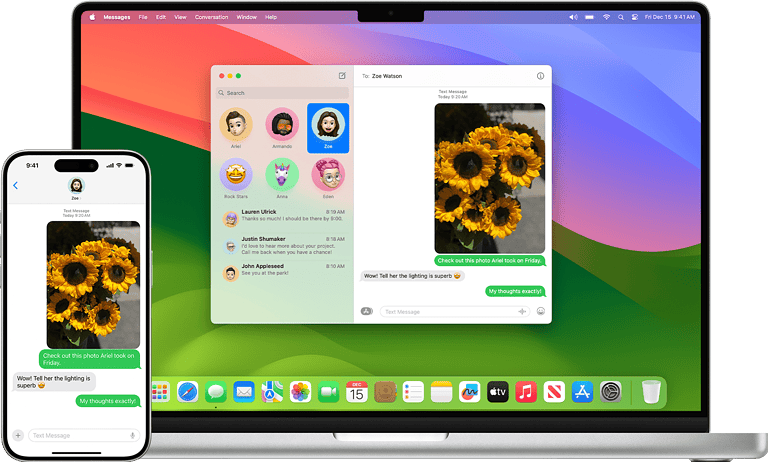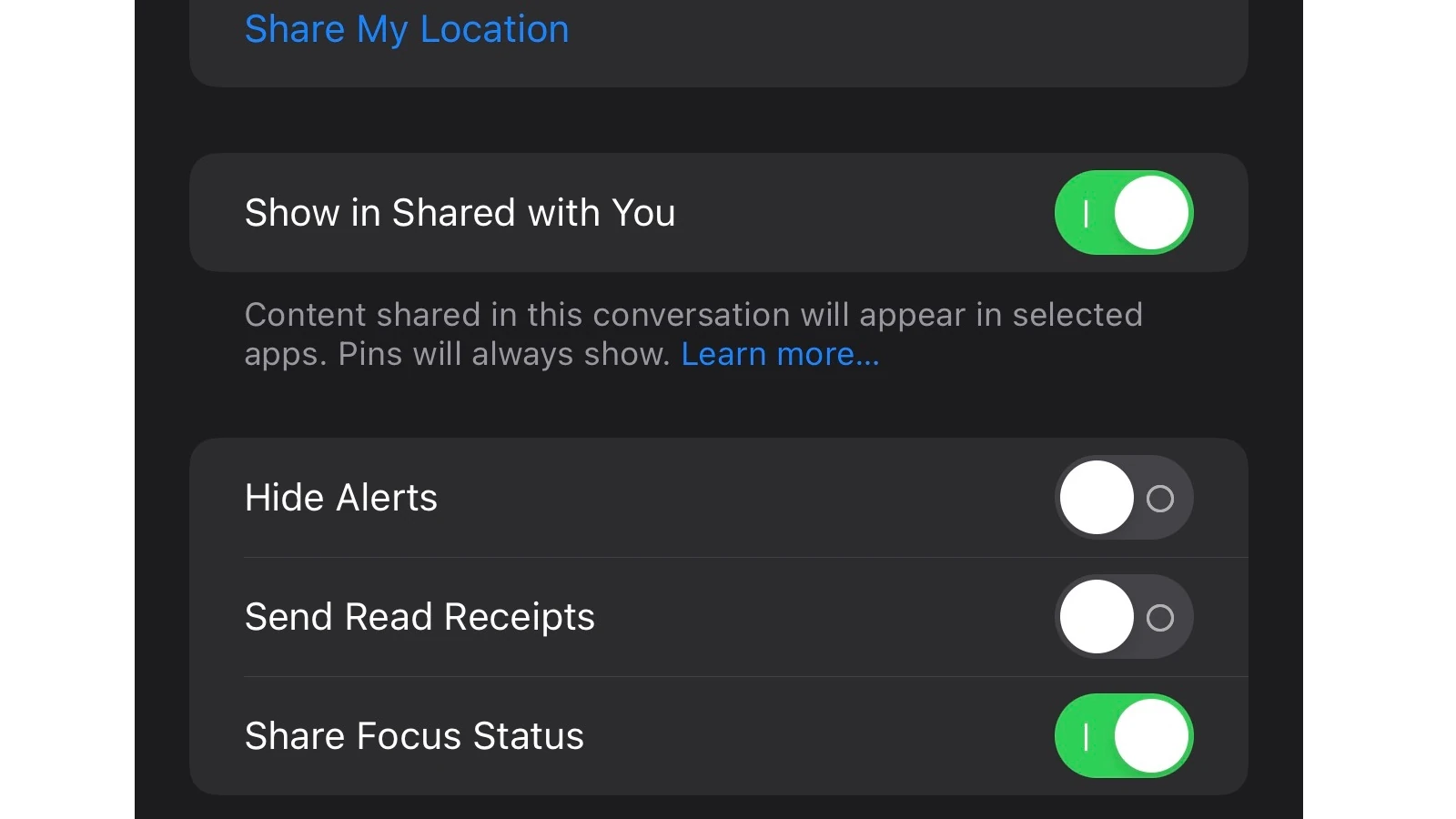
iPhone users often find the “Notify Anyway” feature disruptive. This setting lets people bypass Focus modes and send notifications. To turn off “Notify Anyway” on iPhone, go to Settings > Focus, select a Focus mode, and turn off Focus Status. This stops others from seeing when you have notifications silenced.
Turning off “Notify Anyway” helps maintain peace during important tasks or rest times. It prevents unwanted interruptions from messages or calls. Users can still get emergency alerts by setting up allowed notifications for specific contacts.
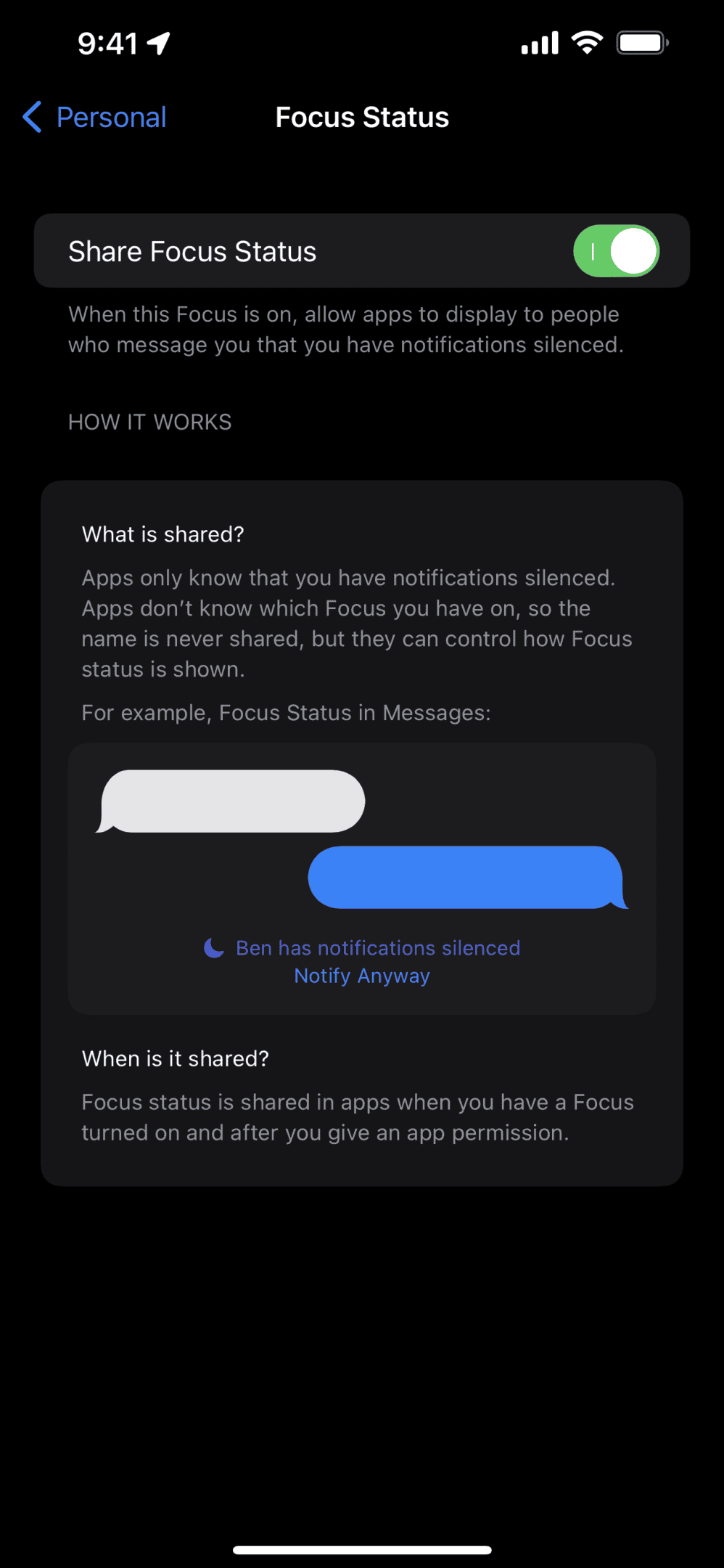
Taking Control of “Notify Anyway” on Your iPhone
Focus Modes on your iPhone are great for minimizing distractions and staying focused. But what if someone really needs to get in touch with you while you have a Focus Mode enabled? That’s where “Notify Anyway” comes in. This feature allows people to bypass your Focus Mode and send you a notification, even if you’ve silenced notifications from them.
While this can be useful in emergencies, it can also be a source of unwanted interruptions. If you’re finding that “Notify Anyway” is being used too often or for non-urgent matters, you can turn it off. Here’s how:
Understanding “Notify Anyway”
First, it’s important to understand how “Notify Anyway” works. When you have a Focus Mode active and someone tries to message you, they’ll see a message saying that you have notifications silenced. However, they’ll also see an option to “Notify Anyway.” If they tap this, their message will come through as a notification, even if you’ve blocked notifications from them in your Focus Mode settings.
Turning Off “Notify Anyway”
You can turn off “Notify Anyway” in two ways:
1. Disable “Share Focus Status”
This is the simplest way to turn off “Notify Anyway” for all contacts and all Focus Modes. Here’s how:
- Open the Settings app on your iPhone.
- Tap on Focus.
- Tap on Focus Status.
- Toggle off Share Focus Status.
With this setting off, people won’t be able to see that you have a Focus Mode active, and they won’t have the option to “Notify Anyway.”
2. Disable “Notify Anyway” for Specific Focus Modes or Contacts
If you want more granular control, you can disable “Notify Anyway” for specific Focus Modes or specific contacts. Here’s how:
- For Specific Focus Modes:
- Go to Settings > Focus.
- Choose the Focus Mode you want to modify.
- Tap on Focus Status.
- Toggle off Share Focus Status.
- For Specific Contacts:
- Go to Settings > Focus.
- Choose the Focus Mode you want to modify.
- Tap on People.
- Tap on Silence Notifications From.
- Tap the “+” button and add the contacts you want to prevent from using “Notify Anyway.”
Finding the Right Balance
Turning off “Notify Anyway” can help you minimize distractions and truly focus on your current activity. However, it’s important to consider the potential need for urgent communication. If you’re concerned about missing important messages, you can:
- Allow Notifications from Key Contacts: In your Focus Mode settings, make sure to allow notifications from important contacts like family members or close friends.
- Use “Time Sensitive” Notifications: Some apps allow you to mark notifications as “Time Sensitive.” These notifications will come through even when a Focus Mode is active.
- Check Your Phone Periodically: Take short breaks to check your phone for any missed messages or calls.
By adjusting your Focus Mode settings and finding the right balance between focus and accessibility, you can create a digital environment that supports your productivity and well-being.
“Notify Anyway” Control Options
| Option | Description |
|---|---|
| Disable “Share Focus Status” (Global) | Turns off “Notify Anyway” for all contacts and all Focus Modes. |
| Disable “Share Focus Status” (Per Focus Mode) | Turns off “Notify Anyway” for a specific Focus Mode. |
| Silence Notifications from Specific Contacts | Prevents specific contacts from using “Notify Anyway” in a particular Focus Mode. |
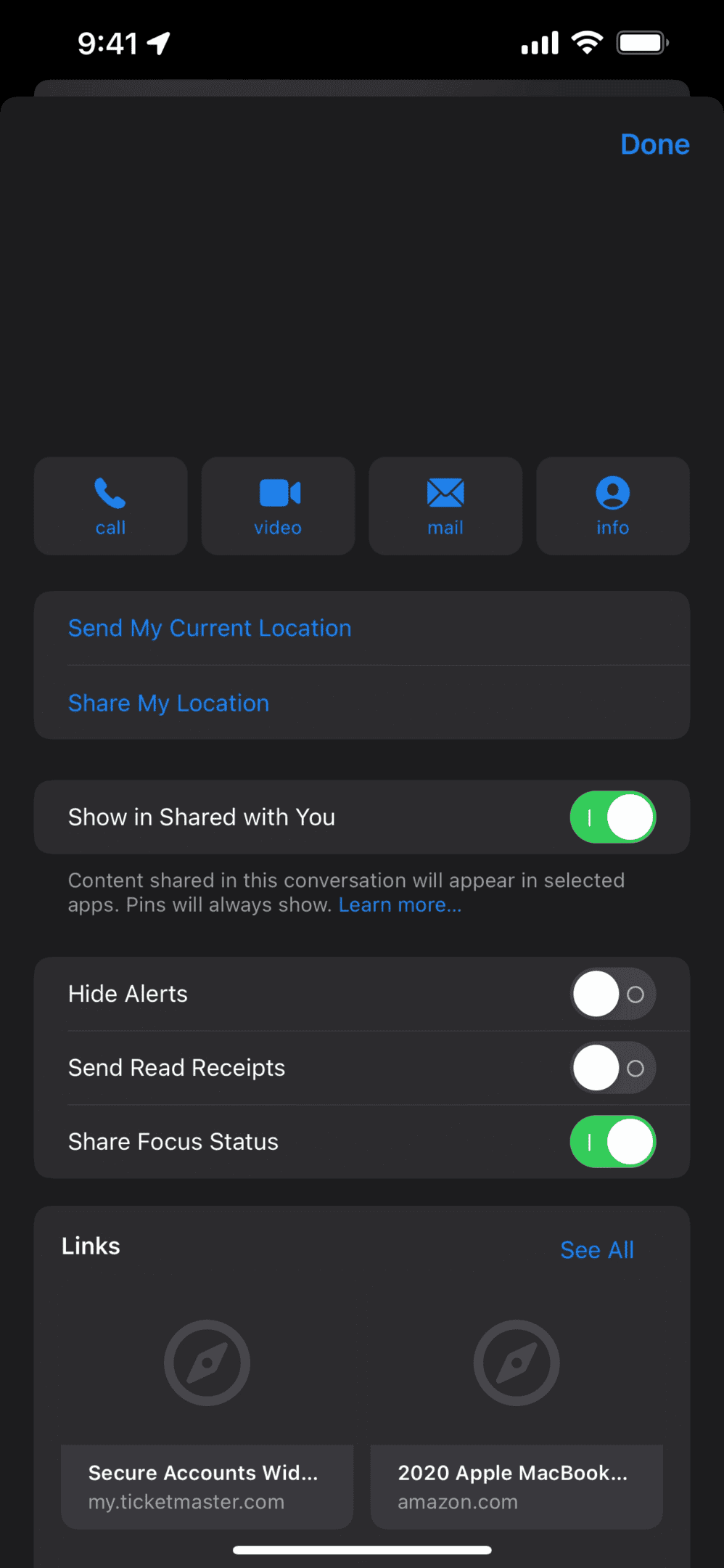
Key Takeaways
- Disable “Notify Anyway” in Focus settings to stop override notifications
- Turning off Focus Status hides your silenced notification status from others
- Set up allowed notifications for important contacts to balance privacy and emergencies
Understanding Focus Mode on iPhone
Focus Mode helps iPhone users manage notifications and reduce distractions. It gives users more control over when and how they receive alerts.
Overview of Focus Feature
Focus Mode was added in iOS 15. It lets users create custom modes for different activities like work, sleep, or exercise. Each mode can be set up to allow or block notifications from specific apps and contacts. Users can schedule Focus modes to turn on automatically at certain times or locations. The feature also syncs across Apple devices, so a Focus set on iPhone will apply to iPad and Mac too. Focus modes can be customized with unique home screens and widgets to match different activities.
How Focus Mode Interacts with Notifications
When a Focus is on, it filters notifications based on the user’s settings. Allowed notifications come through as normal. Other alerts are held in the Notification Center. Users can choose to share their Focus status with others. This lets contacts know the user has notifications silenced. The “Share Focus Status” setting can be turned off in Settings > Focus for more privacy. Some contacts may still have the option to “Notify Anyway” and push through important messages. To stop this, users can turn off Focus Status sharing completely or adjust settings for each Focus mode.
Configuring Notification Settings
Adjusting iPhone notification settings lets you control which apps can send alerts and how they appear. This helps manage interruptions and customize your device experience.
Navigating to Notification Settings
To access notification options on your iPhone:
- Open the Settings app
- Scroll down and tap “Notifications”
This menu shows all apps that can send notifications. You can turn alerts on or off for each app. You can also choose how notifications show up on your lock screen and in the Notification Center.
Adjusting Notify Anyway Settings
The Notify Anyway feature lets some contacts bypass Do Not Disturb mode. To change this:
- Go to Settings > Focus
- Select a Focus mode (like Do Not Disturb)
- Tap “Focus Status”
- Toggle “Share Focus Status” on or off
When off, no one can use Notify Anyway to reach you during that Focus. You can also turn it off for specific contacts in the Messages app. This gives you more control over who can interrupt you when you’re trying to focus.
Managing Focus Status
Focus Status lets you control who sees when you have notifications silenced. You can customize settings for different contacts and devices.
Share Focus Status with Contacts
You can choose which contacts see your Focus Status. Go to Settings > Focus > [Focus name] > Focus Status. Turn on “Share Focus Status” to let contacts know when notifications are silenced.
To customize for specific people:
- Open Messages app
- Tap contact’s name
- Tap “info” button
- Toggle “Share Focus Status”
This prevents certain contacts from seeing your status or using “Notify Anyway.”
Control Share Across Devices
To manage Focus Status across your Apple devices:
- Go to Settings > Focus
- Turn on “Share Across Devices”
This syncs your Focus settings on all devices signed into your Apple ID. When enabled, changing Focus on one device updates it everywhere.
You can turn this off to use different Focus settings on each device. This gives more control over when and where your status is shared.
Turning Off Notify Anyway
The Notify Anyway feature on iPhones can be disabled to reduce unwanted notifications. Users can turn it off completely or make exceptions for emergencies.
Disable Notify Anyway Feature
To turn off Notify Anyway, go to Settings on your iPhone. Tap Focus, then Focus Status. Switch off “Share Focus Status” to disable it for all contacts.
For specific Focus modes, go to Settings > Focus. Pick the Focus you want to change. Tap Focus Status and turn it off.
You can also disable it for certain contacts. Open the Messages app. Tap a conversation. Hit the contact’s name at the top. Toggle off “Share Focus Status.”
Handling Emergency Exceptions
Even with Notify Anyway off, you can allow important calls or messages. In Settings, go to Focus. Choose a Focus mode. Tap People.
Add contacts who can reach you during Focus mode. Their calls and messages will come through even when Do Not Disturb is on.
For extra safety, turn on “Allow Repeated Calls” in Focus settings. This lets calls from anyone get through if they call twice within 3 minutes.
Frequently Asked Questions
Many iPhone users have questions about the “Notify Anyway” feature and how to manage notifications. Here are some common queries and their answers.
How can I disable the ‘Notify Anyway’ feature on my iPhone when using Do Not Disturb mode?
To turn off “Notify Anyway” in Do Not Disturb mode, go to Settings > Focus > Do Not Disturb. Tap “Focus Status” and switch off “Share Focus Status.” This stops others from seeing when you have Focus on.
Is there a way to reverse an accidental ‘Notify Anyway’ selection on iPhone?
Once “Notify Anyway” is used, it can’t be undone for that message. To stop future uses, turn off “Share Focus Status” in the Focus settings for each mode you use.
How can I prevent my iPhone from showing others that notifications are silenced?
Go to Settings > Focus. Tap each Focus mode and turn off “Share Focus Status.” This keeps your Focus status private and stops the “Notify Anyway” option for others.
Can others detect when I am using the Do Not Disturb feature on my iPhone?
If “Share Focus Status” is on, others may see you have notifications silenced. To keep Do Not Disturb private, turn off “Share Focus Status” in Focus settings.
What are the steps to re-enable the ‘Notify Anyway’ feature on an iPhone?
To turn “Notify Anyway” back on, go to Settings > Focus. Choose a Focus mode, tap “Focus Status,” and turn on “Share Focus Status.” This lets others use “Notify Anyway” again.
What is the duration of the ‘Notify Anyway’ notification override on iPhone?
The “Notify Anyway” override works for one message at a time. It doesn’t change your Focus settings. Each time someone wants to notify you, they need to use “Notify Anyway” again.