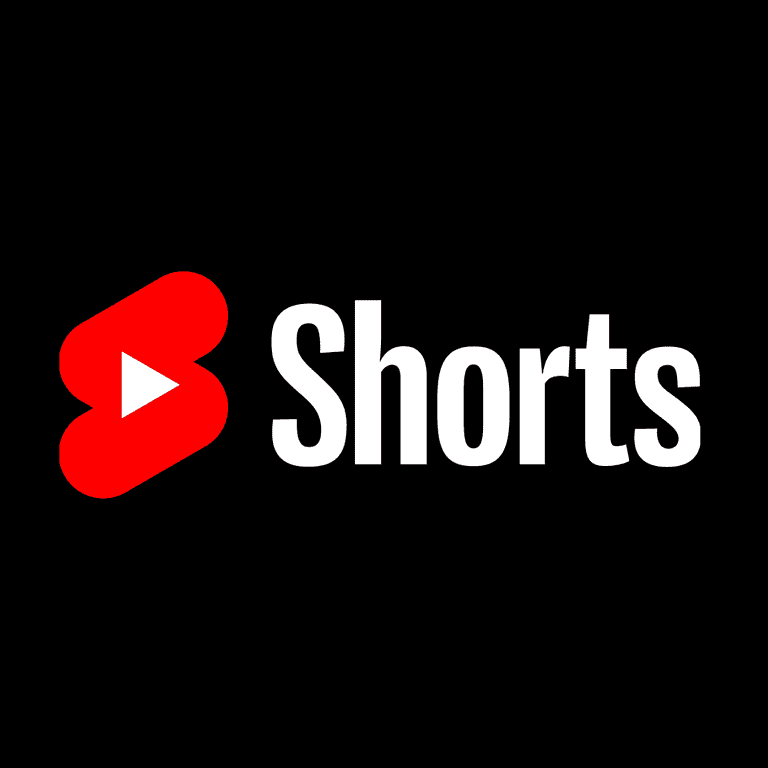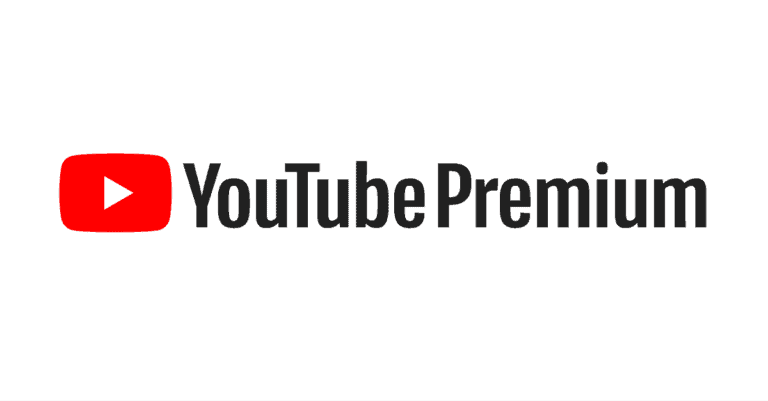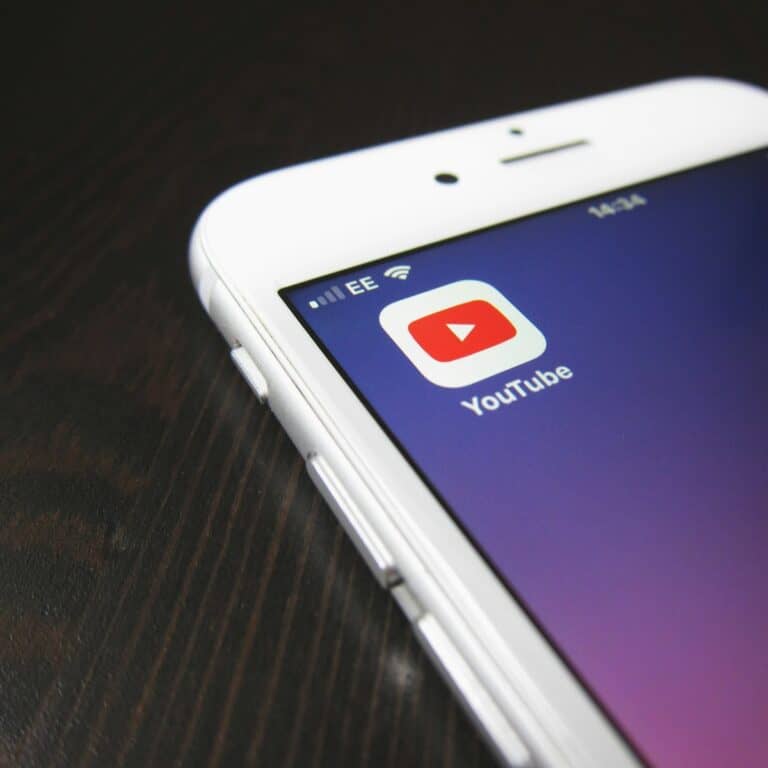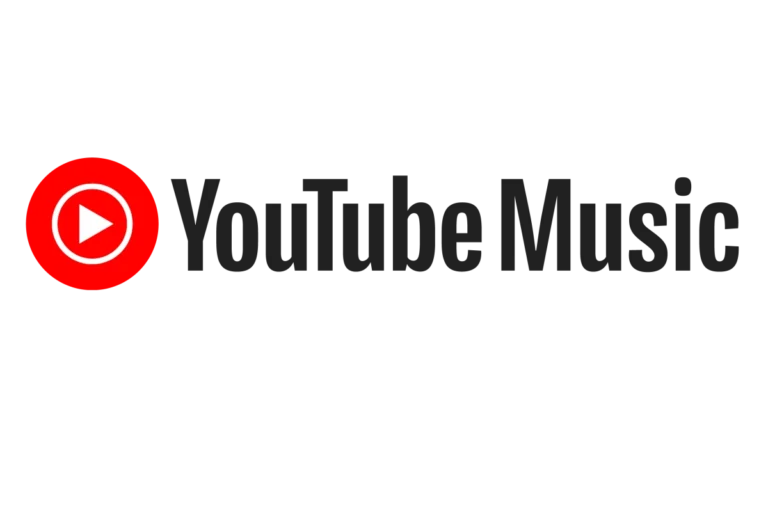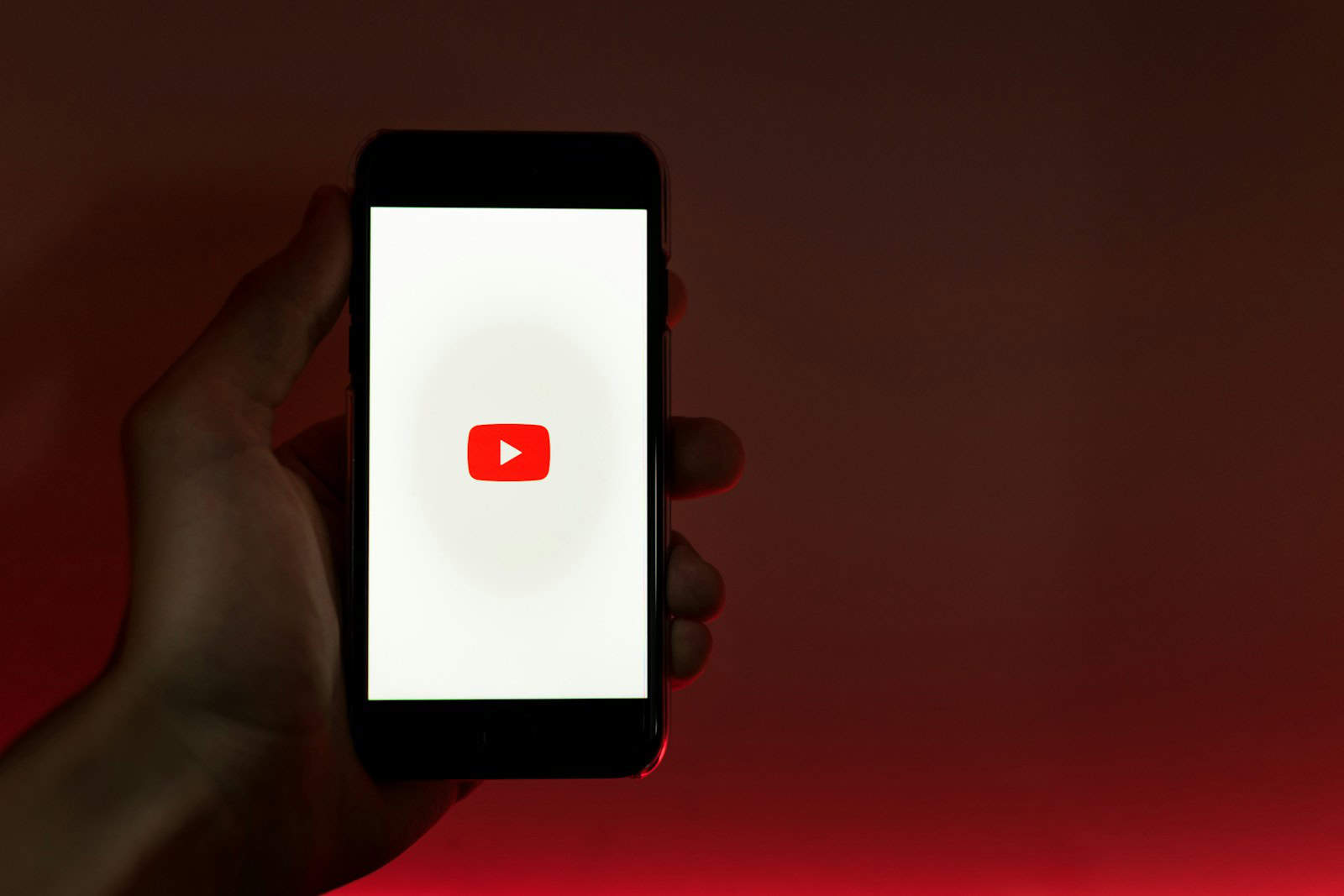
Changing your age on YouTube isn’t just about gaining access to certain features or removing content restrictions—it’s also about ensuring that your online experience is tailored to your preferences and needs. Since YouTube pulls age information directly from your Google Account, updating your birthdate there affects how YouTube serves you content, including age-restricted videos, ads, and platform features.
In this guide, we’ll walk you through the process of changing your age on YouTube and explain why it matters. Plus, we’ll cover important considerations like YouTube’s strict age policies and what happens if your account falls below the minimum age requirement.
Why Age Matters on YouTube
YouTube enforces age restrictions to protect its younger audience and to comply with global regulations such as the Children’s Online Privacy Protection Act (COPPA) and the General Data Protection Regulation (GDPR). These laws require YouTube to limit certain features and types of content for users under specific age thresholds.
Here’s how your age affects your YouTube experience:
- Under 13: YouTube automatically redirects users under 13 to YouTube Kids, a platform with curated, child-friendly content.
- Ages 13-17: Access to the main YouTube platform but with some restrictions on age-sensitive content and certain features like monetization.
- 18 and Over: Full access to YouTube, including live streams, age-restricted videos, and the ability to make certain account customizations.
If your account reflects an incorrect age, it could prevent you from accessing features or expose you to content that isn’t age-appropriate.
How to Change Your Age on YouTube
Since YouTube is tied to your Google Account, you’ll need to update your birthdate directly in your Google settings. Here’s how:
📱 On Mobile (YouTube App or Google App):
- Open the YouTube or Google App and ensure you’re signed in.
- Tap your profile picture in the top right.
- Select “Manage your Google Account.”
- Navigate to the “Personal info” tab.
- Scroll to “Birthday” and tap it.
- Update your birthdate and tap “Save.”
💻 On Desktop:
- Visit myaccount.google.com and sign in.
- In the left sidebar, click on “Personal info.”
- Scroll down to the “Basic info” section.
- Click on “Birthday.”
- Enter your correct birthdate and click “Save.”
⚠️ What Happens After Changing Your Age?
- Age Verification: If you’re updating your age to reflect that you’re now 18 or older, Google might request verification through an official ID or a valid credit card to prevent misuse.
- Feature Access: Turning 18 unlocks features like age-restricted videos, Super Chats in livestreams, and some advanced account customizations.
- Account Restrictions: If your updated age makes you under 13, your account could be moved to YouTube Kids or even temporarily disabled until verified by a parent or guardian.
Can You Bypass Age Restrictions? (Spoiler: Don’t Try It)
While some users might be tempted to fake their age to bypass restrictions, YouTube actively works to prevent this. Their system includes:
- AI Content Filters that scan for mature content.
- Randomized Age Verification prompts for flagged activities.
- Strict Policy Enforcement under COPPA and GDPR laws, which could lead to account suspensions if violations are detected.
It’s always best to enter accurate information. Falsifying your birthdate might result in losing access to your Google Account or specific YouTube features.
💡 Pro Tip:
If you simply want to access mature content without altering your Google Account, consider creating a new account set to the correct age. This avoids complications with your main account and helps you manage your viewing preferences.
✅ Final Thoughts
Keeping your age updated on YouTube is essential for a tailored and secure viewing experience. Whether you’re adjusting for a birthday, correcting an error, or unlocking new features, the process is quick and simple. More importantly, it ensures that you’re getting the most out of YouTube—safely and responsibly.
Key Takeaways
- Changing YouTube age requires updating Google Account settings
- Accurate age information ensures access to appropriate content and features
- The age update process is simple and applies to all connected Google services
Understanding YouTube’s Age Requirements
YouTube enforces age requirements to protect users and comply with laws. These rules affect content access and account features.
The Importance of Accurate Personal Information
YouTube requires users to provide their correct age. This ensures appropriate content recommendations and access to age-restricted videos. Accurate age information helps YouTube comply with child protection laws and advertising regulations.
Users who misrepresent their age may face account restrictions or termination. YouTube uses various methods to verify age, including birth date entry and ID checks for certain features.
Providing honest age data improves the user experience. It allows YouTube to tailor content and features to each user’s maturity level.
Age Restrictions and Access to Content
YouTube sets age limits for specific video types. These restrictions protect younger viewers from inappropriate material.
Content creators can set age limits on their videos. YouTube also uses automated systems to flag potentially mature content.
Users under 18 may not access:
- Violent or graphic videos
- Sexually explicit material
- Content promoting dangerous activities
Age-restricted videos require sign-in to view. Users must be 18 or older to watch this content.
Privacy and Child Protection Laws
YouTube adheres to strict privacy laws for young users. The platform follows regulations like:
- Children’s Online Privacy Protection Act (COPPA)
- General Data Protection Regulation (GDPR)
These laws limit data collection from children under 13. YouTube offers a separate app, YouTube Kids, with enhanced parental controls.
The Federal Trade Commission oversees compliance with child privacy laws. YouTube has faced fines for violations in the past.
To protect young users, YouTube:
- Disables comments on videos featuring children
- Limits personalized ads for users under 18
- Provides tools for parents to monitor activity
Updating Age Information on YouTube
Changing age information on YouTube requires accessing Google Account settings. The process involves verifying identity and may need parental consent for younger users.
Correcting an Incorrect Birthdate
Users can update their birthdate on YouTube by accessing their Google Account settings. To start, they should sign in to their YouTube account and click on their profile picture. Next, they select “Settings” and scroll down to “Google Account.”
In the Google Account dashboard, users can find the “Personal info” section. Here, they can edit their birthdate by clicking on the pencil icon next to the current date. YouTube may ask for identity verification through a phone number or email.
It’s important to note that frequent changes to birthdate information may trigger additional verification steps to prevent misuse.
Navigating Google Account Settings
Google Account settings are the central hub for managing YouTube age information. Users should access myaccount.google.com and sign in with their YouTube credentials.
In the “Personal info & privacy” section, they can find and edit their basic info, including birthdate. The interface is user-friendly, with clear labels and edit buttons next to each piece of information.
Users should be aware that changing their age might affect their access to certain YouTube features or content. For example, adjusting age to under 18 could restrict access to mature content.
Seeking Parents’ Permission for Underage Users
YouTube takes the protection of younger users seriously. For users under 13 in the United States (or the applicable age in other countries), parental consent is required to create and manage accounts.
Parents or guardians can set up a supervised account for their child through Family Link. This allows them to manage the child’s YouTube settings, including age information.
To change age information for a supervised account, parents should:
- Open the Family Link app
- Select the child’s account
- Tap “Account info”
- Choose “Edit” next to the birthdate
YouTube may require additional verification steps to ensure the request is legitimate and protect young users’ privacy.
Handling Age-Restricted Content
YouTube uses age restrictions to protect younger viewers from inappropriate content. These restrictions also help content creators comply with platform guidelines.
Understanding Restricted Content Policies
YouTube sets age limits on certain videos to prevent minors from accessing mature content. Age-restricted videos often contain violence, sexual themes, or dangerous activities. Content creators must follow YouTube’s policies to avoid restrictions.
YouTube reviews flagged videos and may apply age limits. Creators can also voluntarily restrict their content. Age-restricted videos require viewers to be logged in and over 18 years old.
Avoiding Inappropriate Content
Content creators can take steps to prevent age restrictions. They should avoid excessive violence, graphic injuries, and dangerous stunts. Sexual content, nudity, and drug use are also likely to trigger restrictions.
Using family-friendly language and avoiding sensitive topics helps keep content accessible. Creators should consider their target audience when planning videos. YouTube provides detailed guidelines on appropriate content for all ages.
Options for Blocking Mature Content
Parents and guardians can use YouTube’s Restricted Mode to filter out potentially mature videos. This setting helps block inappropriate content across devices.
To enable Restricted Mode:
- Click the profile icon
- Select “Restricted Mode”
- Toggle the setting on
YouTube also offers parental controls through supervised accounts. These allow parents to set content preferences for children under 13. Third-party apps provide additional content filtering options for families.
Support and Additional Resources
YouTube provides several channels to assist users with account management and age-related issues. These resources help navigate settings, access appropriate content, and resolve problems.
Utilizing YouTube Support Channels
YouTube offers multiple support options for users facing age-related account issues. The YouTube Help Center contains detailed articles on changing account information. Users can submit support tickets for personalized assistance. The YouTube Community Forum allows users to ask questions and get advice from other members. For urgent matters, YouTube provides direct email support. Response times vary based on the issue’s complexity. Users should have their account details ready when contacting support for faster resolution.
Managing Your YouTube and Google Settings
Users can control their YouTube experience through account settings. The Google Account dashboard lets users update personal information, including birthdate. Privacy settings allow users to manage data sharing preferences. Content settings help filter videos based on age restrictions. Users can enable Restricted Mode to block mature content. Two-factor authentication adds an extra layer of security to accounts. Regular review of these settings ensures a safe and age-appropriate YouTube experience.
Exploring YouTube Kids for Younger Audiences
YouTube Kids is a separate app designed for children. It offers a curated selection of family-friendly content. Parents can set up individual profiles for their children. The app includes parental controls to limit screen time and block specific videos. Search settings can be adjusted to restrict content discovery. YouTube Kids is available on mobile devices and smart TVs. Regular updates improve the app’s safety features and content offerings. For families with young children, YouTube Kids provides a safer alternative to the main platform.
Frequently Asked Questions
Modifying age settings on YouTube involves different steps depending on the device and account type. Users can update their information through various methods to ensure accurate age representation.
What are the steps to modify your age on YouTube via an iPhone?
To change age on YouTube using an iPhone, users need to access their Google account settings. Open the YouTube app and tap the profile picture. Select “Manage your Google Account” and go to “Personal info”. Tap on “Birthday” to edit the date of birth.
Can age be adjusted on YouTube when accessing from an Android device?
Yes, age can be adjusted on YouTube from an Android device. The process is similar to iPhone. Open the YouTube app, tap the profile icon, and select “Manage your Google Account”. Navigate to “Personal info” and edit the birthday information.
What is the process for updating your birthday information on a Google account for users below 13 years of age?
For users under 13, a parent or guardian must update the birthday information. They need to access the Family Link app or website. From there, they can modify the child’s account details, including the date of birth.
How can one update their age to reflect being over 18 on YouTube?
To update age to over 18 on YouTube, users must edit their Google account birthday. If previously set to under 18, they may need to verify their age. This might require providing a valid ID or credit card information for age verification.
What methods are available to deactivate age restrictions on YouTube?
Age restrictions on YouTube cannot be deactivated directly. Instead, users must ensure their account reflects the correct age. For viewers 18 and older, signing in with a verified account allows access to age-restricted content.
How do you alter the age settings on a YouTube account using an iPad?
Altering age settings on YouTube via iPad follows a similar process to iPhone. Open the YouTube app and tap the profile picture. Select “Manage your Google Account” and navigate to “Personal info”. Tap “Birthday” to update the information.