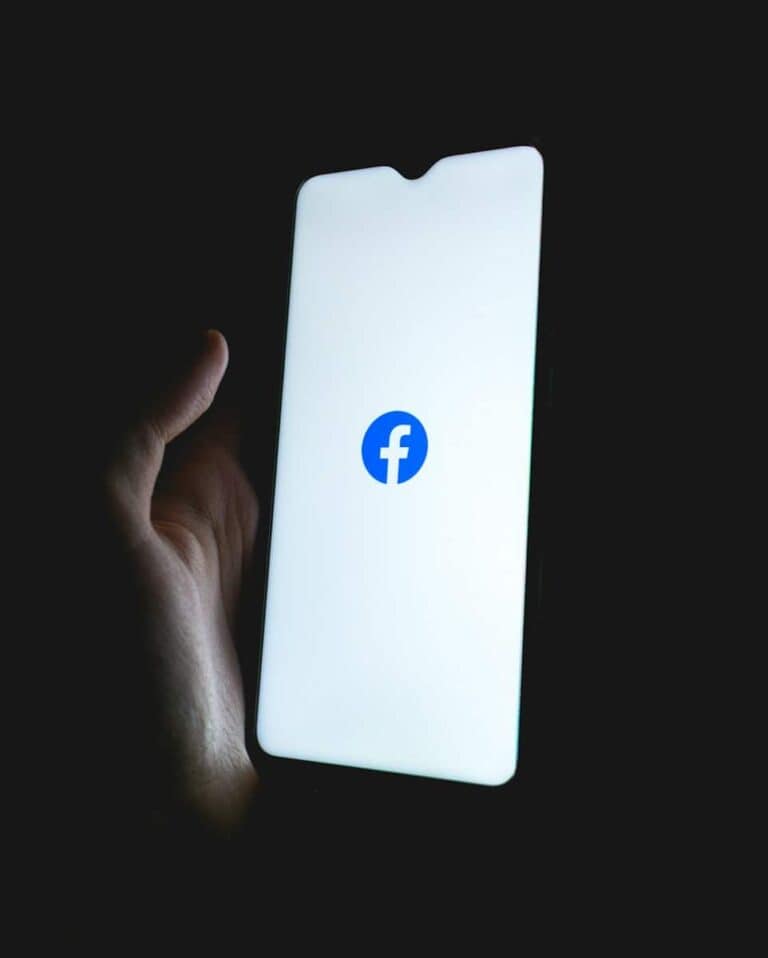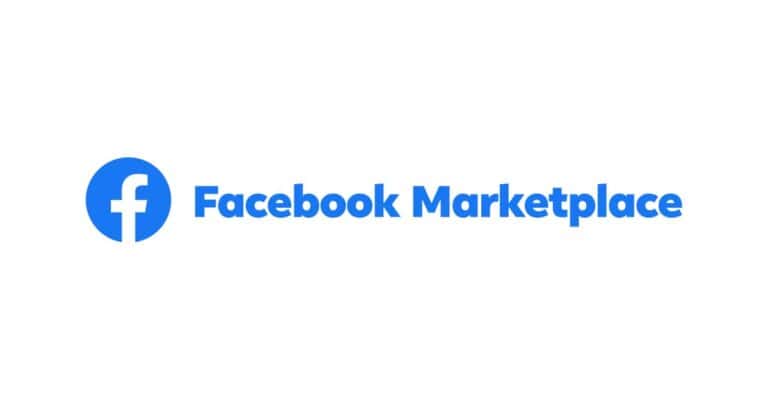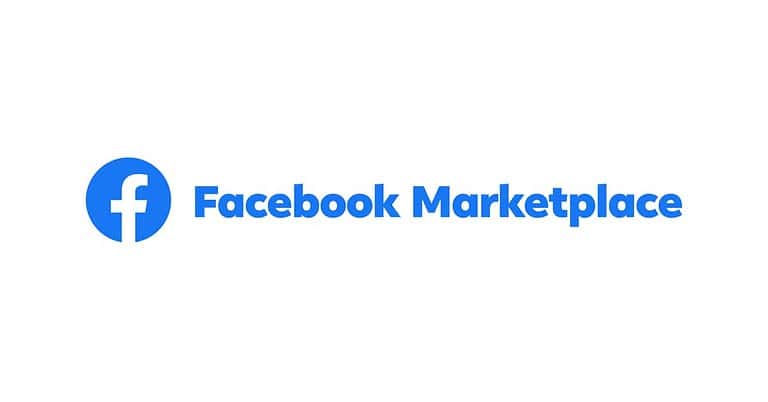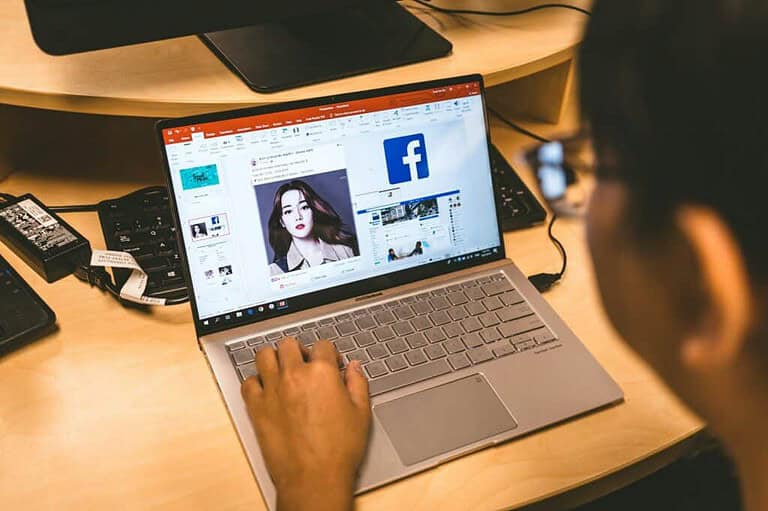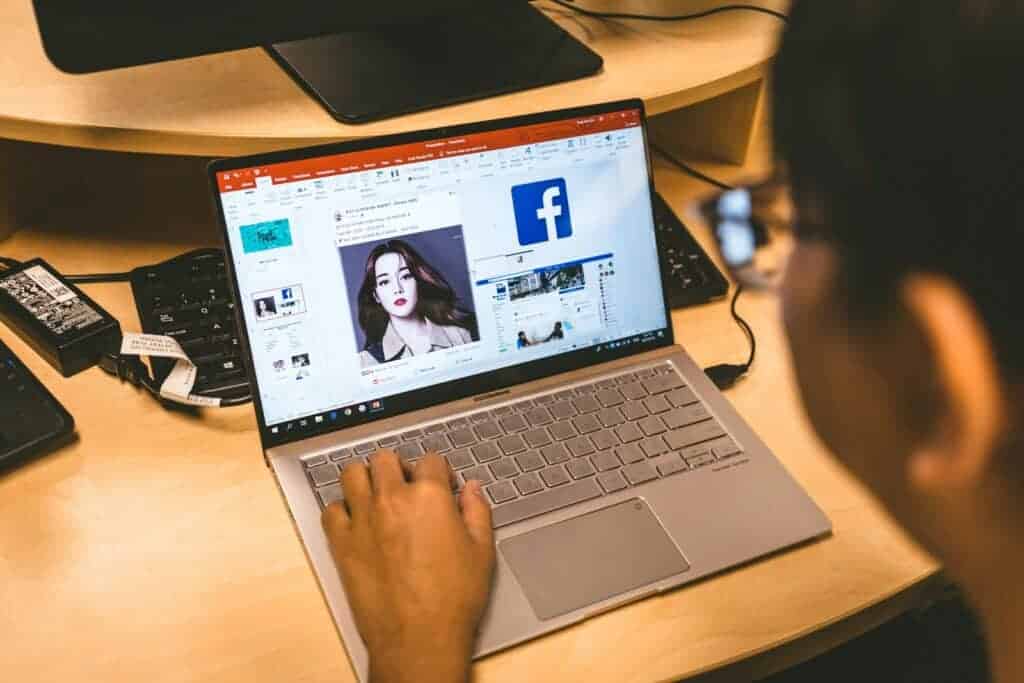
Safeguarding your personal information on social media platforms like Facebook is more important than ever. With over 3 billion active users worldwide, Facebook remains a prime space for connection—but it also poses privacy risks if settings aren’t properly managed. One crucial step in protecting your online identity is making your friends list private. Here’s how to do it, why it matters, and tips to maximize your Facebook privacy.
Why Should You Make Your Friends List Private?
Your Facebook friends list offers a snapshot of your social circle. While it might seem harmless, exposing this information publicly can lead to unintended consequences, such as:
- Social Engineering Attacks: Cybercriminals often use friends lists to impersonate trusted contacts or launch phishing attacks.
- Data Harvesting: Public friends lists are an easy target for data scrapers who compile personal information for marketing—or worse, identity theft.
- Unwanted Attention: Keeping your friends list visible could invite spammers, scammers, or even cyberstalkers into your digital space.
By controlling who sees your friends list, you reduce your exposure to these risks.
Step-by-Step: How to Make Your Friends List Private on Facebook
- Open Facebook and Go to Settings:
- On desktop, click the downward arrow in the top right corner and select “Settings & Privacy” > “Settings.”
- On mobile, tap the three horizontal lines (☰) in the bottom right (iOS) or top right (Android), scroll down, and tap “Settings & Privacy” > “Settings.”
- Navigate to Privacy Settings:
- In the left sidebar (desktop) or scroll down (mobile), click “Privacy” under the “Audience and Visibility” section.
- Adjust Who Can See Your Friends List:
- Find the section labeled “How People Find and Contact You.”
- Locate “Who can see your friends list?” and click “Edit.”
- Choose Your Privacy Level:
- Public: Anyone on or off Facebook can see your friends list.
- Friends: Only your Facebook friends can view it.
- Only Me: Keeps your friends list completely private.
- Custom: Select specific people or lists who can or cannot see your friends list.
- Save Changes: Once you’ve made your selection, close the settings menu—Facebook saves changes automatically.
Extra Privacy Tips for Facebook Users
- Use “Restricted” Lists: If you want to stay connected with someone but limit what they see, add them to your restricted list.
- Review Tagged Posts: Go to Settings & Privacy > Settings > Profile and Tagging to control who can see posts you’re tagged in.
- Limit Friend Requests: In the Privacy Settings, adjust “Who can send you friend requests?” to “Friends of Friends” for tighter control.
- Conduct Regular Privacy Checkups: Facebook offers a Privacy Checkup tool that walks you through your main privacy settings.
Stay Ahead of Facebook’s Constant Updates
Facebook frequently updates its privacy policies and interface, sometimes altering how privacy settings function. To stay protected:
- Subscribe to Facebook’s Official Blog: They announce major changes here.
- Set a Bi-Annual Privacy Audit: Mark your calendar every six months to review and update your privacy settings.
- Use Two-Factor Authentication (2FA): This adds an extra layer of security to your account, making it harder for unauthorized users to gain access.
Key Takeaways
- Access privacy settings through the Facebook menu to control friends list visibility
- Choose from options to make your friends list visible to everyone, friends only, or private
- Regularly review and update privacy settings to maintain control of personal information
Understanding Facebook Privacy Settings
Maintaining control over your Facebook profile isn’t just about peace of mind—it’s about protecting your digital identity. Adjusting your friends list privacy settings is a simple yet powerful way to guard against cyber threats and maintain your personal boundaries online.
With the right privacy habits, you can enjoy the social benefits of Facebook while keeping your personal connections secure.
Facebook offers various privacy controls to manage who can see your information. The privacy settings page contains general controls for your account. You can adjust these settings to control your visibility on the platform.
One key privacy setting is the ability to hide your friends list. This prevents others from seeing who you’re connected with on Facebook. To do this:
- Click your profile picture
- Select “Settings & privacy”
- Choose “Settings”
- Scroll to “Audience and visibility”
- Click “How people find and contact you”
- Select “Who can see your friends list?”
- Choose your preferred audience (e.g. “Friends” or “Only me”)
By selecting “Only me,” your friends list becomes private. This adds an extra layer of privacy to your profile. Other users visiting your profile won’t be able to see your connections.
Facebook also allows you to control who can see your posts, photos, and personal information. You can set default privacy levels for future posts or adjust settings for individual items. These options help you tailor your Facebook experience to your comfort level.
Regular review of your privacy settings is important. Facebook updates its features periodically, which may affect your privacy preferences. By staying informed and adjusting settings as needed, you can maintain control over your personal information on the platform.
Navigating the Facebook Mobile App
The Facebook mobile app offers straightforward ways to manage privacy settings. Users can access privacy preferences and utilize the Privacy Checkup feature to control who sees their information.
Accessing Privacy Preferences
To access privacy preferences on the Facebook mobile app:
- Open the Facebook app
- Tap the menu icon (three horizontal lines)
- Scroll down and select “Settings & Privacy”
- Tap “Settings”
- Choose “Privacy Settings”
Here, users can adjust various privacy options. These include controlling who sees posts, friend lists, and personal information. The app provides clear explanations for each setting.
Users can also manage their profile visibility. They can choose who sees their email address, phone number, and birthdate. Facebook offers options to limit this information to friends, friends of friends, or keep it private.
Using the Privacy Checkup Feature
The Privacy Checkup feature guides users through important privacy settings:
- Access Settings & Privacy
- Tap “Privacy Shortcuts”
- Select “Review a few important privacy settings”
This tool covers key areas:
- Who can see your posts
- How people can find and contact you
- Your data settings on Facebook
Privacy Checkup presents options in a user-friendly format. It uses simple language and visual aids to explain each setting. Users can make changes directly within the tool.
The feature also reviews app permissions. It shows which third-party apps have access to Facebook data. Users can revoke permissions for apps they no longer use or trust.
Customizing Your Friends List Visibility
Facebook offers options to control who can see your friends list. These settings allow users to manage their privacy and decide how much of their social network is visible to others.
Adjusting Who Can See Your Friends List
To modify your friends list visibility, go to your Facebook profile and click the “Friends” tab. Look for the pencil icon or “Manage” button near the top of the page. Click it to access privacy settings. A drop-down menu will appear with options like “Public,” “Friends,” “Only Me,” and “Custom.”
Select “Only Me” to make your friends list private. This ensures you’re the only one who can see your connections. Choose “Friends” if you want only your Facebook friends to view the list. The “Public” option makes your friends list visible to anyone on or off Facebook.
For more granular control, use the “Custom” setting. This allows you to include or exclude specific people or lists from viewing your friends.
Considering Mutual Friends
Even with a private friends list, mutual friends remain visible to others. When two users share a friend, Facebook shows this connection regardless of individual privacy settings. This feature helps people discover common connections.
Users can’t hide mutual friends completely. However, limiting overall friends list visibility reduces the chances of others finding mutual connections. Remember, your privacy settings don’t affect how your name appears on your friends’ friend lists.
To further protect privacy, review tagged photos and posts. These can sometimes reveal friendships even if your friends list is hidden. Adjust tagging settings in your privacy options to control this aspect of visibility.
Frequently Asked Questions
Facebook users often have questions about managing their friends list privacy. These FAQs address common concerns and provide step-by-step solutions for various devices and scenarios.
What are the steps to hide my friends list on the Facebook iPhone app?
- Open the Facebook app on your iPhone.
- Tap the menu icon (three horizontal lines).
- Scroll down and tap “Settings & Privacy,” then “Settings.”
- Select “Profile and Tagging.”
- Tap “Edit” next to “Who can see your friends list?”
- Choose “Only Me” to make your friends list private.
How can I make my friends list private on the Android Facebook application?
- Launch the Facebook app on your Android device.
- Tap the menu icon (three horizontal lines).
- Scroll down to “Settings & Privacy” and tap “Settings.”
- Under “Audience and Visibility,” select “How People Find and Contact You.”
- Tap “Who can see your friends list?”
- Select “Only Me” from the options provided.
Is it possible to conceal my friends list from certain people on Facebook?
Yes, Facebook allows users to hide their friends list from specific individuals.
- Go to your Facebook profile.
- Click on the “Friends” tab.
- Select “Edit Privacy” (gear icon).
- Choose “Custom” from the dropdown menu.
- Enter names of people you want to exclude in the “Don’t share with” field.
- Click “Save Changes” to apply the settings.
What methods are available to hide the number of friends I have from my Facebook profile?
Facebook doesn’t provide a direct option to hide the friend count. Users can:
- Make their friends list private, which indirectly hides the count.
- Adjust privacy settings for individual friends to “Only Me.”
- Use browser extensions or third-party tools to hide friend count (use with caution).
Can mutual friends be hidden on Facebook, and if so, how?
Facebook doesn’t offer a built-in feature to hide mutual friends. Users can:
- Set their friends list to “Only Me” to prevent others from seeing mutual connections.
- Adjust individual friend privacy settings to “Only Me.”
- Be aware that mutual friends may still be visible through other means.
How do I change my friends list visibility settings on Facebook’s desktop version?
- Log in to Facebook on a desktop browser.
- Click your profile picture in the top right corner.
- Select “Settings & Privacy,” then “Settings.”
- Click “Privacy” in the left sidebar.
- Find “How People Find and Contact You” section.
- Click “Edit” next to “Who can see your friends list?”
- Choose your preferred privacy setting from the dropdown menu.