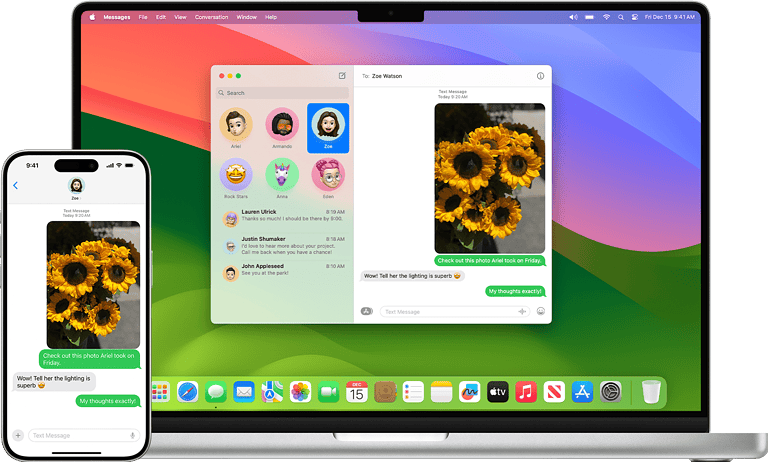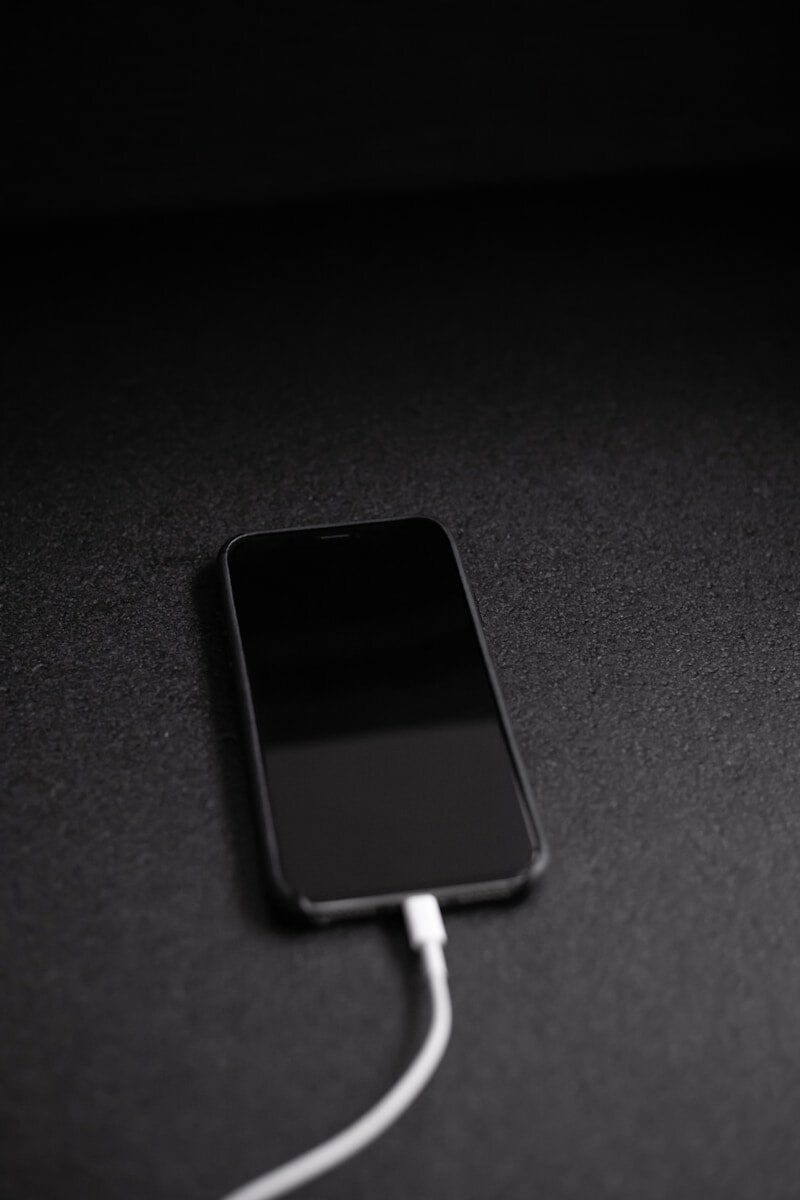
Wondering if your iPhone is charging when it’s turned off? Many users face this common question. You can tell if an iPhone is charging when it’s off by looking for the battery icon or lightning bolt symbol on the screen after plugging it in. This simple indicator appears even when the device is powered down.
If your iPhone’s battery is completely drained, you might not see the charging symbol right away. Give it a few minutes after connecting to a power source. The screen should light up with the charging icon. For iPads, a similar process applies. The device will display an almost empty battery with a charger icon when it starts charging from a fully depleted state.
Knowing these signs helps you confirm that your Apple device is getting the power it needs, even when it’s off. This knowledge can save you time and prevent unnecessary worry about your device’s charging status.
Ways To Tell If Charging
You can usually tell if an iPhone is charging when it’s off. Here’s how:
- Look for the charging icon: Even when your iPhone is off, if you plug it in, the screen should light up briefly to show a large battery icon. If this icon appears, it means your phone is charging.
- Check for a charging indicator: Some iPhone models might display a small charging indicator light on the screen or near the charging port.
Important Note: If your iPhone is completely drained of battery, it might take a few minutes after plugging it in before the charging icon or indicator appears. Be patient and give it some time.
Key Takeaways
- Look for a battery icon or lightning bolt on the screen to confirm charging
- Allow a few minutes for the charging symbol to appear if the battery is fully drained
- The charging indicator works for both iPhones and iPads when they’re turned off
Understanding iPhone Charging Basics
iPhone charging involves specific indicators and symbols that help users determine the device’s charging status. These visual cues provide essential information about battery levels and power input.
Battery Icon and Charging Symbols
The iPhone displays a battery icon to represent its current charge level. When plugged in, a lightning bolt appears inside or next to this icon. This symbol indicates active charging.
For completely drained iPhones, a large empty battery image shows on the screen. If a lightning cable is visible below this icon, it means the device is receiving power but needs more time to turn on.
Indicators of Charging Status
When an iPhone is off, it still provides charging feedback. A black screen with a battery icon means the device is charging. If this icon appears without a lightning bolt, the iPhone is not receiving power.
The color of the battery icon also conveys information. A green icon signifies a full or near-full charge, while a red icon indicates low battery. Yellow may appear if Low Power Mode is active.
Some iPhones emit a chime or vibrate when connected to power. These audio and haptic cues confirm successful charging initiation, even when the device is off.
How iPhones Charge When Turned Off
iPhones continue to charge even when powered off. This process involves specific indicators and considerations for battery health.
Charging Process and Power Source
When an iPhone is switched off and connected to a power source, it begins charging silently. The device doesn’t display any visual cues on its screen. Users can verify charging by briefly pressing the power button. This action reveals a large battery icon, indicating the current charge level.
Different power sources affect charging speed. Wall adapters typically provide faster charging compared to USB ports on computers. Wireless charging pads also work with the iPhone turned off, but may charge more slowly than wired methods.
For optimal charging, Apple recommends using Apple-certified accessories. These ensure proper power delivery and protect the iPhone’s battery from potential damage.
Charging When Dead and Battery Health
A completely drained iPhone may take several minutes to show any signs of life when plugged in. Users should leave the device connected and wait patiently. Eventually, a empty battery icon will appear on the screen.
If the iPhone doesn’t respond after 30 minutes of charging, try a different cable or power source. Persistent issues may indicate a more serious battery problem.
Regular charging habits impact long-term battery health. Keeping the battery between 20% and 80% generally promotes longevity. Extreme temperatures can also affect charging efficiency and battery lifespan.
Apple includes a Battery Health feature in iOS settings. This tool provides insights into the battery’s maximum capacity and performance capability over time.
Troubleshooting Charging Issues
When an iPhone won’t charge, several factors can be at play. Identifying the root cause and using the right tools are crucial steps in resolving charging problems.
Identifying Common Charging Problems
Charging issues often stem from damaged cables or ports. Check the USB cable for fraying or exposed wires. Inspect the charging port for debris or lint. Use a flashlight to look inside the port and gently clean it with a soft brush or toothpick.
Sometimes, the problem lies with the power source. Try a different wall outlet or USB port. If using a computer to charge, ensure it’s not in sleep mode. Battery drain can mask charging progress. Turn off the iPhone or use Airplane Mode to reduce power consumption while charging.
Software glitches can also interfere with charging. Restart the iPhone by holding the power button. If that doesn’t work, try a force restart.
Using Certified Chargers and Accessories
Apple-certified chargers and cables are designed to work safely with iPhones. Third-party accessories may not meet Apple’s standards, leading to slow charging or no charging at all. Look for the “Made for iPhone” logo on packaging.
Avoid using cheap, uncertified chargers. These can damage the iPhone’s battery or charging system. Stick to reputable brands if not using Apple’s own accessories.
Check the wattage of your charger. iPhones require at least 5W for charging. Higher wattage chargers (up to 20W) can provide faster charging for compatible models.
If problems persist with certified accessories, try a different charger or cable to isolate the issue. This can help determine if the problem is with the iPhone or the charging equipment.
Frequently Asked Questions
Charging an iPhone when it’s powered off or has a depleted battery can be tricky. Several visual cues and methods can help confirm if the device is charging properly.
What indicates that an iPhone is charging when the screen is black or the device appears dead?
A small battery icon appears on the screen when an iPhone with a depleted battery starts charging. This icon shows up even if the device was completely powered down. The icon is white on a black background and displays the current battery level.
Is there a way to tell if an iPhone is charging after it has been turned off?
Yes. When an iPhone is off and starts charging, it briefly displays the charging symbol on the screen. This appears as a lightning bolt inside a battery icon. The screen then goes dark again, but the phone continues to charge.
Can you see any signs of charging on an iPhone with a depleted battery?
An iPhone with a very low battery may take a few minutes to show any signs of life when plugged in. After 2-3 minutes, a low battery icon should appear on the screen. If the battery was completely drained, it might take up to 10 minutes before any charging indicators become visible.
What should I look for to confirm that my iPhone is charging while it is powered down?
Look for the battery icon with a lightning bolt symbol. This briefly appears on the screen when you connect the charger. If you miss this initial indicator, try pressing the side button or home button (depending on your iPhone model) to wake the screen and check the charging status.
How can I verify that my iPhone is charging if it does not display the charging symbol?
If no charging symbol appears, try these steps:
- Check the charging cable and power adapter for damage.
- Use a different outlet or USB port.
- Clean the charging port on the iPhone.
- Restart the iPhone if possible.
If problems persist, the battery or charging system may need professional inspection.
Are there charging indicators on an iPhone when the battery is completely drained and the phone is off?
Yes, but they may take time to appear. When an iPhone with a fully drained battery is plugged in, it can take up to 10 minutes for the low battery icon to show up. During this time, the screen remains black. Once enough power accumulates, the charging indicator will display.