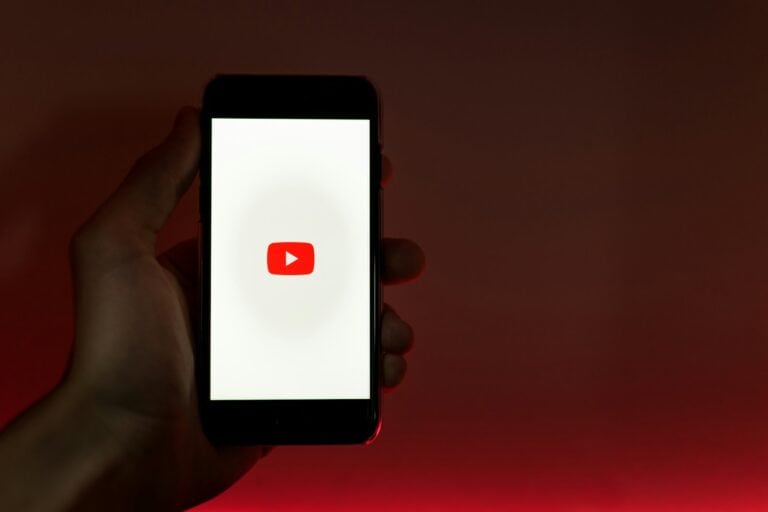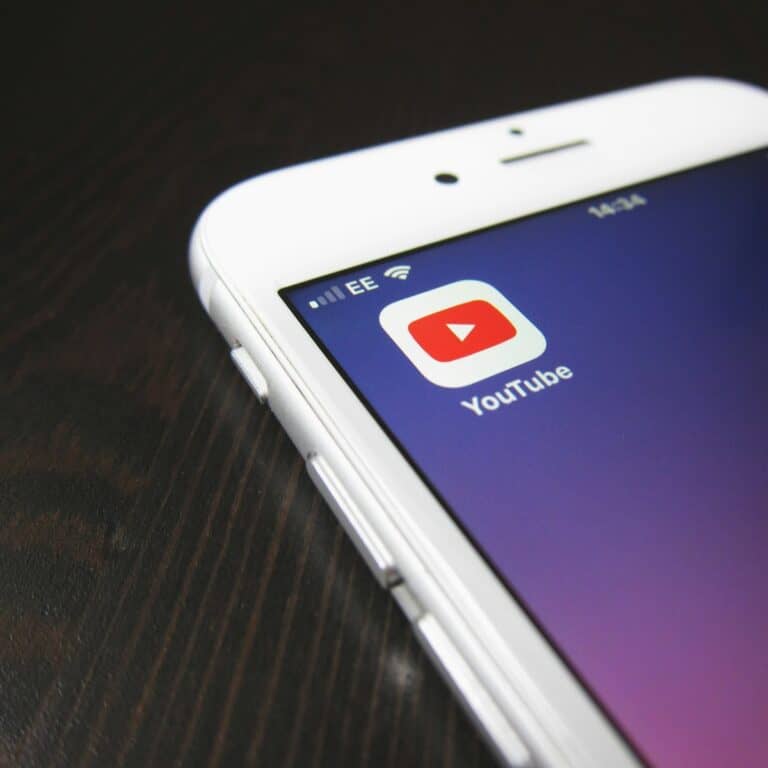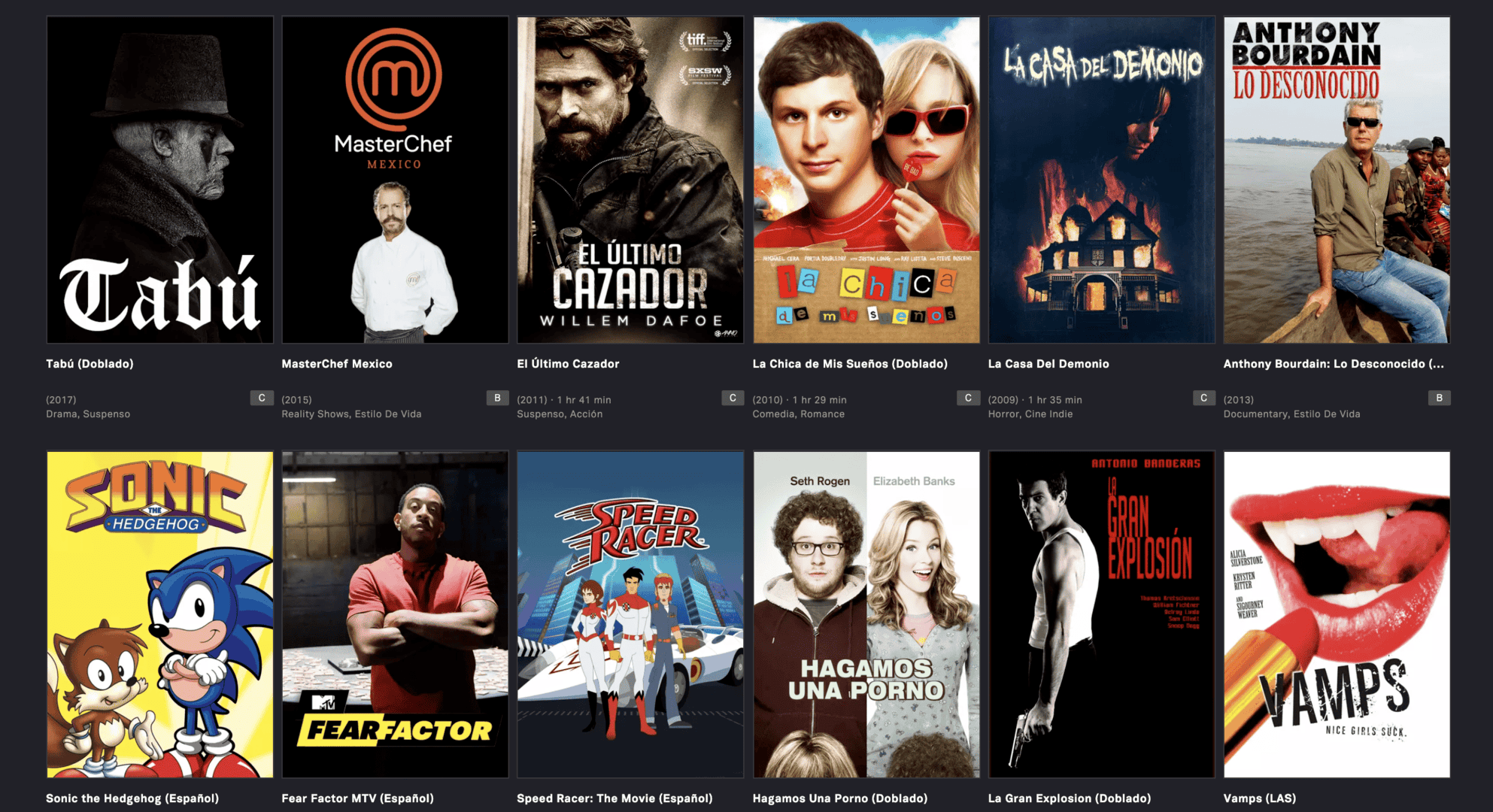
Ever been on a long flight or in a place with spotty internet? Having movies ready to watch offline can be a lifesaver during these times. No more buffering, data overages, or being stuck without entertainment when connectivity fails.
Many popular streaming services like Netflix, Disney+, and Amazon Prime now allow you to download titles to watch offline directly through their apps. This feature has transformed how we consume media, making it possible to enjoy our favorite content anywhere, anytime. Whether you’re traveling, commuting, or just trying to save data, downloading movies gives you freedom from constant internet dependency.
The process is usually straightforward – just find the download button in your streaming app, make sure you have enough storage space on your device, and you’re good to go. Different platforms have varying download limits and expiration periods, so it’s worth checking the specific rules for your favorite service.

How To Download Movies to Watch Offline
Whether you’re planning a long flight, going somewhere without Wi-Fi, or just want to save on mobile data, downloading movies for offline viewing is incredibly useful. Here’s a complete guide on how to download movies from various popular platforms:
1. Netflix
Requirements: Netflix app on iOS, Android, Windows 10/11 (via Microsoft Store)
Steps:
- Open the Netflix app and sign in.
- Navigate to the movie you want to download.
- Tap the Download icon (downward arrow).
- Go to the Downloads tab to access offline content.
Note: Not all movies are available for download due to licensing.
2. Amazon Prime Video
Requirements: Prime Video app on iOS, Android, Fire tablets, or Windows via browser (limited offline access)
Steps:
- Open the Prime Video app.
- Find your movie and tap Download.
- Choose the quality (Good, Better, Best).
- View downloads via the Downloads section.
3. Disney+
Requirements: Disney+ app on iOS, Android, Fire OS
Steps:
- Open the app and log in.
- Select a movie and tap the Download icon.
- Access offline titles under Downloads at the bottom menu.
4. Hulu (With Ad-Free Plan)
Requirements: Hulu (No Ads) plan and Hulu app on iOS or Android
Steps:
- Open Hulu app.
- Browse or search for downloadable content.
- Tap the Download button next to a movie or episode.
- Go to Downloads to watch offline.
5. Apple TV / iTunes
Requirements: Apple TV app or iTunes on macOS/iOS/Windows
Steps:
- Purchase or rent the movie from Apple TV or iTunes.
- Tap or click the Download icon to store it locally.
- Watch it through the Apple TV app offline.
Rentals usually allow 30 days to start and 48 hours to finish after playback begins.
6. YouTube (Premium Only)
Requirements: YouTube Premium subscription; YouTube app on mobile
Steps:
- Open the YouTube app.
- Find a movie (purchased or free) with download rights.
- Tap the Download button.
- Choose video quality and it will save to Library > Downloads.
7. Google TV (Formerly Google Play Movies)
Requirements: Google TV app on Android or iOS
Steps:
- Purchase or rent a movie from Google TV.
- Tap Download from the movie page.
- Watch offline through the Library tab.
8. Other Options:
VLC Player (For downloaded files):
- Supports local movie files in nearly all formats (.mp4, .avi, .mkv).
- Transfer files to your phone or tablet and open them in VLC for offline playback.
External Storage:
- You can also manually transfer movie files from your computer to your device using USB, AirDrop, or cloud services like Google Drive or Dropbox—then watch them offline using a compatible video player.
Tips for Offline Movie Watching
- Download on Wi-Fi to save mobile data.
- Check storage space before downloading large files.
- Use headphones or download subtitles for noisy environments.
- Most apps encrypt downloads, so they can’t be moved between devices.
Key Takeaways
- Most major streaming services offer offline viewing options through their mobile apps, eliminating the need for constant internet connection.
- Downloaded content typically expires after a certain period or number of views, so check your service’s specific policies.
- Managing your device storage and choosing appropriate video quality can help you maximize the number of movies you can download and watch offline.
Understanding Offline Viewing
Offline viewing lets you watch your favorite content without an internet connection. This feature is perfect for travel, commuting, or areas with poor connectivity.
Most popular streaming services now offer ways to download movies and TV shows to your devices. You’ll need to download content while connected to the internet first.
How to download content:
- Open your streaming app
- Find the download button (usually a downward arrow)
- Tap the icon next to your chosen title
- Wait for the download to complete
Each streaming service handles downloads differently. Netflix, Disney+, and others have specific sections where you can see what content is available to download.
Device compatibility:
- Smartphones
- Tablets
- Some laptops
- Fire devices
Remember that downloads don’t stay forever. Most services set time limits on how long you can keep content offline.
Storage space matters too. Movies can take up 1-2GB each, so check your device storage before downloading multiple titles.
Download quality options let you balance storage space against video quality. Lower quality uses less space but doesn’t look as good on larger screens.
You can manage your downloads through your streaming app’s download section. This makes it easy to delete content you’ve finished watching.
Legality and Ethics of Downloading Movies
Downloading movies to watch offline is convenient, but you need to understand the legal boundaries. Most movies by large production houses are protected by copyright, making unauthorized downloads illegal.
Legal Ways to Download:
- Paid streaming services (Netflix, Disney+, Amazon Prime)
- Digital purchases (iTunes, Google Play, Vudu)
- Library services (Kanopy, Hoopla)
These platforms allow you to download content for offline viewing within their apps. You’re paying for the license to watch, not own the content.
Using torrents to download movies without permission is typically illegal. Despite their popularity, torrenting copyrighted material can lead to legal consequences including fines.
Sites like 123movies and similar free streaming websites often operate in legal gray areas. Downloading from these unauthorized sources is considered illegal downloading and could result in penalties.
Some people use a VPN (Virtual Private Network) to hide their downloading activities. While VPNs themselves are legal, using them to conceal illegal downloading doesn’t make the activity legal.
The ethics of downloading movies without permission is also debated. Some question if downloading is really stealing, but creators and studios rely on proper compensation for their work.
Unfortunately, copyright law can feel unbalanced, making it difficult to legally obtain DRM-free, high-quality copies of movies for your personal collection.
Choosing a Device for Downloads
When planning to download movies for offline viewing, your device choice matters. Different platforms offer varying storage capacities, screen qualities, and portability options that can affect your viewing experience.
iOS Devices
iPhones and iPads make excellent choices for downloading movies. Most streaming apps like Netflix and Hulu have well-designed iOS apps with download features.
The latest iPhones offer storage options from 128GB to 1TB, giving you plenty of space for multiple HD movies. The OLED screens on newer models provide vibrant colors and deep blacks, enhancing your viewing experience.
iOS devices handle battery life efficiently when playing downloaded content. You can typically watch 10-12 hours of video on a single charge.
To manage your downloads on iOS:
- Go to the streaming app
- Find the download icon (usually a downward arrow)
- Select your preferred video quality
- Monitor your storage in Settings > General > iPhone Storage
Android Devices
Android phones and tablets offer more flexibility for downloading movies. Many Android devices include expandable storage via microSD cards, allowing you to add 512GB or more for your movie collection.
Popular streaming services like Netflix and Movies Anywhere provide Android apps with download capabilities. Some Android devices even allow you to enable Smart Downloads that automatically manage your content.
To maximize your Android downloading experience:
- Check if your device supports microSD expansion
- Enable Wi-Fi only downloads to save data
- Use the Downloads section in apps to manage your content
- Consider enabling cellular downloading if you have unlimited data
Windows Laptops
Windows laptops provide the largest storage options for downloaded movies. Most modern laptops come with at least 256GB SSDs, with options for multiple terabytes of storage.
The larger screens (13-17 inches) on laptops create a more immersive viewing experience. Many streaming services offer Windows apps or browser-based downloading.
Windows 10 and 11 include the Movies & TV app that supports purchases from the Microsoft Store for offline viewing. Netflix and Amazon Prime also offer Windows desktop apps with download features.
Battery life considerations:
- Most laptops provide 4-7 hours of video playback
- Lowering screen brightness extends viewing time
- Close background apps to maximize battery performance
For the best experience, consider a laptop with at least 8GB RAM and an i5 processor or equivalent to ensure smooth playback of high-definition content.
Popular Streaming Services with Download Options
Many streaming platforms now let you download content to watch offline. This feature is perfect for travel, commuting, or anytime you’re away from reliable internet.
Netflix
Netflix offers a robust download feature through its mobile app. You can download TV shows and movies to watch without an internet connection on phones, tablets, and some computers.
To find downloadable content:
- Open the Netflix app
- Tap the “Downloads” button
- Select “See What You Can Download” to browse available titles
Not all Netflix content is available for offline viewing due to licensing restrictions. Downloads typically expire after 7-30 days depending on the title. Some downloads require you to finish watching within 48 hours once you start.
Netflix offers two download quality options: “Standard” (faster, uses less storage) and “High” (better video quality, more storage). The app also features “Smart Downloads” which automatically deletes episodes you’ve watched and downloads the next episode when connected to Wi-Fi.
Amazon Prime Video
Amazon Prime Video allows subscribers to download content for offline viewing on mobile devices. This service works with both included Prime content and purchased/rented titles.
Download steps:
- Open the Prime Video app
- Find your desired title
- Tap the download icon (down arrow)
Prime Video offers different download quality settings to manage storage space. You can choose between “Best,” “Better,” and “Good” quality.
Downloads remain available for 30 days after downloading. Once you start watching, you typically have 48 hours to finish. The number of devices you can download to is limited, and some geographical restrictions may apply to certain titles.
Disney Plus
Disney Plus is known for its generous download policy, allowing you to download almost the entire catalog. This includes Disney classics, Marvel, Star Wars, Pixar, and National Geographic content.
Key Disney+ download features:
- No limit on how many times you can download a title
- Downloads available on up to 10 devices
- Multiple quality options to balance storage needs
Disney+ doesn’t impose time restrictions on most downloads as long as you open the app at least once every 30 days. This makes it especially valuable for families with children who may want to rewatch content frequently.
The download interface is intuitive with a dedicated downloads tab. You can also manage your storage usage directly through the app settings.
YouTube Premium
YouTube Premium subscribers can download videos from the regular YouTube platform for offline viewing. This feature is only available with a paid Premium subscription.
To download YouTube videos:
- Locate the video you want to save
- Tap the download button below the video
- Select your preferred quality
Downloads remain available for up to 30 days without requiring an internet connection. YouTube Premium also allows background play, meaning videos continue playing when you switch apps or turn off your screen.
The service offers different resolution options for downloads (720p, 480p, 360p, etc.) to help manage storage space. Premium subscribers can download content from YouTube Music as well, making it valuable for both video and audio content.
How to Download Movies on Different Platforms
Most popular streaming services offer ways to download movies for offline viewing. You’ll need to look for a download button or icon within each app to save content to your device.
Downloading from Netflix
Netflix makes offline viewing easy through its mobile app. Open the Netflix app and find what you want to watch. Look for the download button (a downward-pointing arrow) next to TV episodes or movies.
Not all titles are available to download due to licensing restrictions. To see what’s downloadable, tap the Downloads section and select “See What You Can Download.”
You can choose between Standard and High quality downloads. Standard uses less storage space but offers lower video quality, while High provides better quality but takes up more space.
Netflix downloads expire after a certain period (typically 7 days after you start watching or 48 hours once you begin playback). You can manage your downloads in the Downloads section of the app.
Remember to download content while connected to Wi-Fi to avoid using mobile data.
Downloading from Amazon Prime
Amazon Prime Video allows you to download content on mobile devices and Fire tablets. To download a movie or show, open the Prime Video app and browse to the title you want.
Look for the download icon (downward arrow) on the detail page. For TV series, you can download individual episodes or entire seasons.
Prime Video offers different download quality options:
- Best: Highest quality, uses most storage
- Better: Medium quality and storage usage
- Good: Lowest quality, saves storage space
Downloaded content remains available for a limited time. Most titles expire after 30 days from download or 48 hours after you start watching.
You can view and manage your downloads by tapping the “Downloads” section in the app’s bottom navigation bar. This shows all your saved videos and available storage space.
Downloading from Disney Plus
Disney+ provides offline viewing options through its mobile app. To download content, open the Disney+ app and find the movie or show you want to save.
Tap the download icon (arrow pointing down) on the title’s detail page. For TV shows, you can download individual episodes or use the batch download option to save entire seasons at once.
Disney+ offers three download quality settings:
- Standard: Balanced quality and storage usage
- Medium: Lower quality, less storage
- High: Best quality, uses most storage
You can adjust these settings in the app preferences. Unlike some services, Disney+ doesn’t place strict time limits on how long you can keep downloads.
To find your saved content, tap the “Downloads” tab at the bottom of the screen. This shows all your downloaded movies and shows.
Downloading from YouTube
YouTube offers downloading options through YouTube Premium. With a Premium subscription, you can download videos to watch offline on mobile devices.
To save a video, open the YouTube app and navigate to the video you want. Tap the download button beneath the video (downward arrow icon). You can select your preferred download quality based on your storage preferences.
YouTube Premium downloads remain available for 30 days while offline. Once you reconnect to the internet, this period refreshes automatically.
For YouTube movies purchased through Google Play Movies & TV (now called Google TV), you can download them through the Google TV app. Tap “Library,” find your movie, and select the download icon.
Free YouTube users can’t download videos directly in the app, though some countries have limited download options for free users.
Software and Apps for Downloading Movies
Finding the right tools to download movies for offline viewing can make your entertainment experience more convenient. Several platforms offer legal ways to enjoy films without an internet connection.
Mobile Apps
Movie Downloader Watch Offline provides high-quality offline movie viewing. This app automatically detects URLs to make downloading simpler.
The HD Movie Downloader app allows you to download videos in various qualities, including 1080p and 4K. It includes a built-in HD video player for a seamless viewing experience.
Popular streaming services also offer offline viewing options:
- Netflix app: Download selected movies and shows for up to 30 days
- Amazon Prime: Save content for offline viewing when traveling
- Apple TV app: Download purchases or rentals to watch anywhere
Most of these apps work on both iOS and Android, giving you flexibility across devices.
Desktop Software
For computer users, several programs make downloading movies straightforward and efficient.
JDownloader is a free, open-source download manager that handles multiple file types and sources. It organizes your downloads and can process batches of files simultaneously.
EaseUS Video Downloader offers a user-friendly interface for saving videos from various websites. Key features include:
- Batch downloading capability
- Multiple resolution options (240p to 4K)
- Built-in browser for easy navigation
iTunes remains a reliable option for purchasing and downloading movies on Mac and Windows. Once downloaded, these files can be transferred to compatible Apple devices.
The Microsoft Store provides a legal platform to buy and download movies on Windows devices. Downloads are protected but can be watched offline once completed.
Browser Extensions
Browser extensions can simplify the downloading process directly from your web browser.
Video DownloadHelper works with Chrome and Firefox to detect video content on websites. It allows you to save these files with a simple click.
Internet Download Manager integration with browsers helps capture video files automatically. When a video is detected, it offers to download in your preferred quality.
Video Downloader Professional provides an unobtrusive way to save videos while browsing. Look for the download icon that appears when video content is available.
These extensions often support multiple websites and can detect downloadable content automatically. Remember to verify the legitimacy of any extension before installing it.
Managing Downloaded Movie Files
Downloaded movies provide entertainment anytime, even without internet access. Properly organizing these files helps you find what you want quickly and ensures your device has enough space.
Storage Considerations
When downloading movies, storage space becomes a crucial factor. Most movies in MP4 format take up 1-2GB for standard definition and 4-8GB for HD quality. MKV files often consume more space because they can contain multiple audio tracks and subtitles.
To avoid filling up your device, consider these practices:
- Check available storage before downloading new content
- Use an external hard drive or SD card for larger collections
- Delete watched content you don’t plan to revisit
- Choose lower quality options when storage is limited
- Monitor automatic downloads in streaming apps
Many streaming services like Netflix show file sizes before downloading, helping you make informed decisions about which movies to save offline.
Organizing Downloads
Keeping your downloaded movies organized saves time and frustration. Without a system, finding specific content becomes challenging as your collection grows.
You can organize downloads by:
- Creating folders by genre, year, or director
- Naming files consistently with title and year (example: Inception_2010.mp4)
- Using specialized software like My Movies to catalog your collection
- Maintaining a watchlist of films you haven’t seen yet
For multi-language households, organize files with proper labeling of audio tracks and subtitles. This prevents confusion when you want to watch a movie in a specific language.
Consider creating a “Currently Watching” folder for easy access to films you’ve started but haven’t finished.
Playback of Offline Content
Playing downloaded movies requires compatible software that supports various formats like MP4, MOV, and MKV. Most devices come with built-in players, but third-party options often provide better format support.
Key playback considerations include:
| Feature | Benefit |
|---|---|
| Format compatibility | Ensures all your files play without conversion |
| Subtitle support | Allows for better understanding of dialogue |
| Playback position memory | Lets you continue where you left off |
| Audio track selection | Choose between different languages or commentary |
Streaming services like Google Play Movies and Movies Anywhere have built-in offline playback within their apps. These typically handle all technical aspects automatically but restrict how long you can keep downloads.
Check download expiration dates in streaming apps to avoid surprises when movies disappear from your device.
Best Practices for Downloading and Watching Offline
When you decide to download movies to watch offline, following some simple guidelines can improve your experience. Make sure you have a stable internet connection before starting any downloads to avoid interrupted or corrupted files.
Always download content when connected to Wi-Fi rather than using mobile data. This saves your data allowance and typically provides faster download speeds.
Check the available storage on your device before downloading. Movies can take up significant space, especially in HD quality.
Many streaming apps allow you to select video quality options. Lower quality uses less storage but sacrifices some visual detail. Higher quality looks better but takes more space and longer to download.
Consider downloading subtitles with your content. Most major streaming services like Netflix and Amazon Prime allow you to download subtitles along with videos for offline viewing.
Don’t forget about multiple audio tracks when available. Some content offers different language options or audio descriptions that you can download alongside the video.
Using a VPN while downloading might be necessary in some regions, but be aware that many streaming services detect VPNs and may block downloads.
Set up a dedicated folder on your device for all downloaded content to stay organized. This makes finding your offline movies much easier when you’re ready to watch.
Remember to check the expiration dates of your downloads. Most streaming services place time limits on how long you can keep content offline before it expires.
Frequently Asked Questions
Downloading movies for offline viewing involves different methods depending on your device and service preferences. These questions cover the most common scenarios you might encounter when trying to watch content without internet.
How can I download movies to my iPhone to watch when I don’t have internet access?
To download movies on your iPhone, the Netflix app offers a straightforward process. Simply open the app and look for the download icon next to movies and shows available for offline viewing.
You can browse all downloadable titles by tapping Downloads > See What You Can Download. The content will be stored directly on your device for later viewing.
Other services like Hulu also offer downloads if you have their No Ads plan. The downloaded content remains available in your downloads section until it expires.
What are the best applications for downloading and watching movies offline on Android devices?
Netflix, Amazon Prime Video, and Disney+ are excellent options for Android users who want offline viewing capabilities. Each app allows you to download content directly to your device.
YouTube Premium also permits downloading videos for offline viewing. The quality options typically range from good to best, allowing you to balance storage space with video quality.
VLC Player works well for playing downloaded content from various sources and supports multiple file formats.
Where can I find free movies to download and watch later without an internet connection?
Public domain movie sites like Internet Archive offer classic films that can be legally downloaded for free. These movies are no longer under copyright protection.
Some streaming platforms occasionally offer free content that can be downloaded. Pluto TV and Tubi have select titles available at no cost.
Library services like Kanopy and Hoopla allow you to borrow digital movies through your local library membership and download them for offline viewing.
What are the steps to save a movie for offline viewing on my laptop?
For subscription services, download the official desktop application for Netflix, Amazon Prime, or Disney+. Not all services offer laptop downloads, so check their terms first.
To download, locate the movie you want and look for the download icon next to the title. Click it and select your preferred quality settings.
For deployments or extended offline periods, plan ahead by downloading sufficient content to last through your time without internet access.
How can I ensure legal compliance when downloading movies for offline viewing?
Always use official apps and services that explicitly offer download options. Netflix, Hulu, Disney+, and Amazon Prime all provide legal downloading features.
Downloading from unauthorized websites or using third-party download tools often violates copyright laws and terms of service agreements.
Remember that most legal downloads have expiration dates or viewing limits, typically ranging from 48 hours to 30 days after you start watching.
What options are available for downloading movies to watch on a flight without Wi-Fi?
Plan ahead by downloading movies before your flight using subscription services like Hulu (No Ads) or Netflix, which allow offline viewing.
Amazon Prime Video lets you download content at different quality levels to manage storage space. This is useful when preparing multiple movies for a long flight.
Don’t forget to download enough content for your entire flight, including delays. Most airlines don’t offer Wi-Fi that supports streaming, or it may be expensive.