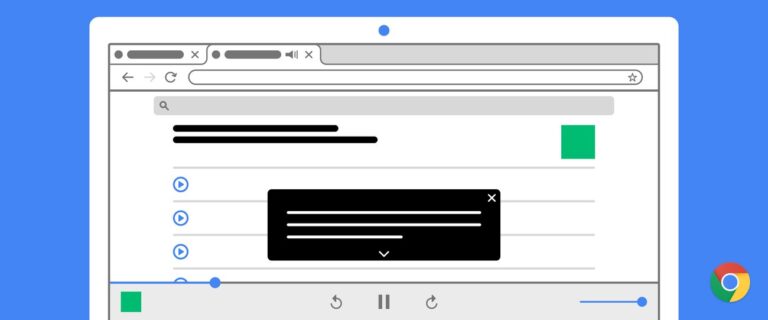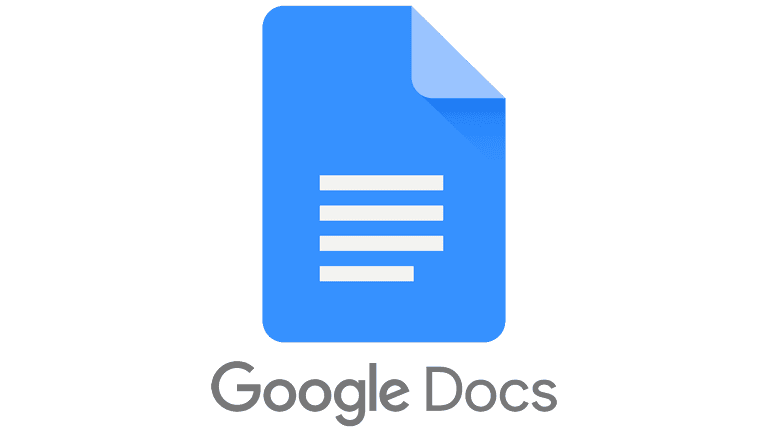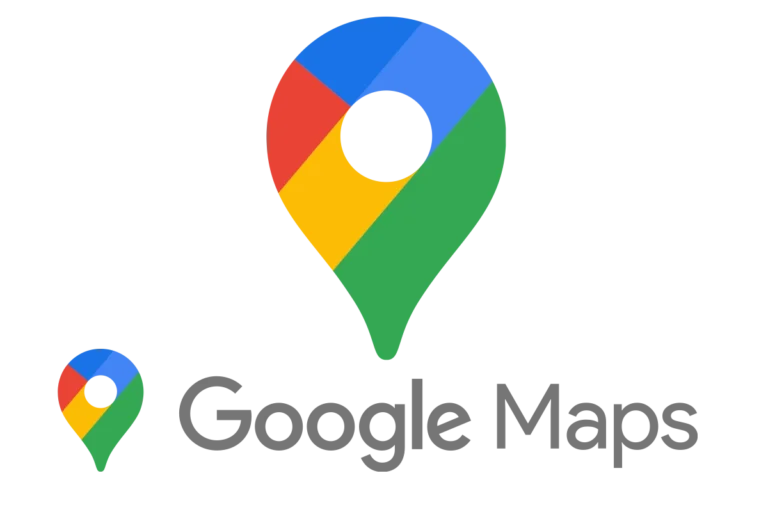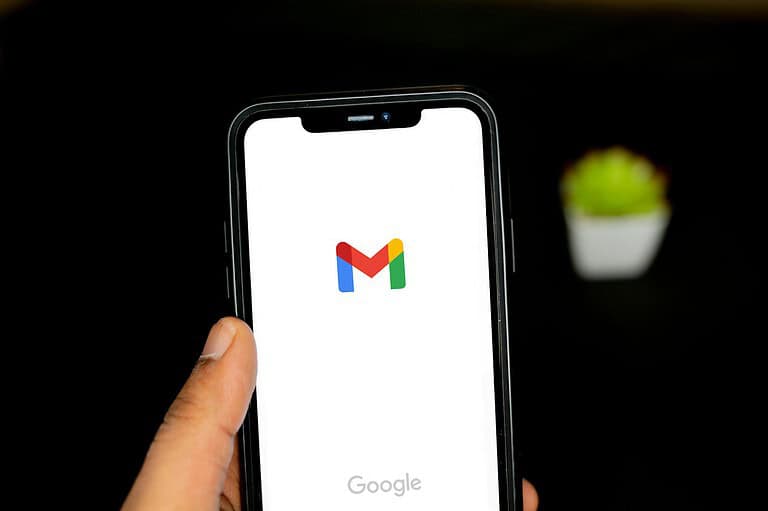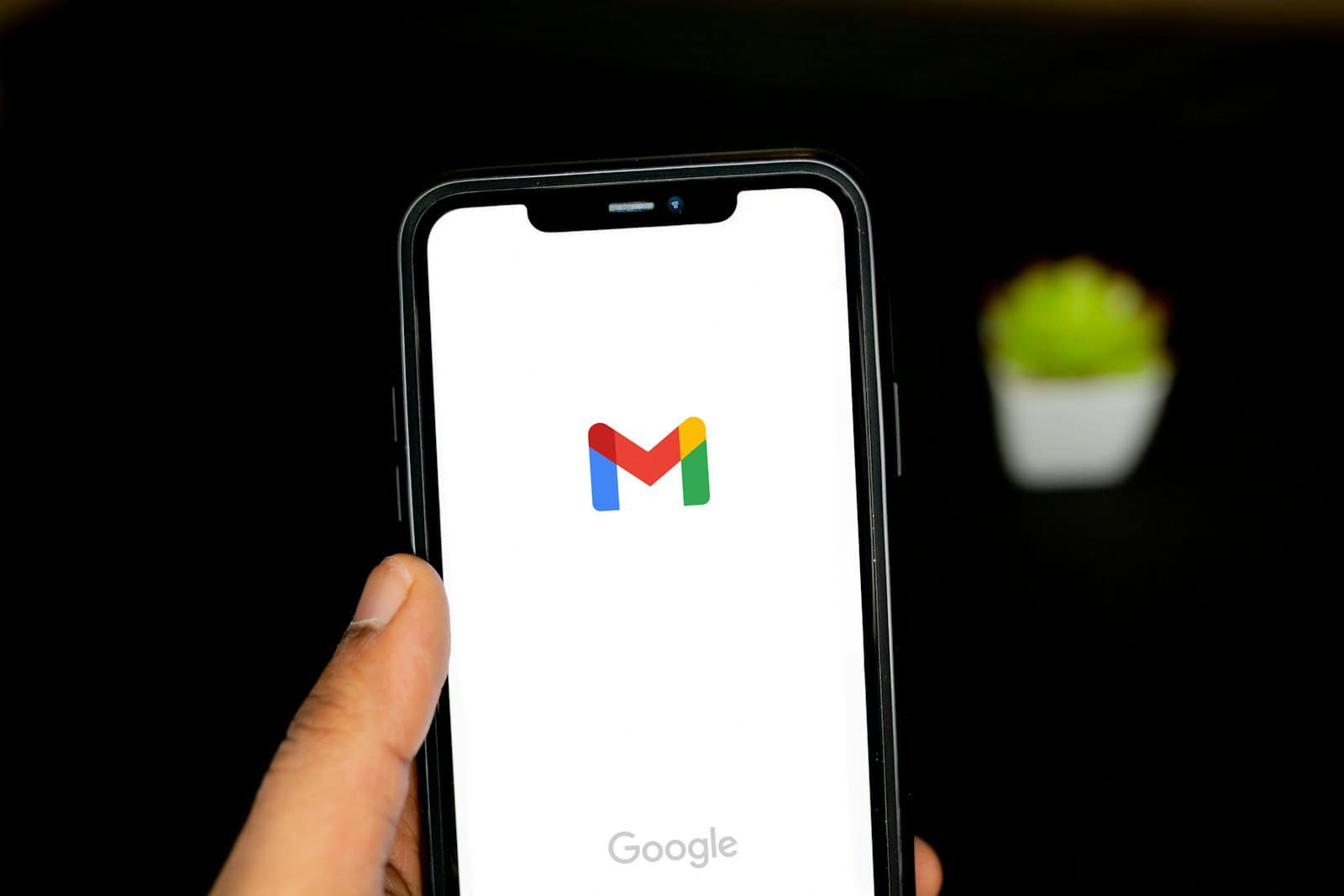
Missing a verification code from Gmail can be frustrating, especially when you’re trying to access your account or verify a new login. If you’re not receiving Gmail verification codes, the issue may be related to your spam folder, phone number accuracy, or app-specific settings that need adjustment. Many users face this common problem, but fortunately, there are several straightforward solutions to try before contacting support.
Not receiving these important security notifications can happen for various reasons. Your verification code might be hiding in your spam or junk folder rather than your inbox. Sometimes, simple typing errors like spaces at the end of your email address can prevent code delivery. In other cases, advanced protection features might be blocking these automated messages.
How To Troubleshoot Gmail Verification Code Not Received
If you’re not receiving your Gmail verification code, it can be frustrating—especially when you’re trying to log in or recover your account. Here’s a step-by-step guide to help you troubleshoot and resolve the issue:
1. Check the Spam or Junk Folder
Sometimes verification emails get filtered into the spam or junk folder by mistake. Look through those folders in your email client to see if the Gmail code was redirected there.
2. Wait a Few Minutes
Delivery of verification codes can sometimes be delayed due to server issues or high traffic. Wait at least 5–10 minutes before trying again.
3. Ensure You Entered the Correct Email or Phone Number
Double-check that you entered your email address or phone number correctly. A small typo could send the code to the wrong destination.
4. Check Network and Signal Strength
If you’re expecting a code via SMS, make sure your phone has a strong signal and that you’re not in airplane mode. Poor signal can delay or block SMS delivery.
5. Verify Your Inbox Isn’t Full
If your email inbox is full, new messages—including verification codes—may be rejected. Clear out old or unnecessary emails to free up space.
6. Add Google’s Email Address to Your Contacts
Sometimes messages from unfamiliar senders are filtered out. Adding [email protected] to your contacts or safe senders list can prevent that from happening.
7. Disable Do Not Disturb or Message Filters
If your phone has Do Not Disturb enabled, you may miss SMS codes. Also, check if your device has message filters or blocking apps that could be stopping the message.
8. Try a Different Method
If you chose to receive your code via SMS, try the email option instead—or vice versa. You can also try voice call verification if it’s available.
9. Clear Cache and Cookies
Browser issues can interfere with receiving verification codes. Clear your browser’s cache and cookies, then try the process again.
10. Use a Different Browser or Device
Try signing in from another browser, device, or private browsing window to eliminate potential local issues.
11. Check Your Carrier or Email Provider
If you’re not receiving SMS messages or emails at all, your mobile carrier or email provider might be blocking Google’s messages. Contact them to make sure messages from Google are not being flagged.
12. Contact Google Support
If you’ve tried everything and still can’t receive the code, reach out to Google Support. You may be asked to verify your identity using another method.
By following these steps, you should be able to identify the cause of the problem and receive your Gmail verification code successfully.
Key Takeaways
- Check spam folders and verify your contact information is entered correctly before requesting new verification codes.
- Users with Advanced Protection enabled may need to temporarily disable this feature to receive verification codes.
- Generate backup verification codes in your Google Account’s 2-Step Verification section as a precautionary measure.
Understanding the Verification Code Process
Verification codes serve as a critical security layer for Gmail accounts, requiring users to prove their identity before gaining access. These codes help protect personal information and prevent unauthorized access even when passwords are compromised.
Role of Verification Codes in Gmail Security
Verification codes are a key component of Gmail’s two-factor authentication (2FA) system. When enabled, this security feature requires both a password and a temporary code to access an account. The code is typically sent to a trusted device or alternative email address that only the legitimate user should have access to.
These one-time codes expire quickly, usually within 5-15 minutes of being generated. This time limitation adds an extra layer of security against potential hackers.
Gmail uses verification codes in several scenarios:
- When signing in from new devices
- After password changes
- When accessing from unusual locations
- During account recovery processes
By requiring this second verification step, Gmail significantly reduces the risk of unauthorized access even if a password has been compromised.
Common Reasons for Non-Reception of Verification Codes
Several factors can prevent verification codes from reaching users. Network issues often top the list, as poor connectivity can delay or block SMS delivery. Similarly, email verification codes may be caught by spam filters or directed to folders other than the inbox.
Device-related problems can also interfere. Outdated apps, full message storage, or incorrect time settings can all prevent codes from appearing properly.
Account settings may contribute to delivery failures too. If the recovery email address or phone number is outdated or incorrectly entered, verification codes won’t reach their intended destination.
Google may also block verification attempts that seem suspicious. Using VPNs or signing in from unusual locations can trigger security measures that restrict code delivery.
Server delays during high-traffic periods might cause codes to arrive late or not at all. In these cases, waiting a few minutes and requesting a new code often resolves the issue.
Initial Troubleshooting Steps
When verification codes don’t arrive in your Gmail inbox, several common issues might be the cause. The problem often stems from incorrect settings, filters, or simply emails ending up in the wrong folders.
Checking the Spam Folder
Gmail’s filtering system sometimes mistakenly identifies verification code emails as spam. Users should regularly check their spam folder when awaiting verification codes. To do this:
- Sign in to Gmail
- Click on “Spam” or “Junk” in the left sidebar
- Look for emails containing verification codes
- If found, mark them as “Not Spam” by selecting the email and clicking the appropriate button
This action helps train Gmail’s algorithm to recognize these messages as legitimate in the future. Users can also check if similar verification codes from other services are arriving properly to determine if the issue is specific to one sender.
Reviewing Email Filters and Blocked Addresses
Custom filters might accidentally redirect or delete verification code emails. These automated rules can silently prevent codes from reaching the inbox.
To review and modify email filters:
- Go to Gmail settings (gear icon)
- Select “See all settings”
- Click the “Filters and Blocked Addresses” tab
- Look for any filters that might affect verification emails
- Delete or modify problematic filters
Pay special attention to filters that automatically delete, archive, or skip the inbox for messages containing words like “code,” “verification,” or “security.” Also check if the sender’s email address or domain has been accidentally blocked.
Updating Recovery Email Settings
An outdated recovery email can prevent receiving verification codes when attempting to regain access to an account. Google uses this email as a backup method for sending codes.
To update recovery email information:
- Sign in to your Google Account
- Navigate to the “Security” section
- Find “Ways we can verify it’s you”
- Update your recovery email address
Make sure the recovery email is one you regularly check and can access. If using a phone number for verification instead, ensure it’s current and active. Users experiencing persistent issues can try signing in from another device or browser, as some verification methods work better on different platforms.
Advanced Troubleshooting Techniques
When standard solutions fail to resolve verification code issues with Gmail, more specialized approaches may be necessary. These advanced methods can help users regain access to their accounts or fix persistent problems with verification code delivery.
Using Alternative Methods to Receive Codes
Gmail offers several backup options when traditional verification codes aren’t coming through. Users can set up Google prompts as an alternative, which sends a simple yes/no prompt to a trusted device instead of a numeric code. This method often works when text messages fail.
Backup codes are another powerful solution. These are pre-generated codes that users can print or save in advance. Each code works only once, but they function without requiring any delivery system.
Users can also try:
- Setting up an authenticator app like Google Authenticator
- Adding a backup phone number
- Using a hardware security key
These alternatives bypass the need for SMS or email delivery entirely, making them effective when network issues or filtering problems occur.
Contacting Email Service Provider
When all else fails, reaching out to the proper support channels becomes necessary. For persistent verification code issues, users should contact Gmail support through their official help center.
Before contacting support, users should document:
- The exact error messages received
- Timestamps of when codes were requested
- Screenshots of any relevant screens
- List of troubleshooting steps already attempted
Many users report success by contacting their mobile carrier if the verification codes are SMS-based. Carriers sometimes block short code messages due to spam filters or account restrictions.
For business accounts, IT administrators may need to adjust security settings in the Google Workspace console to allow verification codes to be properly delivered.
Account Recovery Options
When Gmail verification codes don’t arrive, you may need to use alternative recovery methods to regain access to your account. These options provide different pathways to verify your identity when standard verification fails.
Utilizing Account Recovery Options
If you’re not receiving verification codes, Google offers several recovery pathways. First, try the account recovery form which asks security questions to verify your identity. This process helps Google confirm you’re the rightful account owner.
Recovery emails are crucial in this process. Make sure your recovery email address is correct and accessible. If you suspect the recovery email was misconfigured, this could explain why you’re not receiving verification emails.
Backup codes can also be useful. If you previously enabled 2-Step Verification, you might have generated backup codes. These one-time use codes can bypass the need for verification emails.
Remember that Google may limit recovery attempts. If you’ve made multiple requests, you might need to wait 6 hours or even up to a week before trying again.
When to Consider Account Recovery
Account recovery should be your next step after multiple failed attempts to receive verification codes. If you’ve checked your spam folder and confirmed your recovery email is correct but still don’t receive codes, it’s time to use the recovery process.
The recovery process becomes necessary when:
- You’ve waited 30+ minutes for a verification code
- You’ve checked all folders (inbox, spam, trash)
- You’ve confirmed your recovery email is correct
- You’ve tried alternative verification methods
Google’s recovery system uses security questions to verify your identity when standard methods fail. Be prepared to provide details about your account, including:
- When you created it
- Frequently contacted addresses
- Recent subjects of emails
If you’ve tried recovery multiple times unsuccessfully, take a break. Too many unsuccessful attempts might trigger temporary blocks on your account recovery options.
Preventive Measures and Best Practices
Taking proactive steps can significantly reduce the chances of missing Gmail verification codes. These measures help maintain continuous access to accounts and prevent lockouts during critical moments.
Setting Up a Reliable Recovery Email
A recovery email serves as a backup when verification codes don’t arrive at the primary address. Users should select a reliable secondary email provider different from their main one to avoid system-wide failures affecting both accounts.
To set up a recovery email:
- Go to Google Account settings
- Navigate to Security section
- Select “Ways we can verify it’s you”
- Add or update recovery email
The recovery email should be checked regularly to ensure it remains accessible. Many users forget to maintain access to their recovery accounts, which creates problems during emergencies.
Google recommends updating recovery information every 6-12 months. This practice helps ensure that verification processes function correctly when needed most.
Regularly Updating Account Information
Outdated account information can prevent verification codes from reaching users. Phone numbers change, recovery emails become inactive, and security questions become forgotten.
Key information to update includes:
- Phone number – Ensure the current mobile number is listed
- Recovery email – Verify this address is still active
- Security questions – Make sure answers are memorable
Users should review their security settings quarterly to confirm all information remains current. This simple habit prevents most verification issues before they occur.
Setting calendar reminders for account maintenance helps users remember this important task. Many verification problems stem from outdated contact information that hasn’t been reviewed in years.
Frequently Asked Questions
Verification code issues with Gmail can happen for various reasons including network problems, incorrect settings, or security filters. The following questions address common troubleshooting steps for different devices and situations.
What steps should be taken if the Gmail verification code is not received on an iPhone?
If verification codes aren’t arriving on an iPhone, users should first check their cellular connection. Poor signal strength can prevent SMS messages from being delivered properly.
Next, they should verify that their phone number is correctly entered in their Google account settings without any typos or formatting errors.
Users should also check their junk email folder if expecting the code via email, as verification messages are sometimes filtered as spam.
Restarting the iPhone can also resolve temporary system issues that might be blocking incoming verification codes.
How can one troubleshoot the issue of not receiving a Gmail verification code on an Android device?
Android users should first ensure Google Play Services is updated, as outdated versions can interfere with verification processes.
They should check if any message blocking apps are active on their device that might be filtering out verification texts.
Clearing the cache for the Gmail app or Google Play Services might help resolve technical glitches preventing code delivery.
Users should also verify that their Android device hasn’t exceeded storage limits, as this can prevent new messages from being received.
What are the potential reasons for not receiving a Google account verification prompt?
One common reason is that two-factor authentication settings may be incorrectly configured in the account security settings.
Network connectivity issues can prevent the verification prompts from reaching the device. This is especially common when switching between Wi-Fi and mobile data.
Sometimes verification prompts don’t appear if the user is signing in from a recognized device but through a different browser than usual.
Google may also block verification attempts if it detects suspicious activity or too many failed login attempts.
How to proceed with account recovery when the Google verification code is not arriving via text?
Users should try the “Try another way” option during the sign-in process to receive the code through alternative methods like email or phone call.
If no alternatives work, they can use Google’s account recovery process by clicking “I don’t have my phone” or “Try another way” on the verification screen.
Recovery options typically include answering security questions or using a pre-designated recovery email address that was set up earlier.
Users who frequently experience verification code issues should consider updating their recovery options once they regain access.
What alternatives exist if the Gmail 2-step verification process cannot be completed due to a lost phone?
Google provides backup codes that users should have saved when setting up 2-step verification. These one-time use codes can bypass the need for the regular verification code.
Another alternative is using a trusted device where the user is already logged in to access account settings and change verification methods.
For those who set it up, Google’s Authenticator app may be installed on multiple devices, providing another way to generate verification codes.
If all else fails, users will need to complete Google’s account recovery process, which may take several days to verify identity.
What actions can be taken if email verification codes are not being received for account access?
Users should check if their email provider is blocking messages from short-code senders or if email filters are automatically categorizing verification emails.
Adding Google’s sending addresses to contacts or safe senders list can prevent verification emails from being filtered out.
Checking for full inbox issues is important, as some email accounts won’t receive new messages when storage limits are reached.
Users experiencing persistent problems might need to temporarily disable email security features like advanced filtering, then try requesting the verification code again.