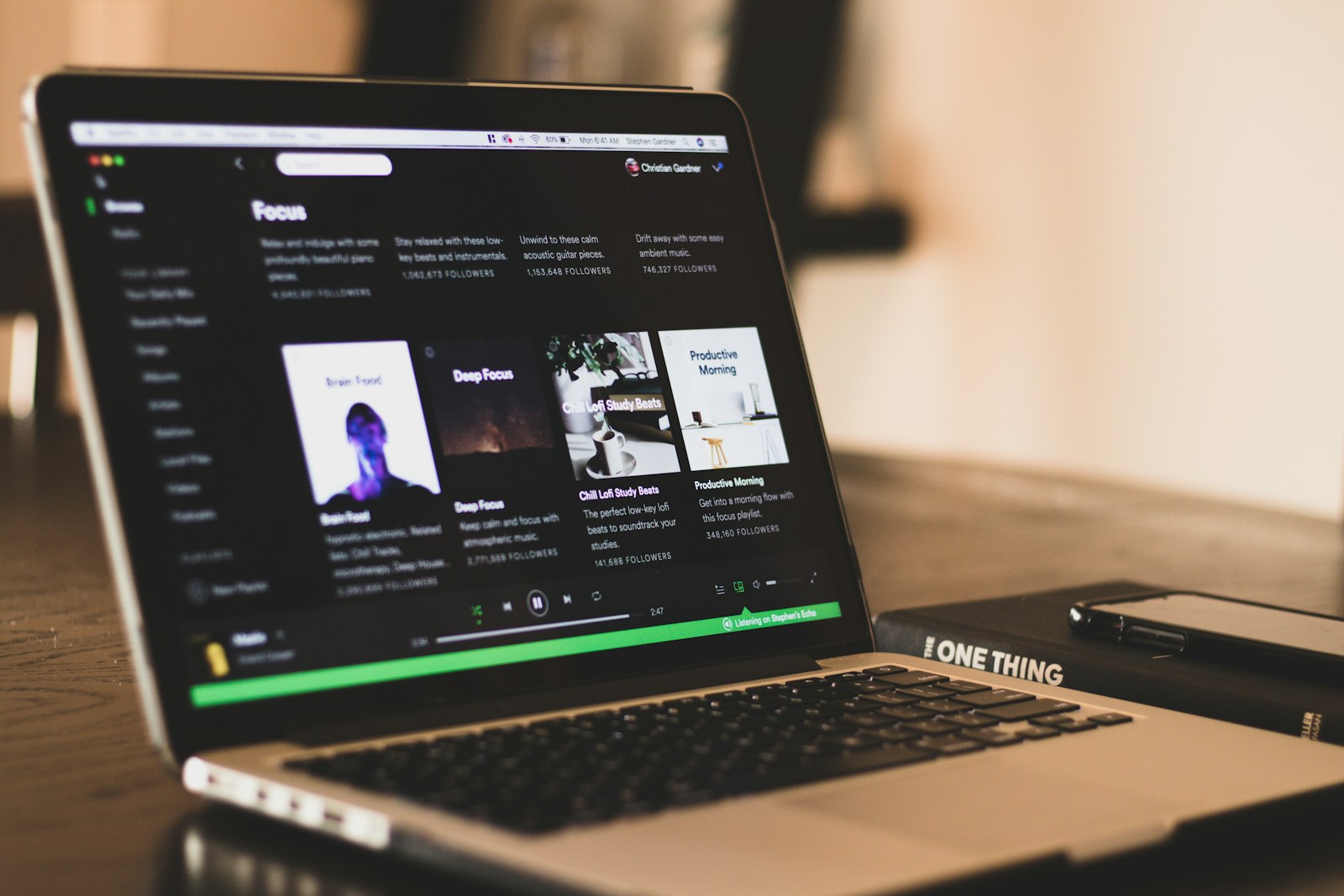
Spotify offers more than just music – it’s also a hub for podcasts, including those with video. If you’re wondering how to access video podcasts on Spotify, the process is straightforward but might not be immediately obvious to new users. To watch video podcasts on Spotify, simply open the app, find your desired podcast, play the episode, and if video is available, it will automatically appear on your screen.
Many users don’t realize that viewing video podcasts requires checking a few settings first. If you’re experiencing issues, you might need to turn off the “Stream Audio Only” option in your settings. This common problem can prevent videos from displaying even when they’re available. Additionally, make sure you’re not using data saver mode if you’re trying to watch while using mobile data.
Finding great video podcasts to watch is part of the fun. You can browse the dedicated podcast section or search for specific shows you already enjoy. Spotify continues to expand its video podcast library, making it a competitive platform for creators and an engaging experience for listeners who prefer visual content alongside audio.
How To See Video Podcasts on Spotify
Spotify isn’t just for music — it’s now one of the most popular platforms for video podcasts, letting you watch your favorite creators directly in the app. Whether you’re on your phone, computer, or TV, Spotify makes it easy to switch between audio and video seamlessly.
This guide will walk you through how to find, watch, and troubleshoot video podcasts on Spotify across all your devices.
🎧 What Are Video Podcasts on Spotify?
Video podcasts are episodes where creators upload both audio and video versions. You can watch the hosts and guests as they talk — similar to YouTube podcasts — but with all the convenience of Spotify’s interface.
Some popular video podcasts include:
- The Joe Rogan Experience
- Call Her Daddy
- The Always Sunny Podcast
- Huberman Lab
📱 How To Watch Video Podcasts on Spotify (Mobile App)
You can watch video podcasts on both iOS and Android through the Spotify app.
Step-by-Step:
- Open the Spotify app.
- Tap the Search icon at the bottom of the screen.
- Type the name of the podcast you want to watch.
- Select the podcast from the results.
- Choose an episode that has a video icon or says “Watch Episode.”
- Tap Play — the video will start automatically.
👉 Tip: If you minimize the app or turn off your screen, the video will pause — but you can keep listening to the audio in the background.
💻 How To Watch Video Podcasts on Spotify (Desktop App or Web Player)
Spotify’s desktop and web versions also support video playback.
Here’s how:
- Open Spotify on your computer (desktop app or web player).
- Search for a podcast that supports video.
- Select an episode with a video icon.
- Click Play — the video will appear in the main playback area.
- You can resize or pop out the video window while browsing other content.
📺 How To Watch Video Podcasts on Your TV
Spotify supports video playback on smart TVs, Chromecast, and gaming consoles.
Method 1: Using Smart TV or Streaming Device
- Open the Spotify app on your TV.
- Go to Podcasts & Shows.
- Choose a video-enabled podcast.
- Select an episode and hit Play — the video will stream on your TV.
Method 2: Casting from Your Phone
- Open Spotify on your phone.
- Start playing a video podcast.
- Tap the “Devices Available” icon.
- Select your TV or Chromecast device to cast the video.
⚙️ Can’t See Video? Try These Fixes
If you’re only hearing audio, here are a few quick fixes:
- ✅ Update Spotify to the latest version.
- ✅ Make sure the episode actually has video (not all do).
- ✅ Check your internet connection — videos require stable Wi-Fi or data.
- ✅ Toggle “Download Audio Only” off in podcast settings if you want video downloads.
- ✅ On desktop, try using the Spotify app instead of the web player if video won’t load.
💾 Can You Download Video Podcasts on Spotify?
Yes — you can download video podcasts for offline viewing on mobile (Premium users only).
To do this:
- Open the episode.
- Tap the Download icon.
- Once downloaded, you can watch it offline under Your Library → Downloads.
(Note: Some episodes may only download audio, depending on creator settings.)
🧩 Bonus: Switching Between Audio and Video
Spotify lets you switch between audio and video seamlessly:
- Tap the “Switch to Audio” or “Switch to Video” button during playback.
- This is great if you want to save data while on the go or watch when you’re back on Wi-Fi.
🔍 Where To Find Video Podcasts
To discover new video podcasts:
- Open Spotify and tap Search → Podcasts & Shows.
- Scroll through featured or trending shows.
- Look for the video camera icon — that means the podcast includes video.
You can also browse curated categories like Comedy, News, or Health to find new shows.
✅ Conclusion
Watching video podcasts on Spotify is simple and flexible — whether you’re on your phone, computer, or TV. With features like offline downloads, seamless audio switching, and cross-device playback, Spotify is quickly becoming a top destination for video content.
Sources:
- Noteburner: How to Watch & Download Video Podcasts on Spotify (2025 Guide)
- Podcastle Blog: How to Find and Watch Spotify Video Podcasts
- Maestra.ai: How to Watch Video Podcasts on Spotify (Desktop, Mobile, TV)
- FineShare: How to Watch Video Podcasts on Spotify (PC, Phone & TV)
Key Takeaways
- Video podcasts on Spotify require checking specific settings like turning off “Stream Audio Only” in your app settings.
- You can discover video podcasts by browsing the podcast section or searching for shows with a video icon.
- Spotify’s video podcast feature works across multiple devices including mobile, desktop, and some smart TVs.
Understanding Spotify’s Video Podcast Feature
Spotify has expanded beyond music to become a major platform for podcast content, including video podcasts. This feature allows creators to add visual elements to their audio content, enhancing the listener experience through facial expressions, demonstrations, and visual aids.
Difference Between Audio and Video Podcasts
Audio podcasts are sound-only content that you can listen to while doing other activities. They require less bandwidth and data to stream or download.
Video podcasts, however, combine audio with visual elements. They offer:
- Visual context for discussions
- Demonstrations of products or techniques
- Facial expressions and body language that enhance communication
- Visual aids like charts or images
When watching video podcasts on Spotify, you’ll need to keep the app open rather than listening in the background. The video element makes these podcasts more engaging but also demands more of your attention.
Evolution of Spotify as a Multimedia Platform
Spotify began as a music streaming service but has strategically expanded into podcasts to diversify its content offerings. This evolution represents Spotify’s commitment to becoming a complete audio and visual entertainment platform.
In recent years, Spotify has:
- Invested heavily in podcast acquisitions
- Developed uninterrupted video podcast features
- Created tools for creators to monetize their content
- Enhanced the user interface to support video content
These improvements have positioned Spotify as a competitor to YouTube in the podcast market. The platform now offers robust discovery features to help you find new video podcasts based on your interests and listening habits.
Getting Started with Video Podcasts on Spotify
Video podcasts on Spotify combine audio content with visual elements, offering a more engaging experience. Getting started is straightforward whether you’re using a mobile phone or desktop.
Creating a Spotify Account
To access video podcasts on Spotify, you first need an account. Visit the Spotify website or download the app from your device’s app store. Tap Sign Up and enter your email address, create a password, and provide basic information like your birth date.
You can choose between a free account or Spotify Premium. The free version gives you access to video podcasts but includes ads. Premium offers an ad-free experience, better audio quality, and the ability to download podcasts for offline listening.
After creating your account, personalize your experience by selecting favorite artists and podcasts. This helps Spotify recommend content that matches your interests.
Navigating the Spotify Interface
The Spotify app has a clean, user-friendly design. On mobile, the main navigation bar at the bottom has five options: Home, Search, Your Library, Premium, and now Playing.
For video podcasts, you’ll primarily use the Search and Your Library sections. The interface slightly differs between devices:
- Mobile phone: Swipe gestures help navigate between screens
- Desktop: Sidebar navigation offers quick access to all sections
When browsing podcasts, you’ll see a small video icon on thumbnails that indicates video content is available. This visual cue helps identify which shows offer video elements.
Accessing the Video Podcast Section
Finding video podcasts is simple. Open the Spotify app and tap the Search icon. Scroll down to the “Browse all” section and select “Podcasts” or type “video podcast” in the search bar.
Some users report issues viewing video content. If you encounter problems, make sure your app is updated to the latest version. Video features were gradually rolled out, so older versions might not support them.
When you select a podcast episode with video, you’ll see a video screen above the player controls. If the screen remains blank, try toggling the video button or restarting the app.
You can also watch video podcasts on your TV by connecting your mobile device or using the Spotify TV app for a more immersive experience.
How To Watch Video Podcasts on Spotify
Spotify makes it easy to both listen to podcasts and watch video podcasts directly within the app. The platform offers simple navigation and viewing options that enhance your podcast experience.
Selecting a Video Podcast
To start watching a video podcast on Spotify, first open the app on your mobile device. Navigate to the podcast show you want to watch and select a specific episode from the list. Not all podcasts have video components, so look for shows that offer video versions.
Once you’ve chosen an episode, tap “Play” to begin. The audio will start automatically. To access the video, simply tap the play bar at the bottom of your screen.
The video will appear, and you can toggle between full-screen view and minimized view based on your preference. This flexibility allows you to continue browsing while watching.
Streaming and Downloading for Offline Viewing
Spotify allows you to download video podcasts for offline viewing, which is perfect for travel or areas with poor internet connection. To download, locate the download icon (downward arrow) on the episode page and tap it.
Important tips for offline viewing:
- Downloaded videos are available in the “Your Library” section
- Make sure you have enough storage space before downloading
- Video quality can be adjusted in Settings to manage data usage
You can also switch between audio and video modes at any time. This gives you the flexibility to save battery life by listening to just audio when needed, then switching to video for important visual segments.
Remember that watching videos uses more data than audio-only, so connecting to Wi-Fi is recommended for lengthy viewing sessions.
Discovering the Best Video Podcasts on Spotify
Spotify’s video podcast library continues to grow with diverse content from top creators. Finding the perfect video podcasts that match your interests can enhance your listening and viewing experience.
Featured Video Podcasts
Spotify prominently showcases several must-watch video podcasts on its platform. The Joe Rogan Experience remains one of the most popular options, featuring long-form conversations with guests from various backgrounds. The video element adds depth to interviews by showing reactions and demonstrations.
H3 Podcast offers commentary on internet culture and current events with a visual component that enhances the humor and reactions of the hosts. For sports and culture enthusiasts, Higher Learning with Van Lathan and Rachel Lindsay provides insightful discussions where seeing the hosts’ expressions adds context to complex topics.
Comedy fans might enjoy The Misfits Podcast, where watching the hosts’ antics and interactions significantly enhances the experience compared to the audio version alone.
Curated Playlists and Recommendations
Spotify creates personalized recommendations based on your listening habits. The algorithm suggests video podcasts similar to your audio favorites, helping you discover visual content that matches your interests.
Look for curated podcast playlists under the “Podcasts” section on your home screen. These collections often highlight trending video podcasts across different categories:
- Editor’s Picks – Hand-selected quality shows
- Rising Stars – Emerging video podcasters gaining popularity
- Topic-Based Collections – Shows organized by subject matter
Your listening history influences these recommendations, so the more you engage with video podcasts, the more tailored your suggestions become. Spotify Premium users may receive earlier access to exclusive video podcast content.
Exploring by Categories and Interests
Navigate to the podcast marketplace within Spotify to browse video podcasts by specific categories. This organized approach helps you find content aligned with your particular interests.
Popular categories include:
- Comedy – Visual performances and reactions
- News & Politics – Shows with visual elements like graphics and clips
- True Crime – Documentaries with visual evidence and reenactments
- Technology – Demonstrations and product reviews
- Sports – Analysis with highlights and statistics
You can also discover video podcasts through Spotify’s search function by adding “video podcast” to your query terms. Many shows offer both audio and video versions, giving you flexibility in how you consume content.
The storytelling experience often feels more complete with visual elements, building stronger listener loyalty through the added dimension of seeing your favorite hosts.
Support for Creators and Their Content
Spotify offers comprehensive resources for podcast creators looking to expand into video content. Their platform provides tools to help you publish, grow, and profit from your video podcasts.
Joining Spotify as a Creator
To start sharing video podcasts on Spotify, you’ll need to use Spotify for Creators. This platform allows you to upload and manage your video content directly. If you host your podcast with another service, Spotify still provides options to bring your video content to their platform.
Getting started is straightforward. Create your Spotify for Creators account and verify your identity. You’ll need to prepare your video files in compatible formats – typically MP4 with H.264 video encoding.
Video podcasts (vodcasts) require attention to visual quality. Use good lighting and clear audio. Consider aspect ratios and how your content will appear on different devices. Spotify recommends 16:9 format for optimal viewing across platforms.
Building a Following on Spotify
Video podcasts create a more immersive experience for your audience. Viewers tend to stay engaged longer when they can see facial expressions and visual elements that complement your audio.
You can boost engagement by:
- Adding visual demonstrations or props
- Using on-screen text for key points
- Including guest appearances with split-screen views
- Creating consistent visual branding
Spotify’s algorithm promotes content that keeps listeners engaged. Longer watch times and higher completion rates help your podcast reach new audiences.
Track your performance metrics through Spotify’s analytics. Pay attention to which episodes get the most views and when viewers typically drop off. This data helps you refine your content strategy.
Monetizing Video Podcasts
Video podcasts open up additional revenue streams beyond audio-only content. Advertisers often pay premium rates for video placements since they can include visual branding.
Monetization options include:
- Pre-roll and mid-roll video ads
- Branded segments with visual product placement
- Sponsor graphics displayed during episodes
- Promotional codes with visual call-to-actions
To maximize advertising revenue, build a loyal audience first. Consistent viewers and demonstrated engagement metrics make your podcast more attractive to potential sponsors.
You can also monetize through Spotify’s subscription options. Premium content and exclusive video episodes can generate direct income from your most dedicated fans. Consider offering behind-the-scenes video content as a subscriber perk.
Leveraging Spotify’s Video Podcasts for Marketing
Spotify’s video podcast features offer powerful marketing opportunities for creators and brands. The platform’s robust tools help reach engaged audiences while providing valuable metrics to refine your approach.
Strategies for Promoting Video Podcasts
Start by optimizing your video podcast thumbnails with eye-catching visuals that communicate your episode’s value. Thumbnails serve as your first impression in a crowded marketplace.
Create short clips from your episodes for social media promotion. These “trailer” segments can drive audience engagement while giving potential listeners a taste of your content.
Consider investing in Spotify Advertising to boost visibility. Their streams objective specifically helps podcast creators reach high-intent listeners.
Collaborate with guests who have established audiences. Cross-promotion expands your reach while bringing fresh perspectives to your content.
For Spotify Premium subscribers, highlight your podcast’s uninterrupted viewing experience as a selling point. The uninterrupted video podcasts feature enhances user experience and can increase listener loyalty.
Analyzing Listener Data for Engagement Insights
Utilize Spotify’s creator dashboard to track when viewers drop off during episodes. This helps identify content that maintains interest versus sections that lose attention.
Monitor episode completion rates to understand what topics resonate most with your audience. Higher completion typically indicates stronger content-audience alignment.
Pay attention to listening device data. If many users access your podcast via mobile, optimize your visual elements for smaller screens.
Track engagement patterns across different episode lengths. You might discover your audience prefers concise 30-minute episodes over hour-long discussions.
Examine ad revenue metrics if you’re monetizing. Understanding which episode types generate higher advertising revenue helps shape future content decisions.
Analyze audience demographics to tailor topics and guest selection. This targeted approach improves overall engagement and builds listener loyalty over time.
Comparing Spotify Video Podcasts with Other Platforms
Spotify’s video podcast feature differs significantly from competitors in both accessibility and functionality. While Spotify focuses on an integrated audio-visual experience, other platforms offer different advantages and limitations.
Spotify vs. YouTube
YouTube remains the dominant video content platform, offering some distinct advantages over Spotify’s video podcast feature. On YouTube, you can access video podcasts without a premium subscription, while Spotify’s video podcasts are available to all users but may have some premium features.
YouTube offers better video editing tools and higher resolution options, which can be important for visual storytelling. However, Spotify integrates podcasts directly with your music library, creating a more seamless experience if you already use the platform for audio.
One key difference is discoverability. YouTube’s algorithm excels at suggesting related content, while Spotify’s podcast recommendations are still developing. For US-based users, YouTube Premium removes ads, but Spotify maintains ads in podcasts even for Premium subscribers.
Emerging Competitors in Podcasting
TikTok and Instagram have entered the podcasting space with short-form video content that challenges traditional podcast formats. These platforms offer better social sharing features than Spotify, making content more likely to go viral.
Unlike Spotify’s proprietary video podcast feature, many emerging platforms distribute video content across multiple channels. This means creators must choose between Spotify’s integrated ecosystem or wider distribution through video RSS feeds that work with multiple platforms.
For you as a listener, this competition creates more options but also fragmentation. You might need multiple apps to follow all your favorite creators, while Spotify aims to be your one-stop solution for audio and video podcasts alongside music and audiobooks.
Additional Features and Considerations
Spotify offers several helpful features that can enhance your video podcast experience beyond basic viewing. These tools can help you customize playback, manage your data usage, and make podcasts more accessible.
Enhancing Audio Quality and Playback
Spotify lets you adjust audio quality settings to match your listening environment. Navigate to Settings > Audio Quality and select your preferred streaming quality from Low, Normal, High, or Very High. For premium subscribers, the Very High setting delivers the best audio experience for video podcasts.
You can also enable offline playback for your favorite shows. This feature is perfect for watching episodes of popular video podcasts like Book of Basketball 2.0 or The Morning Toast during travel without internet connectivity.
To download episodes:
- Tap the download icon on the episode page
- Find downloaded content in Your Library > Downloads
- Manage storage space in Settings > Storage
Remember that video podcasts take more storage than audio-only versions, so plan accordingly.
Network and Data Usage Optimization
Video podcasts consume significantly more data than audio-only versions. To manage your data usage:
- Use WiFi when possible for streaming video podcasts
- Download episodes in advance over WiFi
- Adjust video quality in Settings > Video Quality
You can set Spotify to stream video in lower quality when using mobile data. This setting helps prevent excessive data usage while still allowing you to watch video podcasts on the go.
For users with limited data plans, consider enabling the Data Saver mode. This feature reduces data usage by lowering video quality automatically when you’re not on WiFi.
Accessibility Features
Spotify includes several accessibility options to make video podcasts more inclusive. You can enable closed captions on supported podcasts by tapping the CC button during playback.
For visually impaired users, Spotify works well with screen readers. The app supports dynamic text sizing, allowing you to adjust text throughout the interface for easier reading.
Voice commands through your device’s assistant can help you control playback without touching your screen. Try saying “Play the latest episode of [specific podcast]” to start watching without manual navigation.
If you experience issues with video playback, check that your app is updated to the latest version, as Spotify regularly improves accessibility features with updates.
Frequently Asked Questions
Watching video podcasts on Spotify involves different steps depending on your device. These common questions address specific methods for mobile, TV viewing, troubleshooting, and content creation.
What steps are needed to watch video podcasts on Spotify using an iPhone?
To watch video podcasts on your iPhone, first open the Spotify app and navigate to the show you want to watch. Tap on your desired episode to start playing it.
Make sure your settings allow video playback. Go to your profile picture, tap “Settings and privacy,” then “Data Saver,” and ensure that “Stream audio only” is turned off under “Video podcasts.”
The video should automatically appear when you play a podcast that includes video content. If you don’t see it immediately, check that you’re viewing a podcast that actually offers video.
Can video podcasts be viewed on Spotify on an Android device, and if so, how?
Yes, video podcasts can be viewed on Android devices using nearly identical steps as on iPhone. Open Spotify and find the podcast episode you want to watch.
Check your data settings by tapping your profile icon, going to “Settings and privacy,” then “Data Saver,” and making sure “Stream audio only” is disabled.
Android users might need to update their Spotify app if the video feature isn’t appearing. The app should prompt you to watch the video when you play an episode that includes video content.
How can listeners watch Spotify podcast videos on their television?
You can watch Spotify podcast videos on your TV through several methods. If you have a smart TV with the Spotify app, simply log in and navigate to your podcast.
For TVs without the native app, you can use screen mirroring from your phone or tablet. Devices like Chromecast, Apple TV, or Fire TV Stick allow you to cast your Spotify screen to your television.
Some smart TVs also support direct casting from the Spotify app. Look for the devices icon (looks like a TV or speaker) at the bottom of your playing screen to connect.
What are the reasons for video not being visible on Spotify podcasts for some users?
The most common reason for invisible videos is having “Stream audio only” enabled in your settings. This feature saves data but prevents videos from playing.
Another potential issue is using an outdated version of the Spotify app. Video podcasts are a newer feature, so make sure your app is updated to the latest version.
Some podcasts may not offer video content for every episode. Check if the specific episode you’re trying to watch actually includes video by looking for a video thumbnail or video icon.
Network connectivity problems can also prevent videos from loading. Try switching from cellular data to WiFi or vice versa if you’re experiencing issues.
How does one submit their own video podcast to Spotify’s platform?
To submit your video podcast to Spotify, you’ll need to work with a podcast hosting service that supports video podcasts and has Spotify distribution.
Popular hosting platforms like Anchor (owned by Spotify), Libsyn, Podbean, and Buzzsprout offer video podcast submission options. Create an account, upload your content, and follow their specific instructions for Spotify distribution.
You’ll need to prepare both audio and video files in compatible formats. Most hosts accept MP4 files with H.264 video encoding and AAC audio encoding for optimal playback quality.
What is the procedure for accessing video podcasts on Spotify via a mobile phone?
To access video podcasts on your mobile phone, first ensure your Spotify app is updated. Open the app and search for video podcasts using the search function.
You can identify video podcasts by looking for video thumbnails or a video camera icon. Once you find one, tap on an episode to start playing it.
If the video doesn’t appear automatically, check your settings. Tap your profile icon, go to “Settings and privacy,” then “Data Saver,” and make sure “Stream audio only” is turned off for video podcasts.



