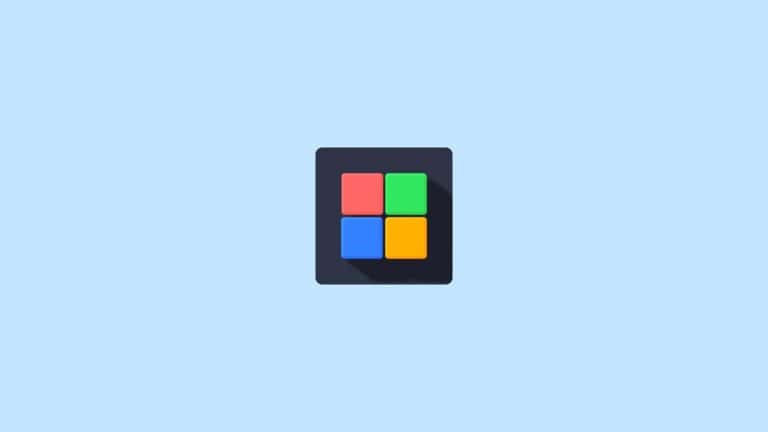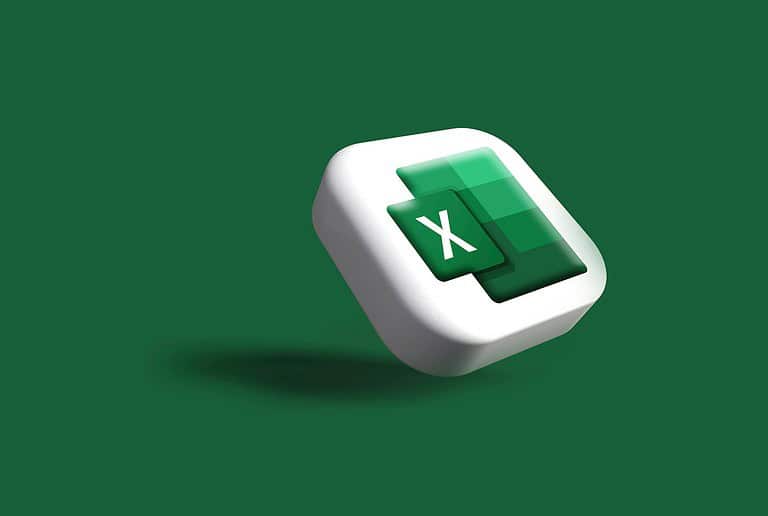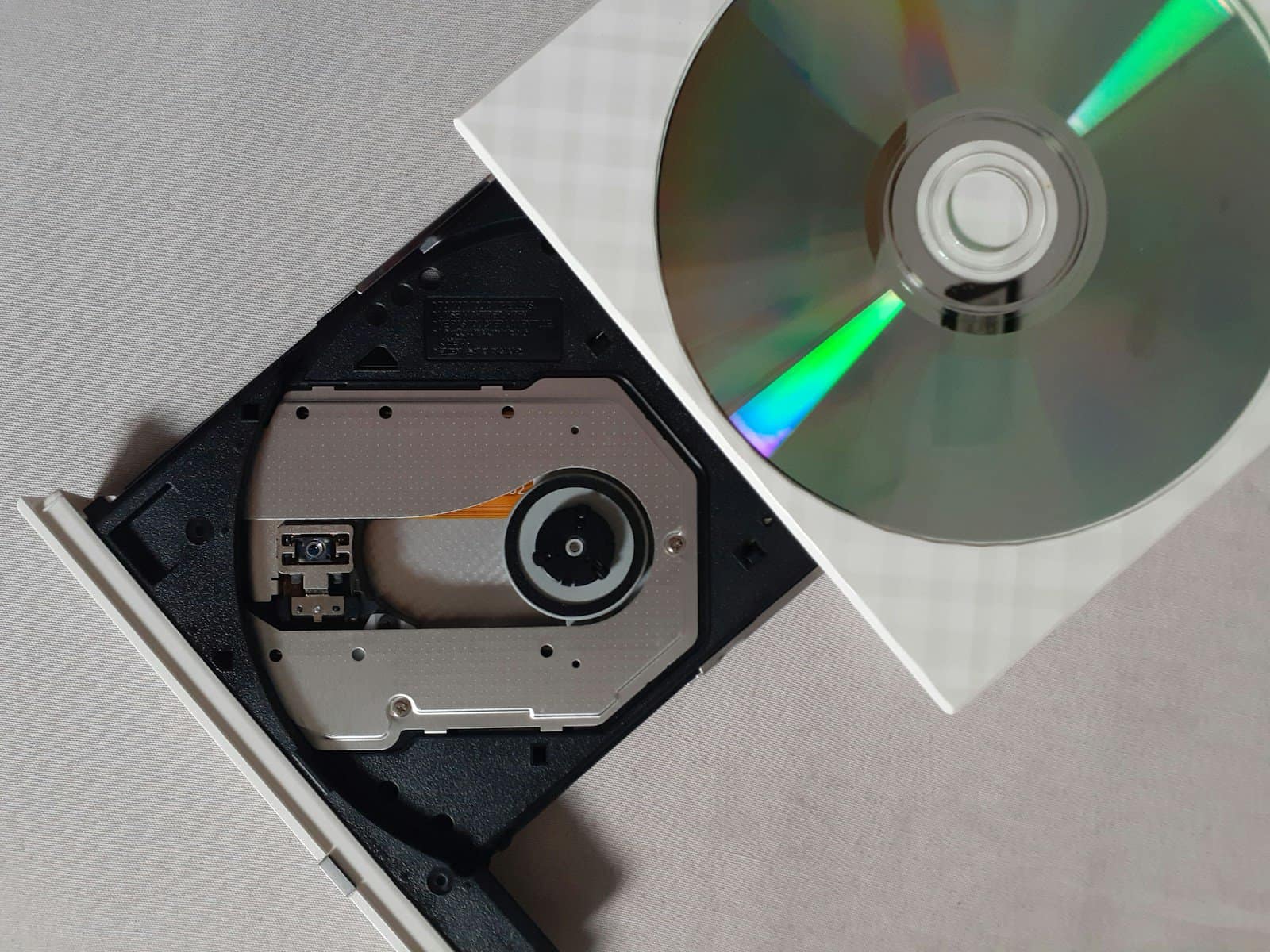
If your shelves are stacked with Blu-ray discs and you’re looking for a way to digitize them for easier access, better organization, or long-term backup, Blu-ray ripping software is your best ally. In 2025, ripping technology is more advanced and accessible than ever, allowing users to convert discs into digital formats like MKV, MP4, or ISO—with options tailored for every platform, use case, and budget.
Whether you want to watch your movie collection on a tablet, organize a Plex library, or preserve rare discs before physical media fades, here’s what you need to know about the best Blu-ray ripping tools available today.
Why Rip Your Blu-rays?
- Portability: Watch movies on laptops, smartphones, TVs, or game consoles—no disc drive needed.
- Preservation: Protect your media from scratches, rot, or degradation over time.
- Convenience: Store thousands of movies on a single drive or NAS and stream via services like Plex or Jellyfin.
- Customization: Choose which audio tracks, subtitles, and extras to keep.
🔓 Best Free Blu-ray Rippers
MakeMKV
- Best for: Lossless rips of encrypted Blu-rays (including AACS and BD+)
- Output: MKV only (no compression, full quality)
- Pros: Fast, reliable, retains all video/audio/subtitle tracks
- Cons: Limited to MKV format unless paired with a converter
- Tip: Use with HandBrake if you want smaller files
Verdict: The gold standard for free ripping. Perfect for those who value video quality over small file size.
HandBrake
- Best for: Compressing ripped MKVs into smaller MP4 files
- Pros: Open-source, flexible, format-rich, with device presets
- Cons: Can’t decrypt commercial Blu-rays directly
- Tip: Rip with MakeMKV first, then convert with HandBrake
Verdict: A powerful companion to MakeMKV when you’re optimizing files for devices or storage.
VLC Media Player
- Best for: Simple disc playback and basic DVD ripping
- Cons: Struggles with Blu-ray encryption, not user-friendly for ripping tasks
Verdict: Better as a media player than a ripper. Use only if you’re ripping non-encrypted content.
⭐ Best Paid Blu-ray Rippers in 2025
DVDFab Blu-ray Ripper
- Features: 4K HDR output, Cinavia removal, GPU acceleration, robust editor
- Pros: Very fast, highly polished, massive format/device support
- Cons: Expensive ($70–$100), aggressive upselling
Verdict: Premium tool for advanced users or large media library management.
EaseFab Blu-ray Ripper
- Features: 30× GPU-accelerated speed, 1:1 backup, format customization
- Pros: Great performance, simple interface, includes editing tools
- Cons: Lacks deeper disc management tools like DVDFab
Verdict: Best balance of speed, usability, and cost for home users.
DumboFab Blu-ray Ripper
- Features: 3D/4K support, batch conversion, GPU support
- Pros: Affordable, reliable with almost all disc types
- Cons: Less known brand, slightly slower updates
Verdict: A budget-friendly powerhouse that covers all the essentials.
Leawo Blu-ray Ripper
- Features: Supports 180+ formats, 3D output, subtitle customization
- Pros: Excellent compatibility, editing features included
- Cons: Slightly slower performance, UI needs improvement
Verdict: Strong choice for format flexibility and visual customizations.
Acrok Video Converter Ultimate
- Features: UHD/4K Blu-ray support, device presets, fast ripping
- Pros: Cross-platform (Mac/Windows), ideal for converting movies for iOS/Android/PS5
- Cons: Interface could be cleaner
Verdict: A modern, versatile ripper with editing and format tweaking baked in.
Cisdem Blu-ray Ripper (Mac)
- Best for: Mac users seeking an easy, powerful ripping tool
- Pros: Supports decryption, fast ripping, built-in editor
- Cons: macOS only, subscription-based model
Verdict: One of the best Mac-native options available.
Tipard Blu-ray Converter
- Features: Decryption, preview, upscaling/downscaling, editing
- Pros: Works on both Mac and Windows, great for movie collectors
- Cons: Clunky UI, but solid performance
Verdict: Good choice for users who want flexibility without the DVDFab price tag.
WinX Blu-ray Decrypter (Windows-only)
- Pros: Fast decryption for backup to M2TS or ISO
- Cons: Limited formats, basic feature set
Verdict: Great for quick archival backups, not for advanced conversion.
🔍 Quick Comparison Table
| Scenario | Recommended Ripper |
|---|---|
| Free, high-quality MKV | MakeMKV + HandBrake |
| Fast, full-featured ripping | EaseFab, DumboFab, DVDFab |
| macOS users | Cisdem or Tipard |
| Need editing/device presets | Acrok Video Converter |
| 4K/UHD & batch performance | DVDFab or EaseFab |
🛠️ Blu-ray Drive Tips (Hardware Matters Too)
- Standard Blu-rays: Most USB and internal drives can handle them.
- UHD Blu-rays: You’ll need a drive that supports UHD-friendly firmware (e.g., LG WH16NS60, ASUS BW-16D1HT).
- External vs. Internal: External drives offer plug-and-play convenience; internal drives are faster for bulk ripping and more reliable in the long term.
Final Thoughts
The best Blu-ray ripper in 2025 depends on your goals—whether it’s building a Plex media server, downsizing physical clutter, or future-proofing your library. Tools like MakeMKV remain staples for free users, while DVDFab, EaseFab, and Acrok deliver robust performance for serious collectors and media enthusiasts. With AI-powered upscaling and fast GPU encoding now common, there’s never been a better time to digitize your Blu-ray library.
Key Takeaways
- Blu-ray rippers convert your physical discs to digital files, saving space and improving accessibility across multiple devices.
- The best ripper software balances speed, quality, and format options while utilizing your computer’s hardware acceleration for faster processing.
- You need a compatible Blu-ray drive for your computer, with special requirements if you plan to rip UHD discs.
Understanding Blu-Ray Technology
Blu-ray technology represents a significant advancement in optical disc storage, offering superior capacity and quality compared to earlier formats. The technology incorporates sophisticated protection measures to prevent unauthorized copying.
Blu-Ray Discs and Formats
Blu-ray discs store data using a blue-violet laser (hence the name “Blu-ray”) with a shorter wavelength than DVD’s red laser. This allows for more data to be packed onto the same physical space.
Standard Blu-ray discs can hold 25GB on a single layer and 50GB on dual-layer discs. Later developments introduced:
- BD-XL: Up to 100GB (triple layer) or 128GB (quadruple layer)
- Ultra HD Blu-ray: 66GB (dual layer) or 100GB (triple layer)
You’ll encounter various Blu-ray formats in stores:
- BD-ROM: Pre-recorded, commercially available movies
- BD-R: Recordable once
- BD-RE: Erasable and rewritable
When purchasing a Blu-ray drive for your computer, check compatibility with these formats to ensure it meets your needs.
Copy Protection and Encryption
Blu-ray discs implement several layers of sophisticated copy protection technologies that make them more difficult to copy than DVDs. The primary protection system is called Advanced Access Content System (AACS).
AACS uses complex encryption keys that are unique to each disc and player. When you try to play a Blu-ray, your player must have the correct decryption key to unlock the content.
Additional protection measures include:
- BD+: A dynamic system that can detect modified players and take countermeasures
- ROM Mark: Physical markings on legitimate discs that can’t be easily duplicated
- Digital Rights Management (DRM): Controls how you can use the content after playback
These technologies present significant hurdles if you’re trying to rip Blu-ray discs to your PC. Most commercial software and some open-source programs work by finding ways to bypass these protections.
Many countries have laws that prohibit circumventing these protections, even for personal backups. You should be aware of local regulations before attempting to copy encrypted Blu-ray discs.
The Basics of Blu-Ray Ripping
Blu-ray ripping lets you create digital copies of your physical discs for personal use. This process involves specialized software and some technical knowledge, but has become more accessible to average users.
What Is Blu-Ray Ripping?
Blu-ray ripping is the process of copying content from a Blu-ray disc to your computer’s hard drive in a digital format. The process extracts video, audio, and even bonus features from physical discs.
You’ll need specific software like MakeMKV, which can convert Blu-ray content into MKV files—a versatile format that maintains high quality while being compatible with many devices.
The basic ripping process involves:
- Inserting the Blu-ray disc into your computer’s disc drive
- Opening the ripping software
- Selecting the content you want to extract
- Choosing output settings
- Starting the conversion process
Most modern Blu-ray drives can handle standard discs, but for UHD (4K) content, you’ll need compatible hardware.
Why Rip Blu-Ray Discs?
Creating digital copies of your Blu-rays offers several practical advantages. First, it helps preserve your physical collection from damage or degradation over time.
Digital copies are more convenient for travel since you don’t need to carry discs or players. You can store hundreds of movies on a single hard drive.
You can also create a personal media server to stream content throughout your home. This allows you to watch your movies on any device without switching discs.
Many collectors appreciate being able to extract bonus features and commentaries alongside the main content. This preserves the complete experience of special editions and collector’s sets.
Your personal backups can also be formatted for specific devices, optimizing quality and file size for different viewing situations.
Legal Considerations
The legality of Blu-ray ripping exists in a gray area that varies by country. In most places, making personal backups of media you own is generally acceptable for personal use only.
However, distributing or sharing these copies with others typically violates copyright laws. The Digital Millennium Copyright Act (DMCA) in the US specifically prohibits circumventing encryption technologies like those found on commercial Blu-rays.
You should be aware that:
- Creating personal backups for your own use may be permitted
- Sharing or distributing copies is almost always illegal
- Commercial use of ripped content is prohibited
- Laws vary significantly between countries
Some Blu-ray discs contain digital copies already, offering a legal alternative to ripping. Always research the specific laws in your region before creating digital backups of your collection.
Choosing the Right Blu-Ray Ripper Software
Selecting the perfect Blu-ray ripper depends on your specific needs, budget constraints, and technical requirements. The right software will provide the ideal balance between ease of use and advanced features.
Free vs. Paid Blu-Ray Rippers
When choosing between free and paid options, you should consider both immediate costs and long-term value. Free Blu-ray rippers like MakeMKV (during its beta period) offer basic functionality without upfront costs. Many users find MakeMKV particularly appealing as it’s simple to use and effective for creating high-quality MKV files.
Paid options like DumboFab and Acrok Video Converter Ultimate provide additional benefits:
- Regular updates to handle new protection schemes
- More output format options
- Batch processing capabilities
- Advanced editing features
- Dedicated customer support
Your decision should balance your budget against how frequently you’ll use the software and the features you need most. Occasional users might find free options sufficient, while frequent rippers often benefit from paid solutions.
Key Features to Look For
The best Blu-ray ripping software should include several essential capabilities to ensure quality results. Look for these critical features:
Format Support:
- Multiple output formats (MP4, MKV, AVI)
- Device-specific presets for smartphones, tablets, and streaming devices
- Subtitle preservation and customization
Performance Factors:
- Decryption capabilities for commercial discs
- Speed optimization options
- Lossless or high-quality conversion
- Batch processing for multiple discs
User Experience:
- Intuitive interface that doesn’t require technical expertise
- Preview functionality before final conversion
- Ability to select specific titles or chapters
The ability to handle encrypted discs is particularly important, as most commercial Blu-rays use protection schemes. Software like MakeMKV excels at this task, making it a popular choice among users.
Software Compatibility
Your chosen Blu-ray ripping software must work seamlessly with your operating system and Blu-ray drive. Most premium options support both Windows and macOS, but Linux compatibility is less common.
Cross-platform options include:
- MakeMKV (Windows, macOS, Linux)
- HandBrake (works with unprotected content on all major platforms)
- DumboFab (Windows and macOS)
For specialized needs, check if the software supports:
- 4K UHD Blu-ray discs (requires compatible drive)
- Region-locked discs
- The latest Blu-ray protection schemes (AACS 2.0, BD+)
You should also verify compatibility with your preferred media player or streaming service. Some formats work better with specific players, so consider your entire media ecosystem before choosing.
System Requirements
Blu-ray ripping is resource-intensive, requiring adequate hardware to perform efficiently. Most ripping software lists minimum and recommended specifications:
Typical Minimum Requirements:
- CPU: Core i3/i5 or equivalent AMD processor
- RAM: 4GB (8GB for 4K content)
- Storage: 50GB+ free space for full Blu-ray backups
- Optical Drive: Compatible Blu-ray drive
Recommended for Optimal Performance:
- CPU: Core i7/i9 or Ryzen 7/9
- RAM: 16GB+
- GPU: Mid-range discrete graphics card for hardware acceleration
- SSD storage for faster processing
Processing time varies dramatically based on your system. A full Blu-ray disc might take 20-40 minutes on high-end hardware but several hours on minimum-spec machines. 4K UHD content demands substantially more resources than standard Blu-rays.
Check if your chosen software supports hardware acceleration (NVIDIA NVENC, AMD VCE, or Intel Quick Sync), as this can significantly reduce processing times.
How to Rip Blu-Ray Discs
Ripping Blu-ray discs to your computer allows you to create digital copies of your movie collection for personal use. The process requires specific software and hardware but is straightforward once you understand the basics.
Preparation and Setup
First, you’ll need a Blu-ray drive connected to your computer. Any standard Blu-ray drive can handle regular discs, but for UHD/4K discs, you’ll need compatible models specifically designed for this purpose.
Next, install reliable ripping software. MakeMKV is a popular choice that works on Windows, macOS, and Linux. It converts Blu-rays into MKV files without losing quality.
Ensure your computer has enough storage space. Blu-ray movies can be large—typically 25-50GB per disc for full-quality rips. An external hard drive might be necessary if you plan to rip multiple discs.
Before starting, close any other disc-related programs that might interfere with the ripping process. This includes media players and disc authoring software.
The Ripping Process
Insert your Blu-ray disc into your drive and launch your ripping software. Most programs will automatically detect the disc or provide an option to load the Blu-ray through a button in the interface.
Select the content you want to rip. Blu-rays often contain multiple titles—the main movie might be the largest file, while others could be bonus features or alternate versions.
Important settings to check:
- Title selection (main movie vs. extras)
- Audio tracks and languages
- Subtitle options
- Chapter markers (if you want to preserve them)
Start the ripping process by clicking the appropriate button (usually labeled “Make MKV” or “Start”). This will take time—typically 30-60 minutes depending on your drive speed and computer performance.
Output Formats and Quality
The initial rip usually creates large MKV files that preserve the original quality. These files maintain the full video and audio fidelity of the Blu-ray, but consume significant storage space.
For more manageable file sizes, you can use compression software like HandBrake to apply H.265 compression. This can reduce a 25GB file to approximately 3GB while maintaining good quality.
Consider your output format based on your needs:
- MKV: Best for preserving all features and quality
- MP4: Better compatibility with devices but may lose some features
- H.265/HEVC: Better compression but requires newer devices for playback
For 4K discs, special considerations apply. Dedicated guides for ripping 4K content are available, as the process may require specific drives and settings to handle the enhanced protection on these discs.
Advanced Blu-Ray Ripping Techniques
Extracting content from Blu-ray discs requires specialized tools that offer more than basic functionality. Advanced techniques can significantly improve your ripping efficiency while providing better control over the output quality and format.
Customization and Editing Tools
Advanced Blu-ray rippers offer extensive customization options that go far beyond simple format conversion. You can adjust video parameters like resolution, aspect ratio, bitrate, and frame rate to match your specific needs. EaseFab Blu-ray Ripper provides these precise controls for creating perfectly tailored output files.
Most premium rippers include built-in video editors that let you:
- Trim unwanted scenes
- Crop black borders
- Apply filters and effects
- Add subtitles or watermarks
- Adjust color settings
These editing capabilities eliminate the need for separate video editing software in your workflow. For instance, DumboFab Blu-ray Ripper allows you to adjust resolution, aspect ratio, bitrate, and other technical specifications before converting.
You can also extract just the audio tracks if you’re only interested in the soundtrack, saving valuable storage space.
Batch Conversion
Batch processing is a critical time-saving feature when dealing with multiple Blu-ray discs. This functionality allows you to queue several discs or titles for consecutive processing without manual intervention.
With batch conversion, you can:
- Set up overnight conversions of your entire collection
- Apply the same settings to multiple discs
- Create different versions of the same content in various formats
Some advanced rippers even let you schedule conversion tasks during off-peak hours. This minimizes impact on your computer’s performance when you need it for other tasks.
When ripping the entire Blu-ray structure, including BDMV and certificate files, batch processing ensures a consistent output across your library.
GPU Acceleration
GPU acceleration leverages your computer’s graphics processing unit to dramatically speed up the conversion process. This technology can reduce ripping times by 50% or more compared to CPU-only processing.
Modern Blu-ray rippers like Tipard Blu-ray Converter utilize GPU acceleration to efficiently handle 4K content without sacrificing quality. The performance boost is especially noticeable when:
- Converting to high-definition formats
- Processing longer content like full movies or TV seasons
- Working with complex video codecs like H.265/HEVC
To take advantage of GPU acceleration, ensure your graphics card supports technologies like NVIDIA NVENC, AMD VCE, or Intel Quick Sync. Your ripper software should automatically detect compatible hardware and enable acceleration accordingly.
Most programs allow you to toggle GPU acceleration on or off, giving you control over resource allocation on your system.
Troubleshooting Common Ripping Issues
When creating digital copies of your Blu-ray discs, you may encounter several obstacles that prevent successful ripping. These issues typically stem from disc protection measures, regional limitations, or hardware problems.
Dealing with Encrypted Discs
Most commercial Blu-rays use protection schemes like AACS and BD+ to prevent copying. These encryption methods often cause ripping errors when standard software encounters them. To overcome this challenge, you need specialized ripping software that can decode these protections.
Programs like MakeMKV, DVDFab, and AnyDVD HD regularly update their decryption capabilities to handle new protection schemes. If your ripping software fails, check for updates as developers frequently release patches for new encryption methods.
For particularly stubborn discs, try:
- Updating to the latest software version
- Using alternative ripping programs
- Checking online forums for specific disc solutions
- Temporarily disabling your antivirus during the ripping process
Region Restriction Challenges
Blu-ray discs employ region coding (A, B, C) that restricts playback to specific geographical areas. When your optical drive’s region doesn’t match the disc’s, the ripping process may fail completely.
Most Blu-ray ripping software can bypass region restrictions, but you might need to configure additional settings. Some programs require you to explicitly enable region-free mode before beginning the ripping process.
For persistent region issues:
- Verify your drive’s current region setting
- Use software with explicit region-free capabilities
- Consider investing in a region-free external Blu-ray drive
Remember that repeatedly changing your drive’s region can permanently lock it to the last selected region after 5 changes.
Optical Drive Complications
Your drive hardware significantly impacts ripping success. Some Blu-ray drives perform poorly when ripping certain discs, resulting in read errors or failed processes.
Physical disc condition matters considerably. Try cleaning your discs with mild soap and water if they show visible smudges or dust. For scratched discs, commercial disc repair kits can sometimes improve readability.
When your drive stops ripping after a few minutes, it might be overheating. Ensure proper ventilation and consider external cooling if necessary.
Try these hardware troubleshooting steps:
- Test the disc in multiple drives if available
- Adjust your drive’s reading speed (slower is often more reliable)
- Update your optical drive’s firmware
- If problems persist, consider purchasing a higher-quality Blu-ray drive
Utilizing Ripped Blu-Ray Content
After successfully ripping your Blu-ray discs, there are several practical ways to enjoy your digital content. These options give you flexibility while preserving the high quality of your original media.
Streaming and Media Players
Your ripped Blu-ray content works seamlessly with various media players. VLC media player is particularly popular due to its ability to handle nearly any format without additional codecs.
You can stream your ripped content throughout your home network using media server software like Plex or Emby. This creates a Netflix-like experience with your personal collection.
Smart TVs, Roku devices, and Amazon Fire Sticks can access your library when properly set up on your network. This eliminates the need to switch discs physically.
For the best viewing experience, maintain the original video quality when streaming. Most modern networks can handle high-bitrate content without buffering issues.
Remember to organize your files logically with proper naming conventions to make browsing your collection easier.
Creating Personal Archives
Building a personal backup library protects your investment in physical media. Hard drives and NAS (Network Attached Storage) systems are ideal for storing your ripped content.
Consider using external drives with sufficient space—Blu-ray movies typically range from 25-50GB each. A 4TB drive can hold approximately 100 full-quality movies.
Implement a consistent file structure to organize your collection. Many collectors sort by genre, year, or director for easy access.
Back up your archives regularly to prevent data loss. Consider the 3-2-1 backup strategy: three copies, on two different media types, with one copy stored off-site.
You can preserve all bonus features and commentaries when ripping, creating a complete digital version of your physical collection.
Compatibility with Devices
Device compatibility varies based on the format of your ripped content. MKV files work with most media players but may require conversion for certain devices.
Your iPhone supports MP4 formats natively through the Apple TV app or third-party applications like VLC for Mobile. Transfer files via iTunes or use streaming apps connected to your home server.
Android devices typically handle more formats directly, including MKV files. Older devices like Blackberry or Nokia phones may require specific formats or lower resolutions.
For universal compatibility, consider keeping a copy of important movies in MP4 format with H.264 encoding.
Remember that streaming to mobile devices outside your home network requires proper server setup and sufficient upload bandwidth. Consider quality settings that balance video clarity with bandwidth usage.
Software Recommendations and Reviews
Selecting the right Blu-ray ripper can save you time and ensure high-quality digital copies of your physical media collection. The following options offer various features and price points to match your specific needs.
Top Picks for Blu-Ray Ripper Software
MakeMKV stands out as the most recommended Blu-ray ripper across multiple platforms. It’s praised for being “stupid easy to use” and works exactly as expected. This software converts your discs to MKV format while preserving original quality.
The program offers a free beta version that’s been available for years, making it budget-friendly. MakeMKV supports Windows, macOS, and Linux, giving you flexibility regardless of your operating system.
For more conversion options, HandBrake is an excellent open-source companion to MakeMKV. While HandBrake can’t decrypt protected discs on its own, it excels at converting MKV files to other formats like MP4.
DVDFab Blu-ray Ripper offers comprehensive features with powerful conversion capabilities. It supports multiple output formats and provides editing tools, though at a higher price point.
User Experiences and Ratings
Users consistently rate MakeMKV highest for simplicity and reliability. Forum discussions highlight its straightforward interface that requires minimal technical knowledge. Many users appreciate that it preserves full disc quality without compression.
HandBrake users praise its customization options but note there’s a learning curve for beginners. The open-source community provides excellent support through forums and guides.
DVDFab receives mixed reviews. While many appreciate its comprehensive feature set, some users mention it’s more expensive than alternatives. The software offers a free trial period so you can test before purchasing.
EaseFab LosslessCopy and VideoSolo are gaining popularity for their user-friendly interfaces and good customer support, according to recent user feedback.
Feature Comparisons
| Software | Price | Ease of Use | Format Support | Notable Features |
|---|---|---|---|---|
| MakeMKV | Free beta/Paid | ★★★★★ | MKV only | Preserves original quality, handles protection |
| HandBrake | Free | ★★★☆☆ | Multiple formats | Extensive customization, compression options |
| DVDFab | Subscription | ★★★★☆ | 20+ formats | Batch conversion, editing tools |
| VideoSolo | Paid | ★★★★☆ | Multiple formats | Fast conversion speeds |
| VLC | Free | ★★☆☆☆ | Limited for Blu-ray | Basic functionality only |
When choosing your software, consider your technical expertise and specific needs. If you simply want to preserve discs in high quality, MakeMKV is your best option. For more conversion flexibility, pair it with HandBrake.
Most paid options offer free trial periods, allowing you to test their features before committing. Look for software with regular updates to handle new protection schemes as they emerge.
Format-Specific Guidance
When ripping Blu-ray discs, choosing the right format settings can make a huge difference in quality and compatibility. The right choices depend on your devices and how you plan to use your media.
Ripping for Specific File Formats
MKV (Matroska) is often the best choice for high-quality backups. It supports nearly all video and audio codecs and preserves the original quality of your Blu-rays. Many Blu-ray ripping tools use MKV as their default format.
MP4 offers excellent compatibility with most devices but may not support all features of your Blu-ray. It’s ideal when you need to play your content on phones, tablets, or streaming devices.
MOV works well for Apple devices, while AVI and WMV are older formats with more limited support.
Avoid FLV for Blu-ray content as it’s not designed for high-definition video.
When choosing your format, consider:
- Storage requirements
- Device compatibility
- Quality preferences
- Future-proofing needs
Adjusting for Audio and Subtitle Tracks
Your Blu-rays often contain multiple audio tracks and subtitles. Most ripping software lets you select which ones to keep.
For audio, you can choose between:
- Original formats (DTS-HD, Dolby TrueHD)
- Compressed formats (AC3, AAC) for better compatibility
- Specific language tracks
You can also select subtitle formats like SRT (simple text files) or ASS (advanced styling). SRT offers better compatibility, while ASS preserves fancy formatting and animations.
When ripping 3D videos, make sure your software supports 3D formats. Some allow conversion between different 3D formats or to standard 2D.
Remember to check audio synchronization in your test rips before processing your entire collection.
Conclusion and Best Practices
Choosing the right Blu-ray ripper can make a significant difference in your digital library quality. As you build your collection, remember that the goal is preserving quality while managing storage efficiently.
Storage Considerations:
- Use H.264 or H.265 codecs for balanced quality/size
- Consider lossless formats for your favorite titles
- Maintain original audio tracks when possible
When ripping your Blu-rays, avoid unnecessary compression that degrades image quality. The MKV container format offers excellent compatibility while preserving your content’s integrity.
Pay attention to watermark issues with some ripping software. Free options often embed visible logos in your videos, so investing in a premium solution may be worthwhile for clean results.
Video Format Recommendations:
| Use Case | Recommended Format | Notes |
|---|---|---|
| Maximum Quality | MKV with lossless video | Largest file size |
| Balanced | MP4 with H.265 | Good compatibility |
| Mobile Devices | MP4 with H.264 | Excellent support |
Converting your physical media provides convenience, but remember to respect copyright laws in your region. Personal backups are generally acceptable, but distribution is not.
Test your workflow with a few discs before committing to a full library conversion. This helps you identify optimal settings for your specific needs and equipment.
Frequently Asked Questions
Blu-ray ripping software helps you convert physical discs to digital formats for personal backup and convenience. Finding the right solution depends on your specific needs, operating system, and budget.
What is the best software for ripping Blu-ray discs?
The “best” Blu-ray ripper varies based on your requirements. DVDFab Blu-ray Ripper offers excellent quality and features for handling both 2D and 3D Blu-rays with many output format options.
MakeMKV is highly regarded for its simplicity and ability to create high-quality MKV files that preserve the original video and audio quality.
HandBrake paired with libaacs offers a powerful combination for those who want fine-tuned control over video encoding parameters.
Are there any free tools available for ripping Blu-rays?
Yes, several free options exist for Blu-ray ripping. MakeMKV offers a free beta version that’s regularly updated, allowing you to convert Blu-rays to MKV format without cost during the trial period.
HandBrake is completely free and open-source, though you’ll need additional libraries to handle Blu-ray decryption.
Open Blu-ray Ripper is another free option that supports various output formats, though it may have fewer features than premium alternatives.
How can I rip 4K Blu-ray discs on my computer?
Ripping 4K Blu-rays is more challenging due to stronger protection. You’ll need specialized software like DVDFab UHD Ripper or MakeMKV that can handle AACS 2.0 encryption used on 4K discs.
Your computer needs a compatible 4K Blu-ray drive and sufficient processing power. An Intel i7/Ryzen 7 or better processor and at least 16GB RAM are recommended for efficient 4K ripping.
The process requires more time and storage space than standard Blu-rays, with raw 4K rips often exceeding 50-80GB per movie.
What is the most efficient method for digitizing a Blu-ray collection?
Create a standardized workflow to process multiple discs efficiently. Start by deciding on a consistent file format and quality settings that balance storage space and quality.
Use batch processing when possible. Some software like EaseFab Blu-ray Ripper allows you to queue multiple discs for automatic processing.
Consider a network attached storage (NAS) system for organizing your digital collection. This provides centralized storage accessible from multiple devices in your home.
Which Blu-ray ripping software is compatible with Mac OS?
Mac users have several excellent options. Mac Blu-ray Ripper Pro offers a user-friendly interface specifically designed for macOS with regular updates for compatibility.
DumboFab Blu-ray Ripper provides Mac compatibility with support for many output formats and devices.
HandBrake for Mac works well when paired with MakeMKV for decryption in a two-step process. This combination gives you powerful encoding options while maintaining macOS compatibility.
Can you recommend a reliable solution for backing up Blu-ray movies?
MakeMKV provides the most reliable disc-to-file conversion for creating exact digital copies. It maintains the original video and audio quality in an MKV container without transcoding.
For those wanting smaller file sizes, a combination of MakeMKV and HandBrake works well. First create a full backup with MakeMKV, then use HandBrake to compress it to your desired size.
Consider implementing a 3-2-1 backup strategy for your digital Blu-ray collection: 3 copies, on 2 different media types, with 1 copy stored off-site or in cloud storage for maximum protection.