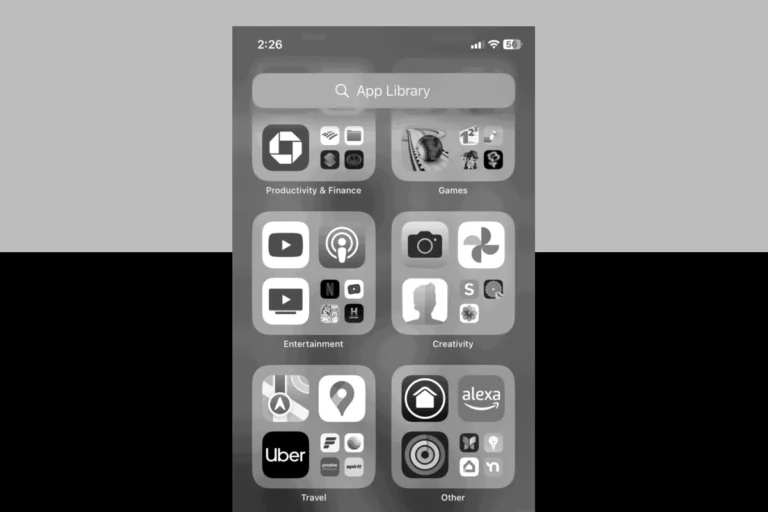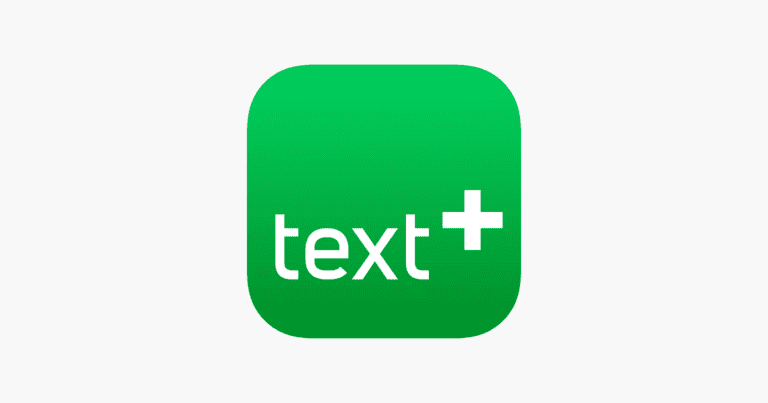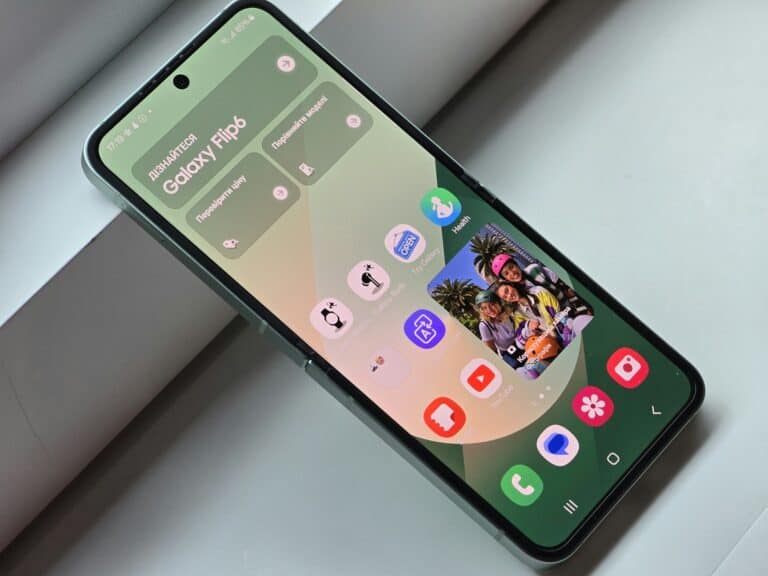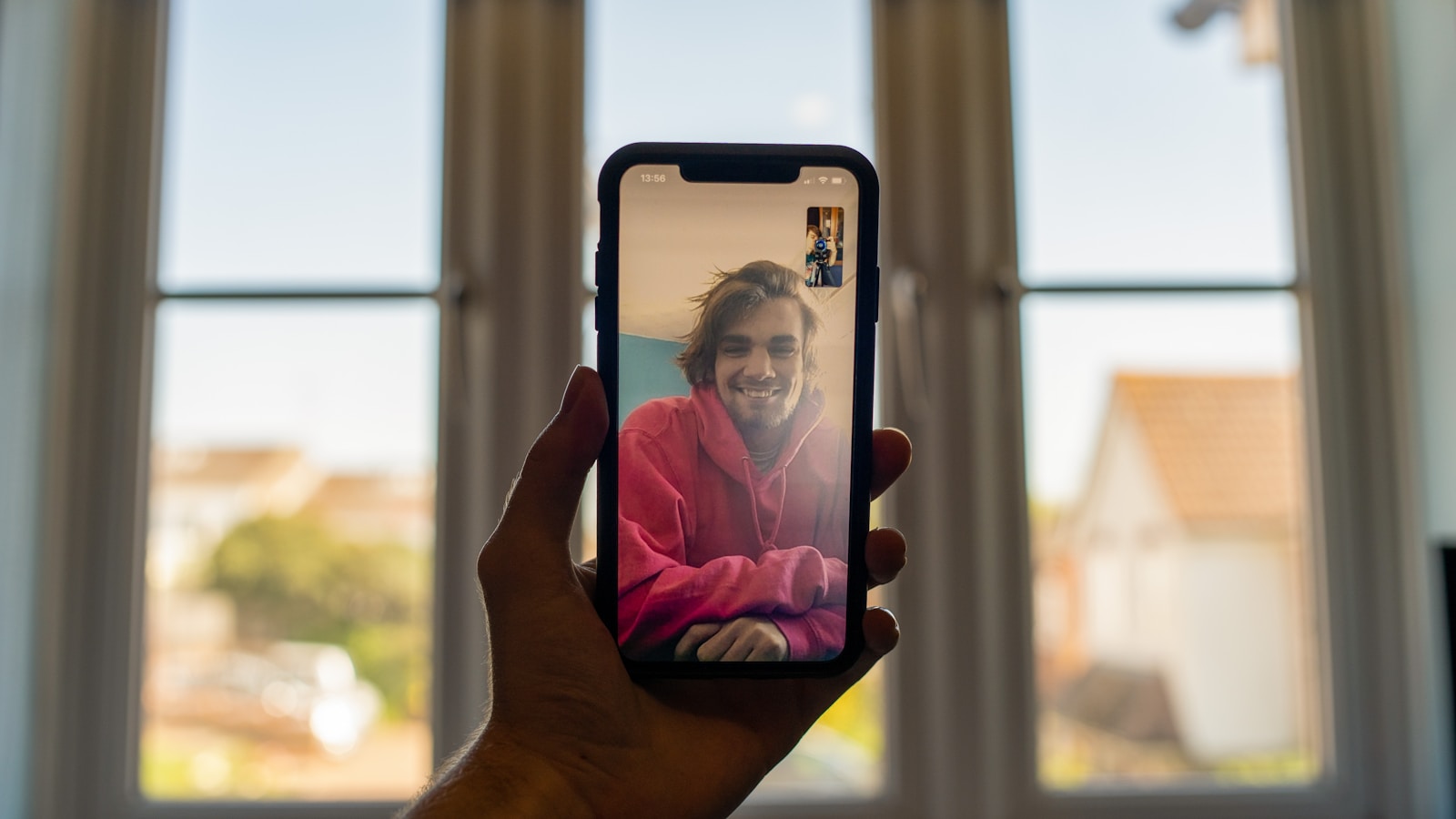
FaceTime calls have become a popular way to connect with friends, family, and colleagues. Many users wonder if they can record these calls for future reference or to capture important moments. Yes, you can record a FaceTime call on both iPhone and Mac devices using built-in screen recording features or third-party apps.
Recording FaceTime calls is straightforward on iOS devices. Users can add the Screen Recording button to their Control Center and activate it during a call. This method captures both video and audio. On Mac computers, the built-in QuickTime player offers a simple solution for recording FaceTime conversations.
It’s crucial to consider the legal and ethical implications of recording calls. Many regions require all parties to consent to being recorded. Users should always inform and obtain permission from other participants before starting a recording.
Can You Record a FaceTime Call?
FaceTime is one of Apple’s most popular communication tools, offering high-quality video and audio calls between iPhone, iPad, and Mac users. Whether for interviews, meetings, or memorable conversations, you might wonder: Can you record a FaceTime call?
The short answer is yes, you can technically record FaceTime calls, but legal and ethical considerations must be taken into account first.
⚖️ Legal Considerations
1. Consent Laws Vary by Location
The legality of recording a FaceTime call depends on the jurisdiction of everyone involved. Recording without proper consent can violate privacy laws.
- One-Party Consent States (U.S.)
In these states, only one participant (you) needs to consent to the recording. Examples include New York, Texas, and Florida.
→ You can legally record the call as long as you are part of it. - All-Party (Two-Party) Consent States (U.S.)
In these states, everyone on the call must consent to being recorded. Examples include California, Illinois, and Pennsylvania.
→ Recording without all participants’ consent can lead to criminal or civil penalties. - International Laws
Many countries, such as Canada, the UK, and EU nations, have strict privacy laws requiring explicit consent from all parties (source: LegalClarity).
2. Ethical Considerations
Even if recording is legal, it might still be unethical to do so without informing others. Respect privacy and transparency — especially in personal or sensitive conversations (source: NecoleBitchie).
3. Apple’s Privacy Policy
Apple itself does not record or store your FaceTime calls. However, it may collect metadata (like call duration or participants) to improve services. FaceTime calls are end-to-end encrypted, meaning Apple can’t access the content of your conversation (source: Apple Legal – FaceTime & Privacy).
💻 Technical Ways to Record FaceTime Calls
If you’ve obtained proper consent, here are the safe and effective ways to record FaceTime calls:
1. On Mac
- Use QuickTime Player
- Open QuickTime Player.
- Go to File → New Screen Recording.
- Select the portion of the screen showing the FaceTime window.
- Click Record before starting the call.
- When done, click Stop and save the file.
- Audio Tip:
To capture both sides of the conversation, you may need to use an audio routing tool like BlackHole or Loopback (source: Nearity).
2. On iPhone or iPad
- Use Built-in Screen Recording
- Add Screen Recording to your Control Center (Settings → Control Center → Add Screen Recording).
- Swipe down and tap the Record button before starting your FaceTime call.
- The recording will be saved to your Photos app.
- Alternative Apps:
Third-party apps (like EaseUS RecExperts or OBS Studio) can capture both video and audio on Mac (source: EaseUS Recorder Guide).
🧠 Best Practices for Recording FaceTime Calls
- Always obtain consent from all participants.
- Inform participants why you’re recording (e.g., for meeting notes).
- Store recordings securely and delete them when no longer needed.
- Avoid sharing recordings publicly without explicit permission.
- Use reliable tools to ensure clear audio and video quality.
✅ Key Takeaways
- Yes, you can record a FaceTime call technically.
- Legally, you must comply with consent laws in your region and that of the other participants.
- Ethically, always be transparent.
- Technically, use QuickTime (Mac) or iOS Screen Recording (iPhone/iPad) for best results.
In summary: Recording FaceTime calls is possible but comes with serious legal and ethical responsibilities. Always get consent, use secure recording tools, and respect privacy at every step.
Key Takeaways
- FaceTime calls can be recorded on iPhones and Macs using built-in tools or third-party apps
- Screen Recording on iOS and QuickTime on Mac are simple methods to capture FaceTime calls
- Obtaining consent from all participants is essential before recording any FaceTime call
Understanding FaceTime and Its Features
FaceTime is Apple’s video and audio calling app. It allows users to make calls between Apple devices. The app also includes a screen recording feature for capturing conversations.
FaceTime Overview
FaceTime works on iPhones, iPads, and Mac computers. It enables free voice and video calls over Wi-Fi or cellular data. Users can make one-on-one calls or group calls with up to 32 people. The app offers high-quality video and clear audio.
FaceTime supports fun effects like Animoji and Memoji. These animated characters mimic facial expressions during calls. Users can also apply filters and stickers to enhance their video feeds.
The app integrates with other iOS features. Callers can share their screens or use SharePlay to watch videos together. FaceTime links let people join calls from non-Apple devices through a web browser.
The Basics of Screen Recording
iOS devices have a built-in screen recording tool. Users can add this feature to their Control Center for easy access. To start a recording, they swipe to open Control Center and tap the screen recording button.
The tool captures everything on the screen, including FaceTime calls. It can record internal audio from apps and the device microphone. This allows users to capture both sides of a FaceTime conversation.
Screen recordings save as video files in the Photos app. Users can edit, share, or delete these recordings. It’s important to note that in some places, recording calls without consent may be illegal.
To stop a recording, users tap the red status bar at the top of the screen. They can then review the saved video in their Photos library.
How to Record Facetime Calls on iPhone and iPad
Recording FaceTime calls on iOS devices is straightforward with the built-in screen recording feature. Users can capture both video and audio during calls, but should be aware of legal and ethical considerations.
Step-by-Step Process
Enable screen recording in Control Center:
- Go to Settings > Control Center
- Tap the green plus icon next to Screen Recording
Start a FaceTime call as usual
Swipe down from the top-right corner to open Control Center
Tap the screen recording icon (circle inside a circle)
Wait for the 3-second countdown
Return to your FaceTime call
The red recording indicator will appear in the status bar. To stop recording, tap the red status bar and confirm. The video will save to your Camera Roll automatically.
Audio Considerations
By default, screen recording captures system audio only. To include your voice:
- Long-press the screen recording icon in Control Center
- Tap the microphone icon to turn it on (it will turn red)
This enables the built-in microphone to record your voice along with the call audio. Be aware that recording may reduce call quality slightly. Always inform other participants you’re recording and obtain consent where required by law.
Facetime Call Recording on a Mac
Recording FaceTime calls on a Mac is straightforward with built-in tools and third-party options. Users can capture video chats for future reference or sharing.
Using QuickTime Player
QuickTime Player offers a simple method to record FaceTime calls on Mac. To begin, open QuickTime Player and select “File” > “New Screen Recording.” Choose to record the entire screen or a selected portion. For audio, select the internal microphone to capture both sides of the conversation.
Start the FaceTime call, then click the record button in QuickTime. When finished, stop the recording and save the file. This method is free and doesn’t require additional software. However, it may impact system performance during long calls.
Alternative Recording Software
Third-party apps provide more features for recording FaceTime calls. OBS Studio is a popular free option with advanced recording capabilities. It allows users to set up scenes, add overlays, and adjust audio settings for professional-looking recordings.
Paid software like Camtasia offers editing tools alongside recording functions. These programs often include features like scheduled recordings and custom export settings. While more complex, they provide greater control over the final output.
Some apps integrate directly with FaceTime, simplifying the recording process. However, users should check compatibility with their Mac’s operating system before installing any third-party software.
Legal Aspects of Recording Calls
Recording FaceTime calls involves important legal considerations. Different regions have specific laws governing audio recording and consent requirements.
Understanding Consent Laws
Consent laws vary by jurisdiction. Some areas require one-party consent, while others mandate two-party consent. In one-party consent states, only one person in the conversation needs to agree to the recording. Alaska, for example, allows recording if at least one party consents.
Two-party consent states require all parties to agree before recording. California, Florida, and several other states follow this rule. Recording without proper consent can lead to legal issues.
It’s crucial to know the laws in your location and the locations of all call participants. When in doubt, it’s safest to get permission from everyone involved before recording a FaceTime call.
Creating a Call Recording Policy
Businesses should establish clear policies for call recording. This helps protect the company and informs employees and customers about recording practices.
Key policy elements:
- Purpose of recording (e.g., quality assurance, training)
- Consent procedures
- Storage and access of recordings
- Retention period
- Security measures
Inform all parties at the start of a call if it will be recorded. Provide an opt-out option for those who don’t wish to be recorded. Keep records of consent to protect against potential legal challenges.
Train staff on proper recording procedures and legal requirements. Regular policy reviews ensure compliance with changing laws and best practices.
Frequently Asked Questions
Recording FaceTime calls raises several important questions about methods, legality, and ethics. Users often seek clarity on device-specific procedures and potential consequences.
How can one screen record a FaceTime call with audio on an iPhone?
iPhone users can record FaceTime calls with audio using the built-in Screen Recording feature. To enable this:
- Go to Settings > Control Center
- Add Screen Recording to Control Center
- Swipe down to access Control Center
- Long-press the Screen Recording button
- Enable microphone audio
- Start the FaceTime call and begin recording
Is it possible to record a FaceTime call on an iPad?
Yes, iPad users can record FaceTime calls using the same Screen Recording method as iPhones. The steps are identical:
- Enable Screen Recording in Control Center
- Access Control Center during the call
- Turn on microphone audio
- Start recording
What are the steps to record a video call with sound on an iPhone?
To record any video call with sound on an iPhone:
- Open Control Center
- Tap the Screen Recording button
- Enable microphone audio
- Start the video call in your preferred app
- Begin recording
Remember to stop the recording when the call ends.
Are there any apps recommended for recording FaceTime calls with audio?
While third-party apps exist, Apple’s built-in Screen Recording feature is the most reliable and secure method. It doesn’t require additional downloads or permissions.
Can FaceTime calls be recorded without the knowledge of the other participant?
Technically, it’s possible to record a FaceTime call without the other person’s knowledge using Screen Recording. However, this raises ethical and legal concerns.
What are the legal considerations for recording a FaceTime call?
Legal considerations vary by jurisdiction. In some areas, all parties must consent to recording. In others, only one party’s consent is required.
Always check local laws before recording calls. It’s best practice to inform all participants and obtain their consent before recording any conversation.