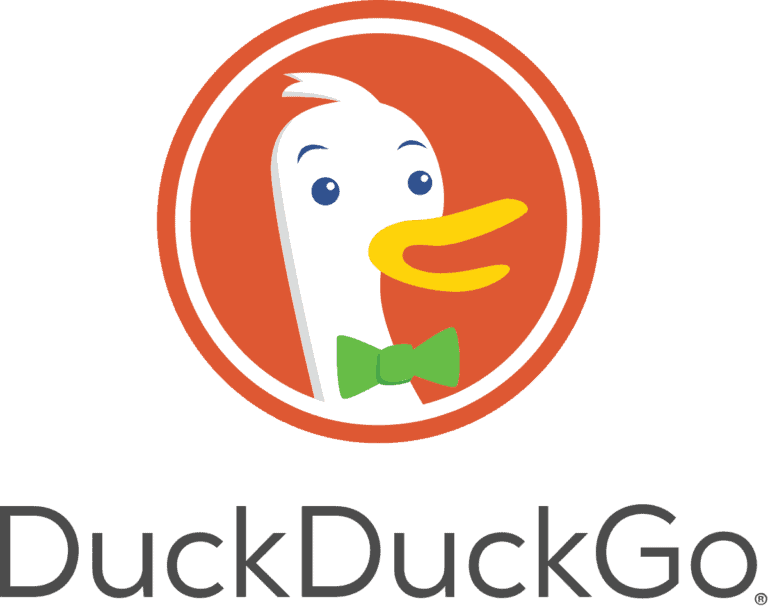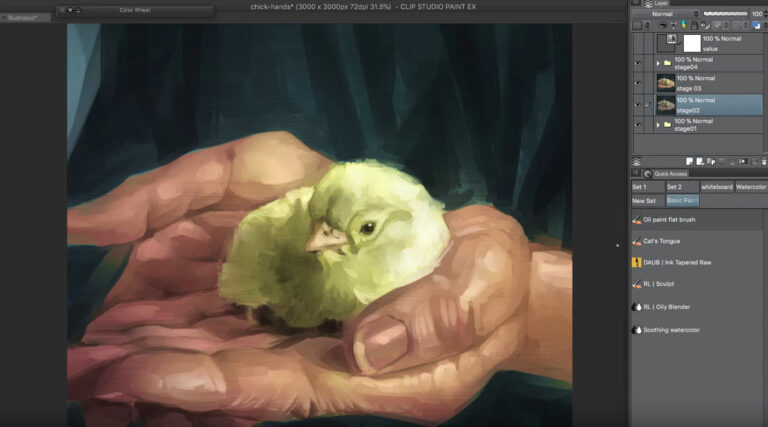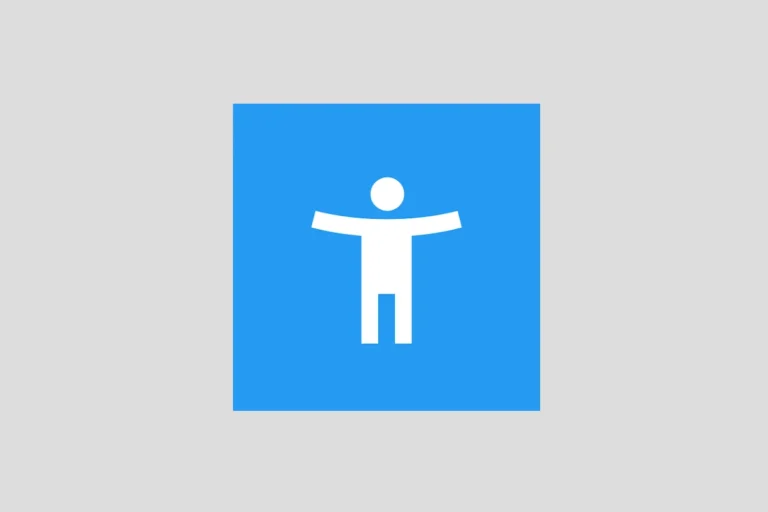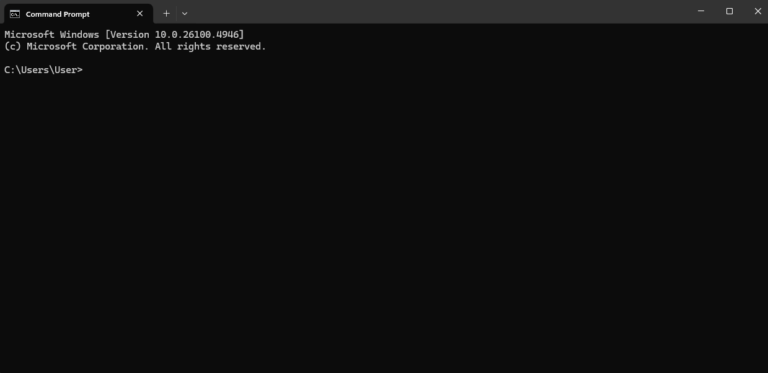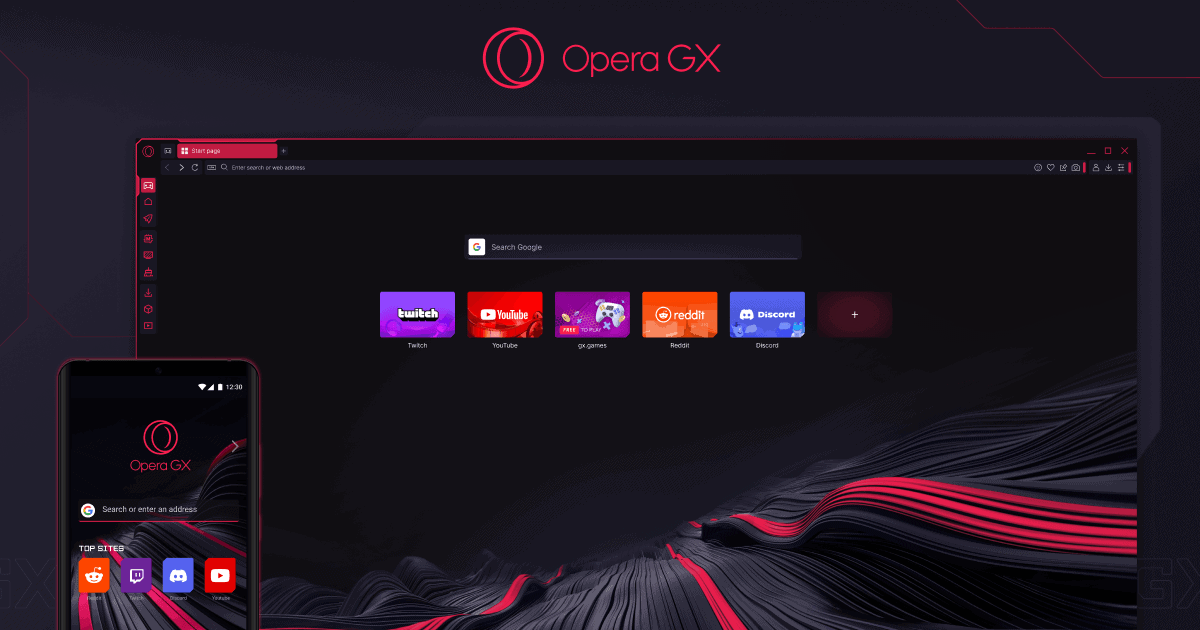
Tired of straining your eyes while browsing at night? Opera GX offers a powerful feature that can transform any website into a more comfortable dark mode experience. You can force dark theme for all web pages on Opera GX, making your late-night gaming sessions and internet browsing much easier on the eyes. By enabling force dark mode in Opera GX, you can automatically convert bright websites to dark themes without relying on the site’s built-in dark mode support.
This gaming-focused browser includes several ways to enable this eye-saving feature. You can quickly access it through Opera’s flags settings or use the right-click menu to selectively enable or disable dark mode on specific sites. If you need more control, you can also add websites to an exceptions list to customize your browsing experience.
How To Force Dark Mode On Opera GX
1. Open Opera GX
Launch your Opera GX browser on your computer.
2. Access Easy Setup
- Look at the top‑right corner of the browser.
- Click the Easy Setup icon (it looks like three horizontal sliders).
3. Scroll to Features
In the Easy Setup menu, scroll down until you see the Features section.
4. Enable Force Dark Pages
- Find the option Force dark pages.
- Toggle it ON.
This will apply a dark theme to most websites, even if they don’t support dark mode by default (source: Opera GX Help).
5. Adjust (Optional)
- If a website looks broken or hard to read, you can toggle the feature off temporarily.
- You can also combine this with Opera GX’s built‑in Dark Theme (for the browser interface itself), which you’ll find in Settings > Appearance.
✅ Tips
- Some websites may not display perfectly, since the feature “inverts” colors.
- For a smoother experience, you can use extensions like “Dark Reader” if you want per‑site control.
- On mobile Opera GX, the steps are similar, but the menus may be under Settings > Appearance.
Key Takeaways
- You can enable force dark mode in Opera GX by searching for “dark” in the Opera://flags settings.
- Right-click on any webpage to quickly toggle force dark mode on or off for specific sites.
- Opera GX offers additional dark mode extensions to enhance your customization options.
Understanding Opera GX
Opera GX is a specialized browser designed with gamers in mind, offering unique features that set it apart from standard browsers. It combines performance optimization with gaming-focused tools to enhance your browsing experience.
Opera GX Features
Opera GX comes equipped with several standout features that cater specifically to gamers. The GX Control panel allows you to limit how much RAM, CPU, and network bandwidth the browser uses, preventing it from interfering with your gaming performance.
You can customize your browsing experience with exclusive themes based on popular games like Cyberpunk 2077 and Minecraft. The browser also includes built-in features like WhatsApp, Instagram, and Facebook Messenger integration.
The GX Corner serves as your gaming hub, providing news updates, deals, and a calendar of upcoming game releases. It helps you stay informed about the latest happenings in the gaming world without leaving your browser.
Opera GX also offers a force dark theme feature for websites, which you can toggle through the settings or by accessing the Opera://flags menu.
Gaming Browser Evolution
Opera GX represents a significant evolution in browser technology aimed at gamers. Launched in 2019, it was the first browser specifically designed with gaming needs in mind.
The browser continuously evolves with regular updates adding new gaming-centric features. Recent developments include a better dark mode implementation with customization options for which websites should use the feature.
You can also discover free games through the GX Corner, which aggregates offers from various platforms. This feature helps you build your game library without spending money.
Opera GX incorporates Twitch integration and a Hot Tabs Killer feature that lets you quickly identify and close resource-heavy tabs. These tools reflect how the browser has evolved to address specific pain points gamers experience when browsing during or between gaming sessions.
Enabling Dark Mode in Opera GX
Opera GX provides multiple options to enjoy dark mode for a more comfortable browsing experience. You can use both the built-in dark theme for the browser interface and force dark mode on websites that don’t natively support it.
Standard Dark Mode Settings
To activate the standard dark theme in Opera GX, click on the red “O” menu button in the top-left corner of the browser. Look for the “Themes” section near the top of the dropdown menu. Simply click on the “Dark” option to switch your browser interface to dark mode immediately.
You can also access this setting through the Easy Setup menu. Click the three horizontal lines (≡) in the top-right corner and locate the theme options.
Opera GX offers several dark theme variations with different color accents. These can be customized to match your preferences or gaming setup. The GX themes feature neon colors and futuristic designs that complement the gaming-focused browser.
Forced Dark Mode for Web Content
While Opera GX’s interface can easily be set to dark mode, many websites still use bright backgrounds. To solve this, Opera GX includes a “Force Dark Pages” feature that converts light websites to dark automatically.
To enable this feature, you can:
- Open Opera GX and click the Easy Setup button (≡)
- Find the “Dark pages” toggle and turn it on
For more advanced control, you can access the flags settings by typing opera://flags in your address bar. Search for “dark” and ensure the “Enable Force dark theme on pages from Settings and Easy Setup” option is enabled.
If a website looks strange with forced dark mode, you can disable it for specific sites by right-clicking on the page and selecting “Disable Force Dark Pages.”
Customization and Extensions
Opera GX’s dark mode can be tailored to your preferences through both native features and add-ons. These options let you create the perfect browsing experience while protecting your eyes during late-night browsing sessions.
Using Opera GX’s Built-In Features
Opera GX comes with several built-in tools to customize your dark mode experience. You can access these by clicking the easy access button in the sidebar or by going to Settings > Advanced > Appearance.
The browser offers a Force Dark Pages feature that automatically converts light websites to dark mode. To enable this:
- Open Settings
- Go to Advanced > Features
- Toggle “Force Dark Pages” on
For more granular control, you can adjust the color temperature and intensity of the dark mode. This helps reduce eye strain during long browsing sessions.
Opera GX’s Ad Blocker works well with dark mode, eliminating bright advertisements that might disrupt your dark browsing experience. You can customize which sites allow ads and which don’t through the shield icon in the address bar.
The Video Pop Out feature lets you watch videos in a floating window while browsing in dark mode, maintaining your visual comfort regardless of what site you’re visiting.
Third-Party Extensions and Themes
Several extensions enhance Opera GX’s dark mode capabilities. The popular Dark Mode extension acts as a quick on/off switch through a toolbar button, perfect for toggling between light and dark modes.
For websites that don’t display properly in dark mode, try Custom Dark Mode. This extension lets you design your own dark style for any website by adjusting color settings through its popup UI.
Dark Mode Global offers additional customization options to fix glitches that might appear when automatically converting pages to dark mode.
Beyond extensions, you can install custom themes from the Opera add-ons store. These themes change the browser’s entire interface while complementing the dark mode experience.
Many users combine both built-in features and extensions to create the perfect setup. For example, you might use Opera’s native dark mode for the browser UI while using an extension to handle website conversions.
Integrations and Social Media Platforms
Opera GX offers impressive integration options with popular social media and gaming platforms. These features make your browsing experience more convenient by keeping you connected while you surf, game, or work.
Social Media and Messaging
Opera GX includes several built-in messaging services directly in the sidebar. You can access WhatsApp, Facebook Messenger, Telegram, and Twitter without opening separate tabs or applications. This integration saves memory and keeps your workflow uninterrupted.
To enable these integrations, click the messaging icon in the sidebar and select which platforms you want to add. Once configured, you’ll receive notifications and can respond to messages without leaving your current webpage.
VKontakte integration is also available, making Opera GX particularly useful for users in Russian-speaking regions. The browser’s dark mode feature extends to these messaging platforms, ensuring a consistent visual experience.
For users concerned about specific sites, you can exclude certain pages from dark mode through the settings menu.
Gaming Platforms and News Integration
Discord and Twitch integrations stand out as key features for gamers using Opera GX. The browser lets you access Discord servers and chats directly from the sidebar. Similarly, you can watch Twitch streams while browsing other content.
You can customize notifications for both platforms to alert you when friends go online or favorite streamers start broadcasting. This keeps you connected without constantly switching between applications.
The GX Corner provides gaming news integration, delivering curated updates about game releases, deals, and industry news. You can personalize this feed to focus on genres or platforms you care about.
These gaming integrations work seamlessly with Opera GX’s forced dark mode, creating an eye-friendly experience during long gaming sessions. The browser automatically adjusts the appearance of gaming websites and platforms for better visibility in low-light environments.
Privacy and Security Features
Opera GX extends beyond its dark mode capabilities with robust privacy and security options designed for gamers and everyday users alike. These features work seamlessly with the dark theme to create a secure browsing environment that protects your data.
Opera GX’s Privacy Tools
Opera GX comes equipped with a powerful built-in ad blocker that eliminates intrusive advertisements while you browse. This not only improves page loading times but also prevents tracking scripts from monitoring your activity.
The browser includes a free VPN that encrypts your connection and masks your IP address. You can enable it with a single click from the address bar. This feature is particularly useful when you’re on public Wi-Fi networks.
Opera’s Hot Tabs Killer feature identifies resource-heavy tabs that might be tracking your activity or running unwanted scripts. This helps maintain your privacy while optimizing browser performance.
The browser also offers cookie control options that let you decide which websites can store information about your browsing habits. You can customize these settings on a site-by-site basis for maximum control.
Comparing Security with Other Browsers
Opera GX provides comparable security to Chrome since both use the Chromium engine, but Opera adds extra privacy layers. Unlike Chrome, Opera GX doesn’t rely on Google’s ecosystem, reducing the amount of data shared with Google services.
When compared to Firefox, Opera GX offers similar security protections but with a more streamlined interface. Both browsers provide strong encryption and anti-tracking measures.
For users concerned about maximum privacy, Opera GX doesn’t quite match browsers with Tor Network integration, but it strikes an excellent balance between security and convenience.
Opera GX’s security settings are highly customizable. You can adjust protection levels through the easy-to-navigate settings panel, enabling you to create a browsing experience that meets your specific security needs without sacrificing speed.
Performance Optimization
When using dark mode in Opera GX, you can also improve your browsing performance. Proper resource management and maintenance keep your browser running smoothly even with dark mode enabled.
GX Control and Resource Management
Opera GX offers unique GX Control features that help you manage system resources while using dark mode. This tool lets you limit how much RAM, CPU, and network bandwidth the browser uses.
You can set specific RAM limits to prevent Opera GX from consuming too much memory when browsing dark-themed pages. This is especially helpful when visiting sites that aren’t fully optimized for dark mode.
The Network Limiter works alongside dark mode to reduce data usage. You can set custom limits that prevent bandwidth-heavy elements from loading, making dark pages load faster.
Pro Tip: When using force dark mode on complex websites, try limiting your RAM usage to 70% of available memory to prevent slowdowns.
Cleaning and Maintenance Tools
Regular browser maintenance is essential when using dark mode features. The built-in GX Cleaner helps remove cache, cookies, and browsing history that might cause conflicts with dark mode settings.
Running GX Cleaner periodically helps fix pages that don’t display dark mode correctly. To access it, open the main menu and select GX Cleaner from the tools section.
You should clear your cache whenever you notice websites not correctly displaying in dark mode. Sometimes cached versions of sites can override your dark mode preferences.
Browser extensions can also affect dark mode performance. Use the extension manager to disable unused add-ons that might conflict with Opera GX’s dark theme settings.
Cross-Platform Experience
Opera GX provides a seamless dark mode experience across different devices and operating systems. You can enjoy the force dark mode feature whether you’re using a Windows PC, a Mac, or switching between multiple devices.
Opera GX on Different Operating Systems
The force dark mode feature in Opera GX works consistently across platforms with some minor variations. On Windows, you can access force dark mode through Settings > Theme, where you’ll find the “Force Dark Pages” toggle. The feature functions smoothly on most websites with occasional rendering issues on complex pages.
For MacOS users, the experience is nearly identical to Windows. Navigate to Settings > Theme and toggle on “Force Dark Pages” to activate the feature. MacOS users might notice slightly better color handling on certain websites due to how the operating system processes color profiles.
Both operating systems allow you to right-click on a page to disable force dark mode for specific sites that don’t display correctly. This flexibility helps when using websites where dark mode might interfere with content visibility.
Synchronization across Devices
When you use Opera GX on multiple devices, your force dark mode preferences can sync seamlessly. Sign into your Opera account to ensure your settings transfer between installations.
Your exceptions list for websites where you’ve disabled force dark mode will synchronize across your devices, saving you from reconfiguring each installation. This is particularly helpful if you’ve customized many site exceptions.
Note that some users report the force dark mode setting occasionally turns off after browser resets or updates. If this happens, simply re-enable it in Settings.
To maintain consistency across devices:
- Ensure you’re signed into your Opera account
- Check force dark mode is enabled after updates
- Verify your exceptions list has synced properly
Comparing Opera GX with Other Browsers
Opera GX stands out from other browsers with its specialized gaming features and highly customizable dark mode options. When compared to mainstream browsers, Opera GX offers unique benefits for users who want more control over their browsing experience.
Unique Aspects of Opera GX
Opera GX’s force dark mode feature is more sophisticated than what you’ll find in Chrome or Firefox. Unlike these browsers, Opera GX lets you customize the darkness level, contrast, and hue of websites.
A standout capability is the ability to exclude specific websites from dark mode. This gives you granular control that Edge and Safari don’t offer in their default settings.
The browser also includes gaming-specific features absent in Brave, Chrome, and Firefox:
- RAM limiter: Controls memory usage during gaming sessions
- Network limiter: Reduces bandwidth used by the browser
- CPU limiter: Prevents browser processes from affecting game performance
General Browser Comparisons
When it comes to dark mode implementation, each browser takes a different approach:
| Browser | Dark Mode Approach | Customization |
|---|---|---|
| Opera GX | Universal with exceptions | High (brightness, contrast, hue) |
| Chrome | Site-by-site or extensions | Limited |
| Firefox | Site-by-site or extensions | Moderate |
| Edge | System-based with limited forcing | Limited |
| Brave | Built-in dark mode with forcible option | Moderate |
| Safari | System-based with limited support | Limited |
Unlike Microsoft Edge and Chrome, which rely heavily on system settings or extensions, Opera GX has built-in controls for forcing dark mode on any website. This saves you from installing additional extensions that might slow down your browsing.
Firefox offers a similar feature through about settings, but it lacks the user-friendly interface and customization options that Opera GX provides.
Frequently Asked Questions
Using Opera GX’s dark mode features can sometimes be confusing. Here are answers to common questions about forcing dark mode on websites to help you customize your browsing experience.
How can I enable dark mode on all websites in Opera GX?
You can enable dark mode on all websites by using the Force Dark Pages feature. Click on the Easy setup button (three horizontal lines) in the top right corner. Under Theme settings, you’ll see an option for “Force dark pages.” Toggle this switch on to apply dark mode to all websites.
If you need more control, you can access advanced options by typing “opera://flags” in your address bar and searching for “dark”. This will show you additional settings for forcing dark mode.
What are the steps to toggle off forced dark mode in Opera GX?
To disable forced dark mode, click the Easy setup button in the top right corner of Opera GX. Find the “Force dark pages” toggle and switch it off. This will return websites to their original appearance.
You can also right-click on any webpage and select “Disable force dark pages” from the context menu. This is helpful when you want to disable dark mode for just one page.
Why is the forced dark mode feature not working in Opera GX?
If forced dark mode isn’t working properly, first check if the feature is enabled in Easy setup. If it is and still not working, try accessing “opera://flags” and ensure that “Enable Force dark theme on pages from Settings and Easy Setup” is not disabled.
Sometimes browser updates can reset your flags settings. If you’re experiencing color issues with forced dark mode, you might need to experiment with different force dark options in the flags menu.
Are there any extensions available to enforce dark mode in Opera GX?
Yes, Opera GX supports several dark mode extensions. Popular options include “Dark Reader” and “Night Eye” which can be installed from the Opera add-ons store.
These extensions often provide more customization than the built-in forced dark mode. They allow you to adjust brightness, contrast, and sepia levels for a more comfortable viewing experience.
Can you specify exceptions for websites when using forced dark mode in Opera GX?
You can create exceptions for specific websites by right-clicking on the page and selecting “Disable force dark pages” for that particular site. Opera GX will remember this preference for future visits.
For more granular control, some users install dark mode extensions that allow you to maintain whitelists and blacklists of websites where dark mode should or shouldn’t be applied.
How do I activate forced dark mode on Opera GX mobile?
On Opera GX mobile, tap the Opera GX icon at the bottom of the screen to open the browser menu. Scroll to find “Settings” and tap on it. Look for “Dark mode” or “Theme” options.
Toggle on the “Force dark mode for web pages” option. This will apply dark mode styling to websites that don’t natively support dark mode on your mobile device.