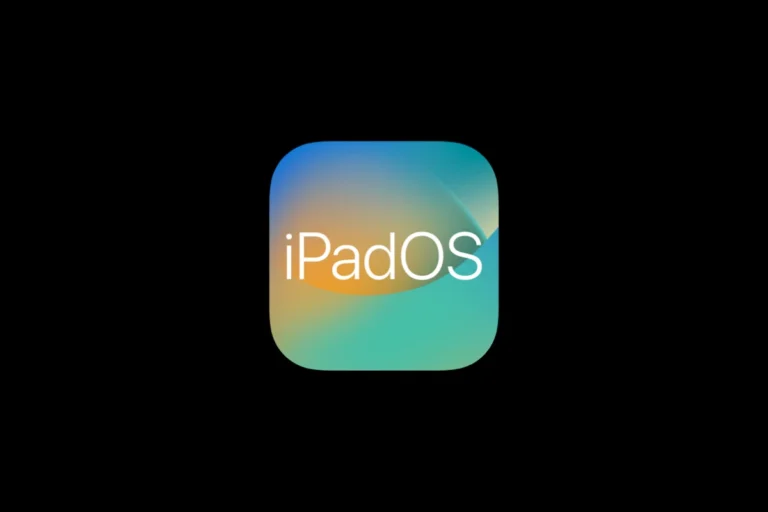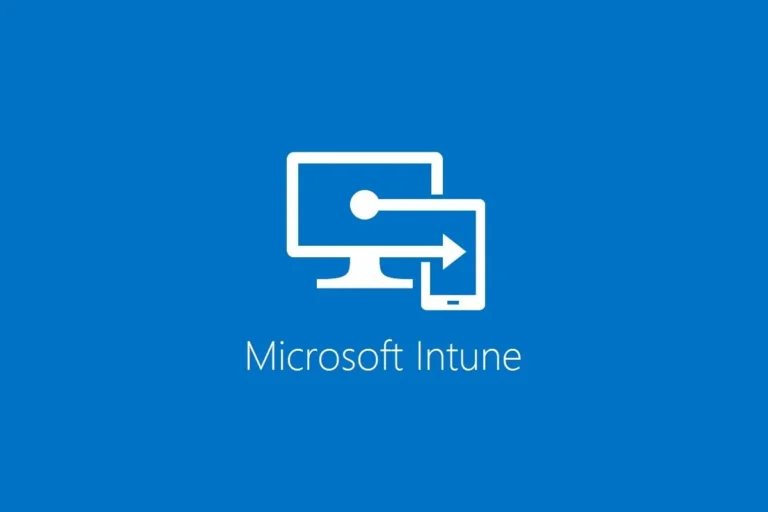Editing PDF documents used to be a headache, often requiring expensive software or complicated workarounds. Today, numerous tools make this task accessible to everyone, regardless of technical skill. You can easily edit text, add images, annotate, and even convert PDFs using free online PDF editors or desktop applications without needing to start from scratch.
Whether you’re updating information in a contract, filling out forms, or adding comments to a document for review, PDF editing tools have evolved to meet these needs. Many platforms like Adobe Acrobat and PDFgear now offer intuitive interfaces that let you modify PDFs almost as easily as you would edit a Word document. You can highlight text, strike through content, and even add sticky notes without compromising the document’s formatting.
✅ 1. Edit a PDF Using Free Online Tools
If you only need quick edits, online editors are the fastest option.
Popular free tools:
Steps:
- Open the website.
- Upload your PDF.
- Use the tools to add text, highlight, insert images, or sign.
- Download the edited file.
⚠️ Tip: Avoid uploading sensitive documents to online tools for privacy reasons.
✅ 2. Edit a PDF on Your Computer
🖥️ On Windows:
- Adobe Acrobat Reader DC (Free for viewing, Paid for editing)
- Open PDF → Click Edit PDF → Make changes.
- Microsoft Word (2013 or later)
- Open the PDF in Word → It converts to an editable document → Make changes → Save back as PDF.
💻 On Mac:
- Preview (built-in app)
- Open the PDF → Use Markup tools to add text, shapes, or signatures.
- Not ideal for heavy text editing, but great for annotations.
✅ 3. Edit a PDF on Mobile
📱 iPhone/iPad:
- Use Apple Books (annotations only).
- Use apps like Adobe Acrobat Mobile or Foxit PDF Editor for full editing.
📱 Android:
- Google Drive lets you annotate PDFs.
- Apps like Xodo PDF Reader & Editor or Adobe Acrobat allow text and image edits.
✅ 4. Advanced Editing (For Professionals)
If you need to rearrange pages, change fonts, or edit deeply, try:
- Adobe Acrobat Pro DC (paid, most powerful).
- Foxit PDF Editor (lighter and cheaper).
- Nitro PDF Pro (great for business use).
✅ 5. Convert PDF to Another Format
Sometimes it’s easier to convert → edit → convert back.
- Convert PDF to Word (using Google Docs, Adobe, or online tools).
- Edit the Word file.
- Export back to PDF.
📌 Quick Tips
- For simple annotations → Use free tools like Preview, Xodo, or online editors.
- For heavy editing → Use Adobe Acrobat Pro or Foxit.
- For occasional edits → Convert to Word, edit, then reconvert.
- For privacy → Stick to offline editors instead of online uploads.
Key Takeaways
- You can edit PDFs directly in your browser using free online tools without needing to download expensive software.
- Modern PDF editors allow you to add text, images, signatures, and annotations while maintaining the document’s original formatting.
- Converting PDFs to editable formats and back again preserves your work while maximizing collaboration options with colleagues.
Understanding PDF Files
PDF files are important digital documents with a unique structure that makes them both versatile and reliable. Before editing PDFs, it helps to know what makes them special and why they’ve become so widely used.
History and Purpose of PDFs
PDF (Portable Document Format) was created by Adobe in 1993 to solve a common problem: documents looking different when opened on different computers. The format was designed to maintain consistent appearance regardless of operating system, software, or hardware used to view it.
Adobe made the PDF specification publicly available in 2008, turning it into an open standard. This decision helped PDFs become universally accepted for document sharing. The primary purpose of PDFs is to present documents in a fixed layout that preserves fonts, images, and formatting exactly as intended by the creator.
Today, PDFs are used for everything from legal documents to user manuals. They’ve evolved to support interactive elements like fillable PDF forms, hyperlinks, and digital signatures.
Advantages of Using PDF Documents
PDFs offer several benefits that make them ideal for professional and personal use:
Universal Compatibility: You can open PDFs on virtually any device without losing formatting. This makes them perfect for sharing important documents.
Security Features: PDFs support password protection, encryption, and permission controls to protect sensitive information.
Compact File Size: PDFs often use compression to reduce file size without sacrificing quality, making them easier to store and share.
When you create PDFs from other document types, you’re essentially freezing the content in a reliable format. They maintain visual integrity across platforms, which is crucial for official documents.
PDFs also support rich media content, including:
- High-resolution images
- Videos and audio
- Fillable forms
- Comments and annotations
This combination of reliability and versatility is why PDFs remain the standard for document sharing in professional environments.
Fundamentals of Editing PDFs
PDF editing tools give you control over your documents with options to modify text, images, and other elements. Modern PDF editors make these tasks accessible even if you’re not a design professional.
Text Editing in PDFs
Editing text in PDFs is straightforward with the right tools. When you open a PDF in Adobe Acrobat, click on the “Edit PDF” tool in the right panel to start making changes. You can add new text, edit existing content, and fix typos without creating a new document.
Text editing capabilities include:
- Font changes – Modify style, size, and color
- Paragraph adjustments – Align text and adjust spacing
- Character formatting – Apply bold, italic, or underline
Remember that some PDFs might have restrictions that limit editing. Text in scanned documents typically needs OCR (Optical Character Recognition) processing before you can edit it directly.
Managing Images in PDFs
Working with images is a key part of PDF editing. You can add new images to enhance your document or modify existing ones to improve appearance.
To work with images in your PDF:
- Select the image editing option in your PDF editor
- Click on the image you want to modify
- Use the available tools to adjust size, position, or properties
You can resize images by dragging the corners or entering specific dimensions. Many editors also let you crop photos, adjust brightness and contrast, or replace images entirely.
For professional results, maintain proper image resolution when adding new graphics. Vector images often work best for logos and diagrams since they scale without losing quality.
Advanced PDF Editing Tools
Modern PDF editors offer sophisticated features that go beyond basic text changes. These tools help you transform scanned documents into editable text, collaborate with others through comments, and even add custom drawings directly to your documents.
Optical Character Recognition (OCR)
OCR technology turns scanned documents or images with text into editable, searchable PDFs. When you edit a PDF containing scanned pages, OCR helps you extract the text without retyping everything.
Most professional PDF editors include OCR capabilities that can:
- Convert image-based PDFs to text-editable documents
- Maintain original formatting while making text searchable
- Process documents in multiple languages
- Recognize tables and preserve their structure
The accuracy of OCR depends on the quality of your original scan. For best results, ensure your scanned documents are clear and have good contrast before processing.
Annotations and Comments
PDF annotation tools enable you to mark up documents without changing the original content. This is especially useful when reviewing or collaborating on documents.
Common annotation features include:
- Highlighting text in different colors to emphasize important sections
- Adding sticky notes with comments or questions
- Text boxes for longer explanations
- Stamps for approval or status indicators (Draft, Final, Confidential)
Advanced PDF editors allow multiple reviewers to add comments to the same document, making teamwork more efficient. You can typically filter annotations by author, date, or type for easier review.
Drawing Tools for PDFs
Drawing tools give you the freedom to add custom marks, shapes, and illustrations directly to your PDF documents. These tools are particularly valuable for highlighting specific areas or adding your signature.
With drawing tools, you can:
- Add freehand markups using different pen styles and colors
- Insert geometric shapes like circles, rectangles, and arrows
- Create custom stamps or logos
- Sign documents electronically
Adobe Acrobat’s online editor offers drawing capabilities that let you annotate documents directly in your browser. For regular use, consider a dedicated PDF editor with more robust drawing features.
Many drawing tools include pressure sensitivity when used with compatible tablets, giving you more control over line thickness and appearance.
PDF Editing Software Options
Selecting the right PDF editor can make document management much easier and more efficient. Various options exist across desktop, online, and mobile platforms to suit different needs and budgets.
Desktop PDF Editors
Adobe Acrobat remains the industry standard for comprehensive PDF editing. It offers robust features like text editing, image manipulation, form creation, and digital signatures. The Pro version provides advanced features but comes with a subscription cost.
For budget-conscious users, PDF24 Creator stands out as a powerful free alternative for Windows users. It allows you to create, edit, and convert PDFs without watermarks.
Mac users have the advantage of Preview, which comes pre-installed on all Apple computers. It handles basic PDF editing tasks like:
- Adding text and signatures
- Highlighting content
- Rearranging pages
- Adding simple annotations
Online PDF Editors
Online editors provide flexibility when you need quick edits without installing software. Adobe’s online PDF editor offers drawing tools, highlighting, text additions, and commenting features through your web browser.
Sejda provides an excellent balance of functionality and simplicity for occasional editing. The free version limits file size and the number of daily operations but handles most basic editing needs cleanly.
LightPDF is another reliable online option that balances ease of use with functionality. These browser-based tools work across operating systems, making them ideal for collaborative environments.
Mobile PDF Editing Apps
The Acrobat Reader mobile app transforms your smartphone or tablet into a portable PDF workstation. Available for both iOS and Android, it allows you to view, annotate, and sign PDFs while on the move.
Using PDF editors on your mobile device brings convenience to document workflows. The premium version of Acrobat’s app adds text editing capabilities and the ability to organize pages.
For simpler needs, most mobile operating systems include built-in PDF readers with basic annotation tools. Third-party apps like PDF Expert and Xodo offer more advanced features with intuitive touch interfaces tailored for smaller screens.
Converting and Creating PDFs
PDFs serve as a universal document format, but you’ll often need to convert other files into PDFs or enhance existing documents. The right tools can make these processes simple and effective.
From Microsoft Word and PowerPoint
Converting documents from Microsoft Word or PowerPoint to PDF format is straightforward. In both applications, you can use the “Save As” function and select PDF from the file format dropdown menu.
For more control over the conversion, use the “Export” option instead. This allows you to adjust settings like document properties, page range, and optimization levels.
Word lets you create bookmarks and tags automatically during conversion, which helps with PDF navigation. These features are particularly useful for longer documents.
PowerPoint offers special options when converting presentations. You can include:
- Speaker notes
- Slide transitions
- Animation timing
- Hidden slides
Remember that complex formatting occasionally shifts during conversion. Always review your PDF after creating it to ensure everything appears as intended.
Converting to Searchable PDFs
Standard scanned PDFs are often just images of text that cannot be searched or edited. OCR (Optical Character Recognition) technology transforms these into searchable PDFs by recognizing text within images.
Several online PDF editors offer OCR functionality. These tools scan your document and create a new layer of text that matches the images, making content searchable and selectable.
Quality matters in OCR conversion. Clearer scans produce more accurate text recognition. For best results:
- Ensure scans are high resolution (300 DPI minimum)
- Check that pages are properly aligned
- Use black text on white backgrounds when possible
After conversion, you can edit the text, search for keywords, and copy content from your PDF. This dramatically improves document usability, especially for archived materials or reference documents.
Security and Collaboration
When editing PDFs, security and collaboration features protect your documents while enabling teamwork. Modern PDF tools balance protection with the need for multiple people to work together effectively.
Password Protection and Encryption
You can password protect PDF files to control who can open, edit, or print your documents. This basic security measure works well for sensitive information that needs limited access.
However, simple password protection has limitations. For truly sensitive documents, look for tools offering strong encryption standards like 256-bit AES encryption. This provides much higher security levels.
Remember that sharing passwords creates potential security risks. When you email passwords separately from documents, you reduce but don’t eliminate vulnerabilities.
Some PDF editors offer permission-based security, allowing you to:
- Restrict editing capabilities
- Prevent copying of text
- Disable printing
- Block form field changes
These granular controls help maintain document integrity while still allowing necessary collaboration.
E-Signatures and Approval Processes
E-signatures have transformed document workflows by eliminating printing and scanning. You can collaborate on PDF documents and collect legally binding signatures electronically.
Most professional PDF tools now include e-signature features that comply with regulations like ESIGN and eIDAS. These signatures include audit trails documenting who signed what and when.
E-signature workflows typically allow you to:
- Define signature fields
- Set signing order for multiple signers
- Send automatic reminders
- Track signature status
For approval processes, you can create formal workflows where documents move sequentially through approvers. Each person can sign, comment, or request changes before passing to the next reviewer.
This structured approach maintains accountability and creates clear documentation of approval chains.
Collaborative Editing and Annotations
Collaborative editing platforms let multiple users work on PDFs simultaneously. These tools track changes, manage versions, and synchronize edits in real-time.
When you need to annotate PDF documents, modern tools provide options like:
- Highlighting important text
- Adding sticky notes with comments
- Drawing attention to areas with shapes and arrows
- Inserting text edits and suggestions
These annotation tools typically include threading capabilities for conversations about specific document sections. This keeps feedback organized and contextual.
Version control features prevent confusion by tracking who made which changes and when. You can review document history and revert to previous versions if needed.
Cloud-based platforms enhance security by eliminating risky email attachments while making collaboration seamless across devices and locations.
Optimizing PDF Workflows
Streamlining your PDF workflows can save considerable time and reduce frustration when dealing with document management. The right approach combines cloud integration, powerful reader features, and effective document merging strategies.
Integrating with Cloud Services
Cloud services transform how you handle PDF documents, making them accessible from anywhere. You can edit PDF documents directly in cloud storage platforms like Google Drive, Dropbox, or OneDrive without downloading files first.
Most modern PDF tools offer automatic syncing, ensuring your edits appear across all devices instantly. This feature proves invaluable when collaborating with team members on time-sensitive projects.
To set up cloud integration:
- Connect your PDF editor to preferred cloud services
- Enable auto-save features
- Configure sharing permissions carefully
- Use version history to track changes
Many cloud-based PDF solutions also provide real-time collaboration features, allowing multiple team members to work on the same document simultaneously.
PDF Reader Features
Advanced PDF readers offer much more than basic viewing capabilities. When choosing a reader, look for tools that support efficient workflows through intuitive interfaces and powerful editing options.
Key features to consider:
- Text editing and annotation tools
- Form filling and digital signatures
- Optical Character Recognition (OCR) for converting scanned documents to editable text
- Page organization (reordering, rotating, deleting)
Programs like Foxit PhantomPDF and Adobe Acrobat Pro offer these capabilities with varying levels of complexity and price points. Consider your specific needs when choosing.
For large documents, look for readers with performance optimization features that allow smooth scrolling and quick navigation between pages.
Merging PDF Documents
The ability to merge PDF files efficiently can dramatically improve document management and presentation. This common task becomes simple with the right tools and approach.
Most PDF editors offer built-in merging functionality. Follow these steps for best results:
- Organize your source files in the desired order
- Use the “Combine” or “Merge” function in your PDF tool
- Adjust page order if needed in the preview
- Optimize the final file to reduce size
For frequently merged documents, consider creating batch processes or automation scripts to save time. Many online tools also offer merging capabilities if you don’t have desktop software installed.
When merging documents with different page sizes or orientations, check that your final document maintains proper formatting. Most professional tools will automatically handle these differences.
Frequently Asked Questions
PDF editing can sometimes feel confusing with so many options available. Here are answers to common questions about modifying PDF files, available tools, and practical editing techniques.
How can I modify text in a PDF document?
To edit text in a PDF, you’ll need dedicated PDF editing software. If you’re using Adobe Acrobat, click on the “Edit PDF” tool in the right pane, then click on the text you want to change.
Text editing in PDFs is more limited than in word processors. You can generally only edit within the same text box, and font options may be restricted to what was in the original document.
For more extensive text changes, you might need to convert the PDF to an editable format first, make your changes, then convert back to PDF.
What are the best free tools for editing a PDF?
Several quality free PDF editors exist that offer basic editing features. PDF-XChange Editor (free version) allows text editing, annotations, and basic object manipulation.
Smallpdf and Sejda offer free online PDF editing with limitations on file size or number of operations per day.
For simple text edits and annotations, free options like Foxit Reader or the built-in tools in modern web browsers can work well for basic needs.
Is it possible to convert a PDF to a Word document for editing?
Yes, you can convert a PDF to a Word document for easier editing. Adobe Acrobat provides this feature under the “Export PDF” tool, letting you convert your PDF to Word format.
Microsoft Word itself can open PDFs directly by importing your PDF into an Office file format.
Free online converters like Google Docs can also import PDFs. Simply upload your PDF to Google Drive, open it with Google Docs, edit, and then download as a PDF again.
How does one add or remove images in a PDF file?
To add an image to a PDF, open the document in a PDF editor like Adobe Acrobat, click on “Edit PDF,” then select “Add Image” from the toolbar. Browse to find your image and place it where needed.
Removing images requires selecting the image first. In most PDF editors, you can click on the image to select it, then press Delete or use the right-click menu to remove it.
For precise image placement and sizing, professional PDF editors offer alignment tools and resize handles that appear when you select an image.
Can you recommend any online services for PDF editing?
Adobe Acrobat online services provide reliable PDF editing tools directly in your browser with a subscription.
PDFescape offers basic editing features for free with premium options for more advanced needs. It works well for simple text additions and form filling.
SmartPDF Editor provides online and desktop solutions for editing PDFs. Their platform lets you load a PDF file, make changes, and save without installing software.
What are the steps to annotate a PDF using Adobe’s PDF editor?
To annotate a PDF in Adobe Acrobat, open your document and select the “Comment” tool from the right panel. This reveals annotation options like sticky notes, highlighting, and drawing tools.
For text highlighting, select the highlight tool, then drag across the text you want to emphasize. You can right-click on any highlight to change its color or add notes.
To add comments, select the sticky note tool and click where you want to place your note. Type your comment in the pop-up box that appears. These notes can be edited later if needed.