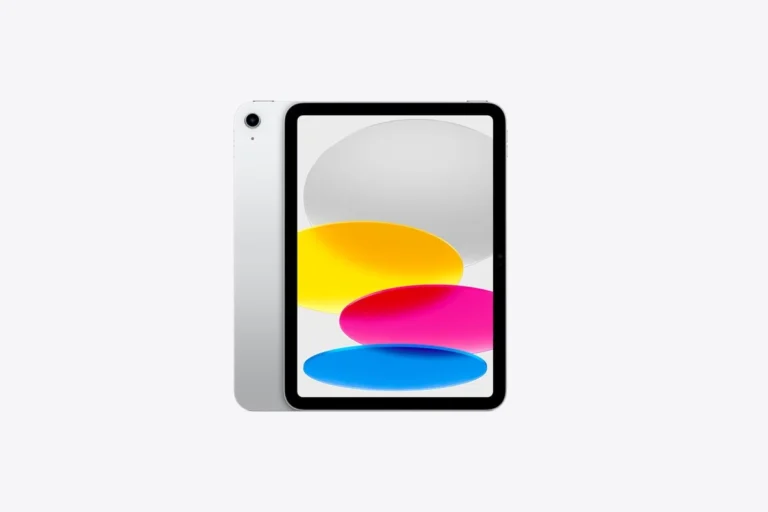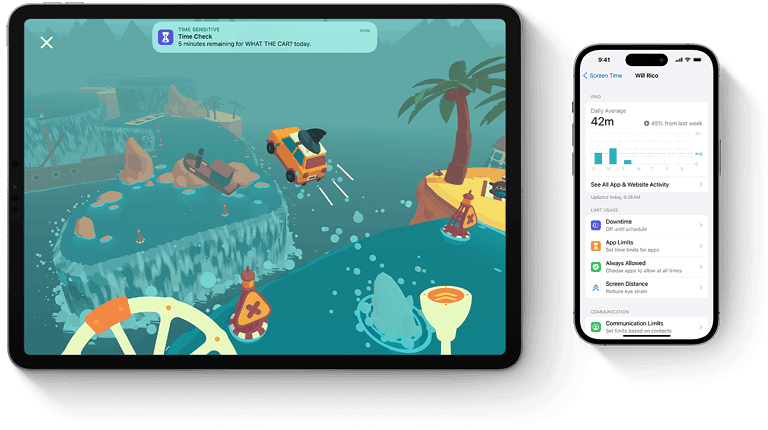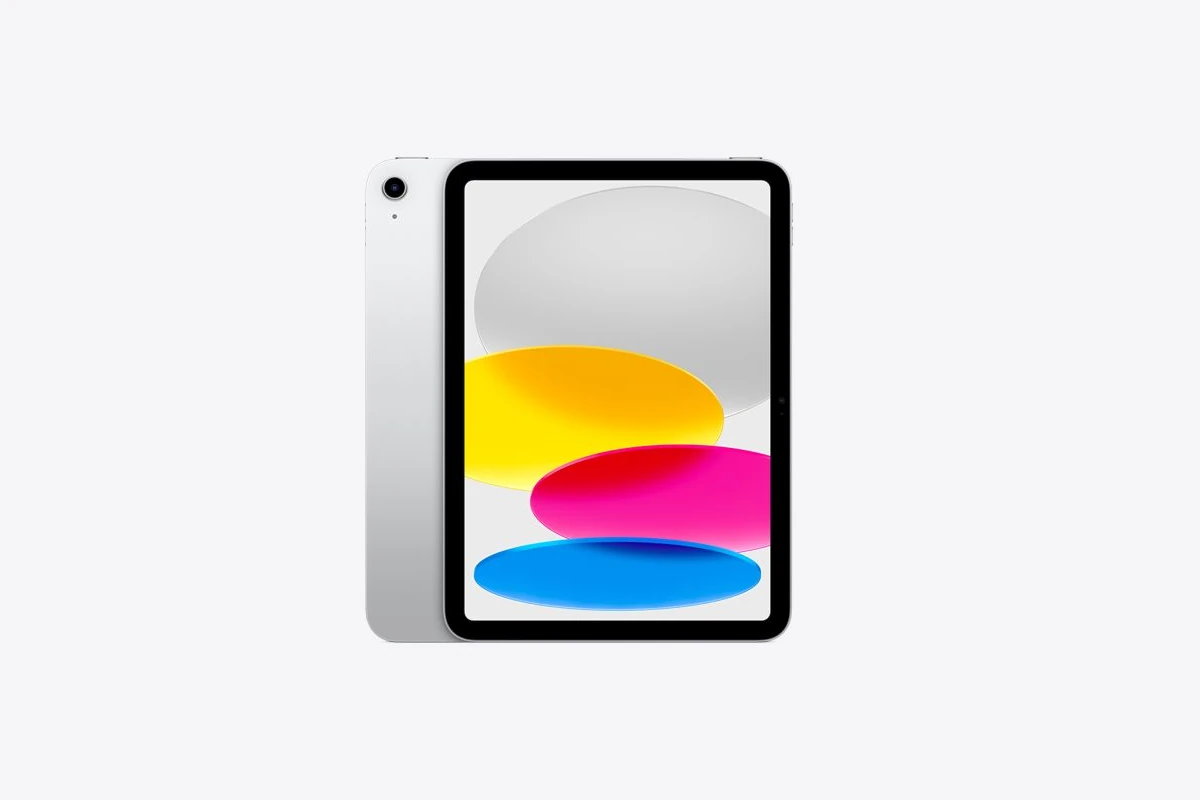
Apple’s iPad lineup has gone from a single device to a full-fledged ecosystem over the past 15 years, with distinct models designed to fit a wide range of users—from casual browsers to professionals replacing laptops. Whether you’re a buyer, enthusiast, or developer, understanding the full iPad timeline helps you see how far the product has come—and which model might be right for you in 2025.
Here’s a complete breakdown of every iPad model released so far, categorized by series and updated with the newest releases as of June 2025. We’ve also included insights on the latest hardware, iPadOS 26 features, and what it all means for today’s buyers.
Standard iPad (Base Model)

This is the most affordable and accessible iPad, ideal for students and everyday use.
- 1st Gen – April 3, 2010
- 2nd Gen – March 11, 2011
- 3rd Gen – March 16, 2012
- 4th Gen – November 2, 2012
- 5th Gen – March 24, 2017
- 6th Gen – March 27, 2018
- 7th Gen – September 25, 2019
- 8th Gen – September 18, 2020
- 9th Gen – September 24, 2021
- 10th Gen – October 26, 2022
- 11th Gen – March 12, 2025 (A16 chip, larger 128GB base storage)
iPad Mini

Apple’s ultra-portable tablet, perfect for reading, note-taking, and handheld use.
- 1st Gen – November 2, 2012
- 2nd Gen – November 12, 2013
- 3rd Gen – October 22, 2014
- 4th Gen – September 9, 2015
- 5th Gen – March 18, 2019
- 6th Gen – September 24, 2021 (Redesigned with USB‑C)
- 7th Gen – October 23, 2024 (A17 Pro chip, Apple Pencil hover support)
iPad Air

The mid-range pick with pro-like performance at a more reasonable price.
- 1st Gen – November 1, 2013
- 2nd Gen – October 22, 2014
- 3rd Gen – March 18, 2019
- 4th Gen – October 23, 2020
- 5th Gen – March 18, 2022 (M1 chip)
- 6th Gen – May 15, 2024 (11″ and 13″ models introduced)
- 7th Gen – March 12, 2025 (M3 chip, improved display brightness, faster memory)
iPad Pro

The most powerful iPad, aimed at creatives, professionals, and laptop replacement seekers.
- 1st Gen (12.9″) – November 11, 2015
- 1st Gen (9.7″) – March 21, 2016
- 2nd Gen – June 13, 2017
- 3rd Gen – November 7, 2018 (Face ID, USB‑C debut)
- 4th Gen – March 25, 2020
- 5th Gen – May 21, 2021 (M1 chip, mini-LED display on 12.9″)
- 6th Gen – October 26, 2022 (M2 chip, Apple Pencil hover)
- 7th Gen – May 15, 2024 (M4 chip, OLED display, thinnest Apple product ever)
iPadOS 26: What’s New in 2025
Revealed at WWDC 2025 and rolling out this fall, iPadOS 26 makes huge strides toward turning the iPad into a full laptop replacement.
Key Features:
- Liquid Glass UI: A new dynamic interface design that adapts to app context.
- Windowed Multitasking: More flexible, overlapping windows—true multi-app workspaces.
- Enhanced Mouse & Keyboard Support: Trackpad gestures and full app window resizing.
- Live Translate in Messages/FaceTime: Real-time language support for global collaboration.
- Genmoji & Smart Pen Tools: Create AI-powered emoji and sketches with Apple Pencil.
- Revamped Files App: More like macOS Finder—tagging, multi-window navigation, and shared drives.
Apple claims this update finally “realizes the iPad’s potential as a desktop-class machine,” especially on M3 and M4 models.
Current Hardware Snapshot (2025)
| Series | Latest Model | Key Specs | Price (USD) |
|---|---|---|---|
| iPad | 11th Gen (2025) | A16 chip, 128GB base, USB-C | ~$299–349 |
| iPad Mini | 7th Gen (2024) | A17 Pro, 8GB RAM, compact build | ~$499 |
| iPad Air | 7th Gen (2025) | M3, 11″ & 13″, Apple Pencil Pro | $599 / $799 |
| iPad Pro | 7th Gen (2024) | M4 chip, OLED, Thunderbolt 4, AI‑ready | $999 / $1299+ |
Buying Advice for 2025
- Best Budget Choice: iPad 11th-gen – plenty fast for students, casual use, and media.
- Best Value for Power: iPad Air M3 – pro features, light build, mid-range pricing.
- Best for Creatives & Pros: iPad Pro M4 – top-tier chip, OLED, Pencil Pro, Magic Keyboard.
If you’re considering an upgrade, keep in mind that only the M-series iPads (Air 5th-gen and up, and all iPad Pro from 2021 onward) support Stage Manager, Apple Intelligence (AI tools), and advanced multitasking in iPadOS 26.
Final Thoughts
From the original 9.7″ iPad in 2010 to the paper-thin OLED iPad Pro in 2024, Apple has continuously expanded its tablet ecosystem to serve everyone—from young learners to professional filmmakers. With iPadOS 26 finally delivering the kind of flexibility users have long asked for, the iPad in 2025 isn’t just a consumption device—it’s a serious productivity tool.
How to Turn an iPad On or Off
Turning off your iPad might seem like a simple task, but with changing designs and button placements across different models, it can sometimes be confusing. Whether you’re trying to save battery life or troubleshoot a problem, knowing how to properly power down your device is an essential skill for any iPad owner.
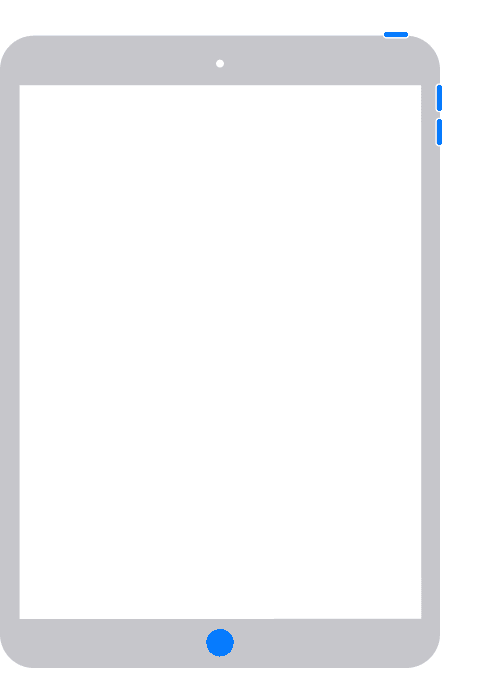
To turn off your iPad, press and hold the top button and either volume button simultaneously until the power off slider appears, then drag the slider to shut down the device. This method works for newer iPad models, while older versions might only require holding the top button. You can also access this power-off option through Settings by navigating to General and tapping on Shut Down, which many users find more convenient.
Sometimes your iPad might become unresponsive, requiring different techniques to restart or force shutdown the device. Apple has designed these methods to be simple once you know them, though they vary slightly between iPad generations. Learning these power options helps you maintain your device and solve many common technical issues without needing to contact Apple Support.

Turning your iPad on and off is a fundamental skill. Here’s how to do it, depending on whether your iPad has a Home button or not:
Identifying your iPad’s design:
- With a Home button: This is the circular button below the screen.
- Without a Home button (Face ID or Touch ID in the top button): These iPads have an all-screen design.
To turn your iPad ON:
- All iPad models: Press and hold the Top button (also known as the Sleep/Wake button) until the Apple logo appears.
- The Top button is usually located on the top-right edge of the iPad when held vertically.
To turn your iPad OFF:
Method 1: Using buttons (most common)
- For iPads without a Home button:
- Simultaneously press and hold the Top button and either volume button (up or down).
- Keep holding until the “slide to power off” slider appears on the screen.
- Drag the slider to the right to turn off your iPad.
- Wait about 30 seconds for your iPad to fully shut down.
- For iPads with a Home button:
- Press and hold the Top button.
- Keep holding until the “slide to power off” slider appears on the screen.
- Drag the slider to the right to turn off your iPad.
- Wait about 30 seconds for your iPad to fully shut down.
Method 2: Using Settings (works for all iPads)
- Open the Settings app.
- Tap General.
- Scroll down and tap Shut Down.
- A “slide to power off” slider will appear. Drag it to the right to turn off your iPad.
What if your iPad is frozen or unresponsive? (Force Restart)
If your iPad isn’t responding, you might need to force it to restart. This won’t erase your data.
- For iPads without a Home button:
- Press and quickly release the Volume Up button.
- Press and quickly release the Volume Down button.
- Press and hold the Top button until the Apple logo appears.
- For iPads with a Home button:
- Press and hold both the Home button and the Top button simultaneously.
- Keep holding until the Apple logo appears.
Key Takeaways
- Press and hold the top button plus a volume button until the slider appears, then swipe to power off your iPad completely.
- You can also turn off your iPad through Settings > General > Shut Down for a button-free alternative.
- Different iPad models may require slightly different methods for powering off or force restarting when the device becomes unresponsive.
Understanding Your iPad’s Power Options
iPads offer several ways to power down or restart your device depending on your needs. Each method serves a specific purpose, from normal shutdowns to recovering from frozen screens.
Power Off Slider
The easiest way to turn off your iPad is by using the power off slider. On iPads with a Home button, simply press and hold the top button until the slider appears on screen. Then drag the slider to shut down your device.
For newer iPad models without a Home button, you’ll need to press and hold both the top button and one of the volume buttons simultaneously. Keep holding until the power off slider appears on screen.
You can also access the power off slider through the Settings app:
- Open Settings
- Tap on General
- Scroll down and select Shut Down
- Slide to power off when prompted
This method is useful when your physical buttons aren’t working properly or are difficult to access.
Hard Reset
A hard reset allows you to forcibly turn off your iPad when it becomes unresponsive. This method is different from a standard shutdown as it immediately cuts power to the device.
For iPads with a Home button, press and hold both the Home and top buttons simultaneously for about 10 seconds. The screen will go black and the Apple logo will appear, indicating a successful hard reset.
For iPads without a Home button:
- Press and release the volume up button
- Press and release the volume down button
- Press and hold the top button until the device restarts
Remember that a hard reset should only be used when necessary, as it doesn’t properly close your apps and files.
Force Restart
When your iPad freezes or becomes completely unresponsive, a force restart can help resolve the issue without data loss. This is similar to a hard reset but specifically designed to maintain your data integrity.
To force restart an iPad with a Home button, quickly press and release the volume up button, then the volume down button, and finally press and hold the top button until the Apple logo appears.
For iPad Pro models and newer iPads without Home buttons, the process requires:
- Quick press of volume up
- Quick press of volume down
- Press and hold the top button until restart begins
It’s worth noting that most iPads can remain in standby for up to 30 days with minimal battery drain, so you may not need to fully power off your device regularly.
Turning Off Your iPad via Settings
You can easily shut down your iPad without using any physical buttons. This method is useful when your power button is stuck or not working properly.
Accessing the Settings Menu
To begin, unlock your iPad and locate the Settings app on your home screen. The Settings app has a gray icon with gears on it. Tap this icon to open the Settings menu.
Once inside the Settings app, scroll down until you find the “General” option. The General section contains many of your iPad’s core system settings and functions. Tap on “General” to continue to the next screen.
The General menu contains several options related to your iPad’s system management. You’ll see options like “About,” “Software Update,” and others. For our purpose, you’ll need to scroll down near the bottom of this menu.
Performing the Shutdown
At the bottom of the General menu, you’ll see the “Shut Down” option. Tap on this option to proceed with turning off your iPad.
After tapping “Shut Down,” a slider will appear on your screen that says “Slide to Power Off.” This is similar to the slider that appears when using the physical button method.
Place your finger on the slider and swipe from left to right. The screen will go black as your iPad powers down completely.
Your iPad is now fully turned off. To turn it back on, press and hold the top button until you see the Apple logo appear on the screen.
How to Force Restart Different iPad Models
Sometimes your iPad may freeze or become unresponsive, making a normal shutdown impossible. Force restarting is a way to make your device work again without losing any data. Different iPad models require different button combinations to perform this reset.
iPad Pro
If you have a modern iPad Pro with Face ID and no Home button, you’ll need to use a specific sequence of button presses. First, press and quickly release the volume button closest to the top button. Then immediately press and quickly release the volume button farthest from the top button.
After that, press and hold the top button until you see the Apple logo appear on the screen. This might take about 10 seconds, so be patient.
Don’t worry if you see a slider appear during this process. Just continue holding the top button until the screen goes black and the Apple logo appears.
iPad Air
For newer iPad Air models that don’t have a Home button, follow the same process as the iPad Pro above. The force restart sequence requires pressing both volume buttons in sequence before holding the top button.
Press and quickly release the volume up button.
Press and quickly release the volume down button.
Then press and hold the top button until you see the Apple logo.
This three-step process ensures your iPad Air restarts properly even when it’s completely frozen.
Classic iPad Models
For older iPads with a Home button, including earlier iPad, iPad mini, and some iPad Air models, the force restart process is simpler. You only need to press and hold two buttons at once.
Press and hold both the Home button and the top (or side) button simultaneously.
Keep holding both buttons until the Apple logo appears on screen, which typically takes about 10 seconds.
If your iPad is severely frozen, you might need to hold the buttons for up to 20 seconds. Be patient and maintain pressure on both buttons until you see the Apple logo.
Troubleshooting Common Power Issues
When your iPad won’t respond to the power button, it can be frustrating and concerning. These common problems often have simple solutions that you can try before seeking professional help.
Addressing a Frozen iPad
If your iPad is frozen and won’t turn off normally, you can perform a force restart. For iPads with a Home button, press and hold both the top button and Home button simultaneously for at least 10 seconds until you see the Apple logo appear. Release both buttons once you see this logo.
For newer iPads without a Home button, the process is slightly different:
- Press and quickly release the Volume Up button
- Press and quickly release the Volume Down button
- Press and hold the Top button until your device begins to restart
This force restart won’t erase your data but will clear temporary issues that might be causing your iPad to freeze.
If your iPad still won’t respond, try connecting it to a charger. Sometimes what appears to be a frozen iPad is actually just a completely drained battery.
When to Contact Apple Support
Contact Apple Support if basic troubleshooting doesn’t resolve your power issues. Signs that you need professional help include:
- iPad won’t turn on even after charging for 30+ minutes
- Device repeatedly freezes after force restarts
- Strange noises coming from the device
- Visible physical damage affecting operation
You can reach Apple Support through multiple channels:
- Phone: Call their dedicated support line
- Online: Visit Apple’s support website
- In Person: Schedule an appointment at an Apple Store Genius Bar
Before contacting support, note your iPad model, iOS version, and backup status. This information helps technicians diagnose your issue more efficiently.
Utilizing Online Tech Support
Many online resources can help resolve iPad power issues without contacting Apple directly. Forums like Apple Support Communities contain solutions from other users who have experienced similar problems.
Video tutorials on platforms like YouTube provide visual step-by-step guides for troubleshooting power problems. These can be especially helpful if you learn better by watching rather than reading instructions.
For personalized help, services like JustAnswer connect you with tech experts who can guide you through specific issues with your device. These services typically charge a fee but provide immediate assistance.
When searching for solutions online, be specific about your iPad model and the exact symptoms. This helps you find the most relevant information for your particular situation.
Advanced Solutions for Power Problems
When basic troubleshooting fails to fix your iPad power issues, you’ll need more technical approaches. These methods can help solve persistent problems that prevent your device from turning off properly.
iOS System Recovery
If your iPad continues to have power problems, you might need to use specialized software to repair the operating system. Several third-party tools can fix iOS without losing your data. These applications connect to your iPad and diagnose system issues that cause power problems.
Before using any recovery software, back up your iPad to avoid data loss. Most recovery tools work by reinstalling the core iPadOS files while preserving your personal information.
Start by connecting your iPad to a computer and launching the recovery software. Follow the on-screen instructions to scan your device and repair the system. The process typically takes 10-20 minutes depending on your internet connection speed.
For persistent issues, you might need to use the “Deep Repair” option that some software offers, though this may erase your data.
Entering Recovery Mode
Recovery Mode is a powerful troubleshooting tool built into iPadOS. It allows you to reinstall the operating system when standard methods fail.
For iPads with a Home button, press and hold both the Home and Power buttons simultaneously for about 10-15 seconds until you see the Recovery Mode screen (computer with cable icon).
For newer iPads without a Home button, the process is different:
- Press and release the Volume Up button
- Immediately press and release the Volume Down button
- Press and hold the Power button until the Recovery Mode screen appears
Once in Recovery Mode, connect your iPad to a computer with iTunes or Finder open. You’ll see options to Update or Restore your device. The Update option tries to reinstall iPadOS without erasing data, making it the preferred first choice.
Frequently Asked Questions
Turning off an iPad can vary depending on your model and situation. Below are answers to common questions about powering down your device in different scenarios.
What are the steps to power down an iPad Pro?
To turn off an iPad Pro, press and hold the top button and either volume button at the same time. Hold until the power off slider appears on your screen.
Then simply slide to power off by moving the slider from left to right. Your iPad will shut down completely after a few seconds.
How can I shut down my iPad if the power button isn’t working?
If your power button isn’t working, you can still turn off your iPad through Settings. Go to Settings > General and scroll down to find the Shut Down option at the bottom of the menu.
Tap on “Shut Down” and you’ll see the power off slider appear. Slide it to the right to turn off your device completely.
What is the correct method to restart an iPad?
To restart your iPad, press and hold the top button until the power off slider appears. Slide to power off, then wait about 30 seconds.
After your iPad has fully shut down, press and hold the top button again until you see the Apple logo appear. This completes a full restart of your device.
What should I do to turn off my iPad using the hardware buttons?
For iPads with a Home button, press and hold the On/Off/Sleep button until the power off slider appears. Then slide to power off.
For newer iPads without a Home button, press and hold the top button and either volume button simultaneously until the power off slider appears, then slide to turn off.
How can I shut down an unresponsive iPad with a frozen screen?
If your iPad is frozen, you’ll need to force restart it. For newer iPad models, quickly press and release the volume up button, then the volume down button, and finally press and hold the top button.
Hold the top button until the screen goes black and the Apple logo appears. For older iPads with a Home button, press and hold both the Home and top buttons until you see the Apple logo.
Is it possible to turn off an iPad remotely through iTunes?
You cannot completely power off an iPad remotely through iTunes. However, if your iPad is connected to a computer with iTunes, you can put it into recovery mode.
To do this, connect your iPad to a computer, open iTunes, and follow the force restart process mentioned above while keeping the iPad connected. This won’t turn it off but will allow you to restore or update your device if needed.