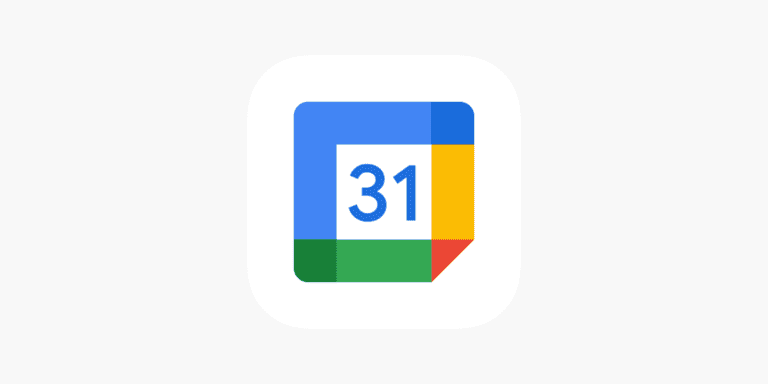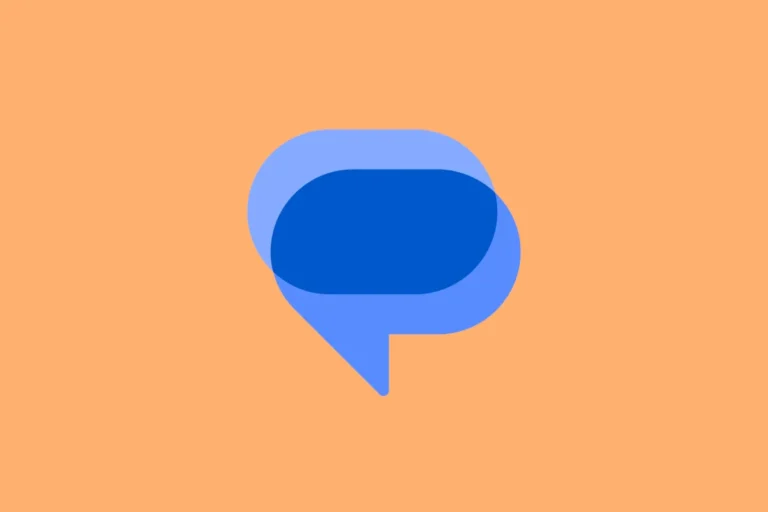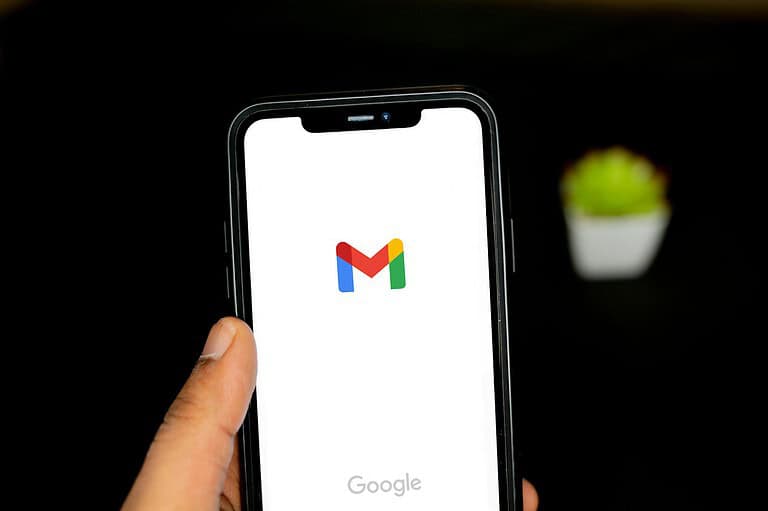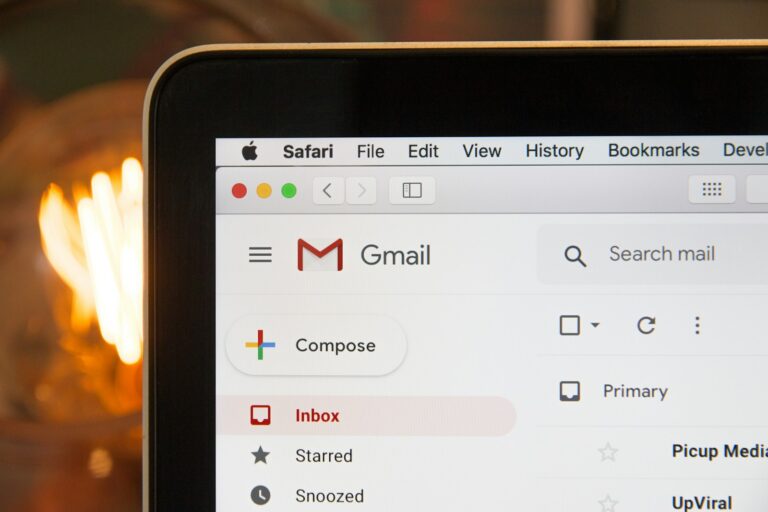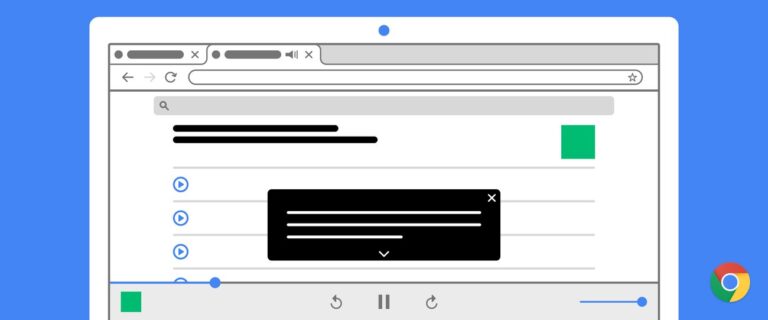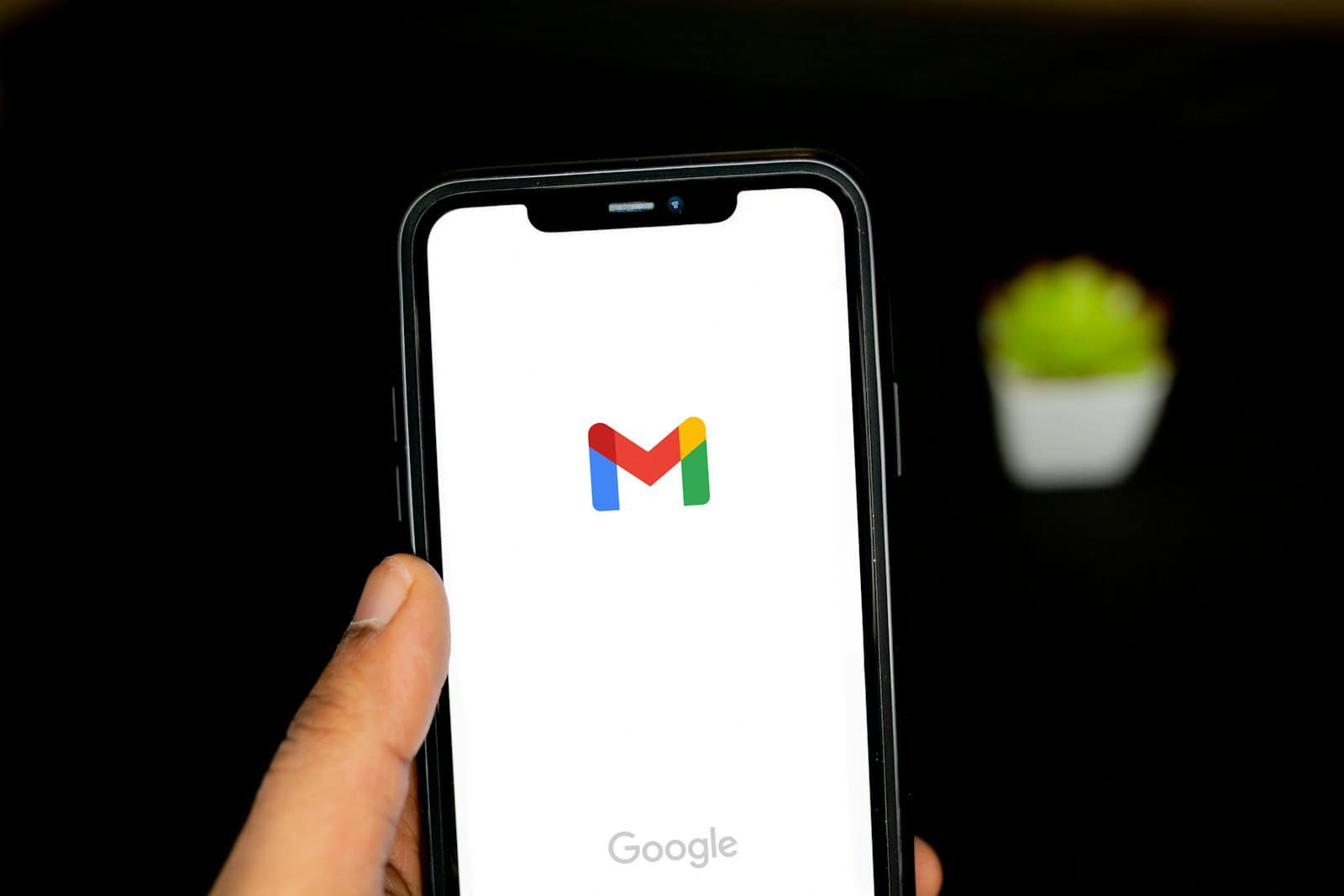
Gmail app crashes frustrate many users. The app may stop working suddenly, disrupting email access and communication. Restarting your phone, clearing the app cache, or updating Gmail often resolves the issue.
Various factors can cause Gmail to crash. Outdated software, device compatibility problems, or conflicting apps may be culprits. Some users report crashes after Android updates or when opening certain emails.
Quick fixes exist for most Gmail stopping issues. Simple steps like force closing the app or checking internet connectivity can help. For persistent problems, more advanced solutions like reinstalling Gmail or factory resetting the device may be necessary.
🔄 1. Restart Your Device
- A simple restart can clear temporary glitches that cause apps to crash.
- Hold down the power button on your phone, tap Restart, and then reopen Gmail.
🧹 2. Clear Cache & Storage (Android)
- Go to Settings > Apps > Gmail > Storage.
- Tap Clear Cache first.
- If the issue persists, tap Clear Data (note: this will reset Gmail settings, but your emails remain safe on Google’s servers).
📥 3. Update the Gmail App
- Open the Google Play Store (Android) or App Store (iOS).
- Search for Gmail and check if an update is available.
- Updates often include bug fixes that stop crashes.
📶 4. Check Your Internet Connection
- Gmail may stop working if your connection is unstable.
- Switch between Wi-Fi and mobile data to see if the issue improves.
🔧 5. Uninstall App Updates (Android only)
- Go to Settings > Apps > Gmail > Uninstall Updates.
- This rolls Gmail back to the factory version.
- Then reinstall the latest update from the Play Store.
📲 6. Reinstall Gmail
- Delete the Gmail app from your device.
- Reinstall it from the Play Store or App Store.
- This ensures you have a clean installation.
⚙️ 7. Update Your Device Software
- Outdated system software can cause compatibility issues.
- Go to Settings > System > Software Update and install any pending updates.
🛠️ 8. Try Gmail in a Browser
- If the app keeps crashing, log in via a browser at mail.google.com.
- This ensures you can still access your emails while troubleshooting.
Key Takeaways
- Gmail app crashes can often be fixed by restarting the phone or clearing app data
- Outdated software or device conflicts commonly cause Gmail to stop working
- Advanced solutions like reinstalling Gmail may resolve persistent crashing issues
Understanding Gmail Crashes
Gmail crashes can disrupt productivity and cause frustration. These issues often stem from various technical factors and can sometimes be linked to broader service outages.
Common Causes for Gmail Issues
Outdated apps frequently trigger Gmail crashes. Users should regularly update their Gmail app to prevent compatibility problems. Insufficient device storage can also lead to app instability. Clearing cache and data may resolve this issue.
Conflicting third-party apps sometimes interfere with Gmail’s functionality. Disabling or uninstalling suspicious apps can help identify the culprit. Network connectivity problems may cause Gmail to stop unexpectedly. Switching between Wi-Fi and mobile data can test if the issue is network-related.
Corrupted app data is another potential cause. Uninstalling updates or reinstalling the app often fixes this problem. Some users report success by removing and re-adding their Google account to the device.
Is Gmail Down? Checking Service Status
Gmail service outages can occur, affecting users globally. Google provides a G Suite Status Dashboard to check for known issues. This tool displays real-time status updates for Gmail and other Google services.
Third-party websites like DownDetector also offer insights into Gmail’s operational status. These sites aggregate user reports to identify widespread problems. Social media platforms often buzz with user complaints during outages, providing another indicator of service issues.
If Gmail is down, users typically can’t resolve the problem on their end. Patience is key as Google’s team works to restore service. During outages, accessing Gmail through a web browser might work as an alternative to the mobile app.
Troubleshooting Steps
When Gmail keeps stopping, several troubleshooting steps can help resolve the issue. These steps focus on addressing common problems that may cause the app to malfunction.
Checking Internet Connection
A stable internet connection is crucial for Gmail to function properly. Users should first verify their Wi-Fi or mobile data connection. They can try turning off the connection and then turning it back on. If using Wi-Fi, restarting the router may help.
Users can also test their connection by opening a web browser and visiting a website. If the website loads slowly or not at all, the problem likely lies with the internet connection. In such cases, contacting the internet service provider may be necessary.
For mobile users, switching between Wi-Fi and mobile data can help identify if the issue is specific to one type of connection.
Clearing Cache and Data for Gmail
Clearing the cache and data for the Gmail app can often resolve performance issues. On Android devices, users can follow these steps:
- Open the Settings app
- Go to Apps & notifications
- Find and select Gmail
- Tap on Storage & cache
- Select “Clear cache” and then “Clear storage”
After clearing the cache and data, users should restart their device and sign back into Gmail. This process removes temporary files that may be causing conflicts and resets the app to its default state.
Updating Gmail and Android System WebView
Outdated apps can cause stability issues. Users should ensure they have the latest version of Gmail and Android System WebView installed. To update Gmail:
- Open the Google Play Store
- Search for Gmail
- If an update is available, tap “Update”
For Android System WebView:
- Open the Google Play Store
- Search for “Android System WebView”
- Update if available
If automatic updates are disabled, users should consider enabling them to prevent future issues. After updating, restarting the device can help ensure changes take effect properly.
Improving Gmail Performance
Gmail users can enhance their experience by optimizing settings and troubleshooting techniques. These methods address common issues and boost overall performance.
Managing Sync Settings
Sync settings play a crucial role in Gmail’s performance. Users should adjust these settings to balance speed and functionality. Reducing the number of synced email accounts can improve loading times. Limiting the sync period to recent emails (e.g., last 30 days) reduces data transfer.
To modify sync settings:
- Open Gmail app
- Tap Menu > Settings
- Select account
- Adjust “Days of mail to sync”
This change can significantly speed up Gmail, especially on older devices or slow connections. Users should experiment with different sync periods to find their optimal balance.
Using Incognito Mode to Isolate Issues
Incognito mode serves as a valuable tool for diagnosing Gmail problems. It creates a clean slate by disabling extensions and clearing cookies. This isolation helps identify if performance issues stem from browser add-ons or cached data.
Steps to use incognito mode:
- Open browser’s incognito/private window
- Sign in to Gmail
- Test performance
If Gmail runs smoothly in incognito mode, users should investigate their browser extensions or clear their cache and cookies. This method often resolves unexplained slowdowns or crashes. For persistent issues, users may need to update their browser or consider using a different one.
Advanced Solutions
When Gmail keeps stopping, more complex fixes may be necessary. These approaches involve reverting the app to an earlier state or seeking expert assistance.
Uninstalling Updates and Reverting to a Previous Version
Users can try uninstalling updates for the Gmail app to resolve persistent crashing issues. This process removes recent changes that may be causing conflicts. To do this:
- Open device Settings
- Navigate to Apps & notifications > Gmail
- Tap the three dots in the top-right corner
- Select “Uninstall updates”
- Confirm the action when prompted
After uninstalling updates, users should open Gmail to check if the problem is resolved. If the app functions correctly, they can gradually update it through the Play Store to find a stable version.
Contacting Support and Exploring Alternative Solutions
If uninstalling updates doesn’t work, users should contact Google support for personalized assistance. They can:
- Visit the Gmail Help Center
- Use the “Contact Us” option to reach support agents
- Provide detailed information about the issue
While waiting for a response, users can try alternative email apps compatible with Gmail accounts. Popular options include:
- Outlook
- Blue Mail
- K-9 Mail
These apps may offer a temporary solution until the Gmail app issues are resolved. Users should ensure they choose a reputable app and review privacy settings before use.
Frequently Asked Questions
Gmail users often encounter issues with the app stopping or crashing. These problems can occur on various devices and platforms. Here are some common questions and solutions for Gmail-related issues.
What steps can I take to resolve frequent Gmail application crashes on my Android device?
Clear the app cache and data. Go to Settings > Apps > Gmail > Storage. Tap “Clear Cache” and “Clear Data”. Restart your device.
Update the Gmail app. Open the Google Play Store, search for Gmail, and tap “Update” if available.
Remove and re-add your Google account. Go to Settings > Accounts > Google. Select your account and tap “Remove”. Then add it back.
How do I fix Gmail crashing issues on my iPhone?
Update the Gmail app from the App Store. Outdated versions can cause crashes.
Force close the app. Double-tap the home button and swipe up on the Gmail app.
Delete and reinstall the app. Press and hold the Gmail icon, tap “Remove App”, then reinstall from the App Store.
What are common troubleshooting methods for Gmail stopping unexpectedly on Samsung phones?
Check for system updates. Go to Settings > Software Update > Download and Install.
Boot into Safe Mode to check if a third-party app is causing conflicts.
Clear the app cache and data through Settings > Apps > Gmail > Storage.
Why am I no longer receiving emails through my Gmail account, and how can I troubleshoot it?
Check your internet connection. Try loading other websites to confirm connectivity.
Verify your account settings. Ensure your username and password are correct.
Check spam and trash folders. Emails may be filtered incorrectly.
How do I address the issue of Gmail continuously crashing on Google Chrome?
Clear Chrome’s cache and cookies. Go to Settings > Privacy and Security > Clear browsing data.
Disable browser extensions. They may interfere with Gmail’s functionality.
Try using Gmail in Incognito mode to isolate browser-related issues.
What should I do if Gmail crashes on my laptop?
Update your browser to the latest version. Outdated browsers can cause compatibility issues.
Try accessing Gmail from a different browser to identify if the problem is browser-specific.
Check your antivirus software. Temporarily disable it to see if it’s interfering with Gmail.