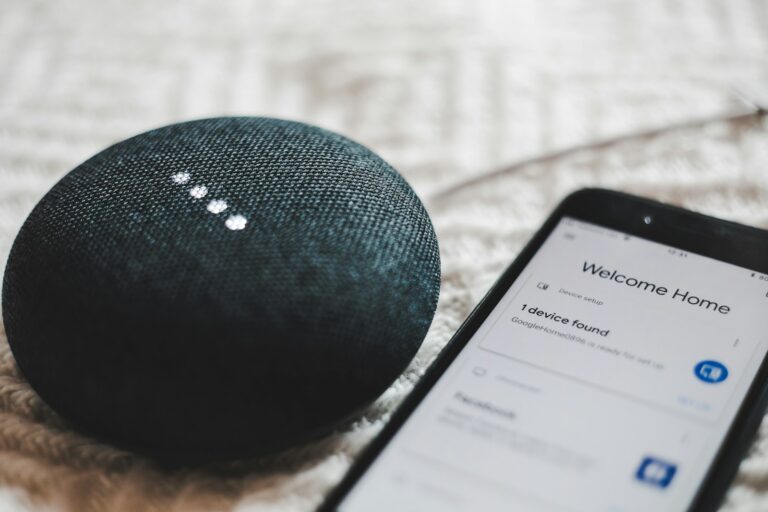Google Nest devices have become the heart of many smart homes, offering convenience through voice commands and touchscreen interactions. Your Google Nest Hub can do much more than set timers and play music—it can create custom routines, function as a home intercom system, and even connect with your doorbell to show who’s at the door. These smart displays and speakers continue to gain new features through updates, making them more powerful tools for managing your connected home.
Getting the most from your Google Nest devices doesn’t require technical expertise. Simple tricks like creating daily briefings or connecting via Bluetooth can dramatically improve your experience. You can even adjust how much your Google Assistant talks by controlling the level of chatter – making it more talkative or more concise based on your preference.
🏠 Google Nest Tips and Tricks
Google Nest devices — including the Nest Hub, Nest Mini, Nest Audio, and Nest Thermostat — can do far more than play music or answer questions. With the right setup, they can automate your home, streamline routines, and even enhance security.
🔧 1. Personalize Your Google Assistant
Make your Nest feel more “you” by customizing your Assistant:
- Set up Voice Match so it recognizes your voice and gives personalized responses (like your calendar or commute).
- Change the Assistant’s voice or language in the Google Home app.
- Adjust sensitivity for “Hey Google” detection to reduce false triggers.
(source: Tom’s Guide)
📅 2. Create Custom Routines
Automate daily tasks with Google Home Routines:
- Example: “Good morning” → turns on lights, reads the weather, and starts your coffee maker.
- Example: “I’m leaving” → turns off lights, locks doors, and sets the thermostat to Eco mode. You can build routines in the Google Home app → Automations tab.
(source: Android Police)
🎶 3. Use Multi-Room Audio
Group multiple Nest speakers for synchronized music across rooms:
- Open the Google Home app.
- Tap Add → Create speaker group.
- Choose which devices to include. Now you can say, “Hey Google, play jazz on all speakers.”
📷 4. Integrate Nest Cameras and Doorbells
If you own a Nest Cam or Nest Doorbell, connect them to your Google Home app:
- View live feeds on your Nest Hub display.
- Get instant alerts for motion or package detection.
- Use two-way talk to communicate with visitors.
(source: Securing the Universe)
💡 5. Control Smart Home Devices Effortlessly
Nest integrates with thousands of smart home brands (Philips Hue, TP-Link, Ecobee, etc.):
- Use voice commands like “Turn off the kitchen lights” or “Set the thermostat to 72°F.”
- Group devices by room for easier control in the app.
- Use Home/Away Assist to automate lighting or temperature when you leave or return.
🕓 6. Use Ambient Display Mode
If you have a Nest Hub, turn it into a smart photo frame or information hub:
- Display Google Photos albums.
- Show calendar events, weather, or commute info.
- Enable dark mode at night to reduce glare.
(source: CNET)
🔐 7. Strengthen Privacy and Security
Protect your data and control what Google saves:
- Mute the mic with the physical switch on your device.
- Review voice recordings in myactivity.google.com.
- Adjust permissions in the Google Home app → Settings → Privacy.
(source: Lifehacker)
🧠 8. Try Fun and Hidden Commands
Google Assistant has plenty of Easter eggs and entertainment features:
- “Hey Google, tell me a joke.”
- “Hey Google, play animal sounds.”
- “Hey Google, roll a dice.” Perfect for kids or lighthearted moments.
(source: Stuff.tv)
⚙️ 9. Explore Advanced Integrations
Power users can integrate Google Nest with:
- IFTTT (If This Then That) for complex automations.
- SmartThings or Home Assistant for broader smart home control.
- Third-party security systems for advanced monitoring.
(source: Securing the Universe)
💤 10. Use Bedtime and Wind Down Features
At night, say “Hey Google, good night” to:
- Dim lights.
- Lock doors.
- Set an alarm.
- Play sleep sounds or white noise.
🌟 Final Thoughts
Google Nest devices are powerful when customized. Whether you’re automating routines, enhancing security, or just making your day smoother, these tips will help you unlock the full potential of your smart home.
Key Takeaways
- Google Nest devices can streamline your daily routine through customizable features like home intercoms, doorbell integration, and personalized briefings.
- You can adjust how your Google Assistant communicates by changing its verbosity level and enabling start/stop sounds for better interaction.
- Connecting your smart home devices to your Google Nest hub creates a central command center for controlling lights, media, and other connected equipment.
Getting Started with Google Nest
The Google Nest ecosystem offers powerful smart home capabilities that can transform your daily routines. Setting up these devices properly and understanding how they work together will help you get the most from your investment.
Understanding the Google Nest Ecosystem
Google Nest includes a range of smart devices designed to work seamlessly together. The family features smart speakers (Nest Audio, Nest Mini), smart displays (Nest Hub, Nest Hub Max), thermostats, doorbells, cameras, and more.
Each device serves different purposes. Smart displays show visual information and control other devices. Smart speakers focus on voice commands and audio. Security products protect your home.
The real power comes from how these devices connect. Your Nest Hub can control your thermostat, show your doorbell camera, and play music on other speakers throughout your home.
Google Assistant is the brain behind everything, responding to your voice commands and learning your preferences over time. This creates a truly personalized experience that adapts to your lifestyle.
Setting Up Your Google Nest Devices
Setting up your Nest devices is straightforward. First, find a good location – place speakers and displays where you’ll use them most, like kitchens, bedrooms, or living areas.
Next, plug in your device and wait for it to power on. The device will usually prompt you to continue setup in the Google Home app.
For best results, connect all devices to the same Wi-Fi network. Your Google Account links everything together, so use the same account across all devices.
Smart features work best when you complete the voice match setup. This allows Google to recognize different household members and personalize responses.
Be sure to name your devices logically based on location (Kitchen Speaker, Living Room Display). This makes voice commands more intuitive later.
Downloading and Navigating the Google Home App
The Google Home app is your command center for all Nest devices. Download it from the App Store (iOS) or Google Play Store (Android) and sign in with your Google Account.
The app’s home screen shows all your connected devices with quick controls. Tap any device for detailed settings and options. The app organizes devices by room, making management easier.
Create routines in the app to automate multiple actions with a single command. For example, saying “Good morning” could turn on lights, read your calendar, and start the coffee maker.
Access device settings by tapping the gear icon. Here you can adjust sound levels, display brightness, notification preferences, and privacy options.
The app also lets you create guest access for visitors and manage which Google services connect to your Nest ecosystem. Regular updates add new features, so check for updates frequently.
Mastering Voice Commands
Voice commands are the heart of the Google Nest experience. Getting comfortable with these commands lets you control your smart home without lifting a finger and unlocks the full potential of your Google Assistant devices.
Essential Voice Commands for Daily Use
Start every command with the wake phrase “Hey Google or OK Google” to get your device’s attention. For basic control, try these everyday commands:
- Device control: “Turn on the living room lights” or “Set the thermostat to 72 degrees”
- Information queries: “What’s the weather today?” or “How’s my commute looking?”
- Media playback: “Play music on Spotify” or “Turn up the volume”
- Reminders and timers: “Set a timer for 10 minutes” or “Remind me to call Mom tomorrow”
You can also adjust how much your Google Nest talks back to you. If you want less chatter, simply say “Hey Google, brief mode on” to get shorter responses.
When you’re searching for a misplaced phone, use “Hey Google, call my phone” rather than “find my phone” to skip the confirmation question.
Advanced Voice Prompts for Power Users
Ready to take your voice command skills to the next level? These advanced techniques will help you become a true Google Assistant power user:
Continued Conversations: Enable this feature in the Google Home app settings to have natural back-and-forth conversations without repeating “Hey Google” each time.
Voice Match: Set up Voice Match in your Google Home app to personalize responses based on who’s speaking. This allows for customized calendars, commutes, and music preferences.
Routines: Create custom voice commands that trigger multiple actions. Say “Hey Google, good morning” to turn on lights, read your calendar, and start your coffee maker simultaneously.
Try these advanced Google Assistant commands:
- “Remember that my passport is in the top drawer”
- “Broadcast that dinner is ready” (sends to all your Nest devices)
- “Translate ‘where is the bathroom’ to Spanish”
Customizing Google Nest Experiences
Your Google Nest device can be tailored to fit your needs and preferences. By tweaking a few settings, you can transform your standard smart device into a personalized assistant that understands your unique habits and requirements.
Personalizing Google Assistant Responses
Google Assistant can be customized to recognize your voice and provide personalized responses. Set up Voice Match by going to the Google Home app, tapping your profile icon, and selecting Assistant settings. This allows your device to distinguish between different household members.
You can choose which news sources appear in your daily briefings. Customize your news preferences by selecting your favorite outlets and the order in which information is presented.
Change the Assistant’s voice by going to Assistant settings and selecting “Assistant voice.” Pick from several options to find one that feels right for you.
For a more personalized experience, adjust your preferred language, units of measurement, and even how formally the Assistant addresses you.
Setting Up Routines with Google Home App
Routines automate multiple actions with a single command or trigger. You can create custom routines that perform several tasks simultaneously, saving you time and effort.
To set up a routine, open the Google Home app and tap the Routines icon. Select “New routine” and choose a trigger—either a voice command or a specific time of day. Then add the actions you want your devices to perform.
Morning routines can turn on lights, read your calendar, and start brewing coffee. Evening routines might dim lights, lock doors, and play relaxing music.
You can also create location-based routines that activate when you arrive home or leave. For example, your Nest can turn on lights and adjust the thermostat when you’re approaching your house.
Creating a Smarter Home with AVI Integration
Audio-Visual Integration (AVI) connects your Google Nest with compatible smart TVs, speakers, and other media devices. This creates a cohesive entertainment system you can control with voice commands.
Set up your Nest Hub to show who’s at the door by connecting it with compatible video doorbells. When someone rings, the video feed automatically appears on your display.
Create a home intercom system by linking multiple Nest devices. Simply say, “Hey Google, broadcast” followed by your message to communicate with family members in different rooms.
For entertainment, group your speakers together in the Home app for synchronized music playback throughout your home. You can even create different speaker groups for various occasions or rooms.
Optimizing Music and Media Playback
Google Nest devices offer powerful features to enhance your entertainment experience. With a few simple adjustments, you can customize how music and videos play throughout your home.
Enjoying Seamless Music with Nest Audio
Nest Audio speakers deliver impressive sound quality that you can fine-tune for your preferences. To get the most from your music, place your Nest Audio speakers at ear level and away from walls to prevent sound distortion.
You can create speaker groups in the Google Home app to play music in multiple rooms simultaneously. This feature works great for parties or when you’re moving around your home.
Try saying specific commands for better control:
- “Hey Google, play jazz in the kitchen”
- “Hey Google, play music for 1 hour“
- “Hey Google, turn up the bass”
Nest Audio works with popular streaming services like Spotify, YouTube Music, and Pandora. You can set your default music service in the Google Home app settings for quicker access to your favorite playlists.
Controlling Media Across Nest Devices
You can designate a preferred speaker or TV for all your media playback. This setting ensures your content always plays on your best device without specifying it each time.
To override your default device, simply add the device name to your command: “Hey Google, play my workout playlist on kitchen speaker.” This flexibility helps you control exactly where your media plays.
Smart displays like Nest Hub add visual elements to your music experience. They show album art, lyrics, and playback controls while playing music. You can also swipe and tap the screen to skip tracks or adjust volume.
Create morning routines that automatically play news and music as part of your wake-up sequence. Just say “Hey Google, good morning” to trigger a custom sequence of media and information.
Interconnecting Smart Devices
Google Nest devices shine when they work together in your smart home ecosystem. Creating a connected network of devices enhances convenience, security, and energy efficiency throughout your living space.
Managing Smart Lights and Thermostats
Start by connecting your smart devices to your Google Home app. You can control multiple lights simultaneously with simple voice commands like “Hey Google, turn off all the lights” or “Hey Google, dim the living room lights to 50%.”
For energy efficiency, pair your Nest Thermostat with motion sensors. This allows your heating and cooling to adjust automatically based on occupancy.
Create custom routines for daily activities:
- Morning Routine: Gradually brighten lights and adjust thermostat when you wake up
- Leaving Home: Turn off all lights and set thermostat to eco mode
- Movie Night: Dim lights to 20% and set temperature to comfortable level
You can also schedule your smart lights to mimic occupancy while you’re away, enhancing security through random on/off patterns throughout the evening.
Integrating Nest Cameras for Enhanced Security
Nest Cameras form a powerful security network when integrated with other smart devices. Set up automations that trigger lights to turn on when a Nest Cam detects motion after dark.
Connect your doorbell camera to Nest Hubs to see who’s at the door without getting up. Say “Hey Google, show me the front door” to instantly view the feed.
For comprehensive security, create zones in the Nest app to monitor specific areas like entryways or windows. This reduces false alerts and focuses on important areas.
Your Nest Cam recordings can be set to automatically begin when you leave home by triggering Home/Away Assist. This feature uses your phone’s location to determine when to activate enhanced security measures.
Smart notifications can be customized to alert you only about important events, filtering out unnecessary updates.
Synchronizing Multiple Nest Hubs and Minis
Create a whole-home audio system by synchronizing Nest Hubs and Minis into speaker groups. This lets you play the same music or podcasts throughout your home with perfect synchronization.
For home communication, use the broadcast feature by saying “Hey Google, broadcast dinner’s ready” to announce messages on all connected devices.
When placing multiple devices, consider proper spacing for optimal coverage:
| Room Type | Recommended Devices | Placement Tip |
|---|---|---|
| Living Areas | Nest Hub | Central location for visual access |
| Kitchen | Nest Mini | Away from water sources |
| Bedrooms | Nest Hub or Mini | Nightstand for easy morning routines |
If your smart devices use 2.4GHz connections, you might need to temporarily move further from your router during initial setup to ensure proper connection.
Troubleshooting Common Issues
Even the best smart home devices sometimes face problems. When your Google Nest device isn’t working as expected, there are several quick fixes you can try before calling customer support.
Resolving Wi-Fi Connectivity Problems
If your Google Nest device keeps disconnecting from Wi-Fi, start by checking your internet connection. Make sure other devices can connect to your network. If they can’t, the problem might be with your router or internet service provider.
Try moving your Google Nest closer to your router. Walls and other obstacles can block Wi-Fi signals. You may need to check if location services are enabled in the Home app, as this is sometimes required during setup.
If problems persist, try these steps:
- Restart your router
- Forget your Wi-Fi network in the Google Home app, then reconnect
- Factory reset your device as a last resort
For Nest Thermostats specifically, power issues might cause connection problems. Check if the battery needs charging via USB if it’s not connecting properly.
Fixing Recognition Errors in Voice Commands
When your Google Nest doesn’t understand your commands, try speaking more clearly and directly toward the device. Background noise can interfere with voice recognition.
Try these solutions for better voice recognition:
- Retrain your voice model in the Google Home app
- Check microphone settings to ensure they’re not muted
- Position the device away from noisy appliances like TVs or air conditioners
If your Google Home doesn’t recognize your voice, you might need to retrain the Voice Match feature. Open the Google Home app, tap your profile icon, then go to Assistant settings > Voice Match.
The wake phrase “Hey Google” sometimes needs to be spoken more distinctly if you’re having trouble activating the device.
Guidance and Best Practices for Trouble-Free Use
Keep your Google Nest devices updated with the latest firmware. Updates often fix bugs and improve performance. You can check for updates in the Google Home app.
Maintain optimal placement of your devices:
- Keep at least 3 feet away from other speakers
- Place in central locations in rooms
- Avoid putting near windows or heat sources
For smart home integration problems, ensure all your devices are compatible with Google Nest. Troubleshoot smart home device connections by removing and re-adding the devices in your Google Home app.
Regular maintenance helps prevent issues. Dust your devices occasionally and check for any physical damage to power cords. Creating device groups in the Home app can also make controlling multiple devices easier and more reliable.
Advanced Tips and Tricks
Your Google Nest Hub can do much more than basic commands and routines. These advanced features will transform how you interact with your smart home system and maximize its potential.
Exploring Hidden Features of Google Nest Hub
The “Look and Talk” feature is one of Nest Hub’s most useful hidden gems. This feature lets you simply look at your device to activate it without saying “Hey Google” first. To enable it:
- Open your Google Home app
- Tap on your Nest Hub device
- Go to Recognition & Sharing
- Toggle on “Look and Talk”
You can also create a home intercom system with your Nest devices. This allows you to broadcast messages to specific rooms or the entire house. Simply say “Hey Google, broadcast dinner is ready” to announce to all connected speakers.
The daily briefing feature provides customized information when you need it. Configure your morning routine to include:
- Weather forecast
- Traffic updates
- Calendar appointments
- News headlines
Customizing Access with Android Police Recommendations
Android Police suggests changing your Photo Frame settings for a more personalized experience. You can select specific Google Photos albums or art collections to display when your Hub is idle.
To reduce distractions at night, set up the automatic screen off feature:
- Swipe down from the top of your Nest Hub
- Tap Settings > Display
- Configure “During low light” to turn off the screen
Voice Match Technology adds another layer of personalization. This allows your Hub to recognize different household members and provide tailored responses based on who’s speaking. Each person can access their own calendar, music preferences, and reminders.
Use Chromecast integration to share content from your phone directly to your Nest Hub. This works great for:
- Showing vacation photos
- Displaying recipes while cooking
- Watching YouTube videos
Enhancing Functionality with Third-Party Tools
Expand your Nest Hub’s capabilities by connecting it with IFTTT (If This Then That). This allows you to create custom automations between your Hub and other smart devices or services.
For music lovers, linking multiple streaming services gives you the best of all worlds. Set up Spotify, YouTube Music, and Pandora, then specify your default service for a seamless experience.
Smart home enthusiasts can create intricate automation scenes. For example:
- “Movie Night” can dim lights, lower blinds, and turn on your TV
- “Good Morning” can open curtains, read news, and start the coffee maker
- “Away Mode” can manage lights randomly to simulate occupancy
Voice shopping is another advanced feature. Link your Google account to retailers like Walmart or Target to order items directly through your Hub.
Frequently Asked Questions
Google Nest devices offer many helpful features that can make your home smarter and your life easier. These products can be customized for personal preferences, energy savings, and enhanced security.
How can I customize my Google Nest Hub display settings for optimal use?
You can adjust your Google Nest Hub’s brightness by swiping up from the bottom of the screen and tapping the brightness icon. This allows you to dim the display at night or brighten it during daylight hours.
To change your photo display settings, swipe up from the bottom, tap “Settings,” then “Photo Frame.” Here you can select which Google Photos albums to display or choose from curated art galleries.
For better visibility, consider enabling the “Ambient EQ” feature that automatically adjusts screen brightness based on surrounding light. This makes viewing more comfortable regardless of room lighting conditions.
What are the best practices for using a Google Nest thermostat to save on energy costs?
Set up a temperature schedule that aligns with your daily routine. Lower temperatures when you’re sleeping or away from home can significantly reduce energy usage.
Enable the “Home/Away Assist” feature that automatically adjusts your home’s temperature when you’re not there. This prevents heating or cooling an empty house unnecessarily.
Review your energy history in the Google Home app to identify patterns and opportunities for savings. The thermostat learns your preferences over time and will suggest energy-efficient adjustments.
Consider using the “Eco” mode during peak energy cost hours. This balances comfort with energy savings by slightly adjusting your preferred temperature.
What advanced features can I unlock on my Google Nest Mini through voice commands?
Ask your Nest Mini to create a home intercom system by saying, “Hey Google, broadcast that dinner is ready.” This will announce your message on all connected Google devices in your home.
Enable “Continued Conversation” in settings to talk with your Nest Mini more naturally without saying “Hey Google” before every command. This creates a more seamless interaction experience.
Try advanced media controls like “Hey Google, play relaxing music for 30 minutes then stop.” This sets a sleep timer for your audio content automatically.
Use voice match technology by setting up multiple user profiles. This allows the Nest Mini to recognize different family members and provide personalized responses.
Can you provide guidance on setting up routines and automation with Google Nest devices?
Start by creating a routine in the Google Home app by tapping your profile icon, then “Assistant settings” and “Routines.” You can schedule actions to occur at specific times or trigger them with custom phrases.
Consider creating a morning routine that turns on lights, reads your calendar, and provides a weather report with a single command like “Hey Google, good morning.”
Build bedtime routines that gradually dim lights, lock doors, adjust thermostats, and play soothing sounds. This creates a consistent evening wind-down process activated by saying “Hey Google, bedtime.”
You can also set up location-based routines that trigger when you arrive home or leave. This automates actions like turning on lights when you return or adjusting the thermostat when you depart.
What methods can be employed to enhance the security features of Google Nest products?
Enable two-factor authentication for your Google account to prevent unauthorized access to your Nest devices. This adds an extra layer of protection beyond just your password.
Regularly update your devices’ firmware through the Google Home app. These updates often include important security patches that protect against vulnerabilities.
If you use Nest cameras, customize activity zones to focus monitoring on specific areas. This reduces false alerts and ensures you’re notified about relevant motion events.
Consider linking your Nest devices to Google’s advanced security features like Nest Aware, which provides extended video history and intelligent alerts that can distinguish between people, animals, and objects.
Are there any hidden features of the Google Nest Hub that could enhance user experience?
The Nest Hub can function as a digital recipe book. Just say, “Hey Google, show me recipes for chicken pasta” and follow step-by-step cooking instructions that you can control hands-free while cooking.
Use the Hub’s ultrasound sensing technology that detects your presence and shows you relevant information like time, weather, or reminders when you approach. This feature works without cameras for enhanced privacy.
Try the “Interpreter Mode” by saying, “Hey Google, be my Spanish interpreter.” Your Hub will translate conversations in real-time between two languages, making it useful for international guests.
The Hub can also serve as a digital door answering system when connected to a Nest doorbell. You’ll see who’s at your door and can respond directly through the Hub’s display and microphone.