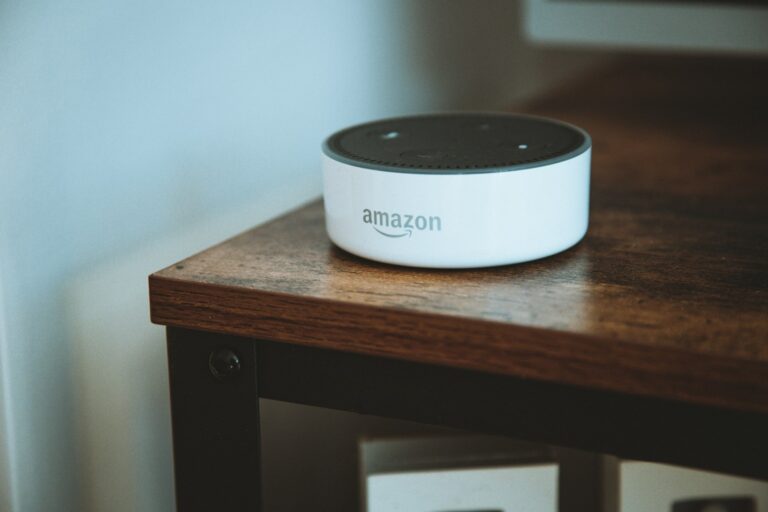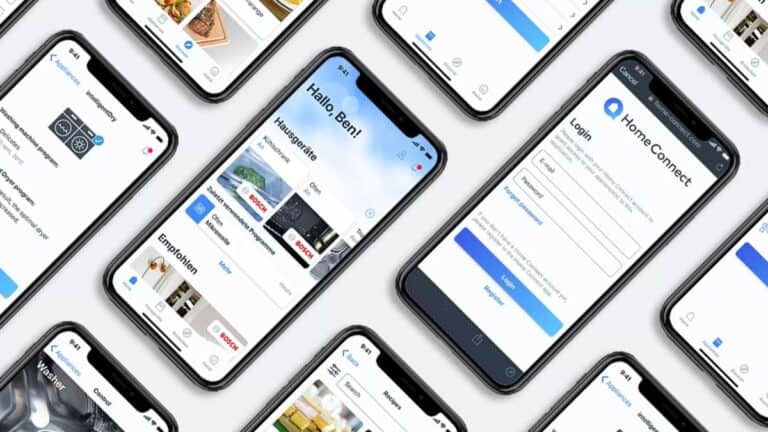Setting up your Google Home device is simple, but connecting it to Wi-Fi is the essential first step to unlock all its features. Without a proper internet connection, your smart speaker won’t respond to voice commands or play your favorite music. To connect your Google Home to Wi-Fi, open the Google Home app on your phone, tap and hold your device tile, go to Settings > Device information, and then tap Wi-Fi to set up or change your network.
Many users struggle with Google Home Wi-Fi issues, especially when changing networks or moving the device to a new location. Whether you have a Google Home Mini or a Nest display, the connection process remains largely the same. Sometimes you might need to create a temporary hotspot from another device if you’re having trouble with the initial setup.
🧰 What You’ll Need
- A Google Home or Nest device (plugged in and powered on)
- A smartphone or tablet
- The Google Home app (available on Android and iOS)
- Access to your WiFi network name and password
📱 Step-by-Step Setup Guide
1. Plug in Your Google Home
Connect your Google Home to a power outlet. Wait for it to power up — you’ll hear a chime and a voice prompt saying it’s ready for setup.
2. Open the Google Home App
- Launch the Google Home app on your phone or tablet.
- Make sure your mobile device is connected to the same WiFi network you want your Google Home to use.
3. Add a New Device
- Tap the “+” (Add) icon in the top-left corner.
- Select “Set up device” → “New device.”
- Choose your home (if prompted).
The app will start searching for nearby Google Home devices.
4. Connect to Your Google Home
- When your device appears, tap on it.
- You’ll hear a sound from your Google Home to confirm it’s the correct one — tap “Yes” if you heard it.
5. Choose Your WiFi Network
- Select your WiFi network from the list.
- Enter your WiFi password and tap “Connect.”
- Wait for the device to connect — this may take a minute.
6. Finalize Setup
Once connected, the app will walk you through optional steps like:
- Linking your Google Account
- Setting your default music services
- Configuring voice match and room location
🔄 Reconnecting to a New WiFi Network
If your WiFi changes (e.g., new router or password):
- Open the Google Home app.
- Tap your device → Settings (⚙️) → Device information.
- Tap WiFi → Forget this network.
- Then repeat the setup steps above.
✅ Troubleshooting Tips
- Make sure Bluetooth is enabled on your phone.
- Keep your phone and Google Home within a few feet of each other during setup.
- If setup fails, restart both your router and Google Home device, then try again.
For more details, see Google’s official setup guide: Set up Google Wifi and Google Home and other helpful walkthroughs like SolveYourTech’s step-by-step guide.
Key Takeaways
- Setting up Google Home requires the Google Home app, a Google account, and Bluetooth enabled on your mobile device.
- If your device won’t connect to Wi-Fi, try the “Forget network” option and reconnect from scratch.
- For persistent connection issues, create a mobile hotspot from another device to complete the initial setup process.
Requirements for Connecting Google Home to Wi-Fi
Before setting up your Google Home device, you’ll need to ensure you have the right equipment and software. Having a compatible router and the Google Home app installed are essential prerequisites.
Router Compatibility and Network Specifications
To connect a Google Home device to Wi-Fi, you need a working home Wi-Fi network with a compatible router. The router should support 802.11b/g/n/ac networks operating at 2.4GHz or 5GHz. Most modern routers meet these specifications.
Your router should be placed in a central location with minimal interference from walls and other electronic devices. This helps ensure a stable connection for your Google Home.
The Wi-Fi network must have an internet connection, as Google Home requires internet access to function properly. A minimum internet speed of 3 Mbps is recommended for basic functions.
If using a mesh network or Wi-Fi extenders, ensure they all broadcast under the same network name (SSID) to avoid connection issues.
Important router settings:
- WPA2 or WPA3 security protocol (WEP is not supported)
- DHCP enabled (for automatic IP assignment)
- UPnP (Universal Plug and Play) enabled
Google Home App Installation
The Google Home app is required for setting up and managing all Google Home devices. This free application serves as the control center for your smart home ecosystem.
To install the app:
- Visit the App Store (iOS) or Google Play Store (Android)
- Search for “Google Home”
- Download and install the application
- Sign in with a Google account
The app should be installed on a mobile device that has:
- iOS 14.0 or higher (for Apple devices)
- Android 8.0 or higher (for Android devices)
- Bluetooth capability for initial device pairing
- Wi-Fi connectivity to the same network you plan to use for Google Home
When connecting to a new Wi-Fi network, the app will guide users through the entire setup process, including detecting available networks and entering passwords.
Setting Up Google Home on a New Wi-Fi Network
Connecting Google Home devices to a new Wi-Fi network requires access to the Google Home app and proper navigation through the device settings. This process ensures your smart speaker or display maintains connectivity for all its functions.
Locating Wi-Fi Settings in Google Home App
To begin the setup process, open the Google Home app on your smartphone or tablet. The app serves as the control center for all Google Home devices.
On the app’s home screen, find and tap on the device tile for your Google Home speaker or display. Press and hold the tile until additional options appear.
Next, tap the Settings icon (gear symbol) in the corner, then select “Device information” from the menu options.
Within the device information page, locate and tap on “Wi-Fi.” This section displays the current network connection and provides options to modify it.
For users struggling to find these options, the device may need to appear in the “Available devices” section first before proceeding with Wi-Fi changes.
Entering Network Credentials
Once in the Wi-Fi settings, tap the option to change or add a new network. The app will prompt users to select their desired Wi-Fi network from available options.
Select your new network from the list. If it doesn’t appear, ensure the network is broadcasting and within range of your Google Home device.
When prompted, enter the password for the new Wi-Fi network. Take care to input the password correctly, as incorrect credentials will prevent successful connection.
For networks with special login requirements, users might need alternative methods. Some have found success by creating a temporary hotspot from a laptop that’s already connected to the target Wi-Fi.
After entering credentials, the Google Home device will attempt to connect. A confirmation message will appear once the connection is established successfully.
Troubleshooting Connection Issues
When Google Home devices won’t connect to WiFi, several methods can help restore functionality. These range from simple reboots to more advanced network configurations and professional assistance options.
Common Connectivity Problems
Google Home devices may disconnect from WiFi for various reasons. The most frequent issues include router problems, network congestion, and outdated software.
One simple fix is to reboot both your WiFi router and your Nest speaker or display. This often clears temporary network glitches that prevent connections.
Many users experience problems when their device connects to the wrong WiFi band. Google Home sometimes works better with 2.4GHz networks rather than 5GHz. Try connecting specifically to a 2.4GHz network if available.
Physical obstructions can block WiFi signals. Moving the Google Home device closer to the router might improve connectivity.
Network congestion from too many connected devices can also cause disconnections. Consider limiting the number of devices using your network simultaneously.
Advanced Troubleshooting Steps
For persistent connectivity issues, more technical approaches may be necessary. Start by verifying that your phone or tablet has Bluetooth enabled and is connected to your home WiFi.
Factory resetting the Google Home device often resolves stubborn connection problems. Press and hold the mute button for about 15 seconds until the device confirms the reset.
Check for firmware updates. Outdated software can cause compatibility issues with newer network protocols.
Router configuration might need adjustment. Ensure that MAC filtering isn’t blocking your Google device and that UPnP (Universal Plug and Play) is enabled in router settings.
Network specialists recommend creating a separate guest network specifically for smart home devices. This isolates them from potential security threats and network congestion.
Contacting Tech Support
When self-troubleshooting fails, professional help is available. Google offers direct support through their Google Nest Help Center with troubleshooting guides and live assistance options.
JustAnswer connects users with verified experts who can provide personalized troubleshooting advice for specific scenarios. These professionals can walk users through complex network configurations.
Before contacting support, gather important information: device model, router model, error messages, and troubleshooting steps already attempted. This helps technicians diagnose problems faster.
Google’s community forums offer peer support from experienced users who may have encountered similar issues. Many complex problems have been solved through community knowledge sharing.
Remember that hardware failures sometimes cause connectivity issues. If a device remains unresponsive after exhaustive troubleshooting, it may require replacement under warranty.
Understanding Google Home Wi-Fi Extenders and Mesh Networks
Google’s mesh networking technology helps solve dead spots in your home by creating a seamless wireless network with multiple access points. These systems are designed to work with Google Home and Nest devices to provide reliable connectivity throughout your house.
Benefits of Mesh Networks for Google Home
Mesh networks offer significant advantages over traditional routers and extenders. Unlike regular Wi-Fi extenders that create separate networks, Google Nest Wifi and Nest Wifi Pro create a single, unified network throughout your home.
This means Google Home devices maintain consistent connections as you move around the house. No more dropped signals when carrying a Nest speaker from room to room.
Mesh systems also intelligently route traffic through the fastest path. This reduces buffering when streaming music or videos through Google Home devices.
Coverage is another major benefit. Each mesh point adds up to 1,500 square feet of coverage, making it ideal for:
- Larger homes
- Multi-story houses
- Buildings with thick walls
The system automatically updates and optimizes itself, ensuring your network stays secure and performs at its best without manual intervention.
Setting Up Google Wi-Fi Extenders
Setting up Google Wi-Fi extenders is straightforward. The first step is to open the Google Home app on your smartphone or tablet. From there, the app guides you through the setup process.
To begin installation, tap “Devices” then “Add Google Nest or partner device” in the app. The system will scan and locate your Wi-Fi device automatically.
Next, you’ll need to scan the QR code on your Google Wifi point. This connects the device to your account.
The primary router should be connected to your modem first. Once that’s operational, additional points can be placed strategically around your home.
For optimal performance, place extenders:
- In open areas, not in cabinets
- Elevated off the floor
- Within sight of other points when possible
The app will test the connection quality between points and suggest adjustments if needed. This ensures you get the strongest possible signal throughout your home Wi-Fi network.
Resetting Google Home to Factory Settings
Factory resetting your Google Home device can solve many connectivity issues and prepare the device for a new owner. This process clears all personal data and returns the device to its original state.
When to Perform a Factory Reset
Factory resetting your Google Home is necessary in several situations. If your device won’t connect to Wi-Fi or has persistent connection problems, a reset often resolves these issues.
When giving away or selling your Google Home, a factory reset protects your privacy by removing all personal information.
If you’re moving to a new location with a different network, resetting makes it easier to connect to the new Wi-Fi.
Factory resets are also helpful when the device shows unusual behavior like frequent disconnections or failure to respond to voice commands.
Before resetting, try restarting the device first, as this less drastic step might fix minor issues.
Steps to Reset Google Home Devices
The reset process varies slightly depending on your specific Google device model:
For Google Home Mini and Nest Mini:
- Locate the factory reset button on the bottom of the device
- Press and hold the button for about 5 seconds
- The device will confirm the reset is in progress
- Wait until the process completes (usually indicated by lights)
For Google Home Hub and Nest displays:
- Press and hold both volume buttons for about 10 seconds
- The device will display a reset confirmation message
- Follow the on-screen instructions to complete the process
For standard Google Home or Nest speakers:
- Press and hold the microphone mute button for about 15 seconds
- The device will announce that it’s resetting
Alternatively, users can reset devices through the Google Home app by selecting the device, accessing settings, and choosing the factory reset option.
After resetting, the device will need to be set up again using the Google Home app.
Interacting with Google Assistant After Wi-Fi Connection
Once your Google Home device is successfully connected to Wi-Fi, you can begin using Google Assistant‘s full range of features. Voice commands become your primary way to interact with the device for controlling smart home devices, getting information, and managing your daily routines.
Customizing Google Assistant Settings
After connecting to Wi-Fi, you can personalize how Google Assistant works with your device. Open the Google Home app and tap and hold your device’s tile to access settings. Select “Google Assistant services” to modify voice recognition, preferred voice, and language preferences.
Users can adjust the Assistant’s voice response volume through the device settings. This is helpful for creating a comfortable listening experience in different rooms.
For privacy controls, Google Home offers options to manage voice recordings. Users can delete previous interactions or turn off voice storage completely through the Activity controls menu.
The “Routines” feature lets users create custom command sequences. For example, saying “Good morning” can trigger weather updates, news briefings, and smart home adjustments simultaneously.
Voice Match technology allows the Assistant to recognize different household members, providing personalized responses for calendars, reminders, and preferences based on who is speaking.
Frequently Asked Questions
Setting up or troubleshooting Google Home Wi-Fi connections can raise several common questions. Here are answers to the most frequent issues users encounter.
How can I reconnect my Google Home device to a different Wi-Fi network?
To connect your Google Home to a new Wi-Fi network, open the Google Home app on your smartphone or tablet. Tap and hold your device’s tile, then select Settings followed by Device information.
Next, tap on Wi-Fi settings and then follow the prompts to connect to a new network. You’ll need to enter the password for your new Wi-Fi network to complete the connection process.
What are the steps to connect a Google Home Mini to Wi-Fi using an iPhone?
Download and install the Google Home app from the App Store on your iPhone. Open the app and sign in with your Google account.
Tap the “+” icon to add a device, and follow the on-screen instructions. When prompted, select your Wi-Fi network and enter the password. The app will guide you through naming your Google Home Mini and completing the setup.
Is there a method to connect Google Home to Wi-Fi without using the mobile app?
Unfortunately, there is no official way to connect a Google Home device to Wi-Fi without using the Google Home app. The app is required for the initial setup and for changing Wi-Fi networks.
The mobile app provides the necessary interface to enter network credentials and configure the device properly. This requirement ensures security and proper device functionality.
How do I perform a factory reset on my Google Home Mini?
To factory reset a Google Home Mini (1st generation), locate the microphone mute button on the side of the device. Press and hold it for about 15 seconds until you hear a confirmation sound.
For the 2nd generation Nest Mini, press and hold the center of the device (on top) for about 15 seconds. The device will confirm when the reset begins, and all personal data will be erased.
What should I do if my Google Home device fails to connect to my Wi-Fi network?
First, ensure your Google Home is within 15-20 feet of your router to maintain a strong signal. Check that Wi-Fi, Location Services, and Bluetooth are turned on on your smartphone.
Verify that you’re entering the correct Wi-Fi password. Restart both your router and Google Home device. If problems persist, try resetting your Google Home to factory settings and setting it up again.
How do I reset the Wi-Fi settings on my Google Home?
To reset just the Wi-Fi settings, open the Google Home app and tap and hold your device’s tile. Then tap Settings, followed by Device information.
Select Wi-Fi, then tap “Forget” or “Forget Network.” After this, you can reconnect to your Wi-Fi network by following the prompts in the app to set up the connection again.