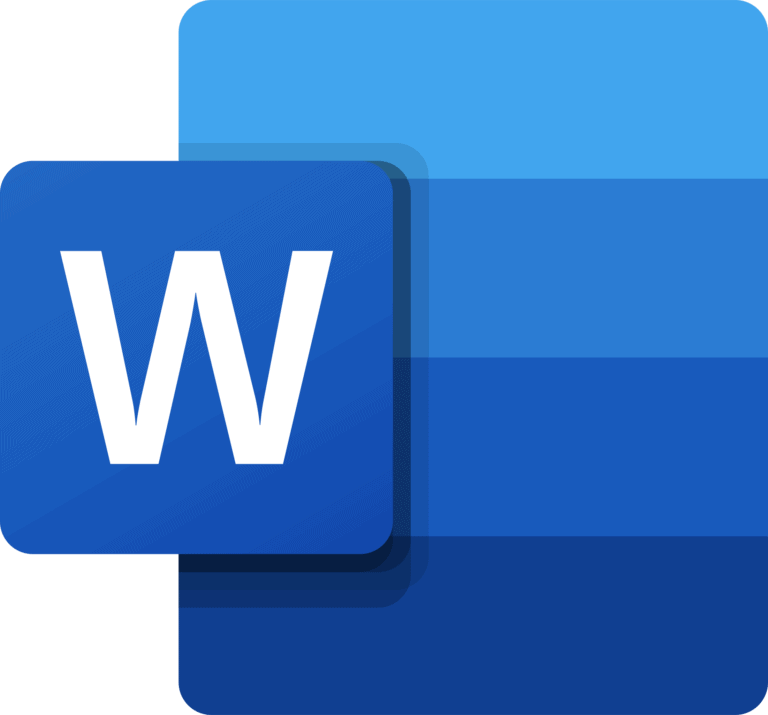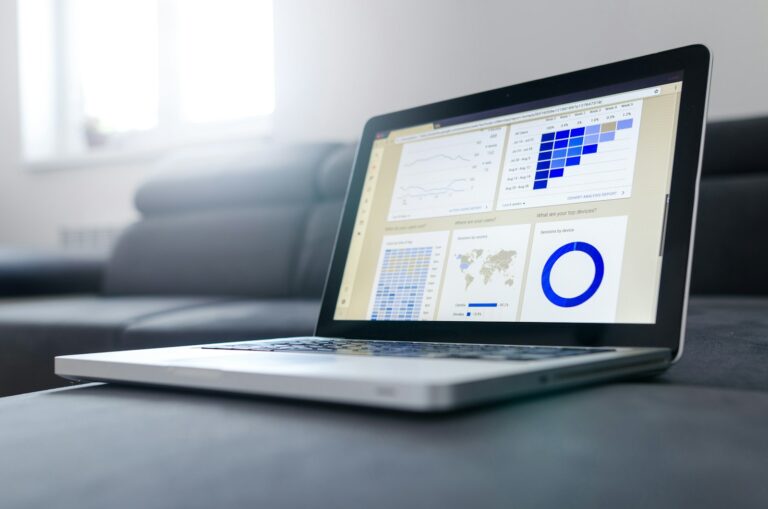Are you tired of those annoying McAfee popups interrupting your work? These persistent notifications can be frustrating, especially when they appear even if you don’t have McAfee installed or your subscription has expired. To stop McAfee popups, you can disable notifications through your browser settings, use the McAfee software’s settings menu, or completely uninstall unwanted McAfee components from your computer.
Fake McAfee popups can also be a security concern. Some popup notifications are actually malware disguised as legitimate alerts. These fake alerts try to trick you into downloading harmful software or calling fake support numbers. It’s important to know the difference between real McAfee notifications and scams.
Getting rid of these popups isn’t difficult once you know the right steps. Whether they’re coming from your browser notifications, legitimate McAfee software, or unwanted startup programs, you can take back control of your computer and browse without interruptions.
🧭 Step 1: Identify the Source of the Pop-Ups
Before disabling anything, determine whether the pop-ups are:
- Legitimate McAfee notifications (from the installed McAfee app or extension)
- Browser-based pop-ups (from websites or malicious ads)
- Fake “McAfee” alerts (from scam websites)
If the pop-up appears in your Windows notification center, it’s likely from the McAfee app.
If it appears inside your browser, it may be a browser notification or scam site.
🧰 Step 2: Turn Off McAfee Notifications in Windows
- Press Windows + I to open Settings.
- Go to System → Notifications.
- Scroll down to find McAfee in the list of apps.
- Toggle Off the notifications for McAfee.
This stops legitimate McAfee pop-ups from appearing through Windows notifications.
(Source: SupportYourTech)
🌐 Step 3: Disable McAfee Browser Extensions (Edge, Chrome, Firefox)
If you see McAfee pop-ups while browsing:
- Open your browser (e.g., Edge).
- Go to Settings → Extensions.
- Locate any McAfee extensions.
- Click Remove or Disable.
(Source: Microsoft Q&A)
🚫 Step 4: Block Browser Push Notifications
If websites are sending fake McAfee alerts:
- Open your browser settings.
- Go to Privacy and Security → Site Settings → Notifications.
- Find the sites sending pop-ups and block or remove them.
- Optionally, toggle off “Sites can ask to send notifications.”
This prevents scam sites from pushing fake McAfee warnings.
(Source: All Things How)
🧹 Step 5: Uninstall McAfee (Optional)
If you no longer want McAfee:
- Press Windows + I → Apps → Installed Apps.
- Find McAfee in the list.
- Click the three dots → Uninstall.
- Follow the on-screen instructions.
If McAfee is preinstalled, you can also use the McAfee Consumer Product Removal Tool (MCPR) from McAfee’s official site to remove all leftover files.
🧾 Step 6: Run a Quick Security Check
If you suspect the pop-ups were fake or from malware:
- Run Windows Defender or another trusted antivirus scan.
- Clear your browser cache and cookies.
- Reset your browser settings if pop-ups persist.
✅ Summary
| Source of Pop-Up | Fix |
|---|---|
| McAfee App | Turn off notifications in Windows settings |
| McAfee Browser Extension | Disable or remove the extension |
| Fake Website Pop-Ups | Block site notifications and clear browser data |
| Persistent McAfee Software | Uninstall or use MCPR tool |
In short:
To stop McAfee pop-ups for good, disable McAfee notifications in Windows, remove any related browser extensions, block suspicious sites, and uninstall McAfee if you no longer use it.
For full guides, check out:
- SupportYourTech: How to Stop McAfee Pop-Ups on Windows 11
- Comparitech: How to Remove McAfee Popups
- wikiHow: How to Get Rid of McAfee Pop-Ups
Key Takeaways
- Distinguish between legitimate McAfee alerts and fake popups to protect your computer’s security.
- Disable unwanted McAfee notifications through your browser settings or the application’s notification center.
- Remove persistent McAfee components using Control Panel or specialized uninstaller tools for complete elimination.
Understanding McAfee Pop-Ups
McAfee pop-ups appear on your computer for various reasons, from legitimate security alerts to unwanted advertising. Knowing what triggers these notifications and how to identify genuine alerts can help you manage them effectively.
Differentiating Between Genuine McAfee Alerts and Adware
Genuine McAfee alerts typically include the official McAfee logo and come directly from the McAfee security program installed on your device. These legitimate pop-ups usually appear in the bottom right corner of your screen and include specific information about security threats or subscription status.
Signs of genuine McAfee alerts:
- Include your account details
- Have professional design with correct spelling
- Open the actual McAfee application when clicked
- Don’t ask for immediate payment or personal information
Fake McAfee pop-ups often appear more aggressive and may contain spelling errors or blinking elements. These fraudulent alerts typically try to scare you with exaggerated claims about viruses or system problems.
If you see a suspicious pop-up, never click directly on it. Instead, open your McAfee program separately to verify any warnings.
Common Pop-Up Triggers
Several factors can cause McAfee notifications to appear on your screen. Understanding these triggers helps you reduce unnecessary alerts.
Subscription notifications appear when your McAfee service is about to expire. These reminders typically increase in frequency as the expiration date approaches.
Security scan results generate pop-ups when McAfee completes scheduled scans or finds potential threats. You might notice these after system startups or at predetermined intervals.
Browser notifications can occur if you’ve accidentally allowed McAfee to send alerts through your web browser. These appear even when the main program isn’t running.
Some pop-ups are triggered by startup programs that launch when you turn on your computer. McAfee components may automatically load during startup, generating various notifications.
Preventing Unauthorized Pop-Ups
Controlling unwanted McAfee pop-ups requires adjusting settings in both the security software and your browser. Taking a few minutes to configure these settings can give you a more pleasant browsing experience without constant interruptions.
Adjusting McAfee Notification Settings
To reduce McAfee pop-ups, start by opening your McAfee security software. Click on the settings gear icon in the top-right corner to access the configuration options.
Look for “General Settings,” “Notification Settings,” or a similar option, which varies slightly depending on your McAfee version. Once there, you can toggle off promotional notifications while keeping critical security alerts enabled.
For total control, you can:
- Disable Auto-renewal notices
- Turn off Product suggestions
- Mute Non-critical notifications
Many users don’t realize McAfee includes a “Quiet Mode” feature. This temporarily suspends all non-essential notifications during specific activities like gaming or presentations. Enable this feature when you need uninterrupted computer time.
Chrome Settings for Controlling Pop-Ups
Chrome offers robust tools to stop notification pop-ups from any website, including those that mimic McAfee alerts. Open Chrome and click the three dots in the upper right corner, then select “Settings.”
Navigate to “Privacy and Security” and click “Site Settings.” Find the “Notifications” section to see a list of all websites that can send you notifications.
You have three options for managing these:
- Remove permissions for specific sites
- Block all notifications (recommended for stopping fake McAfee pop-ups)
- Use quieter messaging to reduce notification prompts
For suspected scam sites, look for their names in the notifications list and click the trash icon to remove them completely. This prevents them from showing pop-ups on your device in the future.
Managing Pop-Ups in Windows 11 and Mac
Both Windows 11 and Mac have built-in tools to manage system-level notifications, including those from security software.
For Windows 11:
- Open Settings by pressing Win+I
- Select System > Notifications
- Find McAfee in the app list and toggle notifications off
You can also check Programs and Features to ensure no unwanted McAfee components remain installed if you’ve switched security providers.
For Mac:
- Open System Preferences > Notifications
- Select McAfee from the application list
- Customize which notifications appear and how they’re displayed
For both systems, consider running malware scans if you suspect fake McAfee pop-ups, as these could indicate an infection rather than legitimate software notices.
Browser-Based Solutions
Many unwanted McAfee pop-ups can be managed directly through your browser settings. The right configuration can stop these notifications before they interrupt your workflow.
Utilizing Chrome’s Pop-Up Blocker
Chrome offers built-in tools to block unwanted pop-ups. To activate this feature, click on the three dots in the upper right corner of your browser and select “Settings.”
Navigate to “Privacy and Security” and click on “Site Settings.” Scroll down to find “Pop-ups and redirects.” Toggle the setting to “Blocked” to prevent most pop-ups from appearing.
For more specific control, you can also add certain websites to your block or allow list. This is helpful if you’re getting fake McAfee virus popup notifications from particular sites.
If you’re still seeing pop-ups, you might need to check your notification permissions. Click the lock icon in the address bar when visiting a site and review the notification settings.
Managing Extensions in Google Chrome
Extensions can sometimes be the source of unwanted pop-ups. Review your installed extensions by typing “chrome://extensions” in your address bar or clicking the puzzle piece icon in the toolbar.
Disable or remove any suspicious extensions, especially those you don’t recognize or use regularly. Pay special attention to recently installed extensions that coincide with the start of pop-up problems.
Consider using reputable ad-blocking extensions like uBlock Origin or AdBlock Plus, which can help filter out unwanted advertising content including McAfee promotions.
For persistent issues, try enabling Chrome in incognito mode. Right-click on the extension and select “Manage,” then toggle “Allow in incognito” to test if the pop-ups appear in private browsing.
Configuring Edge for Better Privacy and Security
Microsoft Edge users can also take steps to block McAfee pop-ups. Open Edge and click the three dots in the top-right corner, then select “Settings.”
Navigate to “Cookies and site permissions,” then select “Notifications.” Here you can toggle off “Ask before sending” to block all notifications or manage permissions for specific sites.
If you’re receiving McAfee pop-ups on Apple devices, you can use two fingers to click on the pop-up and select the turn-off option from the menu.
Edge also offers enhanced tracking prevention features. Go to “Privacy, search, and services” and select your preferred tracking prevention level. Choosing “Strict” provides the strongest protection against potentially unwanted content.
For additional protection, consider clearing your browser cache and cookies regularly, which can help remove any persistent notification permissions.
Enhancing Online Security
Getting rid of McAfee popups is just one part of creating a safer online experience. Strong security practices can prevent unwanted notifications and protect your computer from genuine threats.
Best Practices for Safe Browsing
Always keep your browser updated to the latest version. Updates include security patches that fix vulnerabilities hackers might exploit to display fake popups.
Be cautious about which websites you visit. Stick to reputable sites and avoid clicking on suspicious links in emails or social media. These links often lead to pages that trigger popup notifications.
Consider using browser extensions that block ads and popups. Tools like uBlock Origin or AdBlock Plus can significantly reduce unwanted notifications including fake McAfee alerts.
Enable your browser’s built-in popup blocker. In Chrome, go to Settings > Privacy and security > Site settings > Pop-ups and redirects and toggle the block option.
When you encounter a suspicious popup, never click inside it. Use Alt+F4 or the Task Manager to close the browser completely.
Cookies Management Strategies
Regularly clear your browser cookies and cache to remove tracking data that might trigger targeted popups. You can set most browsers to do this automatically when you close them.
Use private or incognito browsing for sensitive activities. This prevents websites from storing cookies that might later generate popups.
Consider installing a cookie management extension. These tools let you control which sites can set cookies and which types are allowed.
Review notification permissions in your browser settings. Many fake McAfee popups appear because you’ve accidentally allowed notifications from suspicious websites.
For a deeper clean, scan your computer with anti-malware tools that can detect and remove persistent cookies and tracking mechanisms.
Alternative Antivirus Solutions
If McAfee popups persist because of an actual McAfee installation, consider switching to another reliable antivirus. Alternatives include Bitdefender and Malwarebytes.
Bitdefender offers robust protection with minimal system impact and fewer notifications. Its interface is user-friendly, and it rarely interrupts your work with popups.
Malwarebytes excels at removing existing malware and can work alongside other antivirus programs. It’s particularly good at finding the kinds of malware that create fake security popups.
Before installing a new antivirus, completely remove McAfee using Windows Control Panel > Programs and Features.
Run a full system scan with your new security solution immediately after installation to catch any existing threats that might be generating popups.
Removal of Unwanted Programs
Getting rid of McAfee popups permanently requires removing the software from your system and cleaning up any related adware or notification settings that might be causing the problem.
Uninstalling McAfee Software
The most direct approach to stop McAfee popups is to completely uninstall McAfee from your computer. Here’s how to do it properly:
- Open Control Panel – Go to Start Menu and search for “Control Panel”
- Access Programs – Click on “Programs and Features” or “Uninstall a program”
- Find McAfee – Locate all McAfee programs in the list
- Uninstall – Right-click each McAfee program and select “Uninstall”
Follow the prompts that appear during the uninstall process. You might need to restart your computer afterward.
For stubborn installations, you can use the official McAfee Consumer Product Removal (MCPR) tool. This tool is designed to completely remove all McAfee components from your system.
Using AdwCleaner to Remove Unwanted Software
Sometimes McAfee popups might actually be adware disguised as legitimate security warnings. AdwCleaner is an excellent free tool to address this problem:
- Download AdwCleaner – Get it from a trusted source like Malwarebytes
- Run the scan – Launch the program and click “Scan”
- Review results – Check what unwanted software was detected
- Clean – Click “Clean” to remove the detected items
AdwCleaner works without installation and specifically targets adware, unwanted toolbars, and potentially unwanted programs (PUPs) that might be generating fake McAfee alerts.
You should restart your computer after cleaning to ensure all changes take effect properly.
Addressing Push Notification Spam
Many McAfee popups are actually browser notifications that look like security warnings. Here’s how to disable them:
In Chrome:
- Click the three dots menu → Settings → Privacy and security
- Select “Site Settings” → “Notifications”
- Review the list of allowed sites and remove suspicious ones
In Firefox:
- Click the menu button → Options → Privacy & Security
- Scroll to “Permissions” and click “Settings” next to Notifications
- Remove unwanted sites or block all notification requests
In Safari:
- Use two fingers to click on any McAfee popup
- Select the option to turn off notifications from that site
- Go to Safari Preferences → Websites → Notifications to manage all sites
Being selective about which websites you allow to send notifications will prevent most browser-based McAfee popups.
Frequently Asked Questions
McAfee pop-ups can be frustrating when they appear on your device. Here are answers to common questions about removing these notifications across different systems and browsers.
How can unwanted McAfee notifications be disabled on Windows 10?
To disable McAfee notifications on Windows 10, you can use the Control Panel. Press Windows+R, type “control.exe” and find Programs and Features to check if McAfee is installed.
If McAfee is installed and you want to keep it but stop notifications, open the McAfee application. Look for Settings or Preferences, then find the notification settings section to disable pop-ups.
For complete removal, uninstall McAfee through Control Panel, then restart your computer to ensure all components are removed.
What steps are required to prevent McAfee pop-ups in Chrome browser?
To stop McAfee pop-ups in Chrome, first identify the site sending the notification. The name appears next to the browser name in the pop-up itself.
Go to Chrome Settings by clicking the three dots in the top-right corner. Select Privacy and Security, then Site Settings, and find Notifications to see which sites have permission to send notifications.
Find any McAfee-related sites and change their setting to “Block” or remove them completely from the allowed sites list.
Is there a method to block McAfee pop-ups on Windows 11 systems?
Windows 11 offers similar methods to Windows 10 for blocking McAfee pop-ups. Open Task Manager by pressing Ctrl+Shift+Esc and look for McAfee processes.
End these processes, then go to the Startup tab and disable any McAfee entries to prevent them from launching automatically when you start your computer.
You can also use Windows 11’s notification settings. Go to Settings > System > Notifications and turn off notifications for McAfee applications.
Why am I receiving McAfee pop-ups even though it’s not installed on my device?
If you’re seeing McAfee pop-ups without having the software installed, they may be browser notifications. Some websites request permission to send notifications that appear to be from McAfee.
These could also be malicious pop-ups designed to look like McAfee alerts. Don’t click on these pop-ups as they might be attempting to install unwanted software.
Run a malware scan using your current antivirus software to check for unwanted programs that might be generating these fake alerts.
What is the process to stop McAfee notifications on Microsoft Edge?
To stop McAfee notifications in Microsoft Edge, click the three dots in the top-right corner and select Settings. Navigate to Cookies and Site Permissions, then Notifications.
Review the list of sites allowed to send notifications and remove any related to McAfee. You can also toggle “Ask before sending” to prevent new notification requests.
If the pop-ups persist, check Edge’s extension list and remove any McAfee extensions you don’t want.
Can McAfee pop-ups be turned off on macOS, and if so, how?
Yes, McAfee pop-ups can be turned off on macOS. For browser notifications, use two fingers to click on the pop-up when it appears and select the turn off option from the menu.
To manage the McAfee application itself, open the McAfee program on your Mac. Look for Preferences or Settings, then find the notification options section to disable alerts.
If you want to completely remove McAfee, drag the application to the Trash from your Applications folder. Then use a cleanup tool like AppCleaner to remove any remaining files.