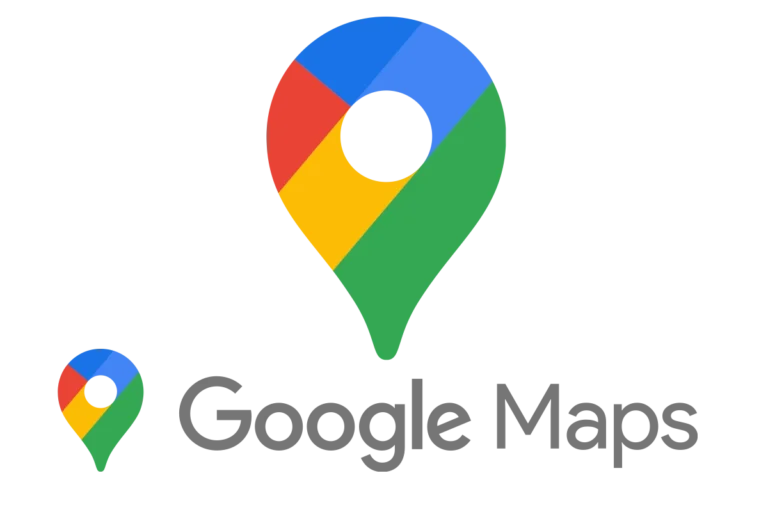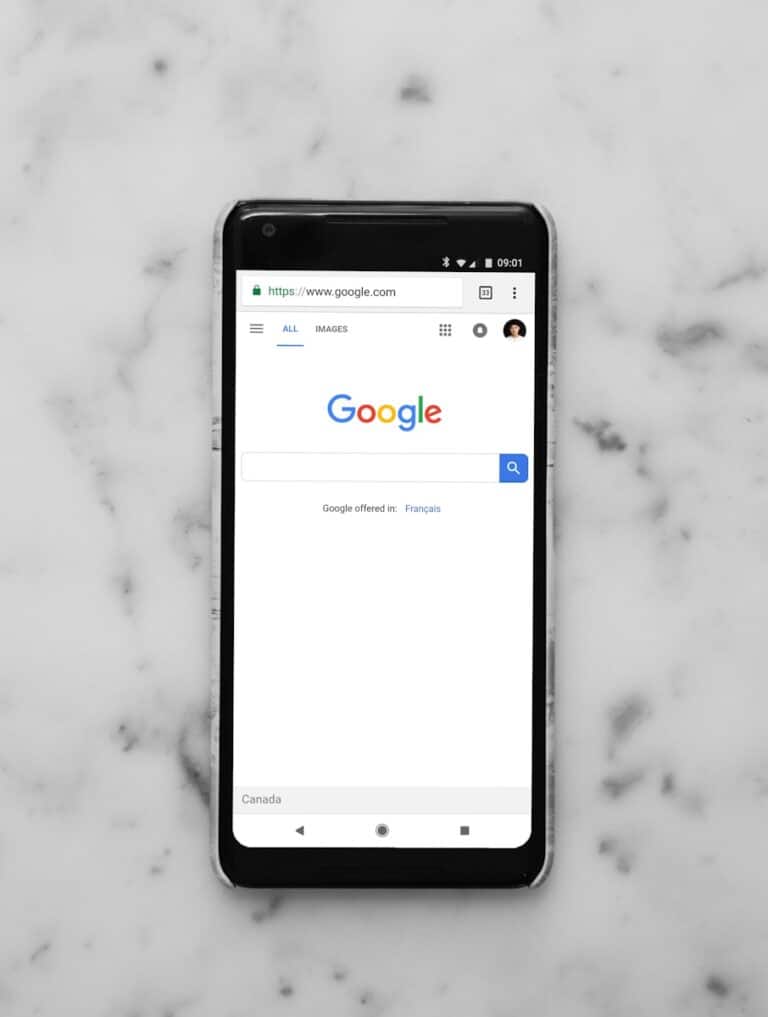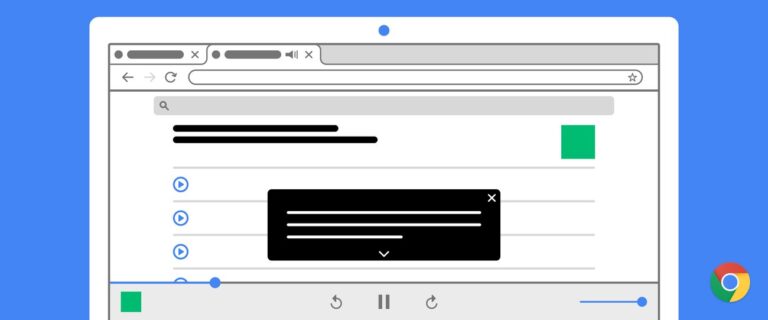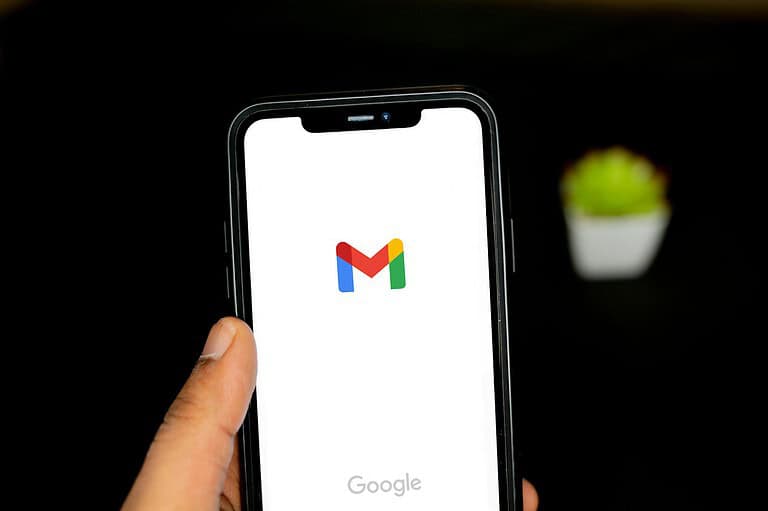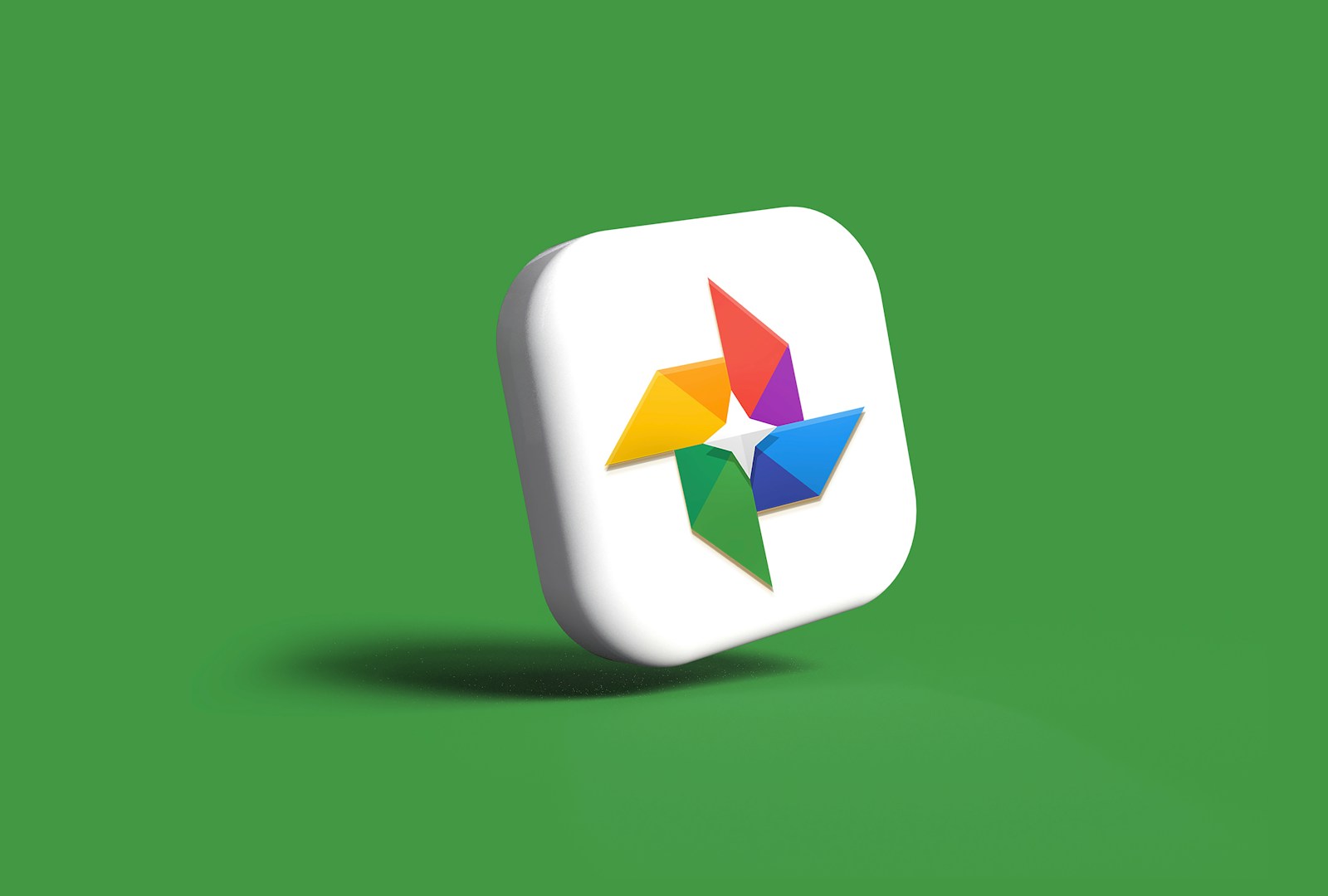
Google Photos offers a safety net for users who accidentally delete their precious memories. Users can recover deleted photos and videos from the Trash folder within 60 days of deletion. This feature provides peace of mind, knowing that mistakenly removed images aren’t lost forever.
The process to restore deleted photos is simple. Users open the Google Photos app, navigate to the Trash folder, select the desired items, and tap “Restore.” The recovered photos return to their original albums and the main library. This user-friendly approach helps people quickly retrieve important memories.
Google Photos also maintains backups of images across devices. This ensures users can access their photos from any device, even if they’ve been deleted from one. The cloud storage feature adds an extra layer of protection against permanent loss of cherished moments.
🗑️ Step 1: Check the Trash (Bin)
When you delete a photo or video, it goes to the Trash (also called “Bin”) folder.
📱 On Mobile (Android / iPhone)
- Open the Google Photos app.
- Tap Library → Trash (or Bin).
- Touch and hold the photo(s) you want to restore.
- Tap Restore.
Your photos will return to their original albums and appear in your main library.
💻 On Desktop (Web)
- Go to photos.google.com.
- Click the Menu (☰) → Trash.
- Select the images you want to recover.
- Click Restore.
⏳ Step 2: Check the Time Limit
Deleted photos don’t stay in the Trash forever.
| Type of Photo | How Long It Stays in Trash |
|---|---|
| Backed-up photos/videos | 60 days |
| Not backed-up (local only) | 30 days |
After that period, Google permanently deletes them from the Trash, and they can’t be restored through normal means.
(source: Google Help)
🔍 Step 3: Check Other Google Accounts
Sometimes photos appear “missing” because they were backed up under a different Google account.
Try this:
- Open Google Photos → tap your profile icon.
- Check which account you’re signed in with.
- Switch accounts and look for missing photos.
☁️ Step 4: Check Google Drive (Older Accounts)
If you used Google Photos before July 2019, your photos might still be stored in Google Drive.
- Go to drive.google.com.
- Search for the photo name or file type (e.g.,
.jpg,.png). - Check the Trash in Google Drive as well.
💾 Step 5: Check Device Backups
If your photos were synced to Google Photos from your phone, check:
- Android: Google One backups → Settings → Google → Backup → Photos & Videos.
- iPhone: iCloud or local backups (if you used both services).
You may be able to restore photos by restoring a previous device backup.
🧰 Step 6: Recover Permanently Deleted Photos (Advanced Options)
If your photos are no longer in the Trash, try these methods:
Option 1: Contact Google Support
Google may be able to help recover permanently deleted photos if it’s been less than 21 days since deletion.
- Go to Google Photos Help.
- Click Contact Us → Missing Photos.
- Explain the situation (include the date of deletion and account email).
(source: SmartTechSavvy)
Option 2: Use Third-Party Recovery Tools (for Local Storage)
If the photos were stored locally on your phone before backup:
- Try DiskDigger (Android) or Dr.Fone (iOS/Android).
- These apps scan your phone’s internal memory for deleted image files.
⚠️ Note: This only works if the photos were not backed up or were deleted before syncing.
Option 3: Check Linked Cloud Services
If you used other backup apps (e.g., Dropbox, OneDrive, or Amazon Photos), check those accounts — many users sync photos across multiple platforms without realizing it.
🧩 Step 7: Prevent Future Data Loss
To avoid losing photos again:
- Turn on Backup & Sync in Google Photos:
- Open the app → tap profile icon → Photos settings → Backup → toggle On.
- Use Google One for extra cloud storage and automatic backups.
- Regularly download photos to your computer or external drive.
- Avoid emptying the Trash unless you’re sure you don’t need the photos.
💡 Quick Summary
| Situation | Solution |
|---|---|
| Photo in Trash | Restore manually within 30–60 days |
| Permanently deleted (<21 days) | Contact Google Support |
| Deleted from local storage | Try data recovery software |
| Missing due to account mix-up | Check other Google accounts |
| No backup enabled | Check device or cloud backups |
🧠 Pro Tip
If you often delete photos to save space, use Storage Management Tool in Google Photos:
- Go to photos.google.com/settings/storage → Manage storage.
- It helps delete duplicates or blurry photos without risking important ones.
✅ Final Thoughts
Recovering deleted photos from Google Photos is usually simple if you act quickly.
- Within 60 days: Use the Trash recovery method.
- After 60 days: Contact Google or use offline recovery tools.
- Prevention: Keep automatic backup turned on and use multiple storage options.
Key Takeaways
- Deleted photos can be recovered from the Trash folder within 60 days
- Google Photos offers cloud backups to protect against permanent loss
- Users can easily restore deleted photos with a few taps in the app
Understanding Google Photos
Google Photos is a powerful cloud-based photo storage and organization service. It offers automatic backup, intelligent search, and easy sharing features for users’ photos and videos.
Google Photos App Overview
The Google Photos app provides a user-friendly interface for managing digital memories. Users can access their entire photo library from any device. The app automatically organizes photos by date, location, and people.
Google Photos uses AI to categorize images, making them searchable by content. Users can find specific photos by typing keywords like “beach” or “dog.” The app also creates albums and collages automatically.
Free storage is available for high-quality compressed images. Users can opt for original quality storage, which counts against their Google account storage limit.
How Google Photos Manages Deleted Files
Google Photos maintains a trash folder for deleted files. When users delete a photo or video, it moves to the trash. Items remain there for 60 days before permanent deletion.
Users can restore deleted files from the trash folder within this period. To recover a file, open the Google Photos app and tap on “Library” then “Trash.” Select the desired items and tap “Restore.”
After 60 days, or if manually emptied, files in the trash are permanently deleted. Google cannot recover these files. It’s crucial to check the trash folder regularly to avoid losing important memories.
Recovering Deleted Photos
Google Photos offers several options for recovering deleted photos. Users can typically retrieve recently deleted images from the trash, restore from backups, or explore methods for recovering permanently deleted files.
Using Google Photos Trash
The Google Photos trash bin is the first place to check for deleted photos. Photos moved to trash remain there for 60 days before permanent deletion. To recover photos from trash:
- Open the Google Photos app
- Tap “Library” at the bottom
- Select “Trash”
- Choose the photos to recover
- Tap “Restore”
This process moves the selected photos back to the main gallery. It’s a quick and easy way to recover recently deleted images.
Restoring from Google Drive Backup
Google Drive backups can be a lifesaver for recovering deleted photos. If you’ve enabled Google Drive backup:
- Go to drive.google.com
- Look for the “Google Photos” folder
- Browse for the deleted photo
- Download the image to your device
This method works best if you regularly back up your photos to Google Drive. It provides an additional layer of protection against permanent data loss.
Dealing with Permanently Deleted Photos
Recovering permanently deleted photos can be challenging. Once photos are removed from trash, they’re typically gone for good. However, some options may help:
- Contact Google Support within a few days of permanent deletion
- Check other connected devices for copies of the photos
- Use third-party data recovery software (with caution)
These methods aren’t guaranteed, but they’re worth trying for important lost photos. Always maintain regular backups to prevent permanent loss of valuable images.
Best Practices
Safeguarding photos in Google Photos requires proactive measures. Users can implement strategies to prevent accidental deletions and maintain regular backups.
Preventing Accidental Deletion
Google Photos offers several features to protect images from unintended removal. Users should enable the “Trash” feature, which stores deleted photos for 60 days before permanent removal. This provides a safety net for recovering mistakenly deleted images.
Creating albums for important photos adds an extra layer of organization and protection. Users can also use the “Archive” feature to hide photos from the main feed without deleting them.
Enabling two-factor authentication on the Google account adds security against unauthorized access. Users should be cautious when granting third-party apps access to their Google Photos library.
Creating Regular Backups
Maintaining backups is crucial for preserving photo collections. Google Photos automatically backs up photos to the cloud, but users should verify this setting is active.
For additional security, users can download their entire Google Photos library periodically. This creates a local backup on a personal device or external hard drive.
Consider using Google Takeout to export and download all Google Photos data. This comprehensive backup includes metadata and album structures.
Syncing Google Photos with other cloud storage services provides redundancy. Users can set up automatic exports to services like Dropbox or OneDrive for an extra layer of protection.
Frequently Asked Questions
Google Photos offers several options for recovering deleted photos and videos. Users can restore recently deleted items within specific timeframes and explore various methods for retrieving lost media.
How can one recover permanently deleted photos from Google Photos after 60 days?
Google Photos permanently deletes items from the Trash after 60 days. Recovery after this period is not possible through standard means. Users should contact Google Support for assistance. Third-party data recovery software may help in some cases, but success is not guaranteed.
What steps are involved in recovering a video that was accidentally deleted from Google Photos?
To recover a deleted video from Google Photos, open the app and tap on “Library” then “Trash.” Find the video and select it. Tap “Restore” to move it back to the main library. This process works for videos deleted within the last 60 days.
Is it possible to recover photos that were permanently deleted from the Android Gallery?
Recovering permanently deleted photos from the Android Gallery is challenging. If the photos were synced to Google Photos, check the Trash folder there. For unsynced photos, try using data recovery apps designed for Android devices. These apps may retrieve deleted files from the device’s storage.
What methods are available to retrieve deleted photos from an iPhone?
iPhone users can recover deleted photos from the “Recently Deleted” album in the Photos app. This album keeps deleted photos for 30 days. For older deletions, check iCloud backups or use third-party recovery software. iTunes backups may also contain deleted photos if created before deletion.
How can recently deleted photos be restored in Google Photos?
To restore recently deleted photos in Google Photos, open the app and go to the “Library” tab. Tap on “Trash” to view deleted items. Select the photos you want to recover and tap “Restore.” The photos will return to your main library and any albums they were in before deletion.
Why might photos be unexpectedly deleted from Google Photos?
Photos might unexpectedly disappear from Google Photos due to sync issues, storage problems, or accidental deletion. Check your device’s storage and internet connection. Ensure the Google Photos app is up to date. If photos are missing across devices, contact Google Support for assistance in identifying and resolving the issue.