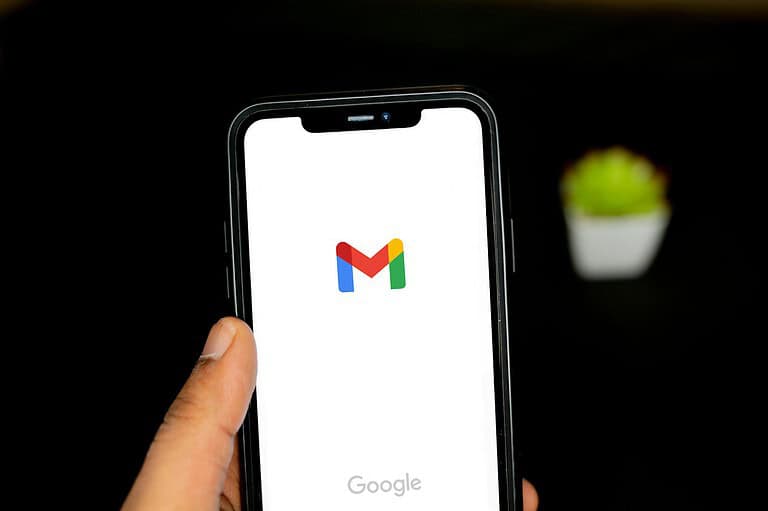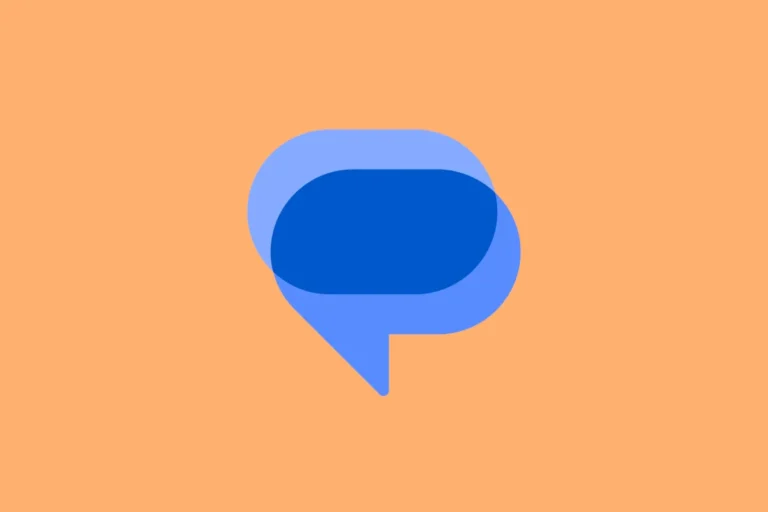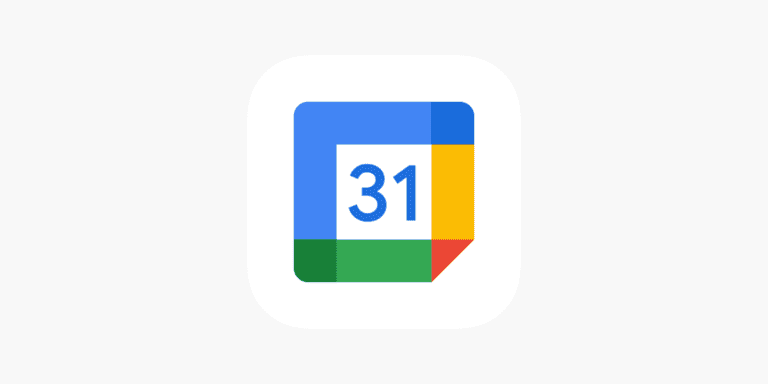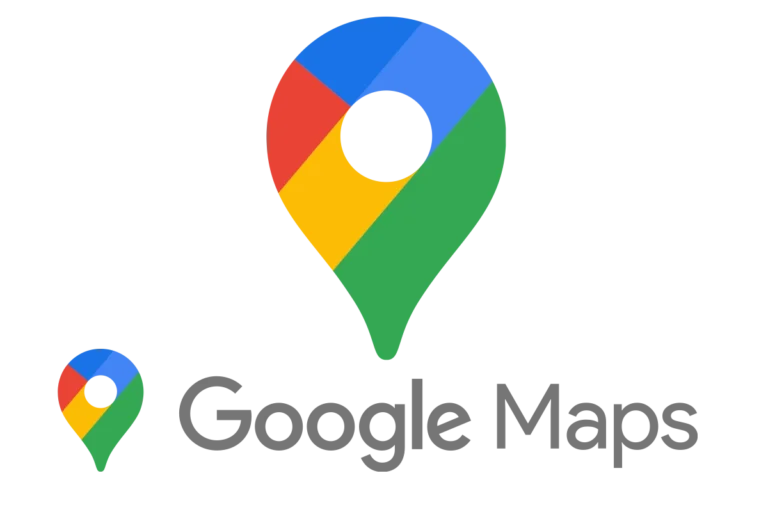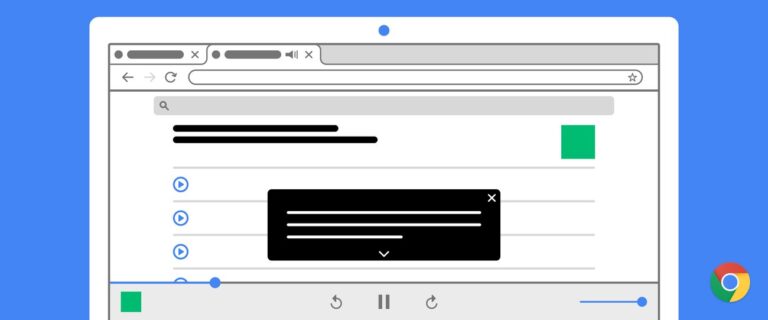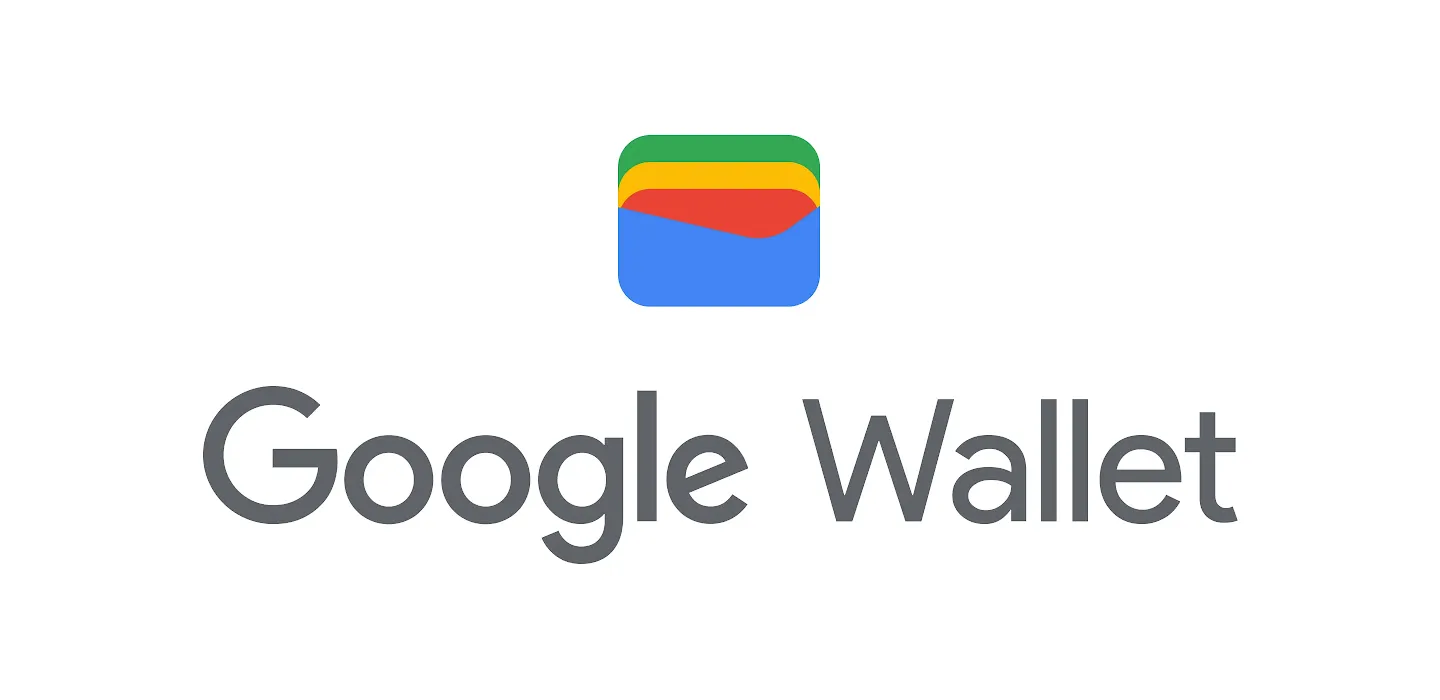
Looking for your Google Wallet? You’re not alone. Many people struggle to find this useful app on their devices. Google Wallet gives you fast, secure access to your everyday essentials like payment cards, boarding passes, tickets, and more right from your phone.
To access Google Wallet on Android phones, simply open the Google Wallet app which you can download from Google Play if you don’t already have it. If you’re trying to use Google Wallet for payments, just tap your phone at the payment terminal wherever Google Pay is accepted. Some Android phones also let you access Wallet through a quick gesture or by double-pressing the power button.
Managing your items in Google Wallet is straightforward too. You can add payment cards by tapping “Add to Wallet” and following the instructions. For other items like tickets or passes, these often get added automatically when you receive them in Gmail or when you make relevant purchases online.
Where Is My Google Wallet and How Do I Use It?
What is Google Wallet?
Google Wallet is a digital wallet app from Google that allows you to store payment cards, loyalty cards, tickets, boarding passes, and more—all in one secure place on your smartphone. It lets you make contactless payments, manage your cards, and access important passes quickly.
Where Is My Google Wallet?
- Preinstalled on Your Phone?
Many Android phones come with Google Wallet preinstalled. To check:- Look for the Google Wallet app icon on your home screen or app drawer.
- If you don’t see it, try searching for “Google Wallet” using your phone’s search function.
- Download from Google Play Store
If it’s not installed, you can download it for free:- Open the Google Play Store app.
- Search for Google Wallet or go directly here: Google Wallet on Play Store.
- Tap Install and wait for it to download.
How to Set Up Google Wallet
- Open the Google Wallet app after installation.
- Sign in with your Google account.
- Add payment methods:
- Tap Add a card and follow the prompts to add your credit or debit card.
- You can also add loyalty cards, gift cards, transit passes, and tickets.
- Verify your card: Your bank may require verification via SMS, email, or a phone call.
How to Use Google Wallet
Making Payments
- In stores:
- Unlock your phone and hold it near the contactless payment terminal.
- Google Wallet will use NFC (near-field communication) to complete the payment.
- Online or in apps:
- Choose Google Wallet as your payment method during checkout.
Managing Your Wallet
- Open the app to:
- View your cards, tickets, and passes.
- Track transaction history and receipts.
- Update or remove cards.
Additional Features
- Google Wallet syncs with other Google services like Calendar and Assistant to keep you updated on flights or event tickets stored in your wallet.
- You can also store COVID-19 vaccination cards or other digital IDs where supported.
Tips and Notes
- Not all features may be available in every country or region.
- Google Wallet replaces the older Google Pay app in many regions, so if you see Google Pay, you might want to check if Google Wallet is available for your device.
- Keep your phone’s NFC setting enabled to use contactless payments.
For more detailed help, you can visit the official Google Wallet support page: Google Wallet Help.
If you want a quick start, here’s a simple summary:
- Find or install the Google Wallet app.
- Sign in and add your cards or passes.
- Tap your phone to pay or open your wallet to manage your items.
Key Takeaways
- Google Wallet stores your payment cards, tickets, and passes digitally for easy access on your phone.
- You can quickly access Google Wallet by opening the app or using shortcuts like double-pressing the power button on many Android devices.
- Adding items to Google Wallet is simple with the “Add to Wallet” option, and many items add automatically from your Gmail.
Overview of Google Wallet
Google Wallet is a digital tool that stores your payment cards, passes, tickets, keys, and IDs in one secure place. It provides fast access to your everyday essentials through your smartphone.
Evolution from Google Pay
The Google Wallet we know today evolved from Google Pay, representing a shift toward a more comprehensive digital wallet experience. Google initially launched Google Pay as a payment platform, but later expanded its vision to create a complete digital wallet solution.
In 2022, Google rebranded and relaunched the service as Google Wallet to better reflect its broader functionality. This change marked an important transition from focusing primarily on payments to creating an all-in-one digital container for your important items.
Today’s Google Wallet lets you:
- Tap to pay at stores
- Store loyalty cards
- Keep digital tickets for events and travel
- Save digital keys for cars and homes
- Access digital IDs in supported regions
The wallet emphasizes security and privacy, using encryption and device-level security features to protect your sensitive information. You can access your wallet items quickly without unlocking your phone for certain passes, making daily tasks more convenient.
Accessing Google Wallet
Google Wallet gives you simple ways to access your digital items and payment methods. Finding your wallet takes just a few steps whether you’re setting up for the first time or trying to locate the app on your device.
Google Wallet App Installation
To access Google Wallet, you first need to make sure the app is installed on your device. Open Google Play Store on your Android phone and search for “Google Wallet.” If it’s not already installed, download the official Google Wallet app.
Already have Gmail? You might be able to access Wallet features there too. In the Gmail app, tap the Menu icon, then Settings, and check under “General” settings for Wallet options.
Once installed, you can add items by tapping “Add to Wallet” and following the verification steps. Your digital IDs, payment cards, transit passes, and tickets will be stored securely.
To quickly access Google Wallet later, add it to your home screen or check your app drawer where all installed apps appear.
Adding Items to Google Wallet
Google Wallet lets you store various items digitally for easy access. You can add payment cards, loyalty cards, tickets, and more with just a few taps on your phone.
Payment Methods
To add a payment card to Google Wallet, open the Google Wallet app and tap “Add to Wallet” at the bottom of the screen. Select the payment card option and follow the on-screen instructions.
You’ll need to enter your card details or scan your physical card with your phone’s camera. The app will verify your information with your bank.
Some banks require additional verification steps like a text message code or app approval. This security measure ensures only you can add your cards.
Once verified, your card appears in your wallet and is ready to use for contactless payments. You can add multiple cards and choose a default for everyday purchases.
Loyalty and Gift Cards
Adding loyalty and gift cards to Google Wallet helps declutter your physical wallet. To start, tap “Add to Wallet” in the app and select the appropriate card type.
For loyalty cards, search for the retailer in the app. If listed, select it and enter your membership details. If not found, you can add a generic loyalty card by entering the barcode number manually.
Gift cards work similarly. Enter the card number and PIN if required. The app stores this information as a scannable barcode.
When checking out at stores, simply open Google Wallet and show the barcode to the cashier. This works for grocery stores, pharmacies, coffee shops, and many other retailers.
Transportation Tickets and Boarding Passes
Adding transportation items to Google Wallet makes travel smoother. When you receive a boarding pass by email, Google can automatically suggest adding it to your wallet.
For manual additions, open Google Wallet and tap “Add money or pass” then select “Add a pass.” You can also save transit passes from participating transit agencies directly to your wallet.
The app organizes your passes by date, bringing upcoming trips to the top. This feature is especially helpful for frequent travelers.
Your boarding passes display important information like gate numbers, seat assignments, and QR codes for scanning. Transit passes show balances and expiration dates when applicable.
Event Tickets and Movie Passes
Event tickets in Google Wallet give you quick access when arriving at venues. When you purchase tickets online from supported vendors, look for a “Save to Google Wallet” option at checkout.
You can also add tickets manually by opening email confirmations and tapping on attached ticket files. The app converts these into digital passes with QR codes or barcodes.
Google Wallet organizes your tickets by date and sends helpful notifications as event time approaches. This prevents you from forgetting about upcoming events.
At the venue, simply pull up your ticket and scan it at the entrance. No more printing paper tickets or worrying about losing them. The system works for concerts, sporting events, movie theaters, and most major venues.
Security Features
Google Wallet incorporates robust security measures to protect your financial data and personal information. These features work together to keep your digital wallet safe from unauthorized access and potential threats.
Authorization and Authentication
To keep your Google Wallet secure, multiple verification methods are used when making purchases. You must verify your identity through your phone’s built-in security features. This typically includes entering your PIN, pattern, or using biometric authentication like fingerprint or face recognition.
When setting up Google Wallet, you’ll need to establish these security measures if you haven’t already. To manage these settings:
- Open your phone’s Settings app
- Navigate to Security & privacy, then Device unlock
- Select Screen lock to set or change your verification method
For online transactions, Google may require additional verification steps to confirm it’s really you making the purchase. This multi-layered approach prevents unauthorized users from accessing your payment information even if they have your phone.
Securing Personal Information
Your payment details in Google Wallet are protected through advanced encryption technology. When you save cards to your account, the information is securely stored on Google’s private servers, not on your device.
Google Wallet uses tokenization when processing payments. This replaces your actual card number with a unique digital token. The merchant never receives your real card details, reducing the risk of data theft.
You can monitor your saved payment methods by visiting wallet.google.com and selecting “Payment methods.” From there, you can review what cards are saved and manage your security settings.
Google also provides notifications for all transactions, allowing you to quickly spot any unauthorized activity on your account.
Lost Device Protocols
If your phone is lost or stolen, Google Wallet has several protections to prevent misuse. Your digital wallet is only accessible after unlocking your device with your personal credentials, creating an important first line of defense.
For additional protection, you can use Google’s Find My Device service to:
- Lock your phone remotely
- Display a message on the lock screen
- Erase all data if necessary
It’s important to act quickly if your device goes missing. Log into your Google Account from another device and remove payment methods or suspend them temporarily.
Google Wallet’s security features are designed to work even when your phone is offline. The device lock requirement means that someone who finds your phone cannot simply tap and pay without your verification credentials.
Google Wallet Integration
Google Wallet makes everyday transactions simpler by integrating with both your personal devices and various businesses you interact with. This digital wallet technology seamlessly connects your important cards and passes to the places where you need them most.
With Smart Devices and Keys
Google Wallet works across multiple devices to keep your digital items accessible. You can add your cards to Google Wallet by opening the app or downloading it from Google Play, then tapping “Add to Wallet” and following the verification steps.
Your phone becomes your digital key ring. Store hotel room keys, car keys, and even house keys in Google Wallet for quick access. This integration means you can tap your phone to unlock compatible doors or start your car.
Wear OS smartwatches also support Google Wallet, letting you pay without taking out your phone. Just double-press your watch’s side button and hold it near the payment terminal.
With Retail and Transit Partners
Google Wallet has partnered with numerous businesses to make your shopping and travel experiences smoother. You can make in-store payments using your mobile device wherever contactless payments are accepted, eliminating the need to carry physical cards.
Transit systems in many cities now accept Google Wallet. Add your transit cards to ride buses, trains, and subways with a simple tap of your phone.
Your loyalty programs can live in Google Wallet too. Store retail membership cards, airline frequent flyer accounts, and hotel rewards all in one place. When checking out at a store, you can access both payment methods and loyalty cards from the same app.
Gift cards and offers can be saved to your wallet, making it easy to redeem them when shopping. The system automatically reminds you when you’re at a store where you have saved offers.
Troubleshooting Google Wallet
If your Google Wallet isn’t working properly, there are several steps you can take to fix the problem. These solutions range from simple checks to more technical fixes that can get your digital payment system working again.
Common Issues and Solutions
Device compatibility problems: Make sure your phone supports NFC and that the feature is turned on. Without this, tap-to-pay won’t work.
Payment not going through? When at a payment terminal, ensure your phone is awake and unlocked. Try holding your phone differently or closer to the reader if transactions aren’t processing.
App freezing or crashing: Clearing your cache can solve many performance issues. Go to Settings > Apps > Google Wallet and clear the cache.
Last resort fix: If nothing else works, try the complete reinstall method. Uninstall and reinstall Google Wallet by holding down the app icon or going through your phone’s settings menu.
Customer Support Channels
Google Wallet Help Center should be your first stop for troubleshooting. The official support site contains detailed guides and FAQs about how Google Wallet works.
In-app support is available through Google Wallet. Tap your profile picture, select “Help & feedback,” and you can access support resources or report issues directly.
Community forums can provide peer assistance for common problems. The Google Wallet community forums often have solutions from other users who’ve faced similar issues.
Direct contact options include phone support and email support through your Google account. For payment-specific issues, you might also need to contact your bank to ensure your cards are properly authorized for digital wallet use.
Google Wallet’s Future Developments
Google Wallet continues to evolve with exciting innovations on the horizon. The platform aims to make digital payments and identity management more seamless while expanding its reach globally.
Exploring New Features
Google Wallet is working on several promising features to enhance your experience. One key development is improved integration with various loyalty programs. Soon you’ll be able to automatically apply rewards when making purchases without manually selecting cards.
Biometric security enhancements are also coming. These will include advanced fingerprint and facial recognition options to make your transactions more secure yet faster to approve.
The wallet is expanding its functionality beyond payments. New digital ID capabilities will let you store government IDs and licenses directly in the app. This means fewer physical cards to carry.
Event tickets in Google Wallet are getting smarter too. Soon they’ll provide real-time updates about venue changes, delays, and even suggest optimal arrival times based on current traffic conditions.
Expansion Plans
Google is rapidly extending Wallet’s reach to new regions and markets. The service will soon support transit payments in 25 additional cities worldwide, making commuting easier when you travel.
Banking partnerships are increasing as well. You’ll see integration with more financial institutions, allowing direct account connections without needing separate banking apps for basic functions.
Merchant acceptance is growing significantly. Google is working with small businesses to implement Wallet payment options through simplified systems that require minimal technical setup.
Cross-platform functionality is improving too. While currently focused on Android, Google is developing better web interfaces and expanding compatibility with various operating systems to reach more users regardless of their device preferences.
Google Wallet may also introduce currency conversion features for travelers, automatically displaying prices in your home currency while abroad.
Frequently Asked Questions
Google Wallet offers various features that make digital payments and card storage convenient. Users often have questions about finding the app, logging in, and setting it up on different devices.
How can I locate the Google Wallet app on my Android device?
You can find Google Wallet by looking in your app drawer. Swipe up from the bottom of your screen to see all installed apps and look for the Google Wallet icon.
If you can’t find it, check if it’s installed by opening the Google Play Store and searching for “Google Wallet.” If it shows “Open” instead of “Install,” the app is already on your device.
You can also add Google Wallet to your home screen for easy access. Press and hold the app icon in your app drawer, then drag it to your home screen.
What are the steps to log in to Google Wallet?
Open the Google Wallet app on your device. The app will automatically use the Google account currently signed in on your phone.
If you need to use a different account, tap on your profile picture in the top right corner and select “Add another account.” Then enter your Google account credentials.
For security, you might need to verify your identity using your screen lock method (PIN, pattern, or fingerprint) when opening the app or making transactions.
How can I add a shortcut to Google Wallet on my Samsung device?
On Samsung devices, you can add a Google Wallet shortcut to your home screen. Press and hold on an empty area of your home screen, then select “Widgets.”
Find the Google Wallet widget, press and hold it, then drag it to your preferred location on the home screen.
You can also set up quick access by enabling NFC in your Settings menu and making Google Wallet your default payment app.
What is the process to use Google Wallet on an Android phone?
First, make sure NFC is enabled on your device. Go to Settings, search for “NFC,” and toggle it on.
To make a payment, simply unlock your phone and hold the back of it close to the payment terminal. You don’t need to open the app for basic transactions.
For loyalty cards or transit passes in your wallet, open the Google Wallet app, select the appropriate card, and follow the on-screen instructions to use it.
Can you explain how to set up Google Pay on my account?
To set up Google Pay, open the Google Wallet app and tap “Add to Wallet” at the bottom of the screen.
Select the type of card you want to add (payment card, loyalty card, etc.) and follow the prompts. For payment cards, you’ll need to enter your card details and verify with your bank.
Some banks may require additional verification steps like a code sent to your phone or email before your card can be used with Google Wallet.
What should I do if I’m unable to find my wallet within the Google Wallet app?
If you can’t see your cards in Google Wallet, first check your internet connection as the app needs to sync with Google’s servers.
Try closing the app completely and reopening it. You can do this by swiping up from the bottom of your screen and holding, then swiping the Google Wallet app away.
If your cards are still missing, check if you’re signed in with the correct Google account. You can view and switch accounts by tapping your profile picture in the top right corner of the app.