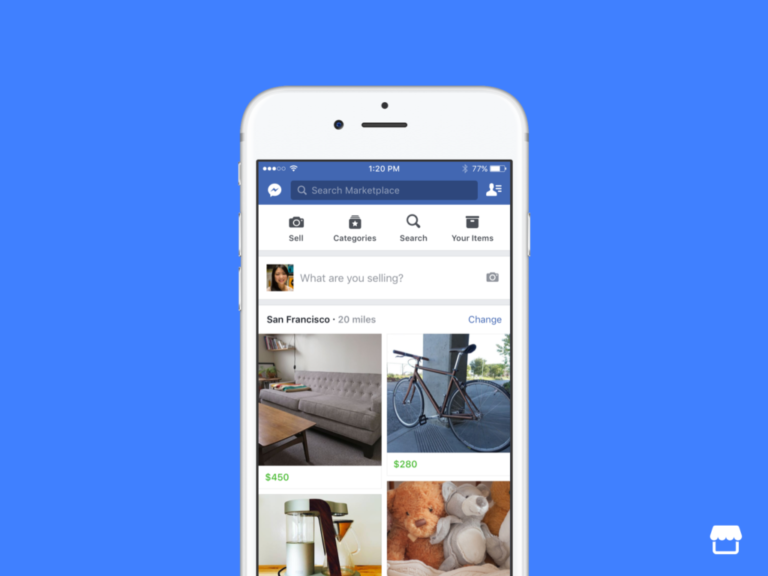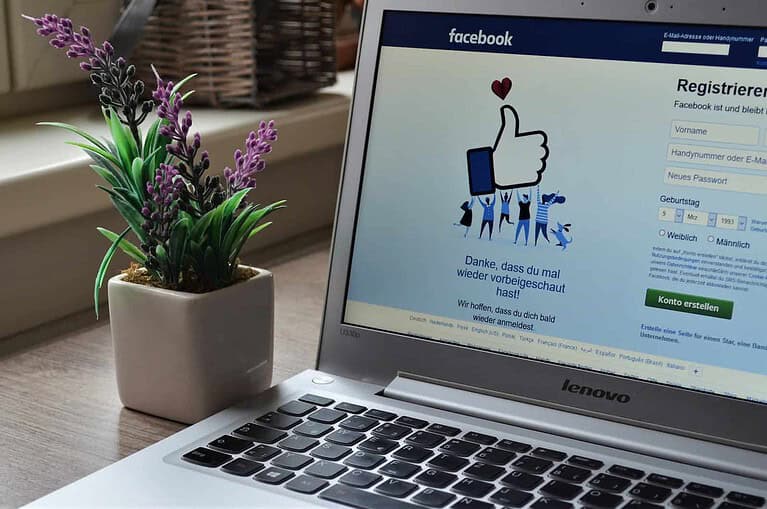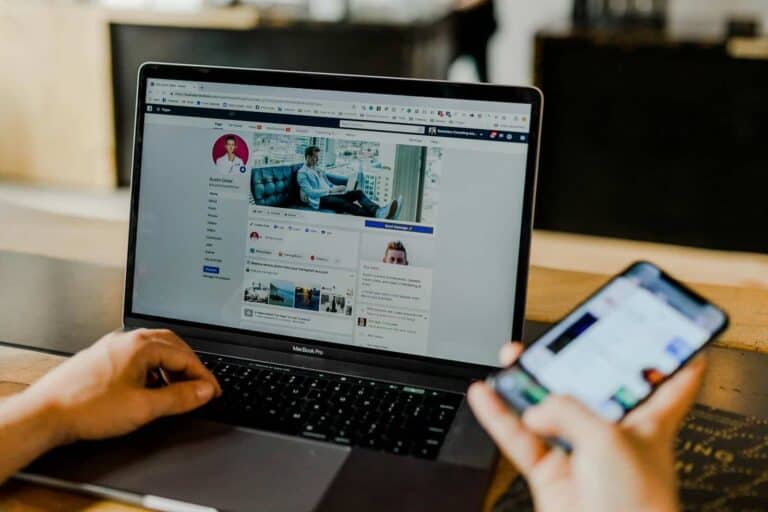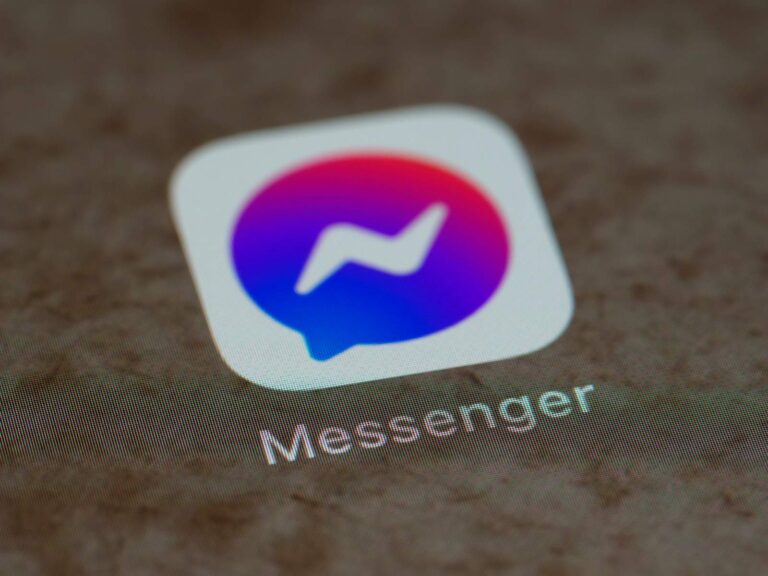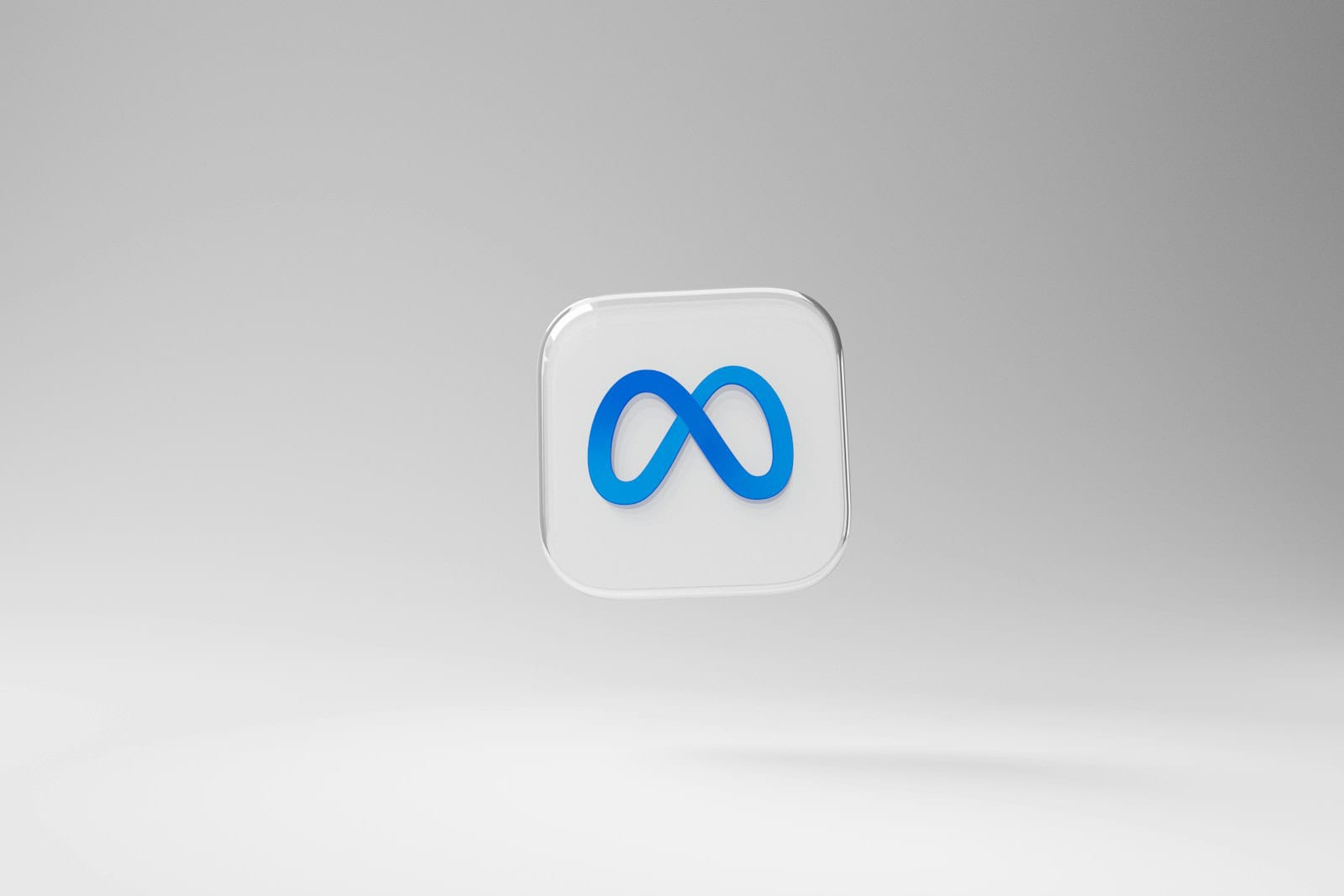
Deleting a Facebook ad account is a straightforward process that can be done in a few steps. Many businesses and individuals choose to remove their ad accounts for various reasons. To delete a Facebook ad account, go to Ads Manager, select the account, click the three dots menu, and choose “Deactivate ad account.”
This action will stop all active ads and remove the account from your Business Manager. It’s important to note that closing an ad account is different from disabling it. A closed ad account cannot be reactivated, so make sure this is what you want before proceeding.
Before deleting your ad account, consider downloading any important data or reports you may need in the future. Also, check for any outstanding balances or linked payment methods to avoid issues later on.
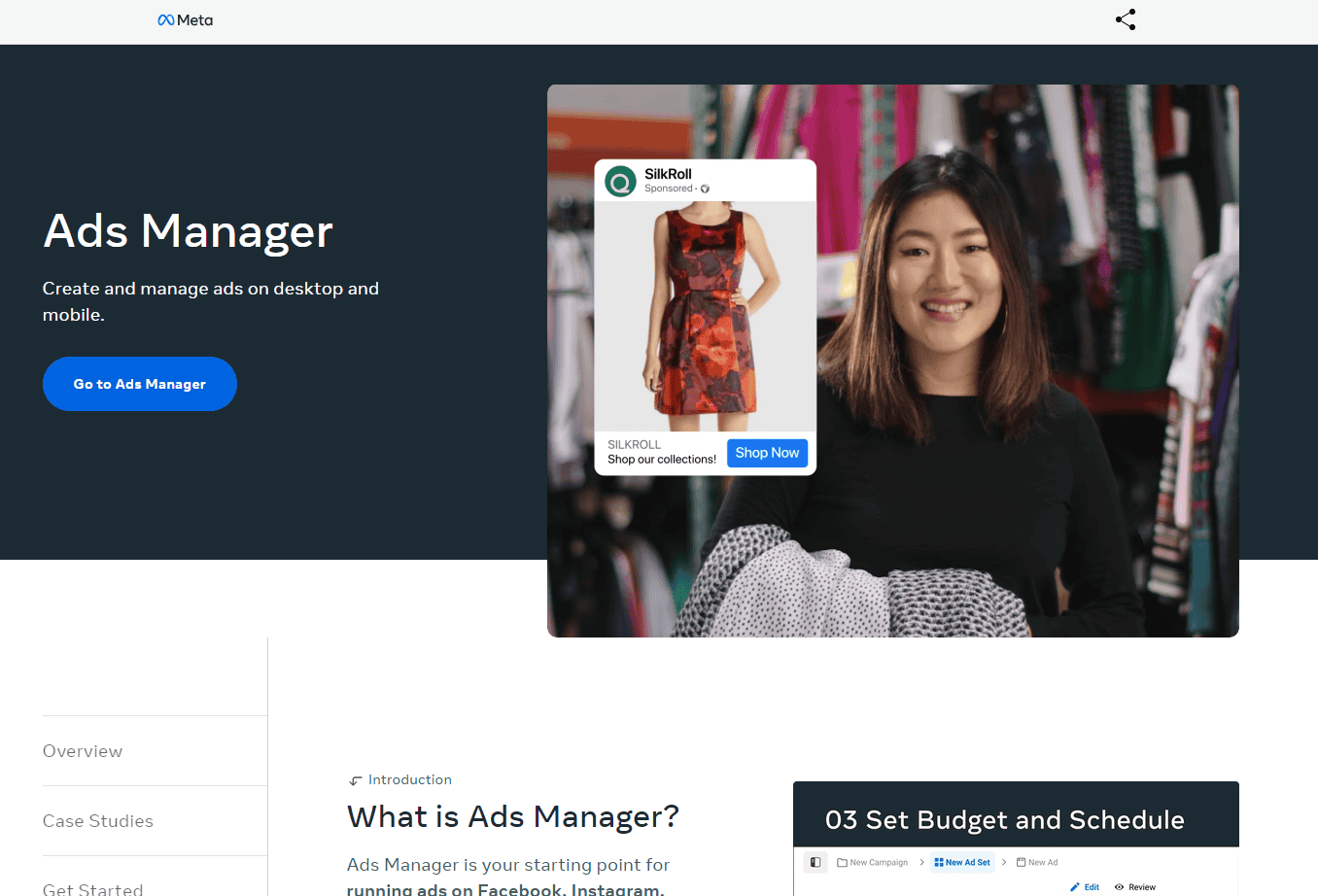
Taking Control of Your Facebook Ads
Reasons to Delete Your Ad Account
There are several reasons why you might want to delete your Facebook ad account. Maybe you’re closing your business, or perhaps you’re not seeing a good return on your investment. You might also be concerned about data privacy. Whatever your reason, deleting your ad account is a straightforward process.
Steps to Delete Your Ad Account
Before you delete your account, it’s important to understand that this action is permanent. You will lose all of your ad campaigns, data, and history. If you think you might want to use Facebook ads in the future, you might consider deactivating your account instead of deleting it.
To delete your Facebook ad account, follow these steps:
- Go to your Ads Manager.
- Click the three lines in the top left corner.
- Select Settings from the menu.
- Click Account Settings.
- Scroll down to the Deactivate or Delete Account section.
- Click Delete Account.
- Enter your password and click Continue.
- Check the box to confirm you understand this action is permanent.
- Click Delete Account.
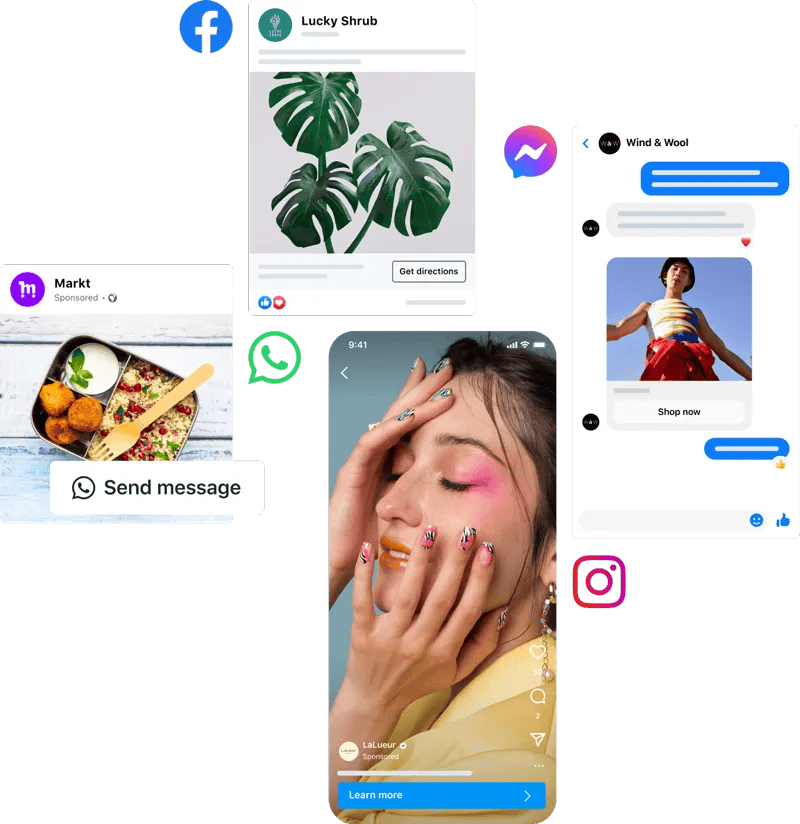
Important Notes
- You must be an admin of the ad account to delete it.
- You cannot delete an ad account if there are any active campaigns or outstanding balances.
- If you have multiple ad accounts, you will need to delete each one individually.
What Happens After You Delete Your Account?
After you delete your ad account, you will no longer be able to:
- Run ads on Facebook
- Access your ad campaigns or data
- Use Facebook Pixel
Your ad account will be permanently deleted, and you will not be able to recover it.
Alternatives to Deletion
If you’re not sure if you want to permanently delete your ad account, you have other options:
- Deactivate your account: This will pause all of your ads and prevent you from running new campaigns. You can reactivate your account at any time.
- Remove your payment method: This will prevent you from being charged for any ads. You can still access your ad account and data.
Troubleshooting
If you’re having trouble deleting your ad account, make sure:
- You are an admin of the ad account.
- You have no active campaigns or outstanding balances.
- You have entered your password correctly.
If you’re still having trouble, you can contact Facebook support for assistance.
| Action | Reversible? | Effect on Ads | Access to Data |
|---|---|---|---|
| Delete Account | ❌ | Permanently stops all ads | ❌ |
| Deactivate Account | ✅ | Temporarily pauses all ads | ✅ |
| Remove Payment Method | ✅ | Prevents new charges, but ads may continue to run until balance is exhausted | ✅ |
Key Takeaways
- Deleting a Facebook ad account stops all ads and removes it from Business Manager
- Download important data before deleting the account
- Check for outstanding balances and unlink payment methods
Preparation for Deletion
Before deleting a Facebook ad account, several key steps need to be taken. These steps help ensure a smooth process and protect important data.
Verify Facebook Login
To start, check that you can log in to your Facebook account. Use the correct email or phone number and password. If you have trouble, try resetting your password.
Turn on two-factor authentication for extra security. This adds a second step when you log in. You’ll need to enter a code sent to your phone or email.
Make sure you have the right access level to delete the ad account. Only admins can delete ad accounts. If you’re not an admin, ask one to help you.
Review Active Campaigns
Look at all running ad campaigns. Write down key info like budget, audience, and results. This helps if you need to recreate campaigns later.
Stop all active ads to avoid extra charges. Go to Ads Manager and turn off each campaign.
Save important ad data. Download reports on ad performance, audience insights, and conversion data. Store these files safely for future use.
Check Outstanding Balances
Look at your billing section in Ads Manager. Pay any money you owe Facebook. Unpaid bills can cause problems when trying to delete your account.
Check for any pending charges. These are ads that ran but haven’t been billed yet. Wait for all charges to process before deleting the account.
If you have credit, use it up or request a refund. Facebook may not refund unused credit after account deletion.
Transfer Data and Information
Copy important account info. This includes ad account ID, payment methods, and business manager details.
Move any assets like saved audiences or pixel data to another account if needed. You can do this in the Business Manager settings.
Back up all ad creatives, images, and videos used in your campaigns. Facebook will delete these when you close the account.
Tell team members about the account deletion. Remove their access to avoid confusion later.
Deleting the Facebook Ad Account
Removing a Facebook ad account involves a few key steps. You’ll need to access the right settings and decide if you want to deactivate or fully delete the account.
Navigate to Facebook Business Manager
To start, go to the Facebook Business Manager website. Log in with your Facebook credentials. Look for the menu icon in the top left corner. Click it to open the sidebar. Scroll down and find “Business Settings.” Click on this option.
In the Business Settings area, look for “Accounts” on the left side. Under Accounts, you’ll see “Ad Accounts.” Click on this to view all your ad accounts.
Find the ad account you want to remove. Click on its name to open the account details page.
Access Ad Account Settings
Once you’re on the account details page, look for a menu with three dots. It’s usually in the top right corner. Click on these dots to open a dropdown menu.
In this menu, you’ll see several options for managing your ad account. Look for “Ad Account Settings” and click on it.
This will take you to a new page with all the settings for your ad account. Here you can change various options related to your account.
Deactivate or Delete Ad Account
On the Ad Account Settings page, scroll down until you see the “Deactivate Ad Account” option. This is different from deleting. When you deactivate an ad account, your ads stop running but you can reactivate later.
If you want to fully delete the account, you need to deactivate it first. After deactivation, wait a bit. Then go back to the Ad Accounts section.
Find your deactivated account. There should now be an option to permanently delete the ad account. Click this to remove the account for good.
Remember, deleting is final. All your ads and data will be gone. Make sure you really want to delete before you do it.
Frequently Asked Questions
Deleting a Facebook ad account involves specific steps. Users need to know how to handle various scenarios and platforms.
How can I permanently delete my Facebook advertising account?
To delete your Facebook ad account:
- Go to Ads Manager
- Click Settings
- Scroll down to find “Permanently Delete Ad Account”
- Click and confirm deletion
This action can’t be undone. All data and ads will be removed permanently.
What is the procedure to remove an advertising account from Facebook Business Manager?
To remove an ad account from Business Manager:
- Open Business Manager
- Go to Business Settings
- Click Accounts, then Ad Accounts
- Select the account to remove
- Click Remove
The account will no longer be linked to Business Manager.
Can I delete a disabled Facebook ad account, and if so, how?
Yes, you can delete a disabled ad account. The steps are:
- Go to Ads Manager
- Find the disabled account
- Click Settings
- Look for “Permanently Delete Ad Account”
- Click and confirm
This action removes the account completely.
What steps do I follow to remove an ad account from Ads Manager?
To remove an ad account from Ads Manager:
- Open Ads Manager
- Go to Account Settings
- Scroll to find “Close Account”
- Click and confirm
This stops all ads and removes payment methods.
Is it possible to remove an ad account from Instagram, and what is the process?
Yes, you can remove an ad account from Instagram. Follow these steps:
- Open Instagram
- Go to Settings
- Tap Ads
- Select Ad Account
- Choose “Remove Ad Account”
This unlinks the ad account from Instagram.
What are the guidelines for deleting a Facebook Business account?
To delete a Facebook Business account:
- Go to Business Settings
- Click Business Info
- Scroll to find “Permanently Delete Business”
- Click and confirm
This action removes all data, assets, and access linked to the business account.