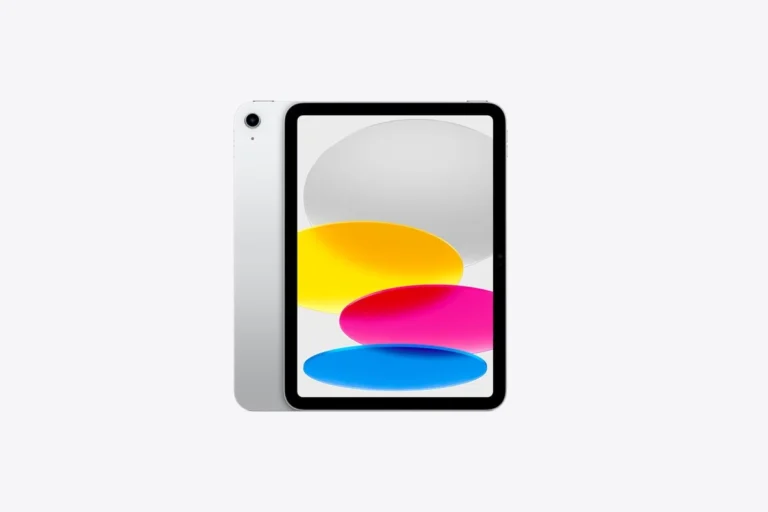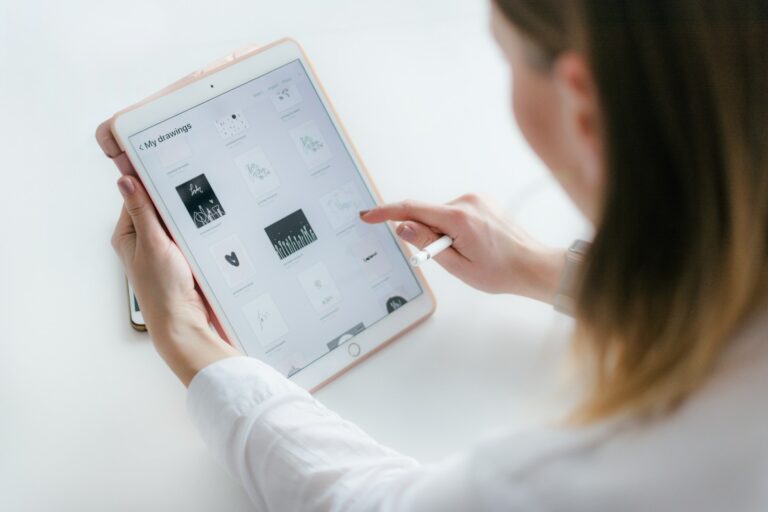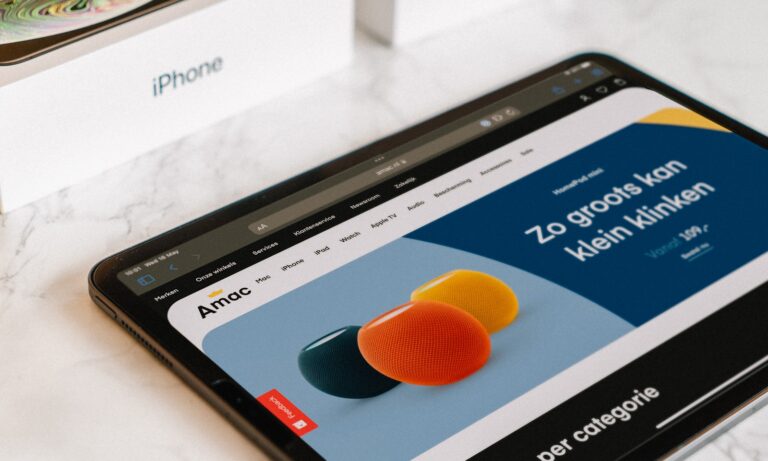A disabled iPad can cause frustration and panic for users. This issue typically occurs when an incorrect passcode is entered multiple times. To unlock a disabled iPad, users can connect it to a computer and restore it using iTunes or Finder.
The restoration process erases all data on the iPad. This emphasizes the importance of regular backups. Users with recent backups can restore their data after the iPad is unlocked.
For those without backups, unlocking a disabled iPad means starting fresh. While this solves the immediate problem, it highlights the need for preventative measures like using Face ID or Touch ID to avoid future lockouts.
iPad Is Disabled: Solutions to Unlock Your Device
When you enter the wrong passcode too many times, your iPad will display “iPad is Disabled” (sometimes with a timer or “Connect to iTunes”).
Unfortunately, you can’t bypass this — you must erase the iPad and restore it.
Why Your iPad Gets Disabled
- 6 wrong passcodes → Disabled for 1 minute
- More failed attempts → Longer lockouts
- 10 failed attempts (if set) → iPad erases itself automatically (if “Erase Data” is enabled in Settings)
Solution 1: Unlock Using Finder or iTunes (Computer Required)
(Official Apple method — works for most users)
- Turn Off Your iPad
- For Face ID models: Press and hold Top button + Volume Up/Down until the power slider appears, then slide to power off.
- For Home button models: Hold Top/Side button until the power slider appears.
- Put Your iPad in Recovery Mode
- Face ID models: Hold Top button while connecting to computer until recovery mode screen appears.
- Home button models: Hold Home button while connecting to computer until recovery mode screen appears.
- Restore via Finder or iTunes
- On a Mac with macOS Catalina or later → Open Finder
- On a Mac with macOS Mojave or earlier, or on Windows → Open iTunes
- Select your iPad → Click Restore (this erases the device and installs the latest iPadOS).
- Set Up Your iPad
- Restore from a backup (if available) or set up as new.
Solution 2: Unlock via iCloud (Find My iPad Enabled)
- Go to iCloud.com and sign in with your Apple ID.
- Click Find iPhone → Select your iPad.
- Choose Erase iPad → Confirm.
- Once erased, you can set it up again.
Solution 3: Use Apple’s “Find My” App on Another Device
- Open Find My on another iPhone, iPad, or Mac signed into your Apple ID.
- Select your disabled iPad → Tap Erase This Device.
Solution 4: Contact Apple Support
- If you can’t restore or don’t remember your Apple ID password (Activation Lock), you’ll need proof of purchase for Apple to help.
- Contact: Apple Support or visit an Apple Store.
Important Notes
- You will lose all data unless you have a backup in iCloud or on your computer.
- Activation Lock will still require your Apple ID and password after erasing.
- Use a strong but memorable passcode to avoid future lockouts.
✅ Tip: Apple has an official step-by-step guide here: If you forgot your iPad passcode.
Key Takeaways
- Restoring via iTunes or Finder can unlock a disabled iPad
- Regular backups protect data in case of iPad lockouts
- Biometric authentication helps prevent accidental disabling
Understanding iPad Disabled Messages
iPad disabled messages can be confusing and concerning for users. These messages typically appear after multiple incorrect passcode attempts, serving as a security measure to protect the device’s data.
Causes of iPad Being Disabled
An iPad becomes disabled when someone enters the wrong passcode too many times. This security feature prevents unauthorized access to the device. The number of incorrect attempts before disabling varies:
- After 6 wrong attempts: iPad disables for 1 minute
- After 7 wrong attempts: iPad disables for 5 minutes
- After 8 wrong attempts: iPad disables for 15 minutes
- After 9 wrong attempts: iPad disables for 60 minutes
After the 10th incorrect attempt, the iPad will either disable completely or erase all data, depending on the user’s settings.
Children playing with the device or forgotten passcodes often lead to this situation. Sometimes, objects in bags or pockets can press buttons, causing accidental passcode attempts.
Interpreting Different Disabled Messages
iPad disabled messages vary based on the number of incorrect attempts:
- “iPad is disabled. Try again in 1 minute.”
- “iPad is disabled. Try again in 5 minutes.”
- “iPad is disabled. Try again in 15 minutes.”
- “iPad is disabled. Try again in 60 minutes.”
- “iPad is disabled. Connect to iTunes.”
The last message indicates the iPad is completely disabled. At this point, users must connect to iTunes or use iCloud to restore the device. This process erases all data, highlighting the importance of regular backups.
For iPads with Face ID, the process differs slightly. These devices show a “Security Lockout” message instead of “iPad is disabled.” The steps to resolve the issue remain similar, requiring a connection to a computer or iCloud for restoration.
Initial Steps to Unlock a Disabled iPad
Unlocking a disabled iPad requires identifying the device model and gathering essential tools. These steps are crucial for a successful recovery process.
Verifying the iPad Model
Check the iPad’s model number on the back case. Look for a small text starting with “A” followed by four digits. This information helps determine the correct unlock method. For newer iPads without a Home button, note the all-screen design. Older models have a circular Home button below the screen. The model affects the buttons used to enter Recovery Mode, a key step in unlocking.
Gathering Required Tools and Information
Collect the necessary items before starting. You’ll need:
- A computer (Mac or PC) with the latest version of iTunes or Finder
- A USB cable to connect the iPad to the computer
- Your Apple ID and password associated with the iPad
Ensure your computer is up-to-date and connected to the internet. If using a Mac, check if it runs macOS Catalina or later for Finder compatibility. For earlier versions, use iTunes. Windows users should install iTunes from Apple’s website. Have your Apple ID ready, as it’s essential for restoring the iPad after unlocking.
Restoration and Recovery Processes
Restoring a disabled iPad involves specific steps using iTunes or Finder. Recovery mode is crucial for severe issues. Face ID and Home button iPads have different processes.
Using iTunes or Finder to Restore iPad
Connect the iPad to a computer with iTunes or Finder. Open the app and select the iPad when it appears. Click “Restore iPad” to erase all content and settings. This removes the passcode and installs the latest iOS version.
The restore process may take several minutes. Once complete, set up the iPad as new or restore from a backup if available. Restoring from a backup requires entering the Apple ID and password used to create it.
Entering Recovery Mode
For iPads with Face ID, press and release Volume Up, then Volume Down. Hold the Top button until the recovery mode screen appears. On older models with a Home button, press and hold both the Home and Top buttons simultaneously.
Keep holding until the recovery mode screen shows. Connect the iPad to a computer and open iTunes or Finder. Choose “Restore” when prompted. This reinstalls iPadOS and removes the passcode.
Resolving Issues with Face ID or Home Button
Face ID iPads may require a force restart if unresponsive. Quickly press Volume Up, Volume Down, then hold the Top button until the Apple logo appears. For Home button models, hold the Home and Power buttons until the logo shows.
If issues persist, try updating iPadOS through Settings > General > Software Update. For stubborn problems, contact Apple Support or visit an Apple Store for hands-on assistance.
After Recovery Actions
Restoring an iPad after recovery involves several crucial steps. Users must set up their device, potentially restore from a backup, and ensure everything is up to date.
Setting Up iPad as New or Restoring Backup
After recovery, users can choose to set up their iPad as new or restore from a backup. Setting up as new offers a fresh start but requires manual app installation and data input. Restoring from an iCloud or iTunes backup is often quicker and preserves previous settings and data.
To restore from iCloud:
- Select “Restore from iCloud Backup” during setup
- Sign in with Apple ID
- Choose the most recent backup
For iTunes/Finder backup:
- Connect iPad to computer
- Open iTunes or Finder
- Select the device and click “Restore Backup”
It’s crucial to have recent backups to minimize data loss. Regular iCloud or computer backups are recommended for all Apple devices.
Contacting Apple Support for Further Assistance
If issues persist after recovery, Apple Support can provide expert help. Users can:
- Visit support.apple.com
- Use the Apple Support app on another device
- Call Apple Support directly
- Schedule an appointment at an Apple Store
Apple Support can assist with:
- Complex software issues
- Hardware problems
- Account recovery
- Find My iPad activation
When contacting support, have the iPad’s serial number ready. This can be found in Settings > General > About or on the device packaging.
Ensuring Software is Up to Date
Keeping iPadOS updated is crucial for security and performance. To check for updates:
- Go to Settings > General > Software Update
- If an update is available, tap “Download and Install”
- Ensure iPad is charged or plugged in during the update
Benefits of updating:
- Latest security patches
- Bug fixes
- New features
- Improved performance
It’s advisable to enable automatic updates. This ensures the iPad always has the latest software without manual checks. To turn on automatic updates, go to Settings > General > Software Update > Automatic Updates.
Frequently Asked Questions
Unlocking a disabled iPad requires specific steps depending on the situation. The process may involve recovery mode, iTunes, or alternative methods.
How can I unlock my disabled iPad if I’ve forgotten the passcode?
If you’ve forgotten your iPad passcode, you’ll need to erase and restore the device. Connect your iPad to a computer with iTunes or Finder. Put the iPad in recovery mode by pressing the correct button combination for your model. Follow the on-screen prompts to restore your device.
What steps are required to reset an iPad that is showing a ‘disabled’ message?
To reset a disabled iPad, connect it to a computer with iTunes. Enter recovery mode by holding the appropriate buttons for your iPad model. iTunes will detect the device and offer to restore it. Choose “Restore” to erase all content and settings, then set up your iPad as new or restore from a backup.
Is it possible to restore iPad functionality without using iTunes when it is disabled?
Yes, you can use iCloud to erase a disabled iPad if “Find My iPad” is enabled. Go to iCloud.com on a computer, sign in with your Apple ID, and select “Find iPhone.” Choose your iPad from the list of devices and click “Erase iPad.” After erasing, you can set up your iPad again.
Can I connect a disabled iPad to iTunes to regain access, and how is this done?
Yes, you can connect a disabled iPad to iTunes to regain access. First, ensure you have the latest version of iTunes installed. Connect your iPad to the computer using a USB cable. Open iTunes and wait for it to recognize your device. If prompted, follow the steps to restore your iPad.
What is the procedure for reactivating an iPad that has been disabled?
To reactivate a disabled iPad, you’ll need to erase and restore it. Connect the iPad to a computer with iTunes. Put the device in recovery mode. When iTunes detects the iPad, click “Restore.” After the restore process completes, set up your iPad as new or restore from a backup.
How long will an iPad remain disabled after multiple incorrect passcode attempts?
The duration of an iPad’s disabled state increases with each incorrect passcode attempt. After six wrong attempts, the iPad will be disabled for 1 minute. Subsequent attempts increase the disabled time to 5 minutes, 15 minutes, and eventually 1 hour. After too many attempts, the iPad will require a restore.