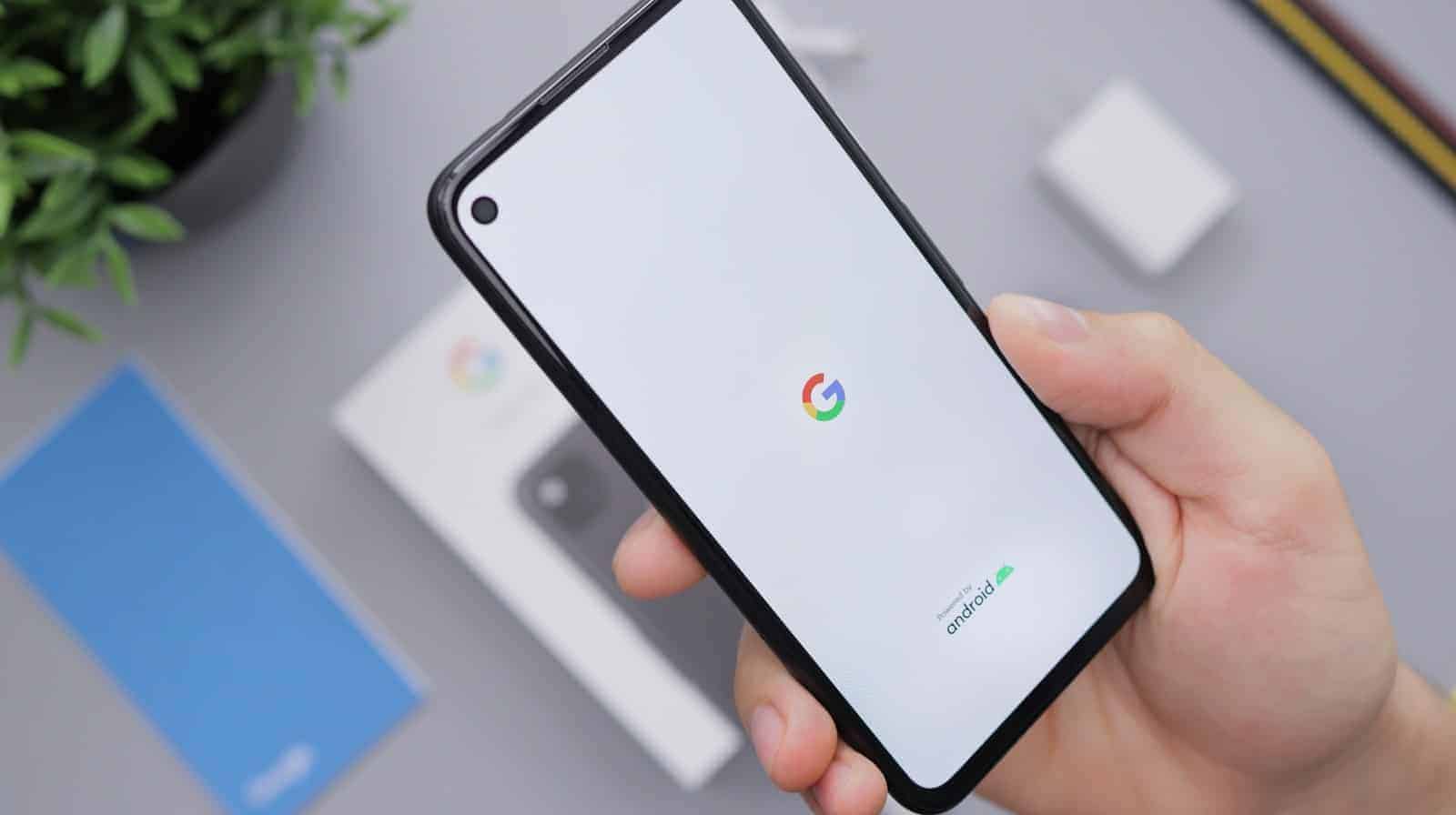
Is your Google Pixel phone stuck in a frustrating restart loop? You’re not alone. Many Pixel users face this common but disruptive issue that can interrupt your day and prevent access to important information on your device. To fix a Google Pixel that keeps restarting, you should first try basic solutions like holding the power button for 30 seconds, booting into Safe Mode to identify problematic apps, or checking for system updates that might resolve firmware issues.
The restart problem often stems from software glitches, outdated apps, or system overloads after updates. While it may seem alarming, in most cases you can resolve the issue without professional help. Sometimes the fix can be as simple as removing a troublesome app or performing a quick settings adjustment.
How to Fix a Google Pixel Phone That Keeps Restarting
If your Google Pixel phone is randomly restarting, rebooting constantly, or stuck in a boot loop, it can be frustrating. This guide will help you troubleshoot and fix the issue step-by-step.
Common Causes of Restarting Issues on Pixel Phones
- Software bugs or glitches
- Corrupted system files or apps
- Incompatible or buggy app updates
- Insufficient storage or memory issues
- Hardware problems (less common)
- Recent system updates causing instability
Step 1: Basic Troubleshooting
1. Restart Your Phone Manually
- Press and hold the power button.
- Tap Restart or power off and turn it back on. Sometimes, a simple restart can resolve temporary glitches.
2. Charge Your Phone
- Connect your Pixel to a charger and let it charge for at least 30 minutes.
- Low battery levels can sometimes cause unexpected restarts.
Step 2: Boot into Safe Mode
Safe Mode disables all third-party apps and lets you check if an app is causing the problem.
- Press and hold the power button.
- When the power menu appears, press and hold the Power off option.
- Tap OK when prompted to reboot into Safe Mode.
- Use your phone in Safe Mode and see if it still restarts.
If the problem stops in Safe Mode, a third-party app is likely the cause.
To fix:
- Uninstall recently installed or updated apps one by one.
- Restart normally after uninstalling each app to check if the issue resolves.
Step 3: Clear Cache Partition
Clearing the cache partition removes temporary system files that might be corrupted.
- Turn off your Pixel.
- Press and hold the Volume Down and Power buttons simultaneously until the bootloader screen appears.
- Use the Volume buttons to navigate to Recovery mode and press the Power button to select.
- When you see the Android robot with an exclamation mark, press and hold the Power button, then press Volume Up once, and release both.
- Use the volume buttons to highlight Wipe cache partition, then press the power button.
- After the process completes, select Reboot system now.
Step 4: Free Up Storage Space
Low storage can cause instability.
- Go to Settings > Storage.
- Delete unnecessary files, apps, or large media.
- Use Google Photos or cloud services to back up and remove local copies.
Step 5: Update Your Phone
- Go to Settings > System > System update.
- Download and install any available updates. Updates often include bug fixes that resolve restarting problems.
Step 6: Factory Reset (Last Resort)
If all else fails, a factory reset can fix software corruption but will erase all data.
- Backup your important data first.
- Go to Settings > System > Reset options > Erase all data (factory reset).
- Confirm and follow the prompts.
Step 7: Contact Google Support or Repair Center
If your Pixel keeps restarting after a factory reset, it could be a hardware issue.
- Contact Google Support or visit an authorized repair center.
- If under warranty, you may be eligible for a repair or replacement.
Additional Tips
- Avoid installing apps from unknown sources.
- Keep your apps and system updated.
- Monitor battery health; a failing battery can cause restarts.
References:
- Fix a Pixel phone that’s restarting or crashing – Google Help
- Pixel 6 constantly restarting itself and power button issues – Google Pixel Community
Key Takeaways
- Try restarting in Safe Mode to determine if third-party apps are causing your Pixel to restart unexpectedly.
- Hold the power button for 30 seconds to force a proper restart that might break the reboot cycle.
- Check for and install system updates as firmware bugs are a common cause of restart issues on Pixel phones.
Understanding the Restart Issue
When your Google Pixel suddenly reboots without warning, it can disrupt your day and cause concern about your device’s health. These unexpected restarts often point to underlying issues that need attention.
Identifying the Problem
Your Google Pixel might be restarting unexpectedly if you notice:
- The screen suddenly goes black before showing the boot animation
- Your phone restarts multiple times in a row
- Apps close without warning, followed by a restart
- The device gets stuck in a boot loop, continuously restarting without fully loading
Pay attention to what you were doing when the restart occurred. Were you using a particular app? Did you notice the phone overheating before the restart? These clues can help pinpoint the cause.
Try entering Safe Mode by pressing and holding the power button and then long-pressing the “Power off” option. If restarts stop in Safe Mode, a third-party app is likely the culprit.
Common Triggers for Restarts
Several factors can cause your Google Pixel to restart repeatedly:
Software glitches: Recent system updates or firmware issues can trigger restart loops.
Problematic apps: Outdated or poorly coded apps may cause system overloads that force restarts.
Battery problems: A degraded or faulty battery can struggle to provide consistent power, leading to shutdowns and restarts. Look for signs of low battery performance like rapid drainage.
Hardware issues: Physical damage or component failures often manifest as random restarts. These are more common in older devices or phones that have been dropped.
Overheating: Intense gaming, multiple background apps, or charging issues can cause your Pixel to overheat and restart as a protective measure.
Immediate Response Strategies
When your Pixel phone keeps restarting, you need quick solutions before trying more complex fixes. These first-response actions can often resolve the problem without requiring technical expertise or data loss.
Performing a Force Restart
If your Google Pixel is stuck in a restart loop, a force restart can break the cycle. Press and hold the Power button for 30 seconds, even if the screen goes black during this time. On newer Pixel models, you might need to press the Power and Volume Up buttons together.
After the full 30 seconds, release the buttons and wait for your phone to restart normally. This process clears temporary memory issues that might be causing the restarts.
If a single force restart doesn’t work, try repeating it 2-3 times. Sometimes persistent software glitches need multiple attempts to clear.
Don’t worry about losing data during a force restart—unlike a factory reset, this process doesn’t delete any of your files or settings.
Booting into Safe Mode
Safe Mode temporarily disables all third-party apps that might be causing your Pixel to restart unexpectedly. To enter Safe Mode:
- Press and hold the Power button until the power menu appears
- Touch and hold the Power off option
- When prompted to “Reboot to safe mode,” tap OK
Your phone will restart with “Safe Mode” displayed in the bottom corner. Use your phone normally for a few hours to see if the random restarts stop.
If your phone stabilizes in Safe Mode, a third-party app is likely the culprit. Exit Safe Mode by simply restarting your phone normally, then uninstall recently added apps one by one to identify the problematic application.
Technical Solutions
When your Pixel phone keeps restarting, several technical fixes can address the underlying issues. These solutions focus on clearing system bottlenecks, managing problematic apps, and ensuring your software is up to date.
Clearing Cache and Data
Start by clearing your phone’s cache partition, which can resolve many restart issues. You can do this by turning off your Pixel and then pressing the power and volume down buttons simultaneously until the recovery menu appears. Use volume buttons to navigate to “Wipe cache partition” and press the power button to select it.
For specific app problems, clear individual app caches:
- Go to Settings > Apps > See all apps
- Select the problematic app
- Tap Storage & cache
- Choose Clear cache first, then Clear storage if needed
This process removes temporary files that might be corrupting your system without deleting important data. If your phone has limited storage (less than 10% free), clearing space may also help prevent random restarts.
Updating or Uninstalling Apps
Outdated or incompatible apps often cause system instability. Check if any recently installed apps coincide with the start of restart problems.
To update all apps at once:
- Open Google Play Store
- Tap your profile icon
- Select Manage apps & device
- Choose Update all
For problematic apps, consider uninstalling them temporarily to see if the restarts stop. You can try using Safe Mode to determine if third-party apps are causing issues. To enter Safe Mode, press and hold the power button, then long-press on “Power off” until the Safe Mode option appears.
If the restarts stop in Safe Mode, systematically uninstall recently added apps until you identify the culprit. Many users have resolved restart loops by removing specific apps that conflict with Pixel hardware.
Checking for Software Updates
Outdated system software is a common cause of restart loops. Google regularly releases patches for known bugs that cause system instability.
To check for updates:
- Go to Settings > System > System update
- Tap Check for update
- If available, download and install the update
Sometimes, your Pixel might be stuck on an outdated version with bugs. If official updates don’t solve the issue, some users have found success by re-flashing the current system image via flash.android.com, which essentially reinstalls the same version but fixes corrupted system files.
For persistent issues, you might need to force restart your device by pressing power and volume up buttons simultaneously until the phone restarts properly.
Advanced Troubleshooting Methods
When basic fixes fail to solve your Pixel’s restarting issues, deeper system-level interventions may be necessary. These methods access core device functions and can resolve persistent problems that simpler solutions cannot address.
Utilizing Recovery Mode
Recovery Mode gives you access to powerful troubleshooting tools without needing your phone to boot normally. To enter Recovery Mode on your Pixel:
- Power off your device completely
- Press and hold the Power button and Volume Down button simultaneously
- When you see the bootloader screen, use volume buttons to navigate to “Recovery Mode”
- Press the power button to select it
Once in Recovery Mode, you can perform several useful actions:
- Wipe cache partition – Often fixes restart issues without data loss
- Apply system updates – Install pending updates that might resolve bugs
- Run system diagnostics – Check for hardware problems
This mode is particularly helpful when your Pixel is stuck in a restart loop and you can’t access normal settings.
Factory Reset Options
A factory reset returns your Pixel to its original state and often fixes persistent restart issues. Before proceeding, back up your data as this process erases everything on your device.
You have two main ways to factory reset your Pixel:
From Settings (if your phone is accessible):
- Go to Settings > System > Reset options
- Select “Erase all data (factory reset)”
- Follow the on-screen prompts
From Recovery Mode (if your phone keeps restarting):
- Enter Recovery Mode using the steps above
- Select “Wipe data/factory reset”
- Confirm your choice
After resetting, your Pixel will restart and walk you through the initial setup. This approach is recommended as a last resort when other methods fail.
Interacting with the Bootloader
The bootloader is your Pixel’s most fundamental system layer. Accessing it can help diagnose if restarts are happening at the hardware or software level.
To access the bootloader:
- Power off your device completely
- Press and hold Power and Volume Down simultaneously
- Release when you see the bootloader screen
From the bootloader, you can:
- Boot to Safe Mode – Disables third-party apps to see if they’re causing restarts
- Run device tests – Check hardware components
- Flash system images – Advanced users can reinstall the operating system
If your Pixel displays error messages in the bootloader, write them down. These codes can help identify specific problems when seeking support from Google.
Preventative Measures and Maintenance
Taking care of your Pixel phone can significantly reduce unexpected restart issues. Regular upkeep, battery monitoring, and proper app management are essential practices that help maintain optimal performance.
Regular Device Maintenance
Keeping your Pixel phone updated is crucial for preventing random restarts. Always install the latest Android updates as they often contain vital bug fixes and stability improvements.
Clean your phone’s storage regularly by:
- Removing unused apps
- Clearing app caches (Settings > Apps > Select app > Storage > Clear Cache)
- Deleting old photos, videos, and downloads
Restart your phone manually once a week to clear temporary files and refresh system processes. This simple habit can prevent many software-related issues that might cause random restarts.
Check for app conflicts periodically. If your phone begins restarting after installing a new app, that app may be incompatible with your device. Try running your phone in Safe Mode to determine if third-party apps are causing problems.
Monitoring Battery Health
Your Pixel’s battery health directly impacts its stability. When batteries degrade, they can trigger unexpected shutdowns and restarts, especially when your device requires more power.
Check your battery health in Settings > Battery > Battery Usage. Look for:
- Unusual drain patterns
- Extreme temperature warnings
- Battery service notifications
Avoid exposing your phone to extreme temperatures. Heat is particularly damaging to batteries and can cause your Pixel to restart as a protective measure. Never leave your phone in direct sunlight or in a hot car.
Practice proper charging habits:
| Do | Don’t |
|---|---|
| Use original or certified chargers | Use generic or damaged cables |
| Charge before reaching 0% | Let battery completely drain regularly |
| Remove phone case when charging if it gets hot | Charge overnight unnecessarily |
Consider replacing your battery if it’s more than 2 years old or showing significant wear.
Managing Notifications and Background Processes
Heavy background activity can overload your system and cause restarts. Efficient notification and process management helps prevent this problem.
Limit background app processes by:
- Identifying battery-draining apps (Settings > Battery > Battery Usage)
- Restricting background activity for problematic apps
- Disabling or uninstalling rarely used apps
Configure notification settings wisely. Too many notifications firing simultaneously can strain your system resources. Go to Settings > Apps & Notifications to:
- Turn off unnecessary notifications
- Group similar notifications
- Set “Do Not Disturb” schedules
Manage system animations and visual effects if you notice performance issues. Reduce animation scales in Developer Options to lighten system load.
Clear your notification shade regularly. Accumulated notifications can consume memory and contribute to system instability over time.
Data Recovery and Protection
When your Pixel phone keeps restarting, protecting your data becomes crucial. Taking preventive steps and knowing recovery options can save you from losing important information during these troublesome restart cycles.
Using Data Recovery Tools
If you’ve lost data due to your Pixel’s restart issues, specialized recovery tools can help retrieve your files. Dr.Fone – Data Recovery (Android) is a powerful option that can recover photos, messages, contacts, and other important data from your device.
To use Dr.Fone effectively:
- Install the program on your computer
- Connect your Pixel via USB cable
- Enable USB debugging in Developer Options
- Select recovery mode for specific file types
- Preview and recover your desired files
The recovery process works even if your phone is stuck in a bootloop. For best results, avoid using your phone after data loss to prevent overwriting recoverable files.
Backing Up Your Google Pixel
Regular backups are your best defense against data loss when your Pixel experiences restart problems. Google provides several built-in options to keep your data safe.
Automatic Google backup:
- Go to Settings > System > Backup
- Toggle on “Back up to Google Drive”
- Select which data types to include
This creates a comprehensive backup including apps, call history, device settings, and photos. For added protection, consider manually backing up critical files before attempting troubleshooting steps like factory resets.
You can also use Google Photos to automatically back up your pictures and videos. Just open the app, go to settings, and enable backup. Your memories will stay safe in the cloud even if your device keeps restarting.
Model-Specific Issues and Fixes
Different Pixel models have unique hardware and software configurations that can lead to specific restart problems. Understanding these model-specific issues can help you troubleshoot more effectively.
Pixel 6 Series Concerns
The Pixel 6 series has been known to experience restart issues related to overheating and battery drain. If your Pixel 6 is constantly restarting while overheating, this could indicate a hardware problem.
Try these specific fixes for Pixel 6 devices:
- Update system software: Many early Pixel 6 restart issues were addressed in software updates
- Check for app conflicts: The Tensor chip in Pixel 6 sometimes conflicts with certain apps
- Battery optimization: Disable battery optimization for essential apps that might be getting killed in the background
If your phone still restarts after these steps, consider performing a factory reset after backing up your data. Hardware issues may require professional service.
Pixel 7 Series Considerations
Pixel 7 devices may experience random restarts due to software bugs or incompatible apps. These issues often manifest differently than in other models.
Common Pixel 7 restart triggers:
- Bluetooth connectivity problems
- Camera app usage
- Certain widgets and live wallpapers
To resolve these issues, try restarting your Pixel 7 in Safe Mode to determine if third-party apps are causing the problem. If your phone operates normally in Safe Mode, uninstall recently added apps one by one.
Check if your Pixel 7 is enrolled in the Android Beta program, as beta software can cause stability issues. You can also try clearing the cache partition through recovery mode.
Anticipating Pixel 8 Challenges
The Pixel 8 series introduces new hardware and AI features that can sometimes lead to unexpected restarts. Users have reported random restarts on Pixel 8 Pro models that may be related to thermal management.
Pixel 8 troubleshooting steps:
- Monitor AI feature usage: Excessive use of AI features can cause overheating
- Check for conflicting accessories: Some cases may block heat dissipation
- Watch battery temperature: Use diagnostic codes to check battery health
If your Pixel 8 keeps restarting, try pressing and holding the Power button for 30 seconds to force a proper restart. This can sometimes reset system components that are causing issues.
The newer Pixel 9 series has similar issues, with some users needing multiple replacements due to overheating and frequent restarts.
Frequently Asked Questions
Google Pixel phones can experience restart issues due to various factors ranging from software glitches to hardware problems. Understanding the common causes and solutions can help you quickly resolve these frustrating issues without needing professional repair.
What are the likely causes of recurring restarts on a Google Pixel device?
Several factors can trigger your Pixel to restart repeatedly. Software bugs, especially after updates, are common culprits behind restart loops.
Third-party apps may also conflict with your system. These conflicts can cause instability that forces your phone to restart unexpectedly.
Hardware issues like battery problems, overheating, or damaged power buttons can also lead to restart cycles. Water damage or physical damage from drops may affect internal components critical to stable operation.
How can I troubleshoot a Google Pixel that is stuck in a reboot loop?
Start by holding down the power button for 30 seconds to force a proper restart. This simple step often breaks the reboot cycle.
Try booting your phone in Safe Mode to disable third-party apps. If your phone stabilizes in Safe Mode, an app is likely causing the problem.
Clear your cache partition through Recovery Mode. This removes temporary files that might be corrupting system processes without deleting your personal data.
What steps should I take if my Google Pixel suddenly begins to restart frequently?
First, check for system updates as Google regularly releases fixes for known bugs. Installing the latest update might solve your problem.
Next, examine your recently installed apps. Uninstall any apps you added just before the restarts began to see if they’re causing the issue.
Manage your phone’s storage by removing unnecessary files. Low storage can cause system instability and trigger restarts.
Are there any known software issues leading to restart problems on Google Pixel phones?
Some Pixel phones have experienced restart issues after major Android updates. These are usually addressed in subsequent patch updates released by Google.
Memory management problems in certain Android versions can cause restarts when running memory-intensive apps. This typically happens when multiple demanding apps run simultaneously.
System cache corruption can develop over time, causing conflicts that lead to restart loops. Clearing the cache partition often resolves these issues.
What hardware malfunctions could cause a Google Pixel to keep restarting?
Battery degradation is a common hardware cause. As batteries age, they may fail to provide consistent power, triggering shutdowns and restarts.
Power button malfunctions can cause unintended restarts. If your power button is physically stuck or internally damaged, it might send restart signals to your device.
Overheating from processor stress or environmental factors can activate thermal protection mechanisms that restart your device to prevent damage.
Is there a permanent fix for a Google Pixel that keeps turning off and on?
A factory reset often provides a permanent fix for software-related restart issues. Back up your data first, as this will erase everything on your phone.
For hardware issues, professional repair or replacement may be necessary. Contact Google support if your phone is under warranty.
Replacing aging batteries can resolve power-related restart problems. Consider authorized service centers for battery replacement to maintain your device’s water resistance and warranty status.






