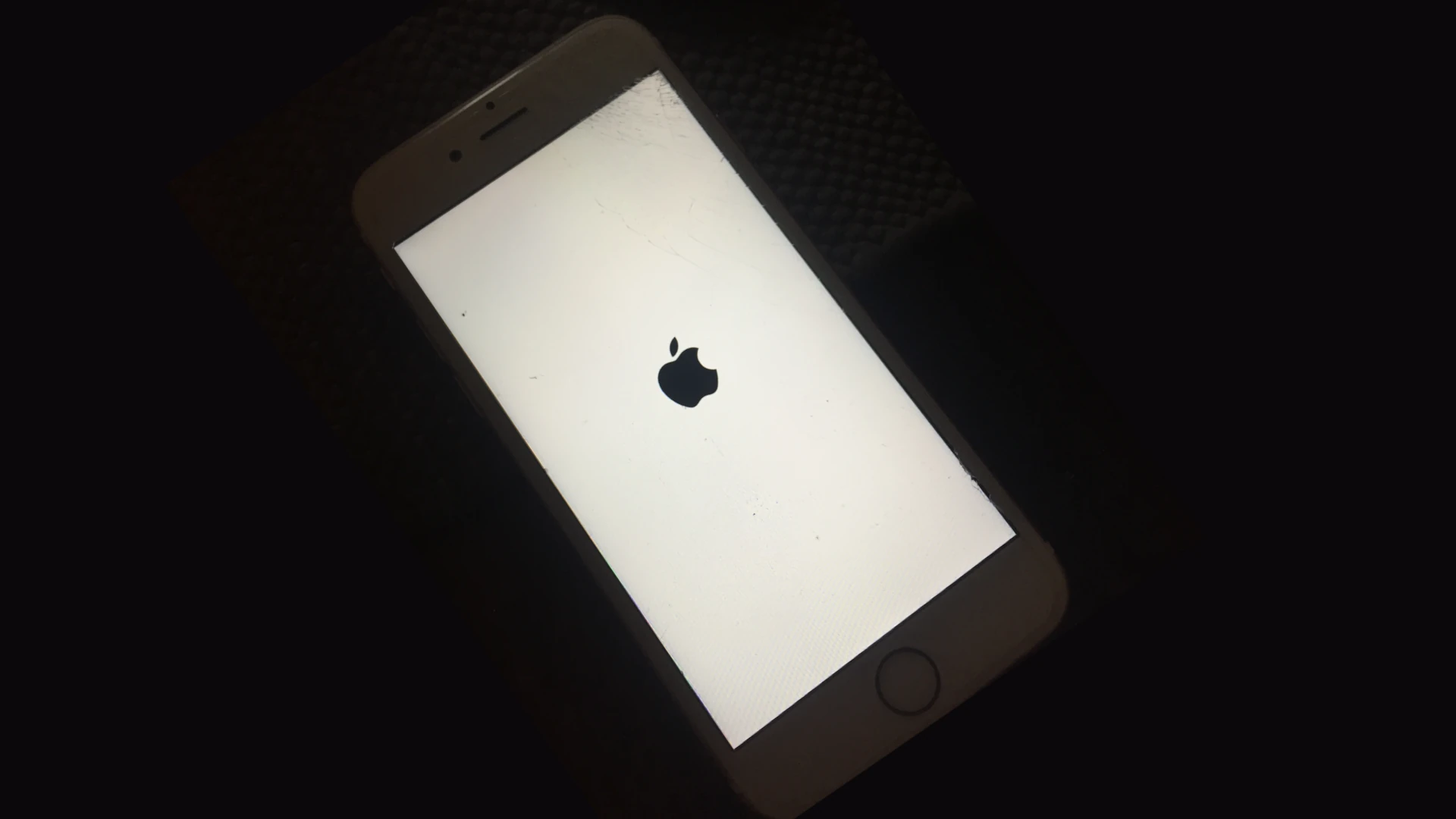
Is your phone suddenly freezing or restarting without warning? It’s frustrating when your device crashes during important calls or while using essential apps. Phones crash for many reasons – from overheating to software glitches or even low storage space. You can fix most phone crashes by restarting your device, closing unused apps, updating your software, or removing problematic apps that might be causing conflicts.
When your phone keeps crashing, simple solutions often work best. Try keeping your phone out of direct sunlight to prevent overheating. You can also remove recently downloaded apps one by one to identify which one might be causing the problem. For persistent issues, you might need to clear app data or consider a factory reset as a last resort.
How to Fix a Phone That Keeps Crashing
If your phone keeps crashing, freezing, or restarting unexpectedly, it can be frustrating. This guide covers common causes and practical solutions for both Android and iPhone devices.
Common Causes of Phone Crashes
- Software bugs or glitches
- Problematic apps
- Insufficient storage or memory
- Outdated operating system
- Corrupted system files
- Hardware issues (less common)
Step-by-Step Fixes
1. Restart Your Phone
- Sometimes a simple restart clears temporary glitches.
- Hold the power button and select “Restart” or “Power Off,” then turn it back on.
2. Update Your Phone’s Software
- Go to Settings > System > Software Update (Android) or Settings > General > Software Update (iPhone).
- Install any available updates to fix bugs and improve stability.
3. Force Stop or Uninstall Problematic Apps
- Identify if a specific app causes crashes.
- On Android: Go to Settings > Apps, select the app, and tap Force Stop or Uninstall.
- On iPhone: Press and hold the app icon, then tap Remove App.
4. Clear Cache and Data (Android)
- Go to Settings > Apps, select the app causing issues.
- Tap Storage > Clear Cache and if needed, Clear Data.
- This can fix corrupted temporary files.
5. Free Up Storage Space
- Low storage can cause crashes.
- Delete unused apps, photos, or videos.
- On Android: Settings > Storage; on iPhone: Settings > General > iPhone Storage.
6. Boot into Safe Mode (Android)
- Safe Mode disables third-party apps.
- Press and hold the power button, then tap and hold Power Off until the Safe Mode prompt appears.
- If the phone stops crashing in Safe Mode, a third-party app is likely the culprit.
7. Reset Network Settings
- Sometimes network issues cause instability.
- On Android: Settings > System > Reset Options > Reset Wi-Fi, mobile & Bluetooth.
- On iPhone: Settings > General > Reset > Reset Network Settings.
8. Factory Reset (Last Resort)
- Backup your data first.
- On Android: Settings > System > Reset Options > Erase all data (factory reset).
- On iPhone: Settings > General > Reset > Erase All Content and Settings.
- This wipes all data and restores your phone to default settings, often resolving persistent software issues.
When to Seek Professional Help
- If your phone still crashes after trying these steps, there may be a hardware problem.
- Contact the manufacturer’s support or visit a certified repair center.
Additional Tips
- Avoid installing apps from unknown sources.
- Keep your apps and OS updated regularly.
- Monitor apps that drain battery or use excessive resources.
By following this guide, you should be able to identify and fix most causes of phone crashes and enjoy a smoother experience again.
Key Takeaways
- Force restarting your phone and closing unused apps can quickly resolve most crash issues.
- Regular software updates and removing problematic apps prevent recurring crashes and improve performance.
- Managing your phone’s temperature and storage space helps maintain stable operation and prevents unexpected shutdowns.
Assessing the Cause of Crashes
When your phone keeps crashing, finding the root cause is the first step toward fixing the problem. Most crashes stem from problematic apps, storage issues, or software instability.
Identifying Problematic Apps
Apps are often the main culprits behind phone crashes. When your device keeps crashing, try identifying which apps might be causing the problem.
Start by noting when crashes occur. Does your phone freeze immediately after opening a specific app? This is a strong indicator that the app is problematic.
For Android users, check your crash reports:
- Go to Settings > System > Developer Options > Error Reports
- Look for recurring app names in these reports
For more systematic troubleshooting, try booting your phone in safe mode. This temporarily disables third-party apps. If crashes stop in safe mode, a downloaded app is likely the issue.
Consider uninstalling recently added apps one by one, testing your phone between removals. Many Samsung devices have built-in device care features that can help identify problematic apps consuming excessive resources.
Investigating Insufficient Storage Issues
Low storage space can make your phone stop responding or crash unexpectedly. When your device is critically low on space, it struggles to perform basic functions.
Check your available storage:
- On Android: Settings > Storage
- On iPhone: Settings > General > iPhone Storage
Aim to keep at least 10-15% of your storage free for optimal performance. When storage drops below this threshold, your phone may freeze or crash frequently.
Look for storage hogs by checking which apps use the most space. Photos, videos, and messaging apps often consume significant storage. Clearing the cache can free up space quickly without losing important data.
Consider moving photos and videos to cloud storage or an external device. Many app issues resolve themselves once sufficient storage is available.
Checking Device Software Stability
Outdated or corrupted system software can lead to persistent crashes. Your phone’s operating system needs regular updates to maintain stability.
Signs of software-related crashes:
- Random reboots
- System apps closing unexpectedly
- Phone becomes hot during normal use
- Battery draining unusually fast
Check for pending system updates in your settings menu. Manufacturers regularly release patches that fix known crash issues. Postponing these updates often leads to compatibility problems and security vulnerabilities.
If your Android system is up-to-date but still crashes, try clearing the system cache partition (accessible through recovery mode on most devices).
For persistent issues, consider a factory reset as a last resort, but remember to back up your data first. Software corruption sometimes runs too deep for simple fixes, especially on devices that haven’t been updated in years.
Immediate Solutions to Prevent Crashes
When your phone keeps crashing, there are several quick fixes you can try before seeking professional help. These methods often resolve common issues that cause device instability without requiring technical expertise.
Force Closing Problematic Apps
Apps that malfunction can make your entire phone unstable. When an app freezes or behaves erratically, force stopping it can prevent system-wide problems.
To force close an app on Android:
- Go to Settings → Apps
- Find and select the problematic app
- Tap Force Stop button
- Confirm your choice when prompted
For iPhone users:
- Swipe up from the bottom (or double-click the home button on older models)
- Swipe left or right to find the app
- Swipe up on the app preview to close it
If you notice a particular app crashes frequently, try using alternative apps temporarily while looking for updates.
Clearing App Cache and Data
Over time, apps accumulate temporary files that can corrupt and cause crashes. Clearing this data often resolves stability issues without affecting your important information.
For Android devices:
- Open Settings → Apps
- Select the problematic app
- Tap Storage
- Choose Clear Cache first to remove temporary files
- If problems persist, tap Clear Data (note: this removes app settings)
For iPhone users:
- iOS handles cache differently
- You’ll need to offload the app: Settings → General → iPhone Storage → select app → Offload App
This process is particularly effective when your phone crashes while using specific apps.
Performing a Soft Reset
When multiple apps crash or your phone becomes unresponsive, a soft reset often helps. This doesn’t erase your data but restarts all processes running on your device.
For Android phones:
- Press and hold the Power button for about 10 seconds
- Select Restart when prompted
- If unresponsive, hold Power + Volume Down for 10-15 seconds
For iPhones:
- iPhone X or newer: Press and release Volume Up, press and release Volume Down, then press and hold Side button
- Older iPhones: Hold Home + Power buttons simultaneously
A soft reset clears temporary memory issues and often resolves crashes caused by background processes or memory leaks.
Long-Term Fixes and Maintenance
Preventing future crashes requires regular upkeep of your device’s software and storage. These maintenance habits can dramatically improve your phone’s stability and extend its usable life.
Updating Apps and System Software
Your phone needs regular software updates to run properly. These updates fix bugs that cause crashes and improve overall performance. To check for system updates, go to Settings > System > System update (paths may vary by manufacturer).
Don’t forget about your apps! Outdated apps are a common cause of crashes. You can update all your apps at once by:
- Opening the Google Play Store
- Tapping your profile icon
- Selecting Manage apps and device
- Choosing Update all
Setting your apps to update automatically helps too. In the Google Play Store, go to Settings > Network preferences > Auto-update apps and select your preferred option.
Preinstalled apps need updates too. Many system crashes happen because factory apps aren’t maintained. Check for updates for all manufacturer apps in your system settings.
Managing Storage and Resources
Your phone needs breathing room to work properly. When you get the “insufficient storage” warning, it’s time to act before crashes begin.
Here’s a quick action plan:
- Delete unused apps and games
- Clear app caches (Settings > Apps > [App name] > Storage > Clear cache)
- Move photos and videos to cloud storage or external devices
Background processes can drain resources. Check which apps consume the most battery and memory:
- Go to Settings > Battery to see power-hungry apps
- Try Settings > Developer options > Running services to see memory usage
Consider using a lightweight launcher if your phone is older. Heavy custom interfaces can slow down performance and cause unexpected crashes.
Factory Reset and Android Recovery Mode
When all else fails, a factory reset can solve persistent crashing issues. This should be your last resort since it erases all data on your device.
Before resetting:
- Back up all important data to Google Drive or your computer
- Write down your account credentials
- Save your contacts to your Google account
To perform a factory reset, go to Settings > System > Reset options > Erase all data.
For severe problems where your phone won’t even boot properly, Android Recovery Mode can help repair your device:
- Power off your phone completely
- Hold Volume Up + Power buttons (varies by model, Samsung phones often use Volume Up + Bixby + Power)
- Use volume buttons to navigate to “Wipe data/factory reset”
- Use power button to select
Recovery mode can also help install system updates when normal methods fail, potentially fixing crash-causing bugs.
Frequently Asked Questions
Phone crashes can be frustrating but usually have straightforward solutions. The following questions address common scenarios and provide specific troubleshooting techniques for different phone models and situations.
What steps can I take to diagnose and resolve recurring crashes on my iPhone device?
If your iPhone keeps crashing, start by closing all background apps. Double-tap the home button (or swipe up from the bottom on newer models) and swipe up on each app card.
Next, try a soft reset by holding the power button and volume down button (or home button on older models) until you see the Apple logo.
Update your iOS to the latest version through Settings > General > Software Update. Outdated software is a common cause of crashes.
Check if specific apps are causing the problem. If crashes happen when using certain apps, update those apps or reinstall them.
Free up storage space if your iPhone is nearly full. Go to Settings > General > iPhone Storage to see what’s taking up space and delete unnecessary files.
How can I troubleshoot a Samsung smartphone that frequently freezes and shuts down?
For Samsung devices that keep freezing, first clear the cache. Go to Settings > Apps, select the problematic app, tap Storage, and then Clear Cache.
If Google services are causing issues, you can clear Google app data. Open Settings > Apps > Google > Storage > Clear all data.
Restart your Samsung phone by holding the power button for about 30 seconds. This simple step often resolves temporary glitches.
Check for system updates by going to Settings > Software update > Download and install. Samsung regularly releases fixes for known issues.
Consider removing recently installed apps that might be causing conflicts. Third-party apps are often behind freezing problems.
What are the common causes for an Android phone to automatically restart, and how can I fix it?
Overheating is a major cause of random restarts. Remove your phone case, avoid direct sunlight, and close resource-intensive apps to let your device cool down.
Battery issues can trigger automatic restarts. Check if your battery is swollen or damaged and consider replacement if your phone is older.
Malware or viruses may force restarts. Install a reputable security app to scan and remove unwanted software.
Corrupted system files might cause restarts. Update your Android OS to the latest version to repair system files.
If all else fails, back up your data and perform a factory reset through Settings > System > Reset options > Erase all data.
Why might a phone suddenly start crashing, and what are the potential solutions?
A phone that suddenly begins crashing might have insufficient storage space. Delete unnecessary photos, videos, and apps to free up memory.
Hardware damage from drops or water exposure can cause unexpected crashes. Check for visible damage and consider professional repair if needed.
Incompatible or buggy apps often trigger crashes. If crashes started after installing a new app, uninstall it to see if the problem resolves.
System updates that weren’t properly installed can cause instability. Restart your phone and check if any pending updates need to be completed.
Extreme temperatures can affect phone performance. Keep your device between 32°F and 95°F (0°C to 35°C) for optimal functioning.
How can I stop my phone from freezing and shutting down unexpectedly?
To prevent freezing, regularly restart your phone at least once a week. This clears temporary files and refreshes system processes.
Keep your apps and operating system updated. Outdated software often contains bugs that can cause freezing and shutdowns.
Force stop apps that aren’t responding properly. Go to Settings > Apps > select the frozen app > Force Stop.
Manage your phone’s memory by closing apps you’re not using. Too many open apps can overwhelm your device’s resources.
Avoid using your phone while it’s charging, especially if it gets hot. Heat is a common cause of performance issues and unexpected shutdowns.
What techniques are available to prevent my phone from lagging and restarting on its own?
Remove widgets and live wallpapers that consume significant resources. Simple, static wallpapers and fewer widgets reduce system strain.
Disable or uninstall bloatware and unused apps. These run in the background and drain system resources even when not actively used.
Turn off unnecessary animations and visual effects. On Android, go to Developer options and reduce animation scales to 0.5x or off.
Use a lightweight launcher if you have an older phone. Default launchers can be resource-intensive and contribute to lag.
Clear your phone’s cache periodically. On Android, you can clear the system cache through Recovery Mode to improve performance.






