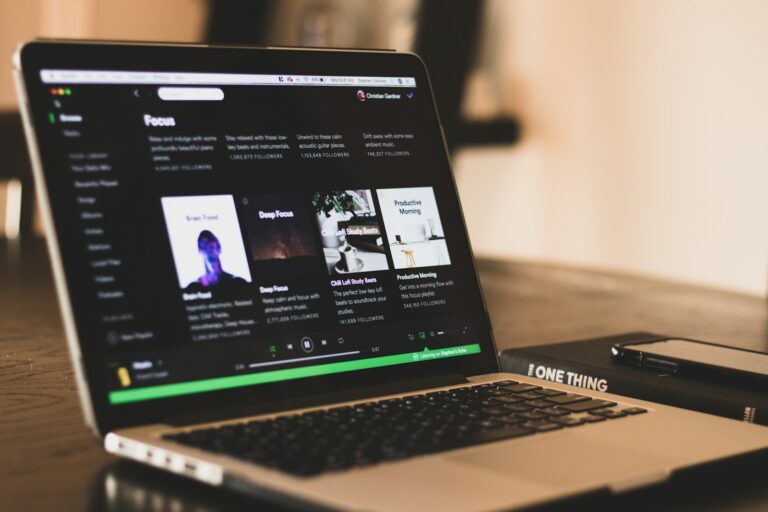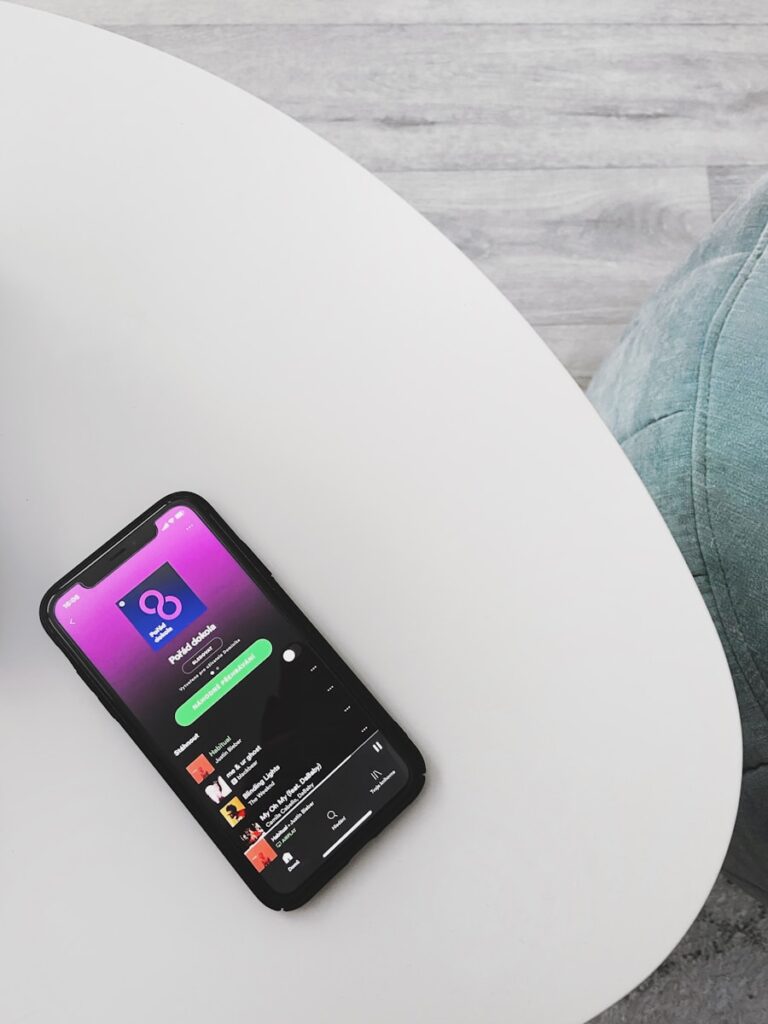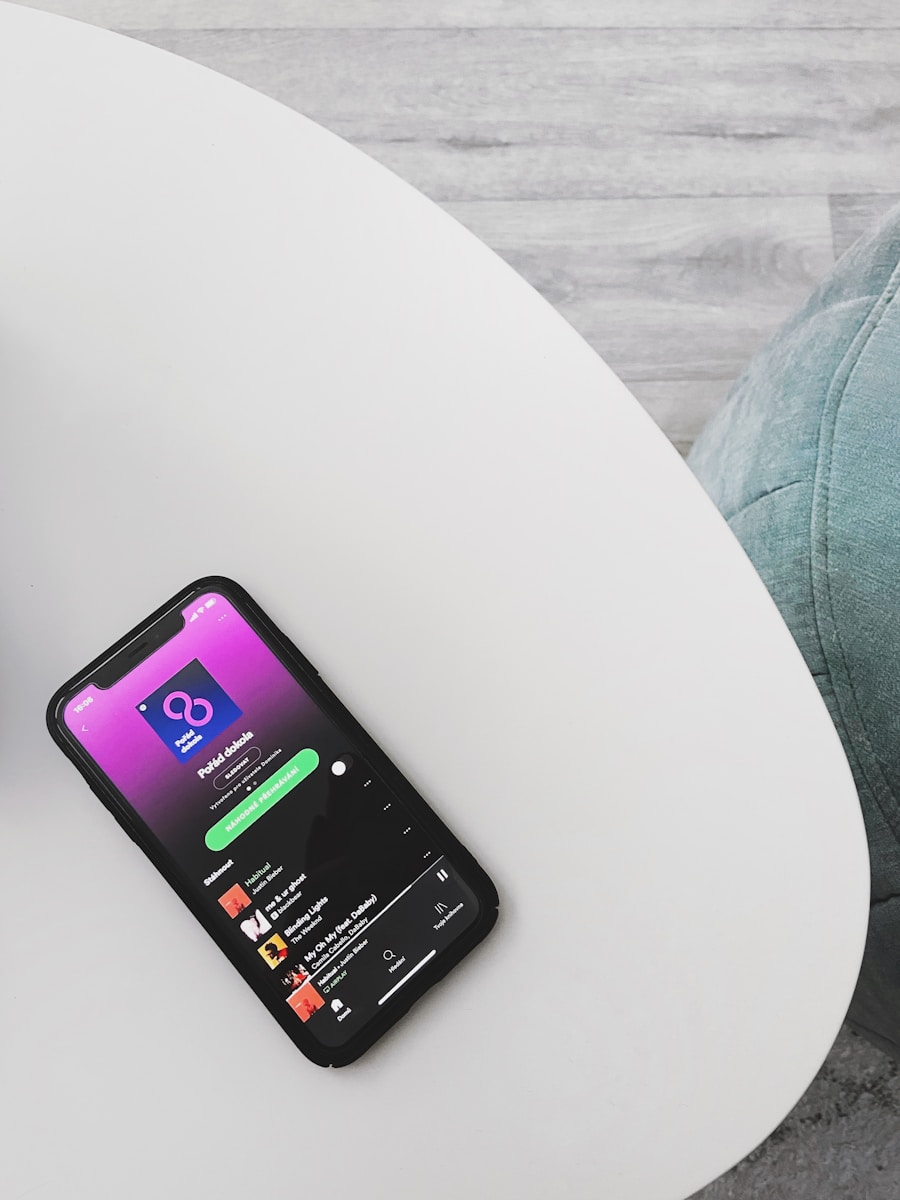
Want to control your music without unlocking your phone? Adding a Spotify widget to your iPhone lets you quickly access your favorite tunes right from your home screen. To add a Spotify widget on your iPhone, press and hold on your home screen, tap the plus icon, search for Spotify, select your preferred widget size, and place it where you want it to appear. This simple addition can save you time and make your music experience much more convenient.
The Spotify widget comes in different sizes, each offering various features from simple now-playing information to larger versions with album artwork and playback controls. Make sure you’ve updated your Spotify app to the latest version, as older versions might not support widgets on iOS.
✅ Requirements
- iPhone running iOS 16 or later
- Spotify app version 8.8.26 or newer (update via App Store if needed)
📱 Add Spotify Widget to the Home Screen
- Unlock your iPhone and go to the Home Screen.
- Press and hold an empty area until the apps jiggle.
- Tap the “+” icon in the top‑left corner.
- Scroll down and select Spotify from the widget list.
- Choose a widget size (small or medium).
- Tap Add Widget, then drag it where you want.
- Tap Done in the top‑right corner.
🔒 Add Spotify Widget to the Lock Screen
- Go to your iPhone’s Lock Screen.
- Press and hold the screen, then tap Customize.
- Select Lock Screen.
- Tap Add Widgets.
- Choose Spotify from the list.
- Tap the close button (X), then Done.
⚙️ Troubleshooting
- Widget grayed out?
- Make sure you’re logged into Spotify.
- Update to the latest Spotify app.
- Restart your iPhone.
👉 Once added, the Spotify widget lets you quickly resume recent songs, playlists, or podcasts without fully opening the app (source: Spotify Support).
Key Takeaways
- Adding a Spotify widget requires long-pressing on your home screen and selecting the Spotify option from the widget gallery.
- Spotify widgets come in multiple sizes with different features, giving you quick access to your music without opening the app.
- If your widget isn’t appearing as an option, try updating your Spotify app or restarting your iPhone to solve common widget issues.
Understanding Spotify Widgets
Spotify widgets offer a convenient way to control your music without opening the full app. They provide quick access to your favorite tunes right from your iPhone’s home screen.
The Role of Widgets on iOS
Widgets on iOS serve as mini-versions of apps that display useful information at a glance. Since iOS 14, Apple has allowed more customization options for these helpful tools.
You can access your recently played songs, playlists, and podcasts directly from your home screen with Spotify widgets. This saves you time and makes controlling your music more convenient.
Widgets come in different sizes on iOS – small, medium, and large. The size you choose affects how much information is displayed and the functions available to you.
Unlike opening the full Spotify app, widgets don’t require you to navigate through menus. This makes them perfect for quick actions like pausing a song or skipping to the next track.
Features of the Spotify Widget
The Spotify widget includes several useful features to enhance your music experience. You can see the currently playing track along with album artwork right on your home screen.
Basic playback controls let you:
- Play or pause songs
- Skip to the next track
- Return to previous songs
Some widget sizes display your recently played content, making it easy to quickly resume listening to your favorite podcasts or playlists.
The widget automatically updates to show what’s currently playing. This means you always have the most relevant information visible without any extra effort.
You can also tap the widget to open Spotify directly to the currently playing song, saving you navigation time.
Differences Between iOS and Android Widgets
iOS and Android handle Spotify widgets differently. On iPhones, you access widgets by long-pressing the home screen and tapping the “+” icon, then scrolling to find Spotify.
Android offers more customization options for widget sizing and placement compared to iOS. You can often resize Android widgets more freely to fit your specific home screen layout.
The visual design slightly differs between platforms. iOS widgets follow Apple’s design language with rounded corners and a consistent look, while Android widgets may vary based on your phone model.
On iOS, widgets update information at set intervals to preserve battery life. Android may allow more frequent updates but this can affect battery performance.
If you use both platforms, you’ll notice the setup process differs but the core functionality remains similar – both provide quick access to your music playback controls.
Prerequisites for Adding a Spotify Widget
Before adding a Spotify widget to your iPhone, you need to ensure that several requirements are met. These include having a compatible iOS version, the latest Spotify app, and an active account.
iOS Version Compatibility
To use Spotify widgets on your iPhone, you need to have iOS 14 or later installed. This version introduced the widget functionality that allows Spotify and other apps to create home screen widgets.
With iOS 16, Apple improved the widget system with better customization options and performance. If you’re using an older iOS version, you’ll need to update your device to access this feature.
To check your iOS version:
- Go to Settings
- Tap General
- Select About
- Look for the “Software Version” entry
If your iOS version is below 14, you won’t be able to add the Spotify widget to your home screen.
Spotify App Installation and Updates
You must have the Spotify app installed on your iPhone and updated to the latest version. Older versions of the Spotify app might not support widgets or could display them incorrectly.
To check for Spotify updates:
- Open the App Store
- Tap your profile picture in the top right
- Scroll down to see available updates
- Look for Spotify and tap Update if available
Sometimes, the widget may show a blank black screen if your app is outdated. Updating usually fixes this problem.
Active Spotify Account
You need an active Spotify account to use the widget functionality. The widget works with both free and premium Spotify accounts, but premium accounts get additional widget controls and features.
Your iPhone must be signed in to your Spotify account within the app. Without being logged in, the widget will prompt you to sign in when you try to use it.
The widget reflects your recent listening activity, so having used Spotify recently helps ensure the widget displays relevant content when you first add it to your home screen.
Adding the Spotify Widget to Your iPhone
Adding a Spotify widget to your iPhone gives you quick access to your favorite music right from your home screen or lock screen. This feature lets you control playback and see what’s currently playing without opening the app.
Step-By-Step Guide to Add a Widget
To add a Spotify widget to your home screen, first make sure you have the Spotify app installed on your iPhone. Then follow these simple steps:
For Home Screen widgets:
- Press and hold an empty area on your home screen until apps start wiggling
- Tap the “+” icon in the top left corner
- Search for “Spotify” in the widget gallery
- Select the widget size you prefer (small, medium, or large)
- Tap “Add Widget” and position it where you want
For Lock Screen widgets:
- Long press anywhere on your lock screen
- Tap “Customize,” then “Lock Screen”
- Tap on the widget section below the clock
- Select Spotify from the options
- Choose your preferred widget style
Remember that iOS 16 or later is required for lock screen widgets.
Customizing the Spotify Widget Layout
You can personalize your Spotify widget to match your preferences and music habits. The small widget shows your currently playing track, while medium and large widgets offer more information and controls.
To customize after adding:
- Home Screen: Long press on the widget and select “Edit Widget”
- Lock Screen: Follow the same customization steps used to add the widget
Widget options include:
- Recently played tracks
- Your favorite playlists
- Recommended music based on your listening history
You can also match the widget’s appearance to your iPhone’s theme by enabling dark mode on your device. This creates a seamless look between your widgets and overall phone aesthetic.
Troubleshooting Widget Addition Issues
If you’re having trouble adding your Spotify widget, try these common fixes:
First, ensure your Spotify app is updated to the latest version through the App Store. Outdated apps often have widget compatibility issues.
When widgets don’t appear in the gallery:
- Force close the Spotify app
- Restart your iPhone
- Check if iOS needs updating
If your widget isn’t updating:
Sometimes playlist artwork doesn’t refresh properly. Try removing the app and reinstalling it to reset the connection.
For iOS 17 users wondering about interactive widgets – while Spotify hasn’t fully implemented interactive widgets yet, keep an eye on future updates as more apps are adding this functionality.
Playing Spotify Music Using the Widget
Spotify widgets on iPhone give you quick control over your music without opening the app. You can easily manage playback, browse recent tracks, and jump to favorite playlists with just a tap.
Navigating Playlists and Albums
The Spotify widget makes finding your music collections simple and fast. Tap the widget to open your recently played playlists and albums. If you have the larger widget size, you’ll see multiple playlist options displayed directly.
You can add the Spotify widget in different sizes depending on how much information you want to see. The medium widget shows your most recent playlists with cover art, while the small widget focuses on what’s currently playing.
To jump to a specific playlist, simply tap its cover art in the widget. This takes you directly to that playlist in the Spotify app, saving you from navigating through multiple menus.
Controlling Playback from the Widget
Control your music playback right from your iPhone’s home or lock screen with the Spotify widget. The basic controls include play/pause and skip functions that work without opening the app.
To use these controls:
- Pause/Play: Tap the play/pause button in the center
- Skip Forward: Tap the right arrow to move to the next track
- Skip Back: Tap the left arrow to return to the previous song
For iOS 17 users, there’s discussion about interactive widgets that could offer even more functionality directly from the widget. Currently, some actions may still require opening the full app.
If your widget stops showing, try removing and reinstalling the Spotify app to restore functionality.
Displaying Recently Played Tracks
The Spotify widget keeps track of your listening history, displaying your recently played tracks for quick access. This feature helps you quickly return to songs you were enjoying earlier.
The widget automatically updates to show your latest listening activity. You’ll see the most recent track with its album artwork prominently displayed. Some widget sizes can show multiple recent tracks at once.
To access a recently played track:
- Look for the track in your widget
- Tap on the track name or artwork
- The Spotify app will open directly to that song
You can also customize your lock screen to include Spotify widgets, giving you instant access to recent tracks even before unlocking your phone. This makes it easy to continue listening to favorite songs with minimal interruption.
Advanced Widget Customizations
After adding the basic Spotify widget to your iPhone, you can take it further with customizations that enhance functionality and appearance. These options help you personalize your music experience while making it easier to access your favorite tracks.
Enhancing Your Music Experience
You can choose between different widget sizes to match your needs. The small widget shows just the currently playing track, while the medium widget displays recent listening history. The large widget offers even more information and control options.
To change the widget size, press and hold on your existing Spotify widget until it jiggles, then tap it to see size options. Each size provides different features and information density.
You can also select which Spotify playlists or albums appear in your widget. Some widget sizes let you customize what content displays when nothing is playing. This helps you quickly access favorites instead of seeing an empty widget.
For faster access to specific playlists, consider adding multiple Spotify widgets to different home screens, each configured for different content.
Integrating with Other iOS Features
The Spotify widget works seamlessly with other iOS features to create a better music experience. You can place it alongside your Focus Mode widgets to have different music options ready for work, exercise, or relaxation time.
Long-pressing the Spotify widget reveals quick actions without opening the app. This lets you control playback or jump to recent playlists instantly.
For even faster access, add the Spotify widget to your Today View by swiping right from your home screen and adding it there. This makes your music accessible from any app with just a swipe.
You can also integrate your widget with Shortcuts automation. Create a shortcut that opens specific playlists at certain times, then place that shortcut near your Spotify widget for a complete music control center.
Spotify Widget Integration on Other Platforms
Spotify widgets aren’t limited to iPhones—they’re available across multiple platforms with varying features and designs. Each operating system offers unique ways to control your music without opening the full Spotify app.
Using Spotify Widgets on Mac
Mac users can enjoy Spotify integration through several convenient methods. The most basic option is using the media controls in the Mac menu bar, which allows you to play, pause, and skip tracks.
For a more robust experience, you can install the Spotify Mini Player extension. This handy tool provides album artwork, track information, and playback controls in a compact window that stays on top of other applications.
Mac’s Notification Center also supports Spotify widgets. To add one:
- Click the time in the menu bar
- Open Notification Center
- Scroll to the bottom and click “Edit Widgets”
- Find Spotify and click the “+” button
These widgets offer quick access to recently played tracks and current playback information without disrupting your workflow.
Spotify Widget Options for Windows
Windows users have several options for displaying Spotify controls on their desktop. The Windows 10/11 taskbar automatically displays media controls when Spotify is playing, allowing basic playback management.
For more advanced options, third-party apps like Spotify Widget Windows provide desktop widgets with customizable sizes and styles. These widgets display album art, track information, and playback controls.
Windows users can also pin the Spotify app to the taskbar for quick access. Right-clicking the pinned icon shows a jump list with recent playlists and basic playback controls.
Popular Windows Spotify widget options:
- Rainmeter with Spotify plugins
- ModernFlyouts (enhanced media controls)
- PowerToys for keyboard shortcuts
Third-Party Spotify Widget Apps
Several third-party applications offer enhanced Spotify widget functionality across platforms. The Lofi Spotify Mini Player provides a minimalist interface with aesthetic themes and visualizers that complement your music.
SpotMenu adds a discreet control panel to your menu bar with album artwork and basic controls. It’s lightweight and doesn’t consume significant system resources.
For developers, Spotify offers an API that allows creating custom widgets for websites and applications. This enables businesses to integrate Spotify playback directly into their apps with branded designs.
Most third-party widgets offer features like:
- Custom themes and appearances
- Keyboard shortcuts
- Lyrics display
- More detailed track information
Managing Spotify Music Formats and Quality
Spotify offers various audio quality options that affect your listening experience on iPhone. Understanding these formats and potentially converting them can help you get the most out of your music.
Understanding Audio Formats and Quality
Spotify streams music in the Ogg Vorbis format with different quality levels based on your subscription and settings. As a free user, you can access up to 160 kbps quality. With Spotify Premium, you can enjoy up to 320 kbps or even Spotify HiFi (lossless) when available.
To adjust your streaming quality on iPhone:
- Open the Spotify app
- Tap the gear icon to access Settings
- Scroll to “Audio Quality”
- Choose between Low (24 kbps), Normal (96 kbps), High (160 kbps), or Very High (320 kbps)
Remember that higher quality settings use more data. You might want to set Wi-Fi streaming to higher quality while keeping cellular streaming at a lower setting to save on data usage.
Converting Spotify Music to MP3 or Other Formats
Spotify’s DRM protection prevents direct downloading of songs to MP3. However, you might need MP3 files for offline devices or creating custom playlists.
Third-party tools like TunesKit Spotify Music Converter can help convert Spotify songs to formats like MP3, WAV, or FLAC. These tools typically work by:
- Capturing the audio as it plays
- Converting it to your desired format
- Preserving song metadata and ID3 tags
Be aware that using such tools may violate Spotify’s terms of service. The legal alternative is recording songs using your device’s screen recording feature, though quality will be lower.
Maintaining Lossless Audio Quality
For audiophiles who value sound quality, maintaining lossless audio is important. FLAC and WAV formats preserve more audio detail than compressed MP3s.
Spotify’s HiFi tier (when fully rolled out) will offer CD-quality lossless audio. Until then, you can optimize your listening experience by:
- Using wired headphones instead of Bluetooth when possible
- Enabling the highest quality streaming in settings
- Downloading songs for offline play to avoid streaming inconsistencies
- Using an external DAC (Digital-to-Analog Converter) for improved sound
Your iPhone’s built-in speakers won’t showcase the difference between standard and lossless audio. For the best experience, pair your device with high-quality headphones or external speakers to appreciate the nuances in your favorite tracks.
Solving Spotify Widget Issues
Sometimes your Spotify widget may disappear or stop working properly on your iPhone. These common problems have simple solutions that can get your music controls back in just a few minutes.
Resolving Spotify Not Showing on Lock Screen
If your Spotify widget is missing from your lock screen, try these steps to bring it back:
- Long-press anywhere on your lock screen
- Tap Customize, then Lock Screen
- Tap on the widget section below the clock
- Select Spotify and choose your preferred widget size
If the widget option doesn’t appear at all, try logging out of your Spotify account and logging back in. This refreshes your connection and often solves visibility issues.
You might also need to check if your iOS is updated to the latest version, as outdated software can sometimes interfere with widget functionality.
Fixing Spotify Widget Functionality
When your Spotify widget appears but doesn’t work properly, try these troubleshooting steps:
- Check internet connection – Widgets need a stable connection to function
- Force close the Spotify app – Double-tap your home button or swipe up from the bottom, then swipe the Spotify app away
- Delete the widget and replace it with a fresh one
For persistent issues, try restarting your iPhone completely. This clears temporary system glitches that might be affecting your widget’s performance.
Remember to check if background app refresh is enabled for Spotify in your phone’s settings.
Reinstalling the Spotify App
As a last resort, completely reinstalling Spotify often fixes stubborn widget problems:
- Delete the app by pressing and holding the Spotify icon until it wiggles, then tap the X
- Restart your iPhone
- Reinstall Spotify from the App Store
- Log in to your account
- Set up your widget again following the standard installation steps
This process removes any corrupted data or settings that might be preventing your widget from functioning correctly. After reinstalling, you’ll have a fresh start with all your playlists and preferences intact through your account.
Tips and Tricks for Spotify Widget Users
Once you’ve added the Spotify widget to your iPhone, there are several ways to enhance your experience and make it work better for your music needs. These customizations can save you time and make your music more accessible.
Maximizing the Use of Spotify Widgets
Place your Spotify widget on the first page of your home screen for quick access to your music. This saves time when you want to quickly resume playing your favorite songs.
You can add multiple Spotify widgets in different sizes to show different content. The small widget shows your recently played item, while the medium widget displays several recent items.
If your widget isn’t updating properly, try removing and adding it back. Sometimes widgets can get stuck showing old information. Simply press and hold the widget, select “Remove Widget,” and then add it again.
Turn on Background App Refresh for Spotify in your iPhone settings. This ensures your widget always displays current information about what you’re listening to.
Creative Ways to Display Your Spotify Widget
Create a dedicated music page on your home screen with the Spotify widget at the top and your other music apps below. This gives you a one-stop place for all your audio needs.
Match your widget with your iPhone theme by placing it near apps with similar colors. The Spotify widget’s dark theme works well with other dark-themed apps for a cohesive look.
Use the medium-sized widget to showcase your current music taste to friends. It displays multiple recently played items, giving a better snapshot of your listening habits.
If the standard widget design doesn’t match your style, you can create a custom shortcut to open Spotify. This allows for more personalized icons that better match your home screen aesthetic.
Frequently Asked Questions
Adding a Spotify widget to your iPhone can enhance your music experience by providing quick access to your favorite tunes. Here are answers to common questions about Spotify widgets on iPhone.
What are the steps to install a Spotify widget on an iPhone home screen?
To add a Spotify widget to your iPhone home screen, start by pressing and holding any empty area on your home screen until the apps begin to jiggle. Tap the plus (+) icon that appears in the top corner of your screen.
Scroll down and select Spotify from the list of apps. You’ll see different widget size options – choose the one that suits your preference by swiping left or right.
Tap “Add Widget” and position it where you want on your home screen. Press “Done” in the top right corner to save your changes.
How can you resolve issues when the Spotify widget is not displaying on an iPhone?
If your Spotify widget isn’t showing up, first ensure your Spotify app is updated to the latest version. Outdated apps often have compatibility issues with widgets.
Restart your iPhone by powering it off completely and turning it back on. This simple step can resolve many temporary glitches affecting widgets.
Check if you’ve accidentally restricted Spotify in your iPhone settings. Go to Settings > Spotify and make sure all necessary permissions are enabled.
Can a Spotify widget be added to the lock screen of an iPhone, and if so, how?
Yes, you can add a Spotify widget to your iPhone lock screen. To do this, wake your iPhone and swipe right to access the lock screen Today View.
Scroll to the bottom and tap “Edit”. Tap the plus icon to add a new widget, then select Spotify from the list of available widgets.
Choose your preferred widget size and tap “Add Widget.” Your Spotify widget will now be accessible from your lock screen without unlocking your phone.
Is there a way to create a custom Spotify widget for the iPhone?
While you can’t fully customize the Spotify widget design, you can choose from different widget sizes that display various information. The small widget shows currently playing tracks, while larger ones may show recent playlists.
You can use the Shortcuts app to create custom actions that work with Spotify. These can be added to your home screen and function similar to widgets for specific tasks.
The widget’s appearance will automatically adjust to match your iPhone’s light or dark mode settings, providing some level of customization.
Why might a Spotify widget not be functioning properly on an iPhone?
If your widget is not updating or showing the wrong information, it could be due to background app refresh being disabled. Go to Settings > General > Background App Refresh and ensure Spotify is enabled.
Low storage space on your iPhone can cause widgets to malfunction. Check your available storage in Settings > General > iPhone Storage and free up space if needed.
Sometimes, simply removing and re-adding the widget can resolve functionality issues. Remove it by long-pressing the widget and selecting “Remove Widget,” then add it again.
What are the compatibility requirements for adding a Spotify widget to an iPhone?
Your iPhone must be running iOS 14 or later to use Spotify widgets. Earlier versions of iOS don’t support the widget functionality required.
You need to have the official Spotify app installed from the App Store. Third-party Spotify clients may not support widgets properly.
Your Spotify account type (free or premium) doesn’t affect widget availability – both account types can use widgets, though premium accounts have more playback control options.