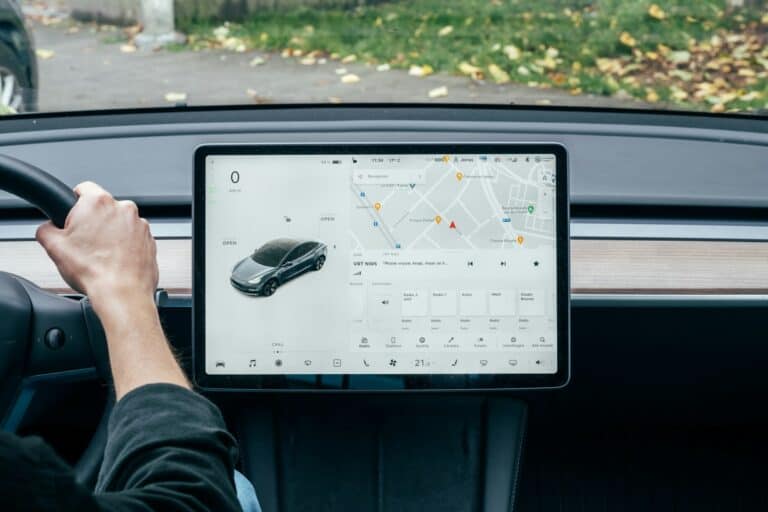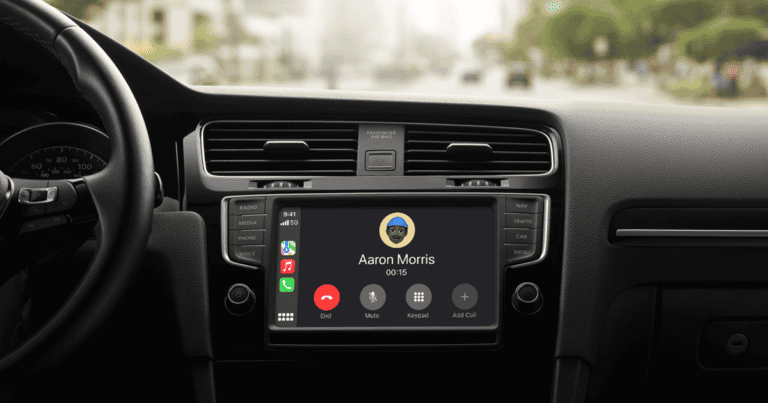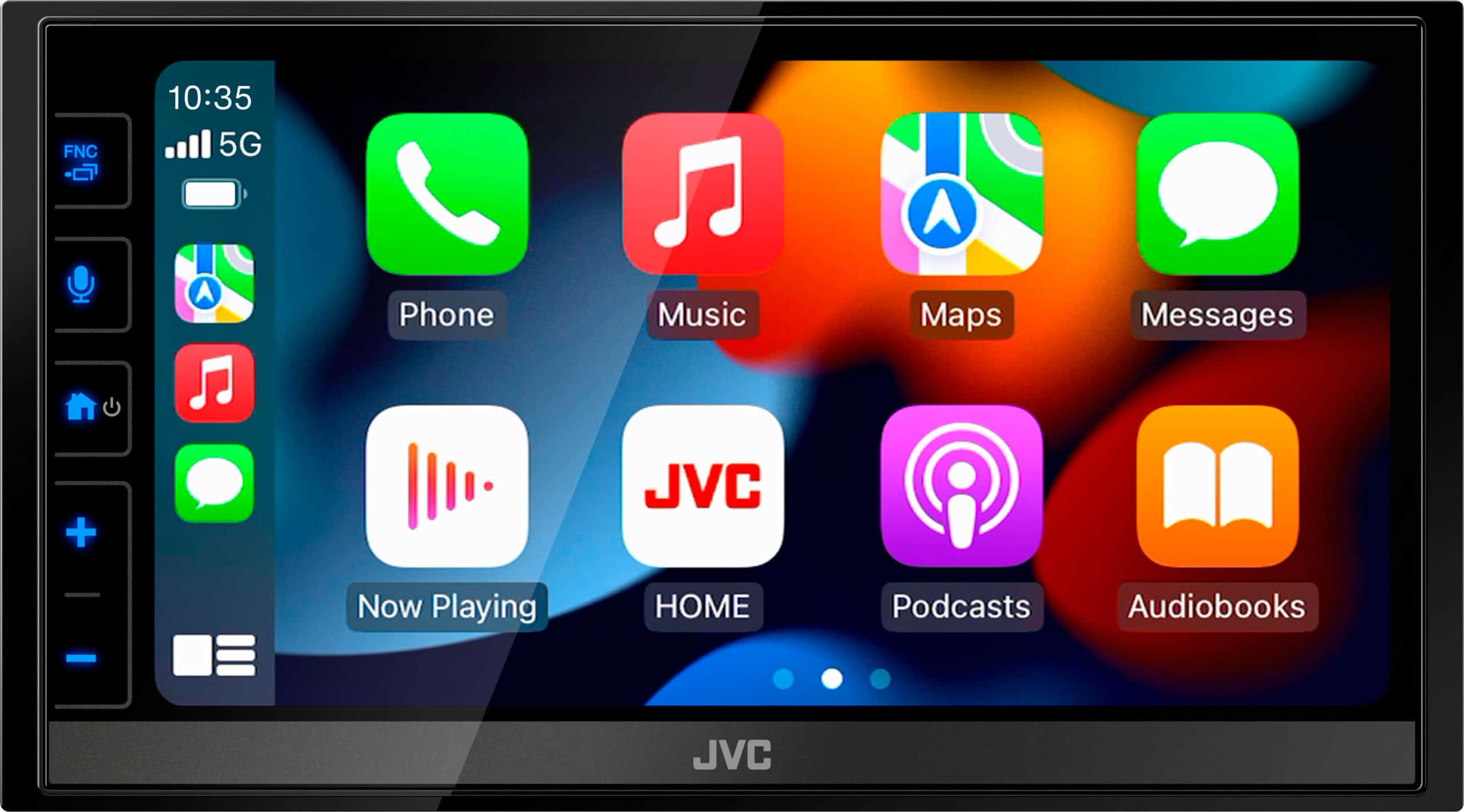
Dealing with CarPlay issues can be frustrating when you’re trying to stay connected on the road. When your iPhone won’t connect to your car’s system, it disrupts your ability to navigate, play music, or make calls safely while driving. Fixing CarPlay problems usually involves simple troubleshooting steps like checking your connections, restarting your devices, or updating your software.
Most CarPlay connection problems fall into a few common categories that are easy to address. You might need to check your USB cable if you’re using a wired connection, or verify your Bluetooth and Wi-Fi settings for wireless CarPlay. Sometimes, the solution is as simple as resetting your phone’s network settings or making sure CarPlay isn’t restricted in your iPhone’s Screen Time settings.
Apple’s CarPlay technology transforms your vehicle’s infotainment system into an extension of your iPhone, but like any technology, it occasionally needs troubleshooting. Whether you’re experiencing connection drops, screen freezes, or complete failure to connect, most issues can be resolved with the right approach.
Common Reasons CarPlay Stops Working
CarPlay problems typically stem from either software glitches, hardware compatibility issues, or simple connection faults. To fix it, you first need to identify what type of connection you’re using—wired (USB) or wireless—and troubleshoot accordingly.
Here are the most common reasons CarPlay might not work:
| Issue Type | Description |
|---|---|
| USB Connection Failure | Cable is damaged, not MFi-certified, or USB port is faulty |
| Wireless Pairing Bug | Bluetooth or Wi-Fi signal interference, outdated firmware |
| iOS Issues | Bugs in the current iOS version or pending update |
| Car Infotainment Bugs | Outdated vehicle firmware or head unit software |
| App/Content Restrictions | Screen Time, Content Restrictions, or Driving Focus mode interfering |
Step-by-Step Fixes for CarPlay Issues
1. Check Basic Requirements
Make sure these CarPlay essentials are in place:
- iPhone 6s or newer with iOS 16 or later (for full compatibility with latest CarPlay updates)
- Your vehicle supports CarPlay (wired, wireless, or both)
- USB cable is Apple-certified if using a wired connection
- Siri is enabled (
Settings > Siri & Search)
2. Reboot Everything
Before diving into deeper troubleshooting, try a clean reboot:
- Restart your iPhone
- Restart your car’s infotainment system
- Unplug and replug the USB cable or disable/enable Bluetooth and Wi-Fi for wireless setups
Sometimes that’s all it takes to restore the connection.
3. Inspect Your USB Connection
If you’re using a wired connection, try the following:
- Use a different Lightning cable
- Try another USB port in your car (some ports are charge-only)
- Avoid using USB hubs or splitters
| Cable Test Result | Likely Problem |
|---|---|
| No response | Faulty cable or bad USB port |
| Connects then drops | Interference or cable short |
| Works in one port only | Some ports may not support data |
4. Reconnect Wireless CarPlay
For vehicles using wireless CarPlay:
- Go to
Settings > General > CarPlayon your iPhone - Forget the vehicle profile and set it up again
- Make sure Bluetooth and Wi-Fi are both turned on
- Disable Low Power Mode, as it may interfere with wireless signals
5. Disable Restrictions or Focus Modes
Some built-in safety features can block CarPlay. Check the following:
- Go to
Settings > Screen Time > Content & Privacy Restrictions - Ensure CarPlay is allowed
- Disable Driving Focus mode temporarily and test again
6. Update Software on Both Ends
Outdated firmware or software can lead to compatibility issues:
- On iPhone:
Settings > General > Software Update - On car infotainment: Check your vehicle manufacturer’s website or dealership for firmware updates
Vehicles using aftermarket head units (like Pioneer or Alpine) may need to update firmware via USB or SD card.
7. Reset All Settings (If Nothing Else Works)
If all else fails, try resetting your iPhone settings. This won’t erase your data but will reset things like Wi-Fi passwords and CarPlay settings:
- Go to
Settings > General > Transfer or Reset iPhone > Reset > Reset All Settings
After the reset, set up CarPlay again as if it were the first time.
Extra Tips for Troubleshooting Specific Brands
| Manufacturer | Known Fix or Tip |
|---|---|
| BMW | Update iDrive system; disable “Mobile Devices” and re-pair |
| Ford | Check SYNC3 firmware; avoid USB hubs |
| Volkswagen | Use center USB port only for data; enable CarPlay in vehicle settings |
| Toyota | Make sure Entune system is updated; some older models require dealer activation |
| Hyundai/Kia | Toggle “Phone Projection” off/on in system settings |
When To Contact Support
If none of the above works, it might be time to:
- Contact Apple Support to check for a deeper iOS bug
- Visit your car dealership for infotainment system diagnostics
- Ask about a possible firmware rollback if the issue started after an update
By working through the connection type, checking restrictions, and updating both systems, most CarPlay issues can be resolved quickly—without needing a trip to the dealership.
iOS 18.4.1 Update: CarPlay Bug Fixes
Apple has released iOS 18.4.1, addressing a rare issue that prevented wireless CarPlay connections in certain vehicles. This update also patches two serious security vulnerabilities that were actively exploited in targeted attacks. Users are encouraged to update their iPhones to ensure optimal CarPlay performance and device security.
🚗 iOS 18.4 Enhancements: New CarPlay Features
The iOS 18.4 update introduced several enhancements to CarPlay:
- Third Row of App Icons: For vehicles with larger displays, CarPlay now supports a third row of app icons, improving accessibility to apps.
- Sports App Integration: A new API allows sports apps to display live scores and updates directly within CarPlay, keeping drivers informed on the go.
- Default Navigation App Option (EU Only): Users in the European Union can now set third-party navigation apps, such as Google Maps, as the default for voice commands, enhancing customization.
Next-Generation CarPlay: Delayed but in Progress
Apple’s next-generation CarPlay, initially announced in 2022 with a planned 2024 rollout, has experienced delays. The company has removed the 2024 launch date from its website but confirms ongoing development in collaboration with automakers. Manufacturers like Porsche and Aston Martin were expected to be early adopters, but specific launch dates remain unannounced.
Connectivity Issues: Boston’s CarPlay Dead Zones
Drivers in Boston have reported consistent CarPlay and Android Auto disconnections in specific areas, notably on Storrow Drive near Harvard’s athletic fields. Experts suggest that interference from unlicensed wireless frequency bands, possibly due to nearby point-to-point microwave links, may be causing these disruptions.
GM’s Stance on Aftermarket CarPlay Kits
General Motors (GM) has halted the installation of third-party Apple CarPlay retrofit kits in its electric vehicles (EVs), citing concerns that these kits could impact critical safety features and potentially void vehicle warranties. This move follows GM’s earlier decision to remove smartphone mirroring features, including Apple CarPlay and Android Auto, from its EVs.
Key Takeaways
- Check physical connections and restart both your iPhone and car system before attempting more complex fixes.
- Ensure CarPlay is enabled in your iPhone settings and not restricted by Screen Time or other limitations.
- Update your iPhone’s iOS and your vehicle’s firmware to maintain compatibility and resolve known bugs.
Understanding CarPlay Compatibility
Before trying to fix CarPlay issues, it’s important to know which devices and vehicles work with this technology. Not all iPhones or cars support CarPlay, and understanding these compatibility requirements can save you time when troubleshooting connection problems.
Supported iPhone Models
CarPlay works with iPhone 5 or newer models running iOS 7.1 or later. The most reliable performance comes from more recent iPhones (iPhone 8 and newer) with the latest iOS updates. Older iPhones might experience more frequent connection issues or slower performance.
All current iPhone models (iPhone 13, 14, 15 series) are fully compatible with both wired and wireless CarPlay features. However, wireless CarPlay requires iPhone 8 or newer running at least iOS 9.
iPhone models supporting CarPlay:
- iPhone 15 (all variants)
- iPhone 14 (all variants)
- iPhone 13 (all variants)
- iPhone 12 (all variants)
- iPhone 11 (all variants)
- iPhone X, XR, XS (all variants)
- iPhone 8 and 8 Plus
- iPhone 7 and 7 Plus
- iPhone 6/6s and 6/6s Plus
- iPhone 5/5c/5s
Supported Vehicle Makes and Models
CarPlay compatibility varies widely across vehicle manufacturers. Most major car brands now offer CarPlay in their newer models, though implementation differs between basic and premium trims.
Luxury brands like BMW, Mercedes-Benz, and Porsche typically include wireless CarPlay as standard, while more affordable manufacturers might offer only wired connections or limit CarPlay to higher trim levels.
Common CarPlay-compatible brands:
- Honda (2016 and newer models)
- Toyota (2019 and newer models)
- Ford (2017 and newer models)
- Chevrolet (2016 and newer models)
- Hyundai (2015 and newer models)
- Kia (2015 and newer models)
- Porsche (2017 and newer models)
If your vehicle didn’t come with CarPlay, aftermarket head units from brands like Pioneer, Kenwood, and Alpine offer CarPlay functionality that can be installed in most vehicles.
Identifying Compatibility Issues
Common compatibility issues often stem from outdated software or hardware limitations. If CarPlay isn’t working, first check if your iPhone needs an iOS update as Apple regularly improves compatibility.
For vehicle-side issues, contact your dealer to see if your car’s infotainment system needs a firmware update. Some manufacturers release updates that improve CarPlay functionality.
Check your connection method as well. Some vehicles support only wired connections through specific USB ports. Look for a USB port with a smartphone or CarPlay icon, as these are typically the only ones that support data transfer needed for CarPlay.
If you’re using wireless CarPlay, ensure both Bluetooth and Wi-Fi are enabled on your iPhone. Wireless interference from other devices can sometimes cause connection problems in busy environments.
Initial Setup and Connection
Setting up CarPlay correctly is crucial for a trouble-free experience with your iPhone and car’s infotainment system. The right initial configuration can prevent many common issues from occurring later.
Activating CarPlay on Your iPhone
Before connecting to your vehicle, you need to ensure CarPlay is properly activated on your iPhone. Go to Settings > General > CarPlay to check if it’s enabled. If you don’t see the CarPlay option, your iPhone might need an update to a compatible iOS version.
Make sure Siri is turned on, as CarPlay relies on it for many voice commands. Find this under Settings > Siri & Search.
Some cars require specific settings from the driver. Check if CarPlay is enabled in your car’s infotainment settings menu. The option might be labeled as “Smartphone Connection” or “Apple CarPlay.”
If your iPhone doesn’t recognize your car, try resetting the connection. Go to Settings > General > CarPlay > My Cars and remove any existing connections before setting up again.
Connecting via USB Cable
Wired CarPlay provides the most reliable connection for most vehicles. Use the Lightning to USB cable that came with your iPhone or a high-quality certified replacement.
Some cars have multiple USB ports, but only specific ones work with CarPlay. Look for ports marked with a smartphone or CarPlay icon. If unmarked, try each port until you find the one that works.
When you connect your iPhone, you might see a prompt asking to “Trust This Computer.” Select “Trust” to establish the connection. If no prompt appears, unlock your iPhone and check for notifications.
If the connection fails, try using a different cable as damaged cables are a common cause of CarPlay problems. Cable quality matters significantly – use MFi-certified cables for best results.
Setting Up Wireless CarPlay
Wireless CarPlay offers convenience but requires specific hardware in your vehicle. First, confirm your car supports wireless CarPlay – this feature is only available in newer vehicle models.
To initiate wireless CarPlay, press and hold the voice command button on your steering wheel. This triggers the pairing process. Alternatively, navigate to your car’s Bluetooth or wireless connection settings in the infotainment system.
On your iPhone, go to Settings > Wi-Fi and ensure it’s turned on. Then go to Settings > Bluetooth and make sure it’s enabled. Both Wi-Fi and Bluetooth must be active for wireless CarPlay to function.
When your car appears in available devices, select it to pair. Once connected, your iPhone should automatically connect to CarPlay whenever you start your vehicle. If connection issues persist, try resetting network settings on your iPhone.
Troubleshooting Common CarPlay Issues
CarPlay connectivity problems can often be resolved with simple fixes that target the most common failure points in the system. Knowing what to check first can save time and frustration when your iPhone won’t connect to your car’s infotainment system.
When CarPlay Won’t Start
If CarPlay isn’t launching when you connect your iPhone, start by checking your physical connection. A faulty or incompatible USB cable is often the culprit. Apple recommends using an Apple-branded cable for the most reliable connection.
Try these steps:
- Restart your iPhone completely
- Check CarPlay settings in Settings > General > CarPlay
- Test with another cable if using wired connection
- Ensure CarPlay is enabled in your car’s settings
For wireless CarPlay users, verify that both Wi-Fi and Bluetooth are active on your iPhone. Sometimes trying a different USB port in your vehicle can resolve connection issues that prevent CarPlay from starting.
Addressing Bluetooth Connection Problems
Bluetooth issues frequently prevent wireless CarPlay from functioning properly. When Bluetooth connections fail, the entire CarPlay experience becomes unavailable.
To fix Bluetooth problems:
- Reset network settings on your iPhone (Settings > General > Reset > Reset Network Settings)
- Remove existing Bluetooth pairings from both your car and phone
- Re-pair devices from scratch following manufacturer instructions
Many users have found success by deleting their vehicle’s Bluetooth profile from their iPhone completely before attempting to reconnect. This forces the system to establish a fresh connection without any corrupted settings.
For persistent issues, try toggling Airplane Mode on and off, which can reset wireless connections without affecting other phone settings.
Resolving Screen Time and Siri Issues
Siri integration is essential for safe CarPlay operation, and Screen Time restrictions can sometimes interfere with CarPlay functionality.
If Siri isn’t responding in CarPlay:
- Verify that Siri is enabled in Settings > Siri & Search
- Check that “Listen for ‘Hey Siri'” is turned on
- Ensure Screen Time restrictions aren’t blocking Siri functionality
Screen Time settings can unintentionally limit CarPlay features. Check your Screen Time settings and temporarily disable them to test if they’re causing CarPlay issues.
For optimal voice recognition, reduce background noise when using Siri commands. If Siri still struggles to understand commands, try updating your iPhone’s software, as Apple regularly improves Siri’s performance with each iOS update.
Network and Software Settings
Many CarPlay connection issues stem from software or network configuration problems. When CarPlay fails to connect properly, adjusting these settings can often resolve the issue without requiring hardware replacements or professional assistance.
Resetting Network Settings
When CarPlay refuses to connect, resetting network settings can solve many persistent issues. This process clears all saved Wi-Fi networks, Bluetooth connections, and other network configurations on the iPhone.
To reset network settings:
- Go to Settings > General > Transfer or Reset iPhone
- Tap Reset > Reset Network Settings
- Enter iPhone passcode when prompted
- Confirm the reset
This process takes only a few minutes, but users should note that all saved Wi-Fi passwords will need to be re-entered afterward. This solution is particularly effective for iPhone users experiencing CarPlay issues after iOS updates.
The reset eliminates potentially corrupted network configurations that might be preventing CarPlay from establishing a proper connection. Both wireless and wired CarPlay connections benefit from this troubleshooting step.
Importance of iOS Updates
Keeping the iPhone updated with the latest iOS version is crucial for CarPlay functionality. Apple regularly releases patches that fix CarPlay bugs and compatibility issues with various vehicle systems.
To check for iOS updates:
- Open Settings
- Tap General
- Select Software Update
- Download and install if updates are available
Some CarPlay problems emerge immediately after a major iOS update. In these cases, Apple typically releases follow-up patches quickly to address these issues. iPhone users should wait a few days before installing major updates if CarPlay is essential to their daily routine.
Older iOS versions may lack support for newer CarPlay features or may have known bugs that affect connectivity. Software updates not only fix problems but also introduce improvements to the CarPlay experience.
Checking CarPlay Settings on iPhone
The iPhone has several settings that directly impact CarPlay functionality. Verifying these settings ensures the device is properly configured to connect.
Key settings to check:
- Siri: CarPlay requires Siri to be enabled
- CarPlay restrictions: Ensure CarPlay isn’t restricted in Screen Time settings
- Allow CarPlay While Locked: Found in Settings > General > CarPlay
- Bluetooth and Wi-Fi: Both should be turned on for wireless CarPlay
Users should also verify their specific vehicle is listed under Settings > General > CarPlay. If the vehicle isn’t listed, they may need to initiate the connection from the vehicle’s infotainment system first.
For stubborn connection issues, users can try removing their car from the CarPlay list and setting it up again. This refreshes the connection parameters and often resolves intermittent connection problems.
Advanced Solutions for Persistent Issues
When basic troubleshooting steps fail to resolve CarPlay connectivity problems, it’s time to explore more comprehensive approaches. These methods address deeper system issues that might be preventing your CarPlay from functioning properly.
Performing a Factory Reset
A factory reset can resolve stubborn software issues that persist despite other troubleshooting attempts. This process returns your vehicle’s infotainment system to its original settings.
To perform a factory reset on your car’s infotainment system:
- Access the settings menu on your car’s display screen
- Look for “General Settings” or “System Settings”
- Find the “Factory Reset” or “Reset All Settings” option
- Confirm your choice when prompted
Be aware that this will erase all saved settings, including paired Bluetooth devices, saved addresses, and personal preferences. Make note of important settings before proceeding with this step.
After the reset completes, reconnect your iPhone to CarPlay and test if the connectivity issues have been resolved.
Consulting Apple Support
When facing persistent CarPlay issues, expert help from Apple might be necessary. Apple’s support team can identify specific compatibility issues or software bugs affecting your device.
Contact Apple Support through:
- The Apple Support app on your iPhone
- Apple’s official website
- Calling their technical support line
- Visiting an Apple Store for in-person assistance
Before contacting support, gather important information:
- Your iPhone model and iOS version
- Your vehicle make, model, and year
- A detailed description of the issue
- Steps you’ve already taken to troubleshoot
Apple support representatives may recommend specific software updates or settings changes tailored to your situation. They can also check if your device has any known hardware issues that might be impacting CarPlay functionality.
Considering Hardware Faults
Sometimes CarPlay problems stem from physical hardware issues rather than software glitches. These can occur in either your iPhone or your vehicle’s infotainment system.
Common hardware issues include:
- Damaged lightning cables causing intermittent connections
- Faulty USB ports in your vehicle that provide insufficient power
- iPhone charging port damage preventing proper connection
- Infotainment system hardware failures requiring dealer service
To test for cable issues, try using a different certified lightning cable. If problems persist when connecting to multiple vehicles, your iPhone might have hardware issues.
For vehicle-side problems, consult your car’s manufacturer or dealer. They can perform diagnostic tests on the infotainment system to identify potential hardware failures requiring repair or replacement.
Alternative Connectivity and Navigation Options
When CarPlay isn’t working, drivers have several reliable alternatives to stay connected on the road. These options provide similar functionality for navigation, music, and hands-free communication without requiring Apple’s system.
Using Android Auto with an Android Phone
Android Auto offers a strong alternative to CarPlay for those with Android phones or as a temporary solution when switching devices. To use Android Auto, you’ll need an Android smartphone running Android 6.0 or higher and a compatible vehicle or aftermarket head unit.
Setting up Android Auto is straightforward. First, download the Android Auto app from Google Play Store if it’s not pre-installed. Then connect your phone using a high-quality data cable or via a wireless connection if your car supports it.
Android Auto provides similar features to CarPlay including:
- Navigation with Google Maps
- Music streaming
- Message reading and replying
- Phone calls
- Voice commands through Google Assistant
For the best wireless connection, ensure both Bluetooth and Wi-Fi are enabled on your Android phone.
Exploring Other Navigation Apps
Even without CarPlay or Android Auto, your smartphone can function as a navigation device using standalone apps. Google Maps remains one of the most popular options, offering detailed directions, real-time traffic updates, and offline maps.
Other excellent navigation alternatives include:
- Waze: Community-driven app with crowdsourced traffic data
- TomTom Go: Premium navigation with downloadable maps
- HERE WeGo: Reliable offline navigation with public transport options
- Sygic: Advanced 3D maps with lane guidance
To use these apps safely while driving, invest in a dashboard or vent phone mount. These secure your smartphone at eye level, reducing dangerous glances away from the road.
For hands-free operation, pair your smartphone to your car’s Bluetooth system for audio routing through your vehicle’s speakers, or use a portable Bluetooth speaker if your car lacks this feature.
Ensuring a Seamless CarPlay Experience
A reliable CarPlay connection depends on both proactive maintenance and staying current with Apple’s software updates. Regular checks and following best practices can prevent most common issues before they disrupt your driving experience.
Anticipating iOS 17 and 18 Updates
Apple regularly improves CarPlay functionality through iOS updates. iOS 17 brought enhanced interface responsiveness and wider app compatibility, while iOS 18 (expected in fall 2025) is rumored to include deeper vehicle integration and improved voice command recognition.
Users should:
- Enable automatic updates in Settings to receive bug fixes promptly
- Check for CarPlay-specific improvements after major iOS releases
- Allow time for automakers to update their software compatibility
Some car manufacturers take several weeks to ensure compatibility with new iOS versions. If issues occur after updating, temporarily reverting to the previous iOS version might be necessary until your vehicle manufacturer releases a compatibility update.
Maintaining a Quality USB Cable
The USB cable is often the weakest link in the CarPlay connection chain. Connection issues frequently stem from damaged or low-quality cables rather than software problems.
Cable care recommendations:
- Use Apple-certified (MFi) cables for optimal compatibility
- Replace cables showing signs of fraying or connection instability
- Avoid extreme temperatures that can degrade cable materials
- Try different USB ports in your vehicle if available
Many experts recommend replacing CarPlay cables every 12-18 months with heavy use. The connection points experience significant wear from repeated plugging and unplugging, especially in varying temperature conditions inside vehicles.
Tips for Avoiding Future CarPlay Issues
Preventative measures can significantly reduce CarPlay disruptions. Regular maintenance checks take minimal time but save considerable frustration when driving.
Daily practices:
- Remove dust and debris from your iPhone’s charging port
- Disconnect cables when not in use to reduce strain
- Restart your iPhone weekly to clear temporary software glitches
- Keep Siri enabled, as CarPlay heavily relies on this service
When parking in extreme temperatures, avoid connecting CarPlay immediately. Allow your device to reach a moderate temperature first. This prevents connection errors that commonly occur when devices are very hot or cold.
Periodically checking if your car manufacturer has released infotainment system updates can also prevent compatibility issues before they arise.
Frequently Asked Questions
CarPlay connectivity issues can be frustrating, but most problems have straightforward solutions. Here are answers to common questions that can help get your CarPlay working again.
What steps can be taken to troubleshoot CarPlay connectivity issues on an iPhone?
The first step is to restart both your iPhone and your car’s infotainment system. This simple action often resolves temporary glitches in the connection.
Make sure Siri is turned on on your iPhone, as CarPlay requires Siri to function properly.
Check if CarPlay has been restricted in your settings. Go to Settings > Screen Time > Content & Privacy Restrictions to verify that CarPlay is allowed.
Ensure your USB cable is in good condition and properly connected. Many connectivity issues stem from damaged cables or loose connections.
How can one address CarPlay not functioning after upgrading to iOS 17 or later?
After updating to a newer iOS version, users should check if their vehicle is compatible with the latest iOS. Some older CarPlay systems may need manufacturer updates.
Reset network settings by going to Settings > General > Transfer or Reset iPhone > Reset > Reset Network Settings. This will clear saved Bluetooth and Wi-Fi connections.
Update the vehicle’s infotainment system firmware if possible. Contact the vehicle manufacturer for specific instructions on how to update the system.
Try using a different Apple-certified Lightning or USB-C cable, as cable incompatibility issues sometimes emerge after iOS updates.
Why might Apple CarPlay fail to connect, and what resolutions are available?
CarPlay might fail to connect due to outdated iOS software. Keeping the iPhone updated to the latest version can prevent compatibility issues.
Connection problems could be related to Bluetooth or Wi-Fi settings. Ensure both are enabled on the iPhone for wireless CarPlay.
Sometimes the vehicle’s infotainment system needs a reset. Consult the vehicle manual for instructions on how to reset the system.
In some cases, forgetting the device and re-pairing it can resolve persistent connection issues.
What methods are available for effectively resetting Apple CarPlay to resolve operational concerns?
To reset CarPlay connections, go to Settings > General > CarPlay and select the vehicle. Then tap Forget This Car to remove the saved connection.
After forgetting the car, reconnect the iPhone to the vehicle’s USB port or follow the wireless pairing process again to establish a fresh connection.
If problems persist, restore iPhone settings by going to Settings > General > Transfer or Reset iPhone > Reset > Reset All Settings. This preserves data but resets system settings.
For stubborn issues, users can contact Apple Support or their vehicle manufacturer for specialized assistance.
In instances where the phone charges but CarPlay does not engage, what corrective actions should be executed?
When the iPhone charges but CarPlay doesn’t activate, check if the USB port being used supports data transfer, not just charging. Some vehicles have multiple USB ports with different functions.
Try using a different USB port in the vehicle. Often, only specific ports support CarPlay functionality.
Verify that CarPlay isn’t disabled in the vehicle’s settings. Some infotainment systems allow users to disable CarPlay, which needs to be re-enabled.
Clean the Lightning or USB-C port on the iPhone gently with compressed air to remove dust or debris that might be preventing proper connection.
What are the recommended procedures for resolving CarPlay malfunctions as discussed on forums like Reddit?
Reddit users frequently recommend trying a new USB cord as a first step, as cable quality significantly impacts CarPlay performance.
Forum discussions suggest updating both iOS and vehicle firmware to their latest versions, which often includes patches for common connectivity issues.
Many users report success with the “hard reset” approach for both devices: restart the iPhone by holding the power and volume buttons, and reset the car’s infotainment system.
Reddit contributors frequently mention the importance of checking for iOS restrictions and Screen Time settings that might be blocking CarPlay functionality.