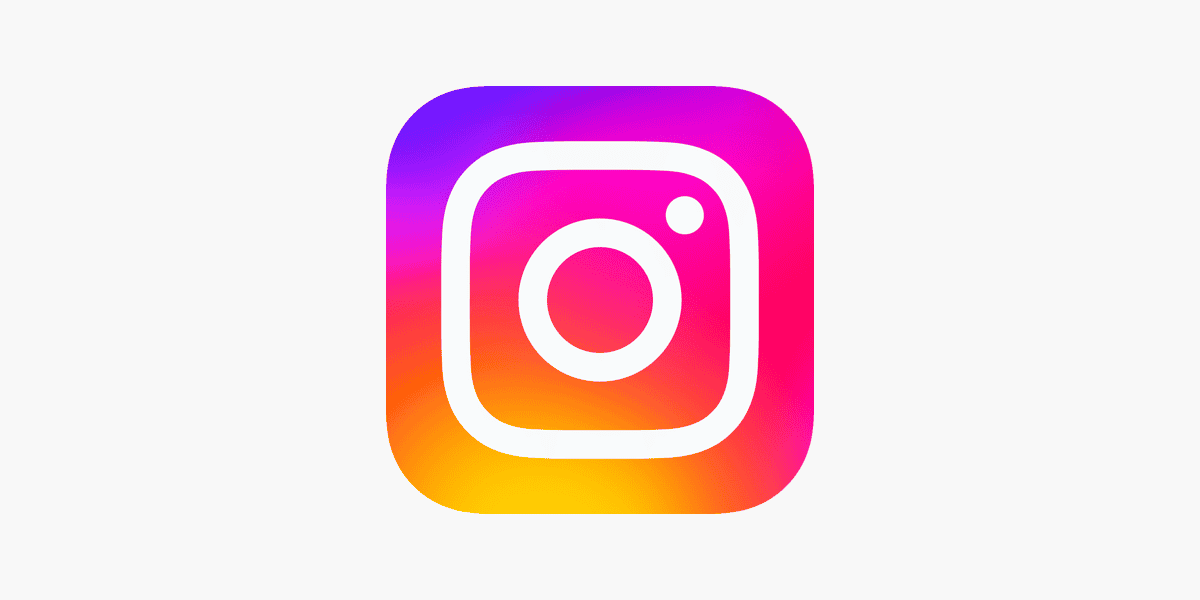
Social media privacy can be tricky, especially when you want to share content with most friends but not everyone. Instagram offers several ways to control who sees your posts, though the options aren’t always obvious. You cannot directly hide individual posts from specific people on Instagram, but you can use workarounds like making your account private, removing them as followers, or using the Close Friends feature for Stories.
Many Instagram users wonder if they can post photos without certain people seeing them. Maybe it’s an ex you’d rather not share updates with, or perhaps a coworker you’re connected with but want to keep some distance from. While Instagram doesn’t offer a simple “hide from this person” button for regular posts, there are several privacy features you can use to manage who sees your content.
Methods To Hide Instagram Posts From Specific People
While Instagram doesn’t have a direct “hide this post from this person” button like Facebook, there are several practical workarounds to stop someone from seeing a particular post on your profile. Below are the best methods, each with clear steps and tips on when to use them.
1. Use the Close Friends List (For Stories Only)
Instagram’s Close Friends feature is designed for Stories, not Feed posts—but if your content is Story-based, this is the cleanest way to control visibility.
How to set it up:
- Go to your profile and tap the three lines (☰) in the top right corner.
- Tap Close Friends.
- Add the people you want to see your Stories.
- Remove the person you want to hide it from.
Now when you post a Story, select Close Friends instead of your general audience.
Note: They won’t know they’ve been removed from your Close Friends list—they simply won’t see the Story.
2. Block Them Temporarily (Most Direct Option)
This is the surest way to prevent someone from seeing anything on your profile.
How to block someone:
- Go to their profile.
- Tap the three dots in the top-right corner.
- Select Block, then confirm.
You can unblock them later if you don’t want it to be permanent. When you block someone, they can’t see your profile, posts, or Stories at all—even public ones.
Pro Tip: After unblocking, you’ll have to refollow them, and they won’t automatically follow you again.
3. Create a Second Instagram Account (aka a Finsta)
A popular method among users who post different content for different audiences. This lets you post whatever you want and only accept certain followers.
Why it works: You completely control who sees the content from that account. The person you want to hide your post from will never even know it exists—unless you tell them.
This approach is especially useful for content creators, private updates, or experimenting with niche content.
4. Archive the Post After Posting (If You Need a Temporary Hide)
This isn’t hiding it from one person, but it’s handy if you’ve already posted something and realize later someone you didn’t intend to see it can access it.
How to archive a post:
- Tap the three dots on the post.
- Select Archive.
The post disappears from your feed but isn’t deleted. You can restore it later when you’re ready.
5. Switch to a Private Account + Remove Follower
If your account is public, anyone who follows you can see your posts. But if you go private and remove the person as a follower, they’ll no longer have access.
Steps:
- Switch to Private:
- Go to Settings > Privacy > Account Privacy, then toggle on Private Account.
- Remove them from followers:
- Go to your Followers list.
- Find their name, tap Remove.
This won’t alert them—they simply won’t see your new posts anymore.
6. Limit Interactions Using the Restrict Feature
Restricting someone won’t hide posts from your feed, but it limits how they interact with your content.
What it does:
- Their comments on your posts are only visible to them.
- They can still see your posts unless your account is private.
This is more of a soft block—useful if you don’t want to fully block them but need to reduce their visibility.
To restrict someone:
- Go to their profile.
- Tap the three dots.
- Tap Restrict.
Final Thoughts
While Instagram doesn’t give you a one-click option to hide individual posts from specific people, combining privacy tools like blocking, archiving, private accounts, and close friends can give you surprisingly precise control over who sees what. Choose the method that fits your situation best—and remember, managing your audience is part of keeping social media comfortable and authentic.
Key Takeaways
- Instagram doesn’t allow hiding individual posts from specific users, but you can control visibility through private accounts and follower management.
- Stories offer more flexible privacy controls with options to hide from specific people or share exclusively with your Close Friends list.
- Using the Restrict feature limits a person’s interaction with your content without them knowing they’ve been restricted.
Understanding Instagram Privacy Features
Instagram offers various privacy settings that let users control who sees their content. These features work differently for posts, stories, and messages, giving users flexibility in how they share with their followers.
Comparing Posts, Stories, and Direct Messages
Posts are the most permanent content on Instagram and have limited privacy options. When you want to hide a post from someone, you can’t specifically target one person unless you make your entire account private. For Stories, the options are more flexible. Users can hide Stories from specific followers by adding them to the “Hide Story From” list in privacy settings.
Direct Messages provide the most control. You can choose exactly who to message and create group chats with selected people. Instagram also allows users to control who can send them message requests.
The key difference is permanence. Posts stay on your profile until deleted, Stories disappear after 24 hours, and DMs remain private between the sender and recipient.
Overview of Instagram’s Visibility Options
Instagram provides several ways to manage who sees your content. The most basic option is switching between a private or public account. With a private account, only approved followers can see your posts and Stories.
For more granular control, Instagram offers these options:
- Restrict accounts: Limits what restricted users see without blocking them
- Close Friends: Share Stories with a select group only
- Hide Story from: Prevent specific followers from seeing your Stories
- Mute others: Hide someone’s content from your feed without unfollowing
Unfortunately, you cannot hide individual posts from specific people – only Stories have this capability. For posts, your options are either to block/restrict the person entirely or make your account private.
Preparing to Hide Your Instagram Post
Before you can hide posts from specific people, you need to review your current followers and think about what this action means. Understanding who sees your content helps you make better choices about privacy settings.
Evaluating Your Followers List
Start by reviewing your full list of Instagram followers. Tap on your profile picture, then your follower count to see everyone who follows you. Look carefully for people you might want to limit from seeing certain posts.
Consider creating a mental list or even writing down names of people who shouldn’t see specific content. This might include:
- Ex-partners or former friends
- Work colleagues or bosses
- Family members who might misunderstand certain posts
- Acquaintances you don’t fully trust
Your Instagram feed visibility is controlled by who you allow to follow you. For public accounts, remember that anyone can see what you post unless you take specific actions.
Considering the Implications of Limited Visibility
When you decide to hide posts from certain followers, understand what this means for your Instagram experience. Hiding content from specific people might affect your relationships if they discover they’re being excluded.
Some followers might notice they’re not seeing all your content if mutual friends mention posts they can’t view. This could potentially lead to uncomfortable conversations.
Remember that Instagram doesn’t notify users when you hide posts from them, but they might figure it out on their own. The platform doesn’t offer a simple “hide from one person” feature, so you’ll need to use workarounds.
Privacy settings like Close Friends lists or blocking are more obvious actions. Choose your approach based on how important it is to maintain appearances versus actual privacy.
Step-By-Step Guide to Hide a Post from One Person
Instagram doesn’t provide a direct way to hide specific posts from individual users, but there are several workarounds. These methods range from blocking users to creating close friends lists for better content control.
Accessing Post Settings
To start managing who sees your posts, you need to access your Instagram settings. Open the Instagram app on your phone and tap on your profile icon in the bottom right corner. From there, tap the three horizontal lines (hamburger menu) in the top right and select “Settings and Privacy.”
For existing posts you want to hide, go to your profile and tap on the post. Click the three dots in the top right corner of that post to access post settings. Unfortunately, Instagram doesn’t allow hiding posts from specific users directly.
For new posts, the privacy options must be set before publishing. When creating a new post, proceed through filters and edits until you reach the “New Post” screen where you can add a caption.
Selecting Who Can See Your Post
Since Instagram doesn’t offer a feature to hide individual posts from specific people, you have a few alternative options:
Option 1: Use the Close Friends feature
- Tap your profile picture
- Go to “Close Friends” in the menu
- Add everyone except the person you want to hide from
- When posting, select the “Close Friends” option
Option 2: Block the user temporarily
This is the most definitive way to hide your content from someone. To block:
- Go to the profile of the person
- Tap the three dots in the top right corner
- Select “Block”
Option 3: Set your account to private
This works if the person isn’t following you yet:
- Go to Settings
- Privacy
- Toggle “Private Account” on
Confirming Changes and Monitoring Your Feed
After implementing your chosen method, verify that it worked. For the Close Friends method, create a test story visible only to Close Friends and check if the targeted person can see it. You can ask a mutual friend if the person mentioned your post.
If you used the blocking method, you can unblock them later when you want them to see your content again. To unblock, go to Settings > Privacy > Blocked Accounts and find their name.
Remember that these are workarounds rather than perfect solutions. Instagram’s 2025 updates may introduce more refined privacy controls, but currently, the platform prioritizes simple sharing rather than complex audience filtering.
Monitor your follower list regularly if you’re concerned about who sees your content. Check your profile occasionally to see who has viewed your stories or interacted with posts.
Managing Visibility in Instagram Stories
Instagram Stories offers several options to control who sees your content. These features let you customize your audience and keep certain people from viewing your stories without them knowing they’ve been restricted.
The Close Friends List Feature
The Close Friends feature lets you share Stories with only a select group of followers. This is perfect when you want to post more personal content without broadcasting to everyone.
To set up your Close Friends list:
- Go to your profile and tap the menu icon
- Select “Close Friends”
- Browse your followers and tap to add people to the list
- Tap “Done” when finished
When posting a Story, you’ll see the option to share with “Your Story” (all followers) or “Close Friends” (green circle icon). Your Close Friends will see a green ring around your Story in their feed.
This list can be edited anytime, and followers aren’t notified when they’re added or removed.
Hiding Stories from Specific Followers
Instagram allows you to hide your story from specific people without unfollowing or blocking them. This feature is useful when you want to limit certain followers’ access to your Stories.
To hide your Story from someone:
- Go to your profile and tap the menu icon
- Select “Settings,” then “Privacy”
- Tap “Story”
- Under “Hide story from,” select the people you want to exclude
You can also hide your Story from someone after they’ve already viewed it. When looking at who’s seen your Story, tap “Options” next to their name and select “Hide your story” from the menu.
People won’t be notified when you hide your Stories from them. They’ll simply stop seeing your Stories in their feed.
Reverting Visibility Changes
Changed your mind about your Story privacy settings? You can easily adjust who can see your content.
To remove someone from your hidden list:
- Go to “Settings” > “Privacy” > “Story”
- Under “Hide story from,” find the person’s name
- Tap their name to unselect them
For Close Friends adjustments, simply revisit your Close Friends list and remove people as needed. These changes take effect immediately.
Remember that visibility settings can be changed at any time. Instagram doesn’t send notifications about these privacy adjustments, so you can modify your audience preferences without awkward social situations.
Additional Privacy Controls on Instagram
Instagram offers several ways to manage who sees your content beyond hiding posts from specific people. These controls help you customize your experience and protect your privacy on the platform.
Blocking Accounts
When you want complete separation from someone on Instagram, blocking is an effective option. Blocked users cannot see your profile, posts, or stories. They also cannot interact with you through comments, likes, or direct messages.
To block someone:
- Go to their profile
- Tap the three dots in the top right corner
- Select “Block”
Instagram doesn’t notify users when they’re blocked. If you change your mind, you can unblock someone at any time through your settings. However, they’ll need to follow you again if they were a follower before.
Blocking is particularly useful for dealing with harassment or unwanted attention. It provides a stronger boundary than simply hiding content.
Removing Followers
Sometimes you want a middle ground between hiding posts and blocking. Removing followers lets you disconnect from someone without the finality of blocking.
To remove a follower:
- Go to your profile
- Tap “Followers”
- Find the person
- Tap the three dots beside their name
- Select “Remove”
The person isn’t notified when removed from your followers list. They can still see your profile if it’s public, but your posts won’t appear in their feed anymore.
This feature works well for maintaining distance from acquaintances or old connections without completely cutting ties.
Setting Your Account to Private
For maximum control over who sees your content, making your account private is the most comprehensive option. With a private account, only approved followers can see your posts, stories, and other content.
When you switch to a private account:
- New follower requests require your approval
- Only followers can see your content
- Your posts won’t appear in hashtag or location searches to non-followers
To set your account to private:
- Go to your profile
- Tap the menu icon
- Select “Settings”
- Choose “Privacy”
- Toggle “Private Account” on
A private account gives you complete control over your audience. It’s especially helpful for those who want to share with just friends and family.
Leveraging Facebook’s Privacy Options for Instagram
Instagram’s connection with Facebook opens up additional privacy controls that can help you manage who sees your content. These interconnected platforms offer strategic ways to hide posts from specific people.
Linking Instagram with Facebook
When you link your Instagram account to Facebook, you gain access to expanded privacy settings. To start, connect your private Facebook profile with your Instagram account. This integration allows for more nuanced control over content visibility.
Users can adjust whether their Instagram posts automatically share to Facebook. When sharing content to Facebook, the default privacy setting is often “Only Me.” This can be changed to create custom audiences for your cross-posted content.
Creating custom Facebook lists is particularly effective. Users can make specific friend lists that exclude certain individuals, then share Instagram content to these curated audiences without directly blocking anyone.
Cross-Platform Privacy Considerations
Instagram and Facebook have different privacy structures that users should understand. While Instagram offers the option to make the entire account private, Facebook provides more granular controls for individual posts.
When posting content that will appear on both platforms, users should check:
- Default sharing permissions
- Audience settings for cross-posted content
- Custom list configurations
Facebook’s list feature enables users to exclude specific people from seeing shared Instagram content without notifying them. This provides a subtle way to control content visibility without confrontation.
The cross-platform privacy settings also extend to likes and comments. Users can control who sees when they’ve liked photos across both platforms.
Best Practices When Hiding Posts
When hiding Instagram posts from specific people, it’s important to use these features thoughtfully and intentionally. Following good practices helps maintain positive relationships while still protecting personal boundaries on social media.
Communicating with Followers
Being transparent with followers about content management can prevent misunderstandings. While users don’t need to announce when they’re using features like Restrict or Close Friends, open communication helps in certain situations.
If someone mentions not seeing certain content, it’s okay to politely explain privacy preferences. Phrases like “I’m managing my content visibility differently now” work well without revealing specific restrictions.
For business accounts, consider creating a content policy that explains how you manage your Instagram feed. This sets expectations upfront.
Some users find success with using the Restrict feature rather than blocking, as it’s less obvious to the restricted person. This maintains appearances while limiting their interaction with content.
Maintaining a Healthy Online Presence
Using privacy features should contribute to a more positive social media experience. Many users hide specific posts to avoid conflict rather than dealing with underlying issues.
Consider if hiding content is addressing the real problem. Sometimes having a direct conversation resolves issues better than digital boundaries.
Use Instagram’s hide like count feature to reduce anxiety about engagement metrics. This creates a healthier relationship with the platform for both creators and viewers.
Regularly review and update privacy settings. Instagram frequently adds new tools like Hidden Words that offer more nuanced control over who sees what content.
Remember that Stories offer more privacy options than regular posts. Use these features strategically when sharing more personal content.
Frequently Asked Questions
Instagram offers various ways to control who sees your posts. These methods range from using privacy settings to creating custom lists for targeted sharing.
How can I prevent a specific individual from viewing my Instagram posts without unfollowing them?
You can prevent someone from seeing your posts by setting your account to private and removing them from your followers list. This requires you to approve all follow requests going forward.
Another option is to use the “Close Friends” feature for Stories, though this doesn’t work for regular posts.
Is it possible to conceal my Instagram content from a select person without having to block them?
Instagram doesn’t offer a direct way to hide posts from specific users without blocking them. According to Reddit discussions, you cannot explicitly hide posts and reels from someone – only Stories can be hidden.
For Stories, users can add specific people to their “Hide Story From” list in privacy settings.
What are the steps to limit the visibility of my posts on Instagram for only one contact?
To limit post visibility, users can adjust their Hidden Words settings by tapping the menu on their profile page, then going to Security > Privacy > Hidden Words.
This doesn’t completely hide posts but can filter certain content from appearing for specific users.
Can I control the privacy of my individual Instagram posts for certain followers?
Instagram doesn’t allow users to control the privacy of individual posts for specific followers. All posts are either visible to all followers or to a preset “Close Friends” list.
Some users create secondary accounts (finstas) to share more selective content with a smaller audience.
What measures can I take to ensure one of my followers does not see an Instagram post without deleting it?
The most definitive measure is blocking the person, as confirmed on Quora. After blocking, they won’t see any of your content.
Alternatively, you can archive the post temporarily and repost it later when you no longer need to hide it from that person.
How do I maintain my Instagram post visibility for everyone except a single user?
Currently, Instagram doesn’t offer a feature to exclude just one person from seeing your posts. The platform is designed for either broad sharing or targeted sharing through Close Friends.
Some users create custom lists for Stories, but regular posts don’t have this option.




