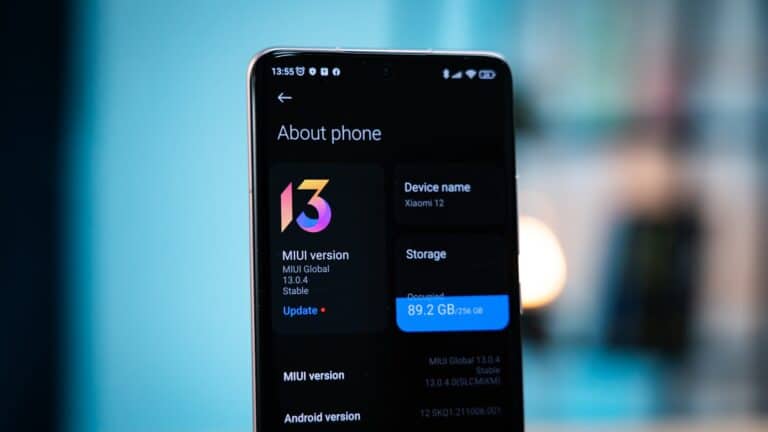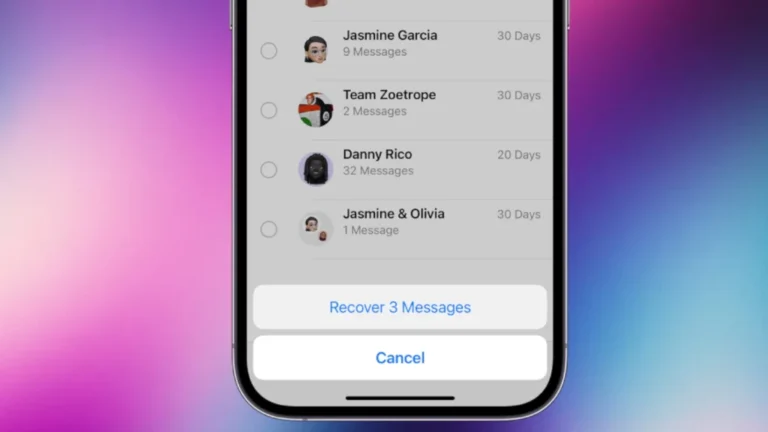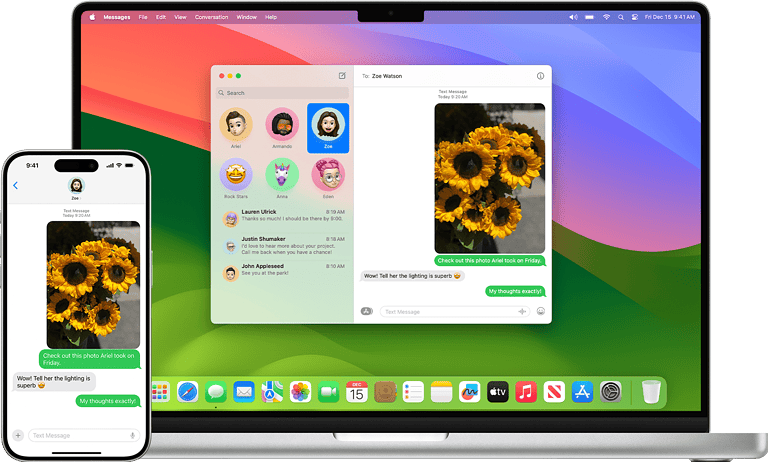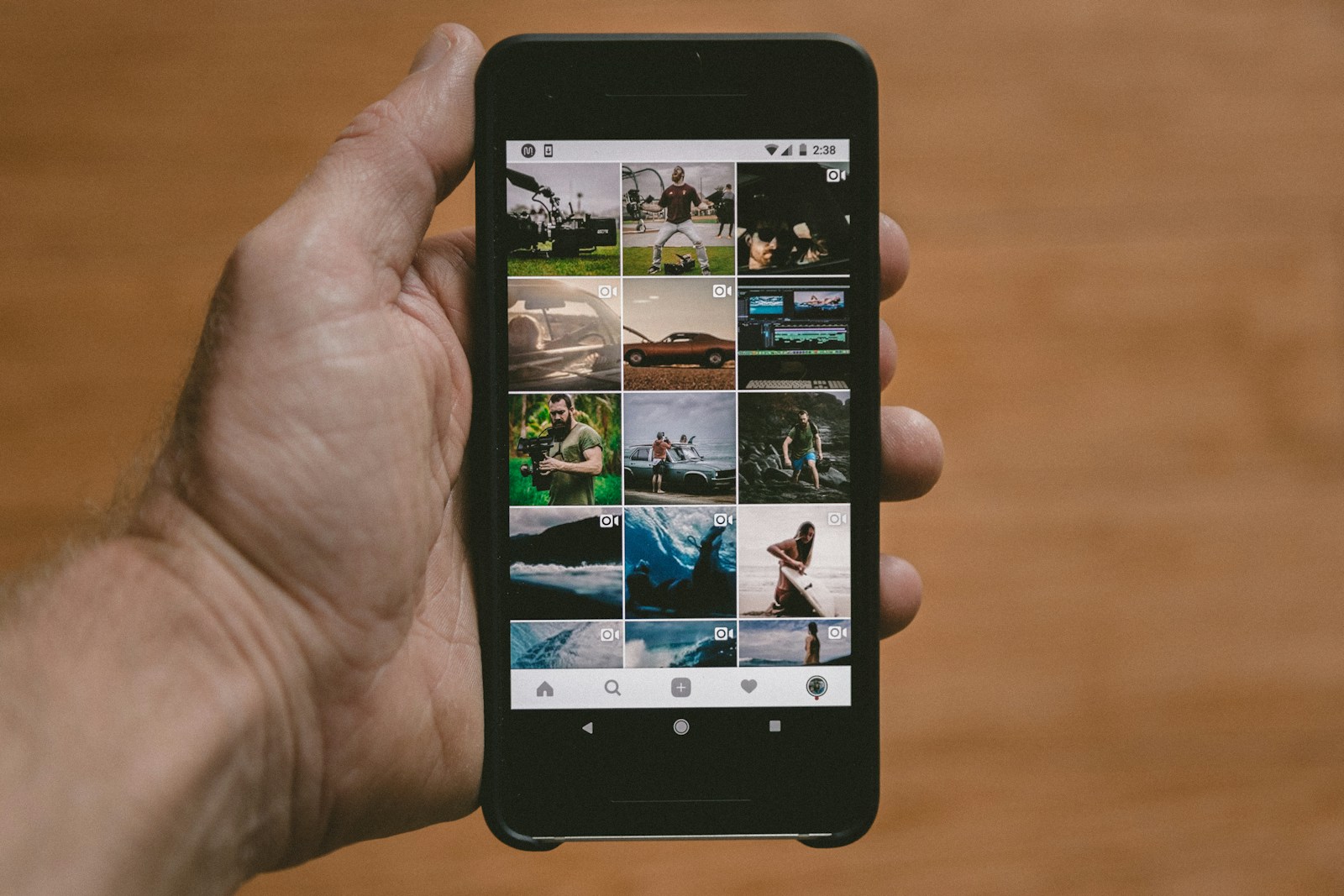
Making GIFs on your iPhone has never been easier thanks to the built-in Shortcuts app. No need to download extra apps or use complicated software – you can create fun, shareable animations right from your device in just a few taps. The Shortcuts app lets you turn photos or videos into GIFs quickly by using the “Make GIF” shortcut that handles all the technical work for you.
Whether you want to share a funny moment, create a reaction GIF, or just experiment with animation, the process is straightforward. You can select multiple photos to combine or convert a video clip into a looping GIF. The app gives you options to adjust the speed, size, and quality to get your animation looking just right.
How to Make a GIF on iPhone Using The Shortcuts App
Creating custom GIFs on your iPhone has never been easier thanks to Apple’s built-in Shortcuts app. Whether you want to turn your Live Photos into animated GIFs or create new ones from videos, the Shortcuts app provides a powerful and free solution that doesn’t require any third-party apps.
What You’ll Need
- iPhone running iOS 12 or later
- The Shortcuts app (pre-installed on most iPhones, or free from the App Store)
- Live Photos, videos, or images you want to convert to GIFs
Method 1: Download a Pre-Made GIF Shortcut
Step 1: Get the Shortcut
- Open the Shortcuts app on your iPhone
- Tap the Gallery tab at the bottom right of the screen
- Search for “Make GIF” or browse the available shortcuts
- Look for shortcuts like “Convert to GIF” or “Make GIF from Photos”
- Tap Get Shortcut to add it to your collection
Step 2: Use the Downloaded Shortcut
- Go to your My Shortcuts tab
- Find and tap the GIF-making shortcut you downloaded
- Select the source material (Live Photos, videos, or photo burst)
- Follow the prompts to customize your GIF settings
- Save or share your completed GIF
Method 2: Create Your Own GIF Shortcut
Step 1: Create a New Shortcut
- Open the Shortcuts app
- Tap the “+” button in the top-right corner to create a new shortcut
- Give your shortcut a name like “Make GIF”
Step 2: Add Actions
- Add Photos Action:
- Search for and add “Select Photos” action
- This allows you to choose multiple photos or select videos/Live Photos
- Add GIF Conversion Action:
- Search for and add “Make GIF” action
- This converts your selected media into GIF format
- Add Save/Share Action:
- Search for and add “Save to Photo Album” action
- Or add “Share” action to immediately share your GIF
Step 3: Configure Settings
- Tap on the “Make GIF” action to adjust settings:
- Seconds Per Photo: Control animation speed (0.2-2.0 seconds recommended)
- Auto Size: Let the app optimize file size
- Loop Count: Set to infinite for continuous looping
Using Live Photos to Create GIFs
Converting Existing Live Photos
- Run your GIF shortcut
- When prompted, select “Live Photos” as your source
- Choose the Live Photo(s) you want to convert
- The shortcut will automatically extract the motion and create a GIF
- Save or share your new GIF
Tips for Better Live Photo GIFs
- Use Live Photos with clear motion for best results
- Avoid Live Photos with too much camera shake
- Live Photos work particularly well because they already contain the motion data needed for smooth GIFs (source: Laptop Magazine)
Creating GIFs from Videos
Video to GIF Process
- Launch your GIF shortcut
- Select “Videos” when choosing your source
- Pick the video you want to convert
- The shortcut will process the entire video or allow you to trim it
- Adjust quality settings if prompted
- Save your completed GIF
Video GIF Best Practices
- Keep videos short (3-10 seconds work best)
- Higher resolution videos create larger GIF files
- Consider trimming longer videos before conversion
Creating GIFs from Photo Sequences
Using Multiple Photos
- Run your shortcut and select multiple photos
- The photos will be arranged in order to create animation frames
- Adjust the “Seconds Per Photo” setting to control animation speed
- This method works great for creating stop-motion style GIFs (source: 9to5Mac)
Advanced Shortcut Features
Adding Siri Integration
- When creating or editing your shortcut, scroll down to “Siri & Search”
- Tap “Add to Siri”
- Record a phrase like “Make a GIF”
- Now you can create GIFs using voice commands
Customizing Output Settings
Quality Options:
- High Quality: Larger file size, better image quality
- Medium Quality: Balanced size and quality
- Low Quality: Smaller files, faster sharing
Loop Settings:
- Infinite Loop: GIF plays continuously
- Limited Loops: Specify exact number of repetitions
- No Loop: Plays once and stops
Sharing and Saving Your GIFs
Save Options
- Photos App: GIFs save as animated images
- Files App: Store GIFs in specific folders
- iCloud: Sync across all your Apple devices
Sharing Options
- Messages: Send directly in text conversations
- Social Media: Share on platforms that support GIFs
- Email: Attach to email messages
- AirDrop: Send to nearby Apple devices
Troubleshooting Common Issues
GIF Not Animating
- Make sure you’re viewing the GIF in an app that supports animation
- Check that your source material contains motion (for Live Photos/videos)
- Verify the loop setting is enabled
File Size Too Large
- Reduce the dimensions of your source material
- Lower the quality settings in your shortcut
- Use shorter video clips or fewer photos
Shortcut Not Working
- Ensure you have the latest version of iOS and the Shortcuts app (source: SlashGear)
- Try recreating the shortcut with fresh actions
- Restart the Shortcuts app if it becomes unresponsive
Live Photos Not Converting Properly
- Make sure the Live Photo has sufficient motion
- Try converting other Live Photos to test the shortcut
- Check that Live Photos are enabled in your Camera settings
Tips for Creating Great GIFs
Content Ideas
- Funny moments with friends and family
- Pet activities and reactions
- Food preparation or cooking processes
- Nature scenes with movement (waves, leaves, etc.)
- DIY project step-by-step sequences
Technical Tips
- Lighting: Good lighting produces clearer GIFs
- Stability: Use steady hands or a tripod for smoother results
- Duration: Keep GIFs short (2-6 seconds) for better engagement
- Focus: Ensure your subject is in focus throughout the animation
Creative Techniques
- Boomerang Effect: Create forward-and-reverse loops
- Stop Motion: Use photo sequences for creative animations
- Cinemagraphs: Keep most of the image still with one moving element
- Text Overlays: Add text before converting to GIF format
Alternative Methods
While the Shortcuts app is the most integrated solution, there are multiple free ways to create GIFs on iPhone, including using existing Live Photos and various third-party apps (source: iDownload Blog).
When to Use Other Methods
- GIPHY App: Better for adding text and effects
- ImgPlay: More advanced editing features
- Shortcuts App: Best for quick, simple conversions and automation
Conclusion
Apple iPhone owners don’t have to rely on third-party apps to create custom GIFs. With Apple’s Shortcuts app, you can make your own animated images quickly and easily (source: PC Magazine).
The Shortcuts app provides a powerful, free, and integrated solution for creating GIFs directly on your iPhone. Whether you’re converting Live Photos, videos, or photo sequences, the built-in functionality gives you professional results without needing to download additional apps or pay for premium features.
With the ability to customize settings, integrate with Siri, and automate the entire process, creating GIFs becomes as simple as a few taps or even a voice command. Start experimenting with your existing photos and videos to bring your memories to life in animated form!
Key Takeaways
- The Shortcuts app on iPhone allows you to create high-quality GIFs from both photos and videos without additional software.
- You can find the “Make GIF” shortcut by searching in the Shortcuts app or using Siri to help you get started.
- GIFs created in Shortcuts can be shared directly to messages, social media, or saved to your photo library for later use.
Understanding the GIF Format
GIF stands for Graphics Interchange Format, a type of image file that supports both static and animated images. Unlike regular photos, GIFs can display multiple frames in sequence, creating simple animations that loop continuously.
GIFs are perfect for sharing short, repeating visual content on your iPhone. They typically have a smaller file size than videos while still conveying movement and action.
One limitation of GIFs is their color palette restriction. Each GIF can only display up to 256 colors, which explains why they sometimes look less detailed than photos or videos. This limitation actually helps keep file sizes manageable.
GIFs have become cultural icons in the digital world. You’ve likely seen them used as reaction memes in text messages or on social media platforms like Twitter, Instagram, and Facebook.
Unlike emojis, which are standardized tiny images, GIFs can capture complex emotions and references from popular culture. They add personality to your online communications.
The format was created back in 1987 but gained massive popularity with the rise of social media. Today, GIFs are everywhere—from casual conversations to marketing campaigns.
When making GIFs with Shortcuts, you can convert both photos and video clips. The app handles the technical aspects of frame assembly and timing for you.
Remember these key GIF characteristics:
- Loop continuously by default
- Support transparent backgrounds
- Typically contain fewer colors than photos
- Work across virtually all platforms and devices
Getting Started with the Shortcuts App
The Shortcuts app is a powerful tool that allows you to create custom GIFs directly on your iPhone without third-party apps. This native iOS feature simplifies the GIF-making process through automation.
Introduction to Shortcuts App
The Shortcuts app comes pre-installed on newer iOS devices. If you don’t see it on your iPhone, you can download it for free from the App Store.
To find the app, swipe down on your home screen and type “Shortcuts” in the search bar. The app icon looks like a blue square with a white symbol that resembles running shortcuts.
When you first open the app, you’ll see a gallery of pre-made shortcuts and any you’ve created yourself. The app organizes shortcuts into collections for easy browsing.
Shortcuts works by combining multiple actions into a single tap. This automation is perfect for creating GIFs quickly without complex editing software.
Accessing Pre-Built GIF Shortcuts
Finding pre-built GIF shortcuts saves you time and effort. To access them:
- Open the Shortcuts app on your iPhone
- Tap the “Gallery” tab at the bottom of the screen
- In the search bar, type “GIF”
- Browse the results for shortcuts like Make GIF
You can preview what a shortcut does by tapping on it. Each listing shows the steps involved and what permissions it needs.
Some popular pre-built options include “Make GIF from Photos” and “Video to GIF.” These shortcuts handle most common GIF creation needs with minimal setup.
Once you find a shortcut you like, tap “Add Shortcut” to add it to your library.
Creating a New Shortcut for GIFs
If pre-built shortcuts don’t meet your needs, you can create your own custom GIF maker:
- Open the Shortcuts app
- Tap the “+” icon in the top right corner
- Tap “Add Action” to begin building your shortcut
- Search for “Select Photos” and add this action
- Add a “Convert Image” action and set output format to GIF
- Add “Save to Photos” as the final action
You can customize how your GIF works by adding more actions between these steps. For example, add a “Resize Image” action to control the GIF’s dimensions.
Name your shortcut something descriptive like “Custom GIF Maker” by tapping the title at the top of the editor.
Configuring Shortcut Settings
Fine-tuning your GIF shortcut helps create better results. Tap on each action to reveal settings like:
Photo Selection Options:
- Select multiple photos or videos
- Set limits on number of items
- Filter by media type
GIF Conversion Settings:
- Frame rate (lower = smaller file size)
- Loop count (how many times the GIF plays)
- Quality settings
You can add conditional logic using “If” statements. For example, you might create different GIF settings based on whether the input is a video or photos.
To make your shortcut easier to access, tap the settings icon (⋯) and toggle “Show in Share Sheet.” This allows you to create GIFs directly from your Photos app by selecting media and tapping the share button.
Creating GIFs from Photos
Creating GIFs from your photos is quick and easy using the built-in Shortcuts app on your iPhone. The app offers flexible options for selecting images, ordering them properly, and controlling animation speed to create professional-looking GIFs without third-party software.
Selecting Images from the Photos App
To begin making your GIF, you’ll need to select the right images. Open the Shortcuts app and add the “Select Photos” action to your shortcut. This allows you to choose multiple images from your Photos library.
You can select individual photos or use Live Photos as your source material. Live Photos work particularly well for GIFs since they already contain motion.
When selecting photos, consider these options:
- Individual photos: Good for frame-by-frame animation
- Live Photos: Captures natural movement
- Burst photos: Perfect for action sequences
Tap “Show More” in the Select Photos action to set a limit on how many photos can be selected. This helps maintain a reasonable file size for your final GIF.
Ordering Photos for GIF Animation
The sequence of your photos determines how your animation flows. After selecting your photos, you’ll need to ensure they’re in the correct order.
To reorder your images within Shortcuts:
- Add the “List” action after your “Select Photos” action
- Connect the output of Select Photos to this List
- Use the “Sort List” action if needed
For smooth animations, arrange photos in a logical sequence with minimal jumps between frames. If creating from scratch, shoot your photos in sequence or number them to maintain proper order.
The Shortcuts app processes images in the order they appear in your selection. Pay special attention if you’re using the Make GIF shortcut, as it will maintain the selection order.
Adjusting Animation Speed
Animation speed dramatically affects your GIF’s appearance and file size. Shortcuts lets you control this with precision.
To adjust the speed:
- Add the “Make GIF” action to your shortcut
- Tap on the action to reveal its settings
- Look for “Frames Per Second” or “Delay” options
Recommended speeds:
| Type of Content | Suggested FPS |
|---|---|
| Slow movement | 5-10 FPS |
| Normal motion | 12-15 FPS |
| Smooth animation | 20-24 FPS |
Higher frame rates create smoother animations but larger files. Lower rates make smaller files but choppier movement. Finding the right balance depends on your content and how you plan to share the GIF.
Setting Up a ‘Create GIF’ Shortcut
You can build your own shortcut or use Apple’s premade GIF solution. The Apple-provided Make GIF shortcut offers a simple starting point.
To set up a basic GIF shortcut:
- Open the Shortcuts app
- Tap “+” to create a new shortcut
- Add “Select Photos” action
- Add “Make GIF” action
- Connect these actions
- Add “Save to Photo Album” to preserve your creation
For more control, consider customizing with additional actions. Add a “Resize Image” action before creating the GIF to reduce file size. You can also add a prompt to name your GIF or automatically share it when complete.
Test your shortcut with different photo sets to ensure it works as expected. Once satisfied, add it to your Home Screen for quick access whenever inspiration strikes.
Creating GIFs from Live Photos
Live Photos on your iPhone capture 1.5 seconds of motion before and after you take a picture. Using the Shortcuts app, you can easily transform these dynamic moments into shareable GIFs without needing third-party apps.
Choosing a Live Photo
Start by opening the Shortcuts app on your iPhone. Create a new shortcut or use the Make GIF shortcut that’s available in the Gallery. When you run the shortcut, you’ll be prompted to select a Live Photo from your library.
Look for Live Photos in your Photos app – they’re marked with the “LIVE” indicator in the upper left corner. Choose a Live Photo with good movement that will translate well to a GIF format.
For best results, select a Live Photo with:
- Clear subject movement
- Good lighting
- Minimal camera shake
- Interesting action
Remember that the quality of your original Live Photo directly impacts how good your GIF will look.
Converting Live Photo to GIF
After selecting your Live Photo, the shortcut automatically processes it into a GIF. The conversion process extracts individual frames from the Live Photo and stitches them together.
You can customize the frame rate by modifying the “seconds per photo” setting in your shortcut. Try values like 0.05 or 0.06 for smoother animations.
The basic steps are:
- Run your “Make GIF” shortcut
- Select your Live Photo
- Wait for processing to complete
- Choose to save or share the resulting GIF
If you encounter issues with the conversion, ensure your Shortcuts app is updated to the latest version.
Looping and Bounce Effects
Your GIFs can be enhanced with special playback effects that make them more engaging. The two main effects are Loop and Bounce.
Loop effect: Makes your GIF play continuously from start to finish, then restart. This works best for actions that connect naturally from end to beginning.
Bounce effect: Plays your GIF forward then backward, creating a pendulum-like motion. This effect works great for:
- Jumping actions
- Opening/closing motions
- Any movement that looks natural in reverse
To add these effects, you can modify your shortcut to include looping parameters. Some pre-made GIF shortcuts already include options for choosing between these effects before converting.
You can also add repetition settings to control how many times your GIF cycles before stopping.
Creating GIFs from Videos
Turning your videos into GIFs with iPhone Shortcuts is simple and doesn’t require additional apps. The process allows you to customize your animations with just a few taps.
Trimming Video Clips
Before converting your video to a GIF, you’ll need to trim it to the perfect length. Open the Shortcuts app and find the Make GIF shortcut or create a new one. When running the shortcut, you’ll be prompted to select a video from your library.
After selecting your video, the shortcut typically offers trimming options. You can:
- Drag the yellow handles to set start and end points
- Keep your GIF short (2-5 seconds works best for most purposes)
- Focus on capturing only the essential movement
For longer videos, consider selecting only the most impactful segment. This keeps your GIF file size manageable and helps it load faster when shared.
Video to GIF Conversion
Once you’ve selected and trimmed your video, the conversion process is straightforward. The Video to GIF shortcut handles all the technical details behind the scenes.
You can run the conversion in two ways:
- Launch directly from the Shortcuts app
- Use the Share Sheet in Photos by tapping the share icon and selecting your GIF shortcut
If your shortcut isn’t working properly, check that it’s properly configured. Open the Shortcuts app, tap “My Shortcuts” in the bottom left corner, and then tap the three dots on the “Video to GIF” shortcut to open the editor.
The conversion typically takes just a few seconds. The speed depends on your video length and iPhone model.
Editing GIFs Post-Creation
After creating your GIF, you might want to make additional adjustments. While the basic Shortcuts GIF creation process doesn’t include editing tools, you can build more advanced shortcuts or use the resulting GIF in other apps.
For basic shortcuts, your options include:
- Saving to your Photos library
- Directly sharing to social media or messages
- Copying to clipboard for use in other apps
To enhance your GIFs, consider adding these actions to your shortcut:
- Adjusting playback speed
- Adding text overlays
- Creating loop effects (bounce or repeat)
For more complex edits, save your GIF to Photos first, then use third-party editing apps. Many social media platforms also offer basic GIF editing when you upload.
Working with Third-Party Apps
While Apple’s Shortcuts app offers built-in GIF creation capabilities, integrating with third-party apps can expand your GIF-making options and provide access to more features.
Integrating Giphy with Shortcuts
Giphy integration can enhance your GIF creation workflow. To connect Giphy with Shortcuts, you’ll first need to install the Giphy app from the App Store.
Once installed, create a new shortcut in the Shortcuts app and add the “Get Contents of URL” action. Enter Giphy’s API URL and add your API key (available by signing up for Giphy developers).
You can set up parameters for searching specific GIFs based on keywords or categories. This allows you to:
- Import GIFs directly into your shortcut
- Modify existing Giphy content
- Share created GIFs to your Giphy account
The integration enables more advanced features like adding custom text overlays, special effects, and accessing Giphy’s vast library of stickers and animations.
Utilizing GIF Keyboard Apps
GIF keyboard apps provide another way to extend your Shortcuts GIF capabilities. Popular options include Gboard, SwiftKey, and the dedicated GIF Keyboard by Tenor.
To use these with Shortcuts:
- Install your preferred GIF keyboard app
- Enable it in Settings > General > Keyboard > Keyboards
- Create a shortcut that uses the “Ask for Input” action with keyboard input
When using GIF keyboards with Shortcuts, you can:
- Quickly insert trending GIFs
- Search for specific content
- Access recently used GIFs
These keyboard apps work particularly well when you need to create message responses or social media posts. Many offer customization options for frequently used GIFs and personalized collections.
You can also set up automation that triggers when receiving certain messages, automatically suggesting appropriate GIF responses from your keyboard app.
Sharing and Using GIFs
Once you’ve created your GIF using the Shortcuts app, it’s time to share it with others. Your custom GIFs can be shared across various platforms with just a few taps.
Sharing GIFs on Social Media
Sharing your GIFs on social media platforms is straightforward after creating them with Shortcuts. When your GIF is ready, tap the share icon that appears at the completion of the shortcut.
For Instagram, you can share your GIF directly to your Stories or save it to your camera roll first and then upload it as a post. The Make GIF shortcut automatically saves to your Photos app, making it easy to access when creating social media content.
For Twitter, tap the share icon and select the Twitter option. Your GIF will be inserted into a new tweet draft where you can add text before posting.
Facebook also supports GIFs in posts and comments. Save your GIF to your device, then upload it when creating a new post or comment on Facebook.
Sending GIFs in Messaging Apps
Messaging apps provide a quick way to share your custom GIFs in conversations. After creating your GIF with Shortcuts, you have multiple options for sharing.
To send your GIF in any messaging app:
- Tap the share button after creating the GIF
- Select the messaging app of your choice
- Choose a contact or conversation
- Send your GIF directly
Most messaging platforms like Telegram and Signal automatically recognize GIF files and will display them properly. For some apps, you might need to select “Image” or “Photo” when sharing.
The GIF will automatically play when viewed by recipients in most modern messaging apps. This makes your custom-created GIFs perfect for reactions or sharing funny moments with friends.
Adding GIFs to Messages
Apple’s Messages app offers seamless integration for sharing your Shortcuts-created GIFs. There are two main ways to add GIFs to your Messages conversations.
Method 1: Direct sharing
- Create your GIF using the Shortcuts app
- Tap the share icon that appears
- Select Messages from the share sheet
- Choose your recipient and send
Method 2: From Photos app
- Open the Photos app where your GIF was saved
- Select the GIF and tap the share icon
- Choose Messages from the options
- Select the conversation and send
Your custom GIFs will automatically play in the Messages conversation, making them more engaging than still images. Messages also compresses your GIFs appropriately to ensure fast delivery without sacrificing too much quality.
Using WhatsApp to Share GIFs
WhatsApp has become one of the most popular platforms for sharing GIFs. The process of sharing your custom Shortcuts-created GIFs on WhatsApp is simple.
After creating your GIF with the iPhone Shortcuts app, tap the share button and select WhatsApp from the options. Choose your contact or group and send the GIF.
WhatsApp automatically recognizes and plays GIFs in chats. Your recipients will see a GIF indicator in the corner of the image, letting them know it’s animated content.
For longer GIFs, WhatsApp may compress them further to optimize for mobile data usage. This usually doesn’t affect quality significantly for most casual GIFs.
You can also save frequently used GIFs to your WhatsApp favorites by tapping and holding on a GIF in a chat and selecting “Add to Favorites” for quick access later.
Frequently Asked Questions
Creating GIFs through the Shortcuts app offers a convenient way to transform your media. Here are answers to common questions about making GIFs using Shortcuts on your device.
What are the steps to create an animated GIF from a video using Shortcuts on an iPhone?
To create a GIF from a video on your iPhone, first open the Shortcuts app and find a GIF-making shortcut. You can search for “GIF” in the Shortcuts app to locate one.
Select the “Make GIF” shortcut and you’ll be prompted to choose a video from your photo library. After selecting your video, the shortcut will process it and convert it to a GIF format.
You can customize settings like speed and quality depending on the shortcut you’re using. Once processed, you can save the GIF to your photos or share it directly.
Where can I find a reliable shortcut for converting videos to GIFs on iOS?
You can find reliable GIF-making shortcuts in several places. The Shortcuts Gallery within the app offers curated shortcuts – just tap the Gallery tab and search for “GIF”.
Another option is to download shortcuts from trusted creators. Matthew Cassinelli offers a video-to-GIF shortcut tutorial that guides you through the process.
Reddit communities like r/shortcuts also share user-created shortcuts that you can add to your collection.
How can I fix issues with GIF creation shortcuts not functioning properly on my device?
If your GIF shortcuts aren’t working, first make sure your Shortcuts app is updated to the latest version. Outdated apps can cause compatibility issues.
Check if the shortcut needs permission to access your photos. Go to Settings > Privacy > Photos and ensure Shortcuts has access.
Try opening the shortcut editor by tapping the three dots on your GIF shortcut. This allows you to see if any actions are missing or incorrectly configured.
Sometimes deleting and reinstalling the shortcut resolves issues. You can also try restarting your device to clear any temporary glitches.
Is there a way to make GIFs using Shortcuts without incurring any costs?
Yes, you can create GIFs using Shortcuts completely free. The Shortcuts app comes pre-installed on all iOS devices running iOS 12 or later.
Many GIF-making shortcuts are available for free in the Shortcuts Gallery or through community sharing. These shortcuts use your device’s built-in capabilities to process videos.
You don’t need premium apps or subscriptions to create basic GIFs. The process uses your iPhone’s native functions to convert videos or Live Photos to GIF format.
What are the best practices for using GIPHY with iOS Shortcuts to make a GIF?
When using GIPHY with Shortcuts, first ensure you’ve installed the GIPHY app on your device. This allows Shortcuts to communicate with GIPHY’s services.
Create a shortcut that includes the “Search GIPHY” action to access their vast library. You can set parameters for your search terms to find specific GIFs.
For uploading to GIPHY, use the “Upload to GIPHY” action in your shortcut. Remember that GIPHY has content guidelines, so ensure your GIFs comply with their terms.
Consider adding a watermark to track your creations if you’re sharing them publicly through GIPHY.
How can I create a GIF on a Windows 10 system using a shortcut method?
While Apple Shortcuts is iOS-exclusive, Windows 10 offers alternative methods for quick GIF creation. PowerToys, a Microsoft utility, includes keyboard shortcuts for various tasks.
You can use free software like GIMP with keyboard shortcuts (Ctrl+Shift+G) to export animations as GIFs. ScreenToGif is another free Windows application that lets you record screen areas directly as GIFs.
For a browser-based solution, bookmark GIF-making websites for one-click access. Sites like EZGIF.com can be added to your browser’s favorites bar for quick GIF creation.