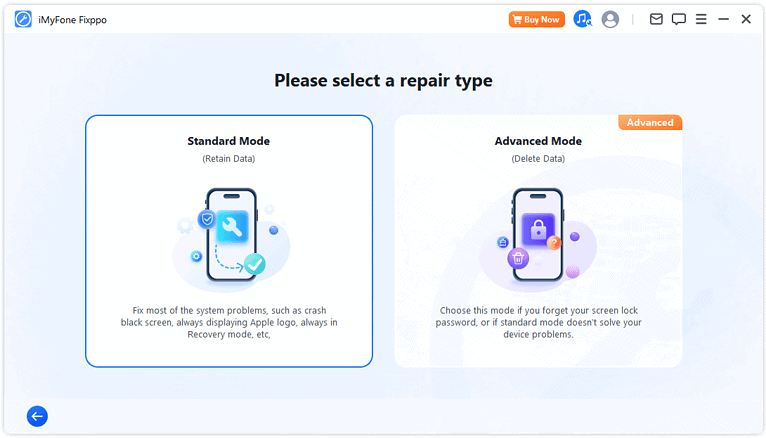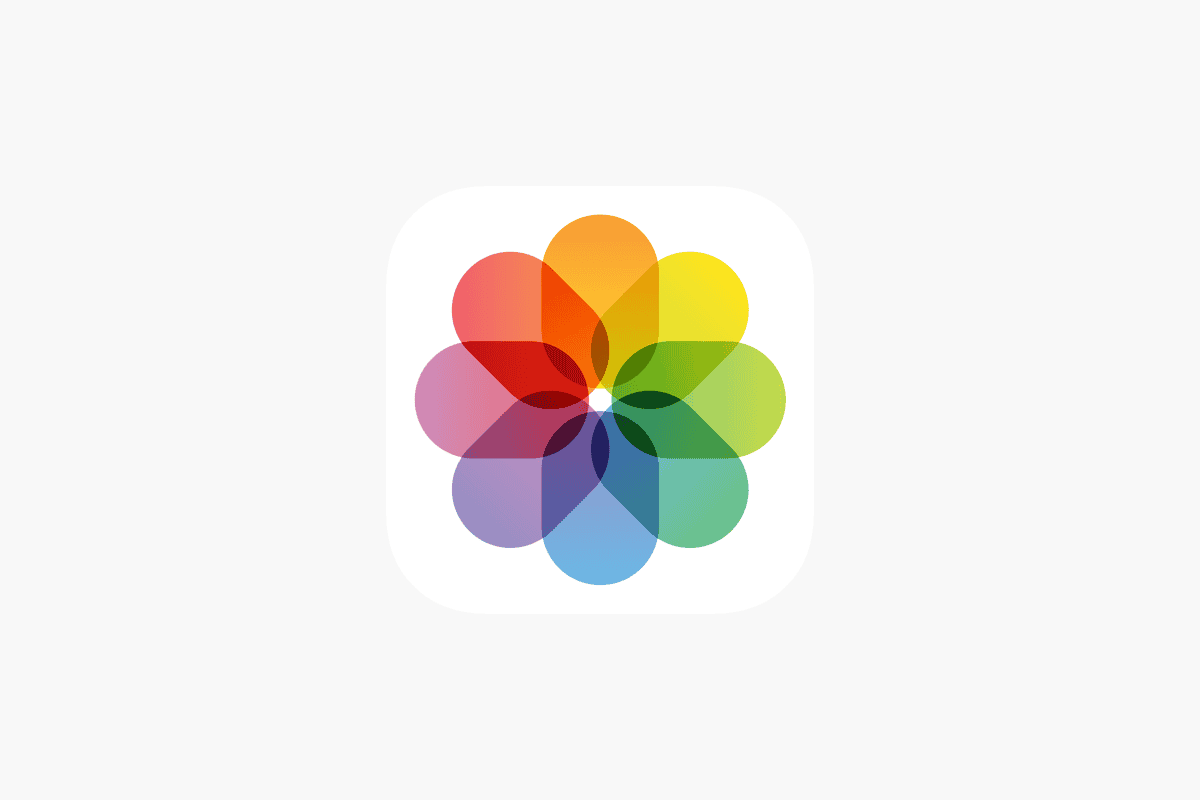
Automatically backing up iPhone photos ensures precious memories are safe from device loss or damage. iCloud offers a seamless solution for Apple users. To enable automatic iPhone photo backups with iCloud, go to Settings, tap your name, select iCloud, then Photos, and turn on iCloud Photos.
This process initiates the upload of all photos and videos to iCloud storage. Users can access their entire photo library from any device linked to their Apple ID. The sync happens automatically when the iPhone is connected to Wi-Fi and charging.
For those seeking alternatives, other cloud storage services like Google Photos or Microsoft OneDrive offer similar features. These options may provide more storage space or cross-platform compatibility for users who also have non-Apple devices.
1. Use iCloud Photos (Apple’s built‑in option)
iCloud Photos keeps all your pictures and videos synced across your Apple devices.
Steps:
- Open Settings on your iPhone.
- Tap your Apple ID (your name at the top).
- Go to iCloud → Photos.
- Toggle on Sync this iPhone.
✅ Now, every photo and video you take is automatically uploaded to iCloud and available on all devices signed in with your Apple ID (source: Apple Support).
Tip: Make sure you have enough iCloud storage. Apple gives 5GB free; you may need a paid iCloud+ plan for larger photo libraries.
2. Enable iCloud Backup (for extra safety)
This creates a full backup of your iPhone, including photos (if iCloud Photos is off).
Steps:
- Go to Settings → [your name] → iCloud → iCloud Backup.
- Turn on Back Up This iPhone.
- Plug into power and connect to Wi‑Fi.
Your iPhone will now automatically back up daily when charging and connected to Wi‑Fi (source: Apple Support).
3. Alternative Cloud Services (for extra copies)
If you prefer or want redundancy, you can also use:
- Google Photos – Free storage with compression, or full‑quality with Google One.
- OneDrive / Dropbox / Amazon Photos – Apps that auto‑upload your camera roll.
Just download the app, sign in, and enable Camera Upload in settings.
4. Best Practices
- Keep your phone connected to Wi‑Fi to avoid using mobile data.
- Ensure you have enough cloud storage.
- Occasionally check Settings → iCloud → Photos to confirm syncing is active.
- For peace of mind, consider keeping a local backup on a computer via Finder (Mac) or iTunes (Windows).
✅ Summary:
Turn on iCloud Photos for seamless, automatic photo syncing. Add iCloud Backup or a third‑party cloud service for extra layers of protection.
Key Takeaways
- Enable iCloud Photos in iPhone settings for automatic backups
- Access backed-up photos from any device with your Apple ID
- Consider alternative cloud services for more storage or cross-platform use
Understanding iCloud Photos
iCloud Photos is a cloud-based service that syncs and stores photos across Apple devices. It offers seamless access to images and videos from any connected device.
Benefits of iCloud Photos
iCloud Photos keeps photo libraries consistent across devices. Users can view, edit, and organize photos on their iPhone, iPad, or Mac. Changes sync automatically.
The service backs up photos to the cloud. This protects images from device loss or damage. It also frees up storage space on iPhones and iPads.
iCloud Photos allows sharing albums with family and friends. Users can create shared albums and invite others to view or contribute photos.
The service supports full-resolution storage. Photos and videos retain their original quality in the cloud. This preserves image details for editing or printing.
iCloud Storage Plans
Apple offers several iCloud storage plans to suit different needs. The free tier provides 5GB of storage. This is often insufficient for large photo libraries.
Paid plans start at 50GB and go up to 2TB. Monthly fees range from $0.99 to $9.99. Users can upgrade or downgrade plans as needed.
Family Sharing allows up to six family members to share a storage plan. This can be cost-effective for households with multiple Apple devices.
Apple One bundles combine iCloud storage with other services. These packages include Apple Music, Apple TV+, and Apple Arcade.
iCloud+: Exclusive Features
iCloud+ enhances the iCloud experience with additional features. It includes Private Relay, which encrypts internet traffic for improved privacy.
Hide My Email creates unique, random email addresses. This feature protects users’ personal email when signing up for services.
HomeKit Secure Video is part of iCloud+. It allows users to securely store footage from compatible security cameras.
iCloud+ subscribers get custom email domains. This feature lets users personalize their iCloud email addresses with a domain they own.
Setting Up Photo Backups on iOS Devices
Backing up iPhone and iPad photos to iCloud ensures your memories are safe and accessible across devices. This process involves enabling iCloud Photos, selecting backup preferences, and managing storage space effectively.
Enable iCloud Photos on iPhone and iPad
To start backing up photos, users need to turn on iCloud Photos. Open the Settings app and tap on the Apple ID at the top. Select iCloud, then Photos. Toggle on the “iCloud Photos” switch. This action begins the upload of all photos and videos to iCloud.
For older iOS versions, the path might be slightly different. Go to Settings > Photos, then enable iCloud Photos.
Once activated, the device will automatically upload new photos and videos to iCloud when connected to Wi-Fi. For faster backups, users can allow uploads over cellular data in the iCloud settings.
Choose Backup Preferences
After enabling iCloud Photos, users can choose how photos are stored on their device. Two main options exist:
Optimize iPhone Storage: This option keeps smaller versions of photos on the device, saving space. Full-resolution originals stay in iCloud.
Download and Keep Originals: This keeps full-resolution photos on the device. It uses more storage but allows offline access to high-quality images.
To select a preference, go to Settings > Photos > iCloud Photos. Choose the desired option at the bottom of the screen.
Users should consider their device storage and how they use photos when deciding.
Managing Storage Space
iCloud offers 5GB of free storage. For large photo libraries, this may not be enough. Users can check their iCloud storage usage in Settings > Apple ID > iCloud > Manage Storage.
To free up space:
- Delete unwanted photos from the Photos app
- Remove old iCloud backups
- Upgrade iCloud storage plan
iCloud storage plans range from 50GB to 2TB. Users can upgrade in Settings > Apple ID > iCloud > Manage Storage > Change Storage Plan.
For those with limited iCloud space, alternative backup services like Google Photos or Dropbox can be considered. These often offer more free storage or different pricing structures.
Accessing and Managing Photos Across Devices
iCloud Photos enables seamless access to your photo library on multiple Apple devices. This feature syncs photos and videos, allowing easy viewing, downloading, and deletion across platforms.
Viewing Photos on Different Apple Devices
iCloud Photos keeps your library in sync across all connected Apple devices. On iPhone or iPad, go to Settings, tap your name, select iCloud, and turn on Photos. For Mac, open System Preferences, click Apple ID, select iCloud, and check the Photos box.
Once enabled, your photos appear in the Photos app on each device. New images taken on one device automatically show up on others. This sync works for iPhones, iPads, Macs, and even Apple TVs.
The Photos app offers various viewing options. You can browse by date, location, or album. Face recognition groups pictures of the same people together. The app also creates Memories, which are curated collections of related photos and videos.
Downloading iCloud Photos to a PC or Mac
Apple provides options for accessing iCloud Photos on non-Apple devices. For Windows PCs, download the iCloud for Windows app from the Microsoft Store. After installation, sign in with your Apple ID and select Photos to sync.
On a Mac, the Photos app handles iCloud syncing. To download specific images, select them and choose File > Export. For full library download, use File > Export Unmodified Original.
iCloud.com offers web access to your photos from any device. Log in, click Photos, and download images individually or in batches. This method works on any computer or mobile device with a web browser.
Deleting Photos and Impact on Storage
Deleting photos from one device removes them from all synced devices and iCloud. This helps manage storage space across your devices and iCloud account. To delete, select the photo and use the trash icon or delete option.
iCloud offers tools to optimize device storage. Enable “Optimize iPhone Storage” to keep smaller versions on your device while full-resolution files stay in iCloud. This saves space on your iPhone or iPad.
Deleted photos move to a Recently Deleted album. They stay there for 30 days before permanent deletion. This safeguards against accidental deletions and allows recovery if needed. After 30 days, or if manually removed from Recently Deleted, the photos are gone for good, freeing up iCloud storage space.
Alternatives to iCloud Photo Backups
Several options exist for backing up iPhone photos outside of Apple’s ecosystem. These alternatives offer varying features, storage capacities, and pricing models to suit different needs.
Using Third-Party Cloud Services
Google Photos provides 15GB of free storage across Google services. It offers automatic photo backup and AI-powered organization. Users can access their photos from any device through the Google Photos app or website.
Amazon Photos gives unlimited full-resolution photo storage to Prime members. Non-Prime users get 5GB free. The service includes AI search capabilities and family sharing options.
Dropbox offers 2GB of free storage with paid plans for more space. Its camera upload feature automatically backs up photos from mobile devices. Dropbox syncs files across devices and allows easy sharing.
Microsoft OneDrive integrates well with Windows PCs. It provides 5GB of free storage and automatic photo backup through its mobile app. OneDrive offers facial recognition and album creation features.
Pros and Cons of Different Backup Services
Google Photos excels in photo organization but may compress images. It’s ideal for users who want easy access and don’t mind potential quality loss.
Amazon Photos offers generous storage for Prime members. However, non-Prime users have limited free space. Its AI features are not as advanced as some competitors.
Dropbox provides reliable syncing across devices. Its free tier is small, but paid plans are competitively priced. The service lacks advanced photo editing tools.
OneDrive works seamlessly with Windows. It offers moderate free storage and good integration with Microsoft Office. Its photo management features are less robust than dedicated photo services.
Frequently Asked Questions
Automatic photo backup options for iPhones include iCloud, OneDrive, Google Photos, and computer syncing. These methods offer convenient ways to safeguard precious memories and free up device storage.
How can I set up my iPhone to automatically back up photos to iCloud?
Open the Settings app on your iPhone. Tap your name at the top, then select iCloud. Choose Photos and toggle on iCloud Photos. This enables automatic syncing of your photos to iCloud storage.
What steps are involved in backing up my iPhone photos to OneDrive automatically?
Download the OneDrive app from the App Store. Sign in with your Microsoft account. In the app settings, enable Camera Upload. This feature will automatically upload your iPhone photos to OneDrive when connected to Wi-Fi.
Can you explain the process to enable automatic photo backup to Google Photos from an iPhone?
Install the Google Photos app on your iPhone. Sign in with your Google account. When prompted, allow the app to access your photos. In the app settings, turn on Back up & sync. Your iPhone photos will now automatically upload to Google Photos.
What are the reasons why my iPhone photos are not syncing with OneDrive and how can I resolve it?
Common issues include insufficient storage space, poor internet connection, or disabled background app refresh. To resolve, check your OneDrive storage limit, connect to a stable Wi-Fi network, and ensure background app refresh is enabled for OneDrive in iPhone settings.
Is there a way to configure automatic photo backup to my computer from my iPhone?
Yes, using iTunes or Finder on Mac. Connect your iPhone to the computer via USB. Open iTunes or Finder and select your device. Under the Photos tab, check the box for Sync Photos. Choose the folders you want to sync. Your photos will now automatically backup when connected.
How does backing up photos work with an iPhone backup, and does it include all pictures?
An iPhone backup through iCloud or iTunes includes all photos stored in the Camera Roll. It does not include photos already synced to iCloud Photos. To ensure all pictures are backed up, enable iCloud Photos or manually sync your device with iTunes/Finder.