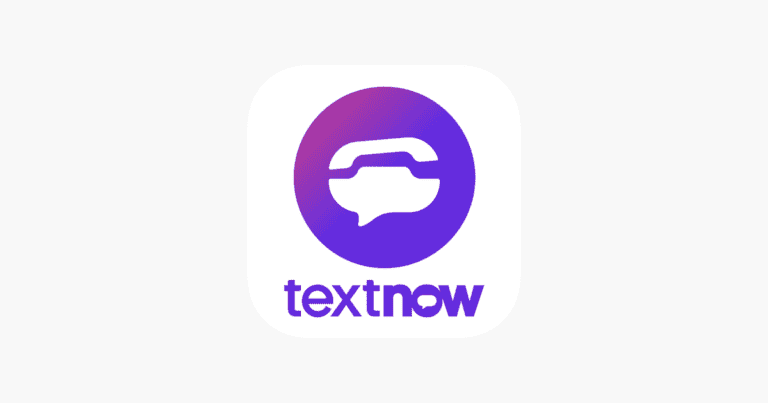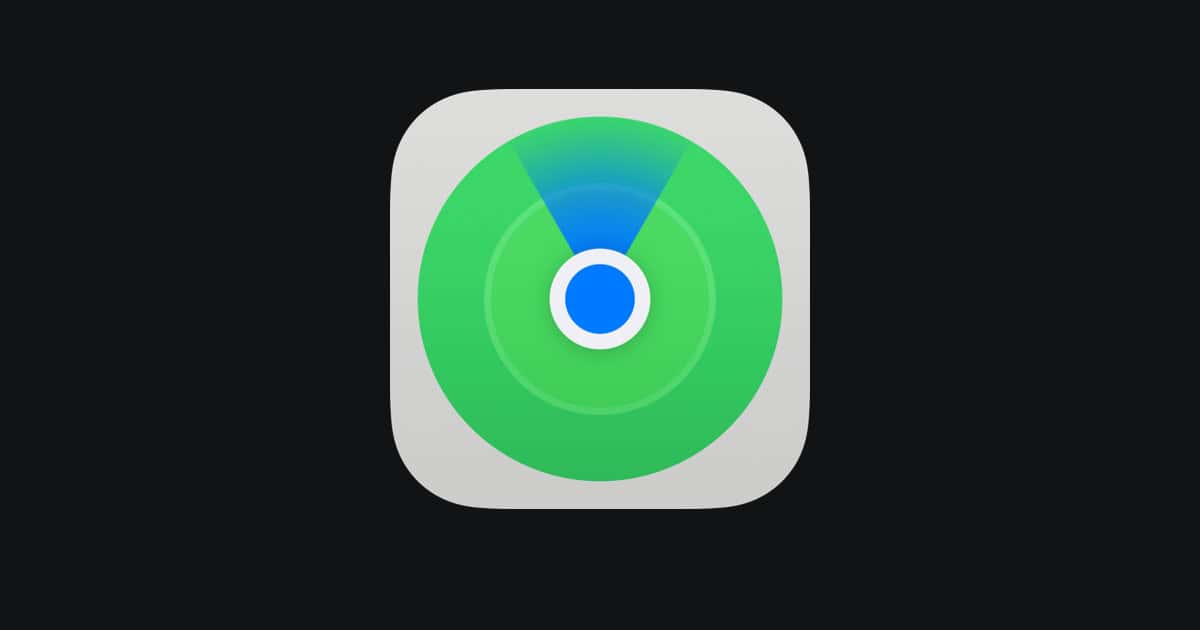
Find My iPhone offers a useful way to track your device, but sometimes you may want to pause location sharing. You can pause your location on Find My iPhone by turning off “Share My Location” in your iPhone’s Settings app. This simple action stops your device from broadcasting its location to others.
Privacy concerns often drive the need to pause location sharing. Whether you’re planning a surprise or just want some time off the grid, pausing your location can give you peace of mind. It’s a quick process that takes only a few taps on your screen.
Remember that pausing your location affects all services using Find My iPhone. This includes family and friend location sharing as well as the ability to locate your device if it’s lost. Consider the trade-offs before you decide to pause your location.
📍 What Does “Find My iPhone” Do?
Find My iPhone (part of Apple’s Find My app) helps you:
- Locate your iPhone, iPad, or Mac.
- Share your real-time location with friends and family.
- Track lost or stolen devices.
But sometimes, you may want temporary privacy — for example, to pause sharing your location without alerting others.
⚠️ Before You Start
- You can’t completely disable tracking without also turning off important safety features like Find My iPhone (used for recovery if lost).
- However, there are safe ways to pause or mask your location temporarily — and most won’t notify others that you’ve done so.
🧭 Option 1: Turn Off “Share My Location”
This is the simplest way to pause location sharing with friends and family.
Steps:
- Open Settings on your iPhone.
- Tap your Apple ID name at the top.
- Select Find My → Share My Location.
- Toggle Share My Location off.
✅ Result:
Your friends and family will no longer see your live location.
They won’t get a notification that you turned it off — your last known location just stops updating.
(Source: iPhoneTonic 2025 guide)
🛰 Option 2: Turn Off Location Services for Find My
If you want to fully stop your iPhone from updating its location in Find My:
Steps:
- Go to Settings → Privacy & Security → Location Services.
- Scroll down and tap Find My.
- Select Never or toggle Location Services off entirely.
✅ Result:
Find My can’t access your GPS data, so your device will appear offline or location unavailable.
⚠️ Note:
This also disables location tracking for lost device recovery — only use this temporarily.
(Source: Apple Support)
🧩 Option 3: Use Airplane Mode (Quickest Method)
Steps:
- Swipe down from the top-right corner of your screen (Control Center).
- Tap the Airplane Mode ✈️ icon.
✅ Result:
- Cellular, Wi‑Fi, and GPS connections are paused.
- Find My can’t update your current location.
⚠️ Downside:
You won’t receive calls, messages, or notifications while Airplane Mode is on.
🧳 Option 4: Use Another Apple Device as Your Location Source
If you have multiple Apple devices (e.g., iPhone and iPad), you can set another one as your active location.
Steps:
- Open Find My on the device you want to use instead.
- Tap Me at the bottom.
- Tap Use This iPhone as My Location (or iPad/Mac).
✅ Result:
Your location updates from that other device — not your main one.
This is a discreet way to “pause” your actual location without disabling Find My entirely.
(Source: iLocationChanger guide)
🧠 Option 5: Temporarily Stop Sharing with a Specific Person
If you only want to hide your location from one contact:
Steps:
- Open the Find My app.
- Tap the People tab.
- Select the person you want to hide from.
- Tap Stop Sharing My Location.
✅ Result:
They’ll no longer see your location.
They won’t get a notification, but they’ll notice your location is unavailable if they check.
🔒 Option 6: Use a Location Spoofing Tool (Advanced)
If you need to freeze or fake your location (for privacy or testing), you can use trusted third-party tools like iMyFone AnyTo or Tenorshare iAnyGo.
These apps let you:
- Set a static (frozen) location.
- Simulate movement between two points.
⚠️ Note:
Use responsibly — spoofing can affect apps that rely on real location data (Maps, Uber, etc.).
✅ Summary
| Method | Effect | Notifies Others? | Find My Still Works? |
|---|---|---|---|
| Turn off Share My Location | Stops sharing with people | ❌ No | ✅ Yes |
| Turn off Location Services | Hides all location data | ❌ No | ❌ No |
| Airplane Mode | Temporarily hides location | ❌ No | ❌ No |
| Use another Apple device | Redirects location | ❌ No | ✅ Yes |
| Stop sharing with specific person | Hides from one person | ⚠️ Notifies only if they check | ✅ Yes |
💡 Pro Tips
- Use Control Center shortcuts for quick toggles.
- Don’t disable Find My iPhone permanently — it’s essential for theft protection.
- If you just need a short break from tracking, Airplane Mode or “Share My Location” toggle is safest.
📘 In Short:
To pause your location on Find My iPhone, the easiest and most discreet method is to turn off “Share My Location” in Settings.
It hides your location instantly — without alerts — while keeping Find My and device recovery active.
Key Takeaways
- Turning off “Share My Location” in Settings pauses Find My iPhone tracking
- Pausing location affects all Find My iPhone services and location sharing
- Consider privacy benefits and potential drawbacks before pausing your location
Understanding Find My iPhone
Find My iPhone is a powerful tool that helps users locate and protect their Apple devices. It offers a range of features for device tracking and security.
Features and Functions
Find My iPhone allows users to locate lost devices on a map. It can play a sound on the device to help find it nearby. The app also enables remote locking of devices to protect personal data. Users can display a custom message on the locked screen. In extreme cases, it offers a remote erase function to wipe all data.
Find My iPhone works with iPhones, iPads, Macs, Apple Watches, and AirPods. The Find My network can locate offline devices using nearby Apple devices. This feature enhances the chances of finding lost items, even when they’re not connected to the internet.
Accessing Find My App on iOS
Users can access Find My iPhone through the Find My app on iOS devices. The app comes pre-installed on iPhones and iPads. To use it, open the app and sign in with an Apple ID. The main screen shows a map with the locations of all linked devices.
Tapping a device on the map reveals more options. These include playing a sound, getting directions, or marking as lost. The app also shows the device’s battery level and last known location. For privacy, users can choose to stop sharing their device’s location temporarily or permanently.
How to Pause Location Sharing
Pausing location sharing on Find My iPhone provides privacy control. Users can temporarily stop sharing their whereabouts using built-in features or third-party tools.
Using Share My Location
The Share My Location feature allows users to control location sharing. To pause it:
- Open the Settings app
- Tap on your Apple ID at the top
- Select “Find My”
- Tap “Share My Location”
- Toggle the switch to turn it off
This method stops location sharing with all contacts and services. Users can easily turn it back on when needed. It’s a quick way to maintain privacy without affecting other device functions.
Activating Airplane Mode
Airplane Mode offers a simple way to pause location sharing:
- Swipe down from the top-right corner of the screen
- Tap the airplane icon to enable Airplane Mode
This method disconnects all wireless communications, including cellular, Wi-Fi, and Bluetooth. It effectively stops location sharing but also prevents calls and messages. Users should consider this trade-off before using Airplane Mode for privacy.
Utilizing Third-Party Spoofing Tools
Third-party apps can change or pause the iPhone’s reported location:
• iTools: Allows users to set a virtual location
• iSpoofer: Offers location spoofing for various apps
• AnyTo: Provides options to teleport or simulate movement
These tools require installation and may not be approved by Apple. Users should exercise caution and research potential risks before using third-party spoofing apps. Some apps may require a jailbroken device, which can void warranties and compromise security.
Navigating Privacy and Security Settings
Privacy and security settings play a crucial role in controlling location data on iPhones. These settings allow users to manage how their device shares location information with apps and services.
Modifying Location Services
Location Services is a key feature for managing location tracking on iPhones. Users can access this setting through the Settings app, then tapping Privacy & Security, and selecting Location Services. Here, they can turn off Location Services entirely or customize settings for individual apps.
Some apps offer options like “Always,” “While Using the App,” or “Never” for location access. Choosing “While Using the App” helps conserve battery life and enhances privacy. Users should review these settings regularly to ensure they align with their preferences.
For maximum privacy, users can disable Location Services completely. However, this may limit functionality for apps that rely on location data, such as maps or weather services.
Adjusting Privacy Settings
Privacy settings extend beyond just location data. In the Privacy & Security section of the Settings app, users can manage various permissions for apps. These include access to contacts, calendars, photos, and more.
Users should review app permissions periodically. They can revoke access for apps they no longer use or trust. It’s also wise to limit data sharing with third-party apps when possible.
The Analytics & Improvements section allows users to control how much usage data their device shares with Apple. Disabling these options can enhance privacy but may reduce personalized experiences.
Understanding Location-Based Services
Location-based services provide useful features but require careful management. Find My iPhone, for example, helps locate lost devices but also shares location data. Users can control this in the Find My settings.
Other location-based services include emergency calls, time zone settings, and location-based alerts. These can be managed in the System Services section under Location Services.
Users should consider which services are essential and disable those they don’t need. This helps balance convenience with privacy concerns. It’s important to note that some critical services, like emergency calls, may still use location data even when other services are disabled.
Additional Considerations
Pausing location sharing on Find My iPhone affects various aspects of device functionality and user experience. Users should be aware of these impacts before disabling their location.
Effects on Connected Devices and Services
Pausing location sharing on an iPhone can disrupt services that rely on location data. Find My Friends and Family Sharing features will no longer display the device’s location. This may cause concern for family members or friends who expect to see the user’s whereabouts.
Some third-party apps might lose functionality without access to GPS data. Weather apps may not provide accurate local forecasts. Ride-sharing services could struggle to pinpoint the user’s exact pickup location.
Apple Watch connectivity might be affected if it relies on the iPhone’s location services. The watch may not accurately track outdoor workouts or provide location-based notifications.
Impact of Pausing Location on User Experience
Turning off location services can significantly alter the iPhone user experience. Maps and navigation apps will not function properly without GPS access. Users may find it challenging to get directions or locate nearby points of interest.
Location-based reminders will not trigger as intended. For example, a reminder to buy milk when near a grocery store won’t activate if location sharing is paused.
Some iPhone features like automatic time zone updates may not work correctly. This could lead to incorrect time settings when traveling across time zones.
Social media check-ins and location tagging in photos will be disabled. Users who frequently share their location on these platforms may find this limiting.
Frequently Asked Questions
Find My iPhone offers various options for managing location sharing. Users can control privacy settings and adjust location sharing preferences for different contacts and apps.
How can location sharing be temporarily disabled in Find My iPhone?
Open the Settings app on your iPhone. Tap your Apple ID at the top. Select “Find My” and then “Find My iPhone.” Toggle off “Share My Location” to temporarily disable location sharing.
Is it possible to stop location updates in Find My iPhone for a specific contact?
Yes. Open the Find My app. Tap the “People” tab. Select the contact you want to stop sharing with. Tap “Stop Sharing My Location” at the bottom of the screen.
What are the steps to maintain a constant location signal in Find My iPhone?
Ensure Location Services is turned on in Settings. Keep Wi-Fi and cellular data enabled. Avoid low power mode. Update your iOS to the latest version for improved location accuracy.
Can location sharing be paused on Find My Friends without notification?
Put your device in Airplane Mode to pause location sharing without notifying others. This method temporarily stops all wireless communications, including location updates.
Are there methods to halt location sharing on iMessage without the other party knowing?
Turn off “Share My Location” in the Find My app settings. This stops location sharing in iMessage without sending a direct notification to your contacts.
What are the ways to stop broadcasting location on Life 360 discreetly?
Enable Airplane Mode on your device. Turn off Location Services for the Life360 app in Settings. Log out of the Life360 app. These methods pause location sharing without immediately alerting other users.