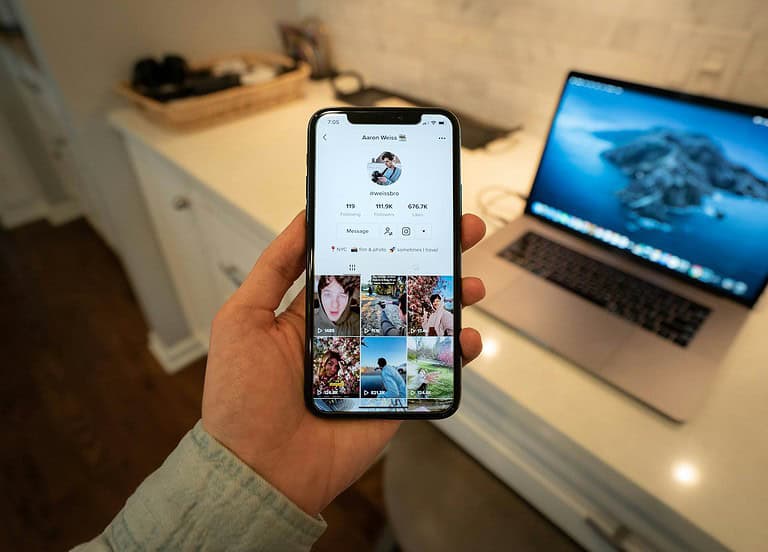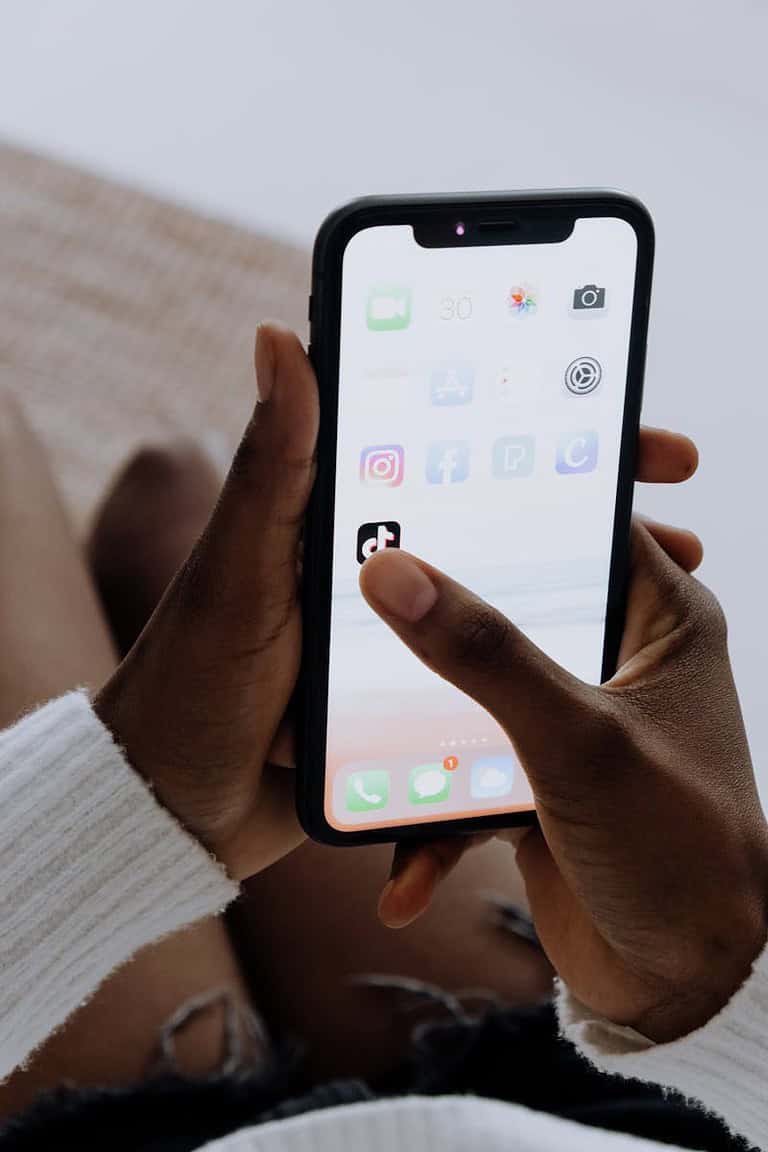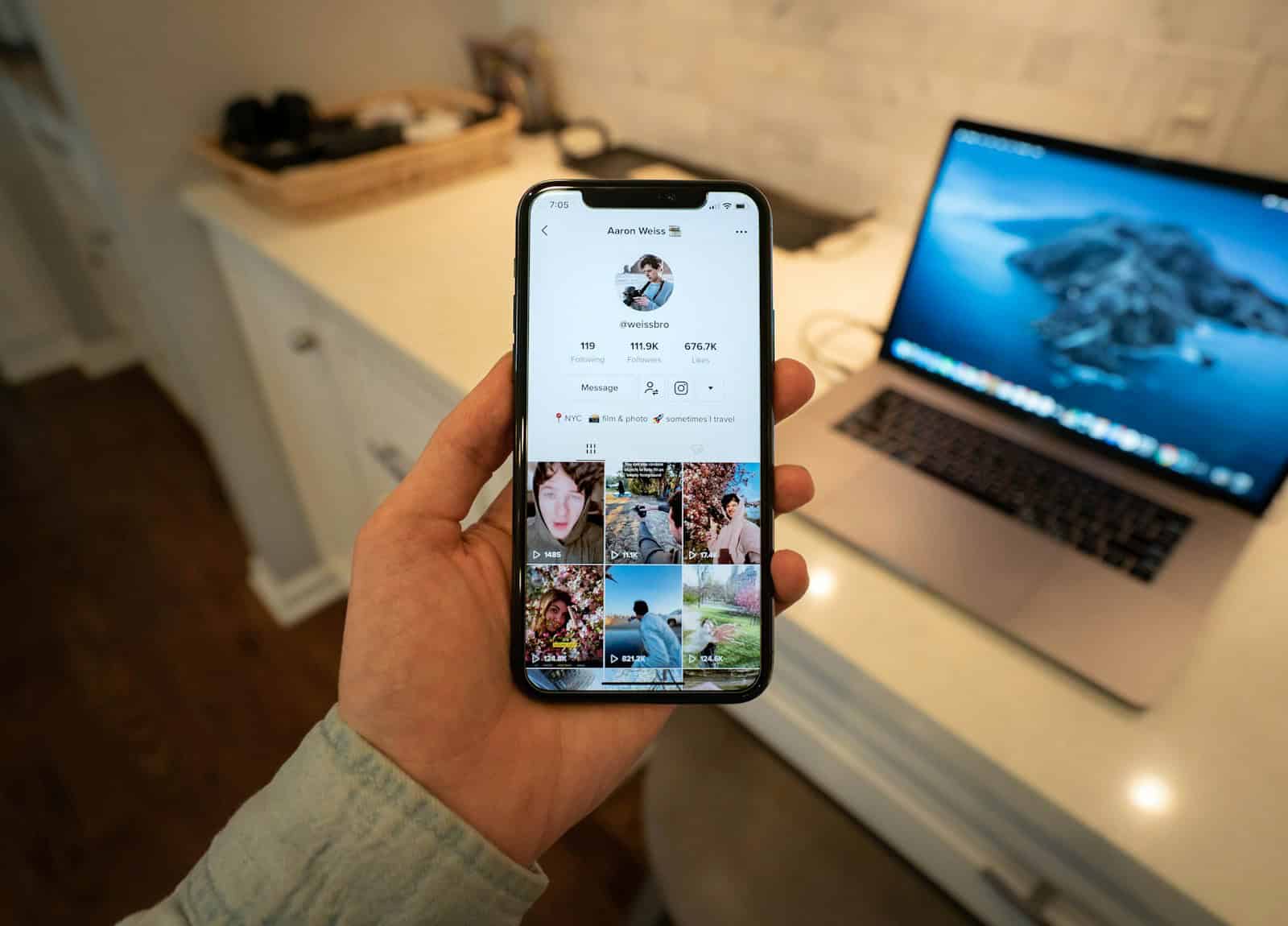
Restricted Mode on TikTok helps filter out potentially inappropriate content, but many users find it too limiting for their viewing experience. If you’ve found yourself unable to access certain videos or wondering why your TikTok feed seems restricted, you’re not alone. Turning off Restricted Mode on TikTok is a simple process that involves accessing your Content preferences through the Settings and privacy menu.
Whether you’re using an iPhone or Android device, the steps to disable this feature are straightforward. Some users may need to address Family Pairing settings if their account has been linked to a parent account. In cases where the standard method doesn’t work, there are several troubleshooting steps that can help resolve persistent restriction issues.
Here’s how to turn off (disable) Restricted Mode on TikTok:
✅ Step‑by‑Step Guide
- Open TikTok and go to your Profile
Tap the Profile icon at the bottom-right corner. - Open Settings & Privacy
Tap the ≡ (Menu) button in the top‑right, then select Settings and privacy. - Navigate to Content Preferences
Scroll and tap Content preferences. - Select Restricted Mode
Tap Restricted Mode from the list. - Turn Restricted Mode Off
Tap the toggle to disable it. You may be prompted to enter a passcode—this is the code you set when you first enabled the mode.
🔍 Troubleshooting Tips
- Forgot your passcode?
TikTok doesn’t offer a reset option—if you can’t recall the code, you’ll need to contact TikTok Support or create a new account. - Still seeing Restricted Mode after turning it off?
Try logging out, uninstalling and reinstalling the app, then logging back in to refresh settings. - Under 18 or in Family Pairing?
If you’re under 18 or using TikTok’s Family Pairing, Restricted Mode may be enforced and can’t be disabled through your own account—it must be turned off by the parent/guardian account it’s linked to.
🆕 If All Else Fails
- Contact TikTok Support via the App
Go to Profile → ≡ Menu → Settings and privacy → Report a problem, explain the issue, and request help. - Create a New Account
As a last resort, you can make a new TikTok account. This may bypass age-based restrictions, but you’ll lose all saved content, followers, and history.
✅ Summary
To disable Restricted Mode:
- Profile → ≡ Menu → Settings and privacy → Content preferences → Restricted Mode → Toggle OFF (enter passcode if prompted).
If the account is under age or controlled by Family Pairing, a guardian must remove it from their account settings.
Key Takeaways
- Restricted Mode can be disabled by going to Profile, then Settings and privacy, and turning it off under Content preferences
- Family Pairing settings might need to be adjusted if a parent account has enabled restrictions on your account
- Users experiencing persistent issues may need to try alternative solutions like clearing the app cache or contacting TikTok support
Understanding Restricted Mode on TikTok
Restricted Mode is a key privacy feature on TikTok designed to filter out content that might be inappropriate for some viewers. This setting helps create a safer browsing experience, especially for young users.
The Purpose of Restricted Mode
Restricted Mode serves as a content filtering tool that limits exposure to videos that may contain mature themes. It was developed as part of TikTok’s commitment to digital wellbeing and user safety across the platform.
Parents often enable this feature on their children’s devices to ensure age-appropriate viewing. The mode helps filter out videos with:
- Adult or suggestive content
- Graphic or disturbing imagery
- Harsh language
- References to substances
- Other potentially inappropriate material
While no filtering system is perfect, Restricted Mode provides an additional layer of protection within the TikTok ecosystem. Many schools and organizations also implement this feature on shared devices.
How Restricted Mode Works
When activated, Restricted Mode uses TikTok’s algorithm to identify and block potentially inappropriate videos from appearing in a user’s feed. The system employs both automated technology and human moderation to evaluate content.
The feature works by analyzing:
- Video content and imagery
- Audio components
- Text overlays and captions
- User reports and flags
Restricted Mode can be enabled or disabled through the app’s privacy settings. It requires a passcode when activated, preventing users from easily turning it off without permission.
The setting applies only to the specific device where it’s enabled rather than to the entire TikTok account. This means a user might experience different content filtering levels when accessing TikTok from multiple devices.
How to Disable Restricted Mode on TikTok on iPhone
Restricted Mode on TikTok filters out content that may not be appropriate for all viewers. iPhone users can disable this feature either through their device settings or directly in the TikTok app.
Via iPhone Settings
To turn off TikTok’s Restricted Mode using iPhone settings, users need to access the Screen Time controls. First, they should open the Settings app on their iPhone and scroll down to find “Screen Time.” After tapping on Screen Time, they should select “Content & Privacy Restrictions.”
If Content & Privacy Restrictions is enabled, users will need to enter their Screen Time passcode. Once inside, they should look for “Content Restrictions” and tap on it.
Under the Web Content section, they can find settings that affect TikTok’s content filtering. By selecting “Unrestricted Access,” the restrictions affecting TikTok will be removed.
This method works well for parents who have set up parental controls on their child’s device and need to adjust content filtering settings.
Directly Through the TikTok App
The easiest way to disable Restricted Mode is directly through the TikTok application. Users should first open the TikTok app on their iPhone and go to their profile by tapping the “Profile” icon in the bottom right corner.
Next, they should tap the three horizontal lines (menu button) in the top right corner and select “Settings and Privacy” from the menu that appears.
In the Settings menu, they need to scroll down to find the “Content Preferences” section and look for “Restricted Mode.”
If Restricted Mode is enabled, there will be a toggle switch that is turned on. To disable it, users simply need to tap the toggle to turn it off. TikTok may ask for a passcode if one was previously set up for content restrictions.
After completing these steps, the TikTok algorithm will no longer filter content based on Restricted Mode settings.
Disabling Restricted Mode on Android Devices
Turning off TikTok’s Restricted Mode on Android devices can be accomplished through two main methods. Each approach is straightforward and takes only a few moments to complete.
Via Android Settings
Android users can disable TikTok’s Restricted Mode through their device settings rather than the app itself. This method works well when encountering access issues within the TikTok application.
To begin, open the Settings app on your Android device. Scroll down and tap on Digital Wellbeing & Parental Controls. Within this menu, look for Content Restrictions or a similar option depending on your Android version.
Find TikTok in the list of applications with content restrictions. Toggle off any restrictions applied to the app. You may need to enter your device PIN or password to confirm these changes.
Once completed, restart the TikTok app. The Restricted Mode should now be disabled, allowing full access to TikTok content.
Directly Through the TikTok App
The most common method to remove Restricted Mode on TikTok is directly through the app itself. This process takes just a few taps.
First, launch the TikTok app on your Android device. Tap on your Profile icon located at the bottom right corner of the screen. Next, tap the three-line menu (☰) in the top right corner.
Select Settings and privacy from the menu options. Scroll down to find Content preferences and tap on it. Look for the Restricted Mode option.
If Restricted Mode is enabled, you’ll see a toggle switch that’s turned on. Simply tap the toggle to turn it off. You may be prompted to enter a passcode if one was previously set up.
This process instantly removes content restrictions, allowing you to view all age-appropriate content on the platform.
Managing My Family on TikTok to Control Restrictions
TikTok offers several tools for parents to monitor and manage their children’s activity on the platform. These features help create a safer digital environment while teaching responsible online behavior.
Family Pairing Feature
The Family Pairing feature on TikTok allows parents to link their account to their child’s account for better supervision. This tool gives parents remote access to control various safety settings. To set up Family Pairing, parents need to:
- Open TikTok and go to Profile
- Tap the menu button (☰)
- Select “Settings and privacy”
- Scroll to “Family Pairing” and tap “Set up”
- Choose “Parent” on the parent’s device
- Scan the QR code displayed on the child’s device
Once connected, parents can manage screen time limits and control who can message their child. They can also restrict certain content that might be inappropriate.
The Family Pairing connection remains active even if the child changes their password. This feature works alongside other TikTok safety tools to provide comprehensive digital wellbeing support.
Customizing Control Settings
Within Family Pairing, parents can customize various control settings to match their family’s values and safety concerns. The privacy settings available include:
- Screen Time Management: Limit daily app usage to a specific duration
- Search Restrictions: Control what content can be searched for
- Restricted Mode: Filter out content that may be inappropriate
- Comments Control: Decide who can comment on videos
- Direct Messages: Disable messaging or limit it to friends only
Parents can adjust these settings based on their child’s age and maturity level. For example, younger children might need stricter content filtering than teenagers.
These tools help families balance creative expression with appropriate boundaries. The settings can be modified at any time as children demonstrate responsible online behavior and earn more digital freedom.
Using Third-party Parental Control Apps
Many parents find dedicated monitoring applications offer more comprehensive control over TikTok usage than the platform’s built-in restrictions. These specialized tools provide customizable settings and detailed activity reports.
Selecting the Right App
When choosing a parental control app for TikTok monitoring, parents should consider several key factors. KidsGuard Pro stands out as a popular option that offers specific TikTok monitoring features.
The app provides real-time activity tracking and allows parents to view what content their children are consuming on the platform. Other reliable options include FamilyTime, Qustodio, and Norton Family.
Before selecting an app, consider these important factors:
- Compatibility with your child’s device
- Cost (free vs. premium features)
- User interface simplicity
- Available monitoring features
- Update frequency and technical support
Most effective parental control apps offer trial periods. Testing different options helps determine which interface and feature set best matches your family’s needs.
Configuring App for TikTok Monitoring
Setting up a parental control app for TikTok requires following specific steps. First, install the chosen app on both the parent’s and child’s devices, following the provider’s instructions for proper installation.
After installation, create a parent account and link the child’s device. Most apps require entering the child’s TikTok credentials to enable monitoring. Within the app’s dashboard, locate TikTok-specific controls.
Typical configuration options include:
- Content filtering – Block inappropriate videos
- Time limits – Restrict daily TikTok usage
- App blocking – Completely disable TikTok at certain times
- Activity reports – View watch history and engagement
KidsGuard Pro and similar applications allow parents to block specific TikTok users who may share inappropriate content. Regular review of monitoring reports helps parents identify potential issues and adjust restrictions accordingly.
Troubleshooting Issues When Removing Restricted Mode
Sometimes you might encounter challenges when trying to disable TikTok’s Restricted Mode. These issues can range from account limitations to connectivity problems that prevent the settings from updating properly.
When Unable to Disable Restricted Mode
If you’re having trouble turning off Restricted Mode, first check if your account is linked to Family Pairing. Sometimes this connection prevents direct changes to restrictions. To fix this, you’ll need to access Family Pairing settings and remove the pairing or adjust permissions.
Another common issue occurs when your account doesn’t have proper permissions. Some users have reported that their accounts were randomly set to Restricted Mode without their knowledge.
Try these solutions:
- Log out and log back into your account
- Uninstall and reinstall the TikTok app
- Check for TikTok app updates
- Ensure you remember the correct password to your account
Connectivity Concerns
Poor internet connectivity often prevents settings changes from saving properly. When disabling Restricted Mode, a stable connection is essential for the changes to take effect.
If you’re experiencing this issue, try the following steps:
- Check your internet connection by browsing other websites or apps
- Switch between Wi-Fi and mobile data to see if one connection works better
- Restart your router if you’re on Wi-Fi
- Consider using a VPN if TikTok restrictions are location-based
Sometimes the TikTok servers may be experiencing temporary issues. In these cases, waiting a few hours before trying again may resolve the problem.
Assistance from TikTok Support
When all troubleshooting attempts fail, reaching out to TikTok’s support team is the next best step. Their specialists can help with account-specific restrictions that users cannot change themselves.
- Go to your Profile
- Tap the menu (☰) button
- Select “Settings and privacy”
- Scroll to “Report a problem”
- Choose the appropriate category for your issue
Be specific when describing your problem. Include details about when you first noticed Restricted Mode was enabled and what steps you’ve already tried to disable it.
For faster assistance, check TikTok’s official support resources for updated guidance on managing restricted content settings.
Protective Measures Beyond TikTok’s Restricted Mode
While TikTok’s Restricted Mode provides basic content filtering, it shouldn’t be the only safety measure in place for younger users. Parents and guardians need additional strategies to ensure comprehensive online safety.
Educating Children on Online Safety
Open conversations about online safety create a foundation for responsible social media use. Talk with children about potential risks on platforms like TikTok without causing unnecessary fear.
Teach them about privacy settings and what personal information should never be shared. This includes real names, addresses, school locations, and daily routines.
Help children understand that not everyone online is truthful about their identity. Discuss how to recognize suspicious behavior and when to report it.
Create clear guidelines about acceptable content. Explain why certain videos may be inappropriate and encourage critical thinking about what they consume.
Role-playing scenarios can help prepare children for uncomfortable situations they might encounter. Practice responses to uncomfortable requests or messages from strangers.
Monitoring Online Activities Across Apps
Using parental control apps provides broader protection across multiple platforms. These tools can monitor screen time, filter content, and block inappropriate apps.
Popular monitoring options include:
- Family Link (Android)
- Screen Time (iOS)
- Net Nanny
- Qustodio
Set device-level restrictions through your phone’s built-in tools. This adds an extra layer of protection beyond TikTok’s internal controls.
Review digital wellbeing settings across all social media platforms your child uses. Each platform has unique privacy and safety features worth exploring.
Schedule regular check-ins about online experiences. Ask specific questions about new friends, trending challenges, and content they’ve engaged with recently.
Consider a central charging station outside bedrooms. This reduces unsupervised nighttime use when parental oversight is limited.
Comparison to Other Social Media Platforms
TikTok’s approach to content restrictions differs significantly from other major platforms, with each service offering unique methods for users to control what content they can view.
Restriction Features on Instagram and YouTube
Instagram implements content restrictions through its “Sensitive Content Control” feature, which is less rigid than TikTok’s Restricted Mode. Users can choose between three sensitivity levels: “More,” “Standard,” and “Less,” allowing for more granular control compared to TikTok’s binary on/off approach.
YouTube’s Restricted Mode functions similarly to TikTok’s but offers better accessibility. Users can turn it off directly through their account settings without needing a passcode, making it less complicated for adult users.
Snapchat takes yet another approach with its “Family Center” that focuses more on communication privacy than content filtering, setting it apart from TikTok’s content-centered restrictions.
The Different Approaches to Content Filtering
TikTok’s Restricted Mode uses algorithmic filtering that sometimes over-restricts content. Many users report that harmless videos get filtered out, creating frustration among content consumers and creators alike.
YouTube provides more transparency about its restriction criteria, clearly stating which types of content will be filtered. This clarity is something TikTok lacks in its implementation.
Instagram’s approach focuses on exploration limitations rather than blanket restrictions. Their system prevents certain content from appearing in Explore and hashtag pages while still allowing users to see content from accounts they follow.
All platforms struggle with consistency in content moderation, but TikTok’s implementation often receives criticism for being difficult to disable compared to its competitors. The full guide to turning off restrictions on TikTok is notably more complex than similar processes on other platforms.
Frequently Asked Questions
TikTok’s Restricted Mode can be disabled on different devices through specific menu paths. The process varies slightly between iOS, Android, and PC versions.
What steps are required to deactivate Restricted Mode on TikTok for iOS devices?
To turn off Restricted Mode on an iOS device, users need to open the TikTok app and tap on their Profile icon at the bottom right. Next, they should tap the three-line menu button in the top right corner and select “Settings and privacy.”
From there, scroll down to find “Content preferences” and tap on it. Under this menu, look for the Restricted Mode option and toggle it off.
If prompted, enter the passcode that was set when Restricted Mode was enabled.
How can one disable Restricted Mode on TikTok for Android users?
Android users can disable Restricted Mode by first opening the TikTok app and tapping on their Profile icon in the bottom navigation bar. Then, they should tap the three-line menu icon at the top right of the screen.
In the menu, select “Settings and privacy,” then scroll to find “Content preferences.” Under this section, users can locate Restricted Mode and toggle the switch to the off position.
If a passcode was previously set, it will need to be entered to complete the process.
Is it possible to disable Restricted Mode on TikTok on a PC, and if so, how?
Yes, Restricted Mode can be disabled on TikTok’s web version. Users should visit the TikTok website and log into their account. Then click on their profile picture in the top right corner of the screen.
From the dropdown menu, select “Settings.” Look for “Content preferences” or “Privacy” settings, then find the Restricted Mode option and turn it off.
The web version might require verification of age or account ownership before allowing changes to Restricted Mode settings.
What should I do if I want to turn off Restricted Mode on TikTok but do not have the password?
If someone doesn’t have the password for turning off Restricted Mode, they may need to recover or reset it. For accounts where parents have set the restriction, they should speak with the parent or account manager.
For self-set passwords that have been forgotten, TikTok offers password recovery options. Users can try the “Forgot Password” feature or contact TikTok Support for assistance with removing restrictions.
In some cases, if the account belongs to a minor under parental control, the restrictions cannot be removed without parental permission.
Can Restricted Mode be turned off on TikTok on an iPhone, and what is the process?
Yes, Restricted Mode can be turned off on an iPhone. Users should start by opening the TikTok app and tapping on their Profile icon in the bottom right corner.
Next, they need to tap the three-line menu button in the upper right, then select “Settings and privacy.” Scroll down to find “Content preferences,” then locate Restricted Mode within this section.
Tap on Restricted Mode and toggle the switch to the off position. If prompted for a password, enter it to complete the process.
What are the methods for an individual to unrestrict their TikTok account?
To unrestrict a TikTok account, users can remove content filters through the app settings. They should go to their Profile, tap the menu icon, then “Settings and privacy,” followed by “Content preferences.”
Users can also check if their account has age restrictions. If they created their account when underage, they may need to verify their age through TikTok’s verification process or wait until their profile age reaches the appropriate threshold.
For accounts restricted due to community guidelines violations, users may need to appeal the decision through TikTok’s feedback system or wait for temporary restrictions to expire.