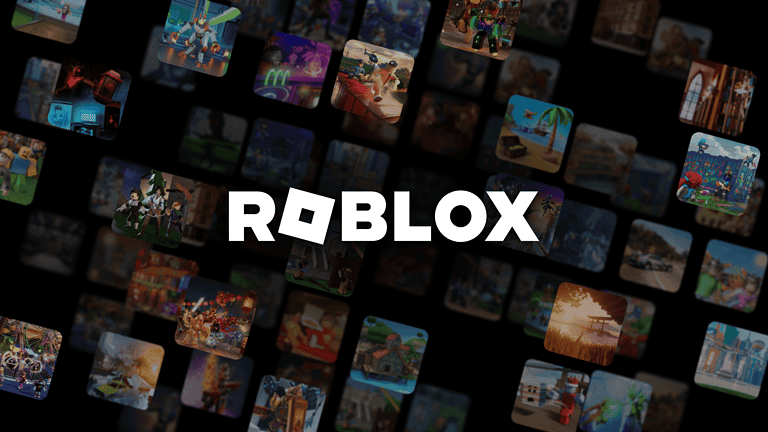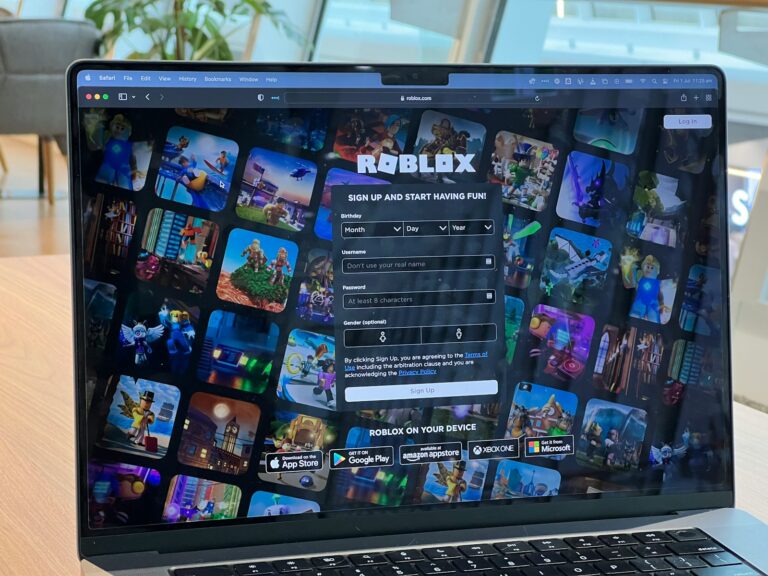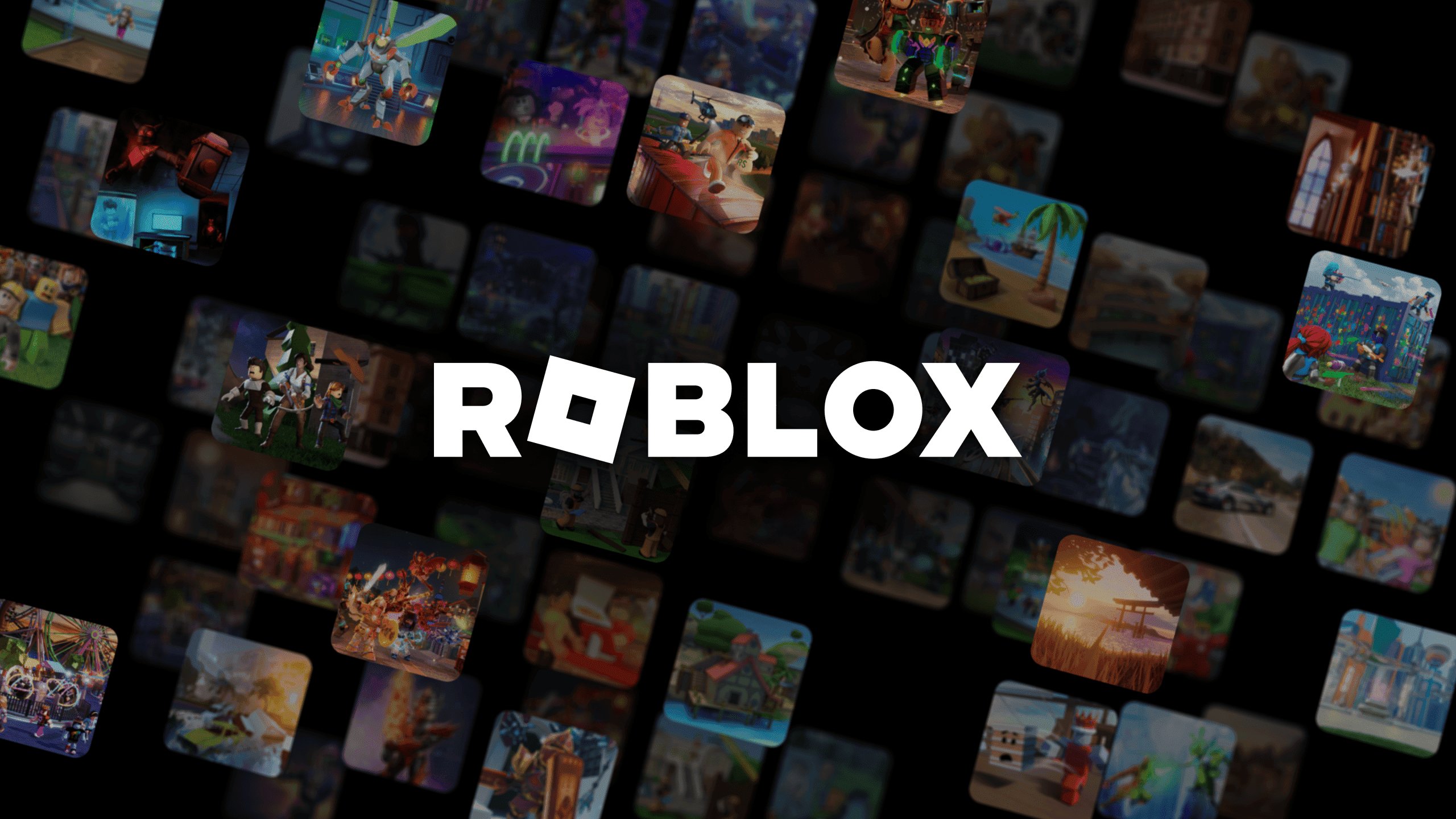
Losing access to your Roblox account can be stressful, especially if you’ve invested time and resources into the platform. Whether due to a temporary ban, accidental deactivation, or simply forgetting your login details, many players find themselves searching for ways to get back into their virtual world. To reactivate a Roblox account, log in with your username and password on the Roblox website or mobile app, and if prompted, verify your identity through the email or phone number linked to your account.
Reactivating a Roblox account is typically straightforward for most users, but the process can vary depending on why the account was deactivated in the first place. If you’ve deliberately deactivated your account, you’ll generally have a 30-day window to change your mind. For accounts that were banned, you’ll need to wait until the ban period ends before attempting to reactivate after a ban.
Step-by-Step: Reactivating a Deleted or Disabled Roblox Account
Whether your Roblox account was deleted for inactivity, banned for violating community guidelines, or accidentally disabled, the process for reactivating it depends on how and why it became inaccessible. Here’s how to approach it based on your situation.
1. Check If Your Account Is Still Recoverable
Roblox doesn’t permanently delete accounts right away unless they violate terms of service or are inactive for a very long time. Before jumping into recovery steps, verify if your account still exists:
- Go to the Roblox website
- Click Log In
- Try entering your username and password
- If it doesn’t work, use the Forgot Password or Username? link
If your email is still linked to the account, you may be able to get back in quickly by resetting your password.
2. Use the Roblox Account Recovery Form
If you’re locked out or believe your account was wrongly disabled or compromised, the best route is to contact Roblox support.
What You’ll Need:
- Username (exact spelling)
- Email address tied to the account
- Device/platform used to access Roblox
- Approximate date you last accessed the account
How to Submit a Request:
- Go to Roblox Support Form
- Fill in your contact information
- Under Issue Details, select:
- Platform: the device you use (PC, Xbox, Mobile)
- Help Category: Account Hacked or Can’t Log In
- Subcategory: Account Recovery
- In the description box, explain clearly:
- What happened
- Why you believe your account was disabled/deleted
- Ask for reactivation if possible
⚠️ Be polite and specific — Roblox support gets flooded with requests, and clear messages are more likely to be taken seriously.
3. Account Banned or Moderated? Know the Rules
If your account was banned or disabled due to moderation, reactivation depends on the severity and reason for the ban.
| Type of Ban | Duration | Reactivation Option |
|---|---|---|
| 1-day ban | 24 hours | Auto-reactivates after ban ends |
| 3–7-day ban | Set number of days | Auto-reactivates after ban ends |
| Account warning | Immediate access | No ban, just a warning |
| Permanent ban | Indefinite | Must appeal through support |
If you think the ban was unjustified, Roblox allows you to submit an appeal within 30 days of the moderation action.
To appeal:
- Visit the support form
- Choose Moderation Appeal under the Help Category
- Include details about the ban and why it should be reversed
Only one appeal per case is allowed, so make sure your explanation is thorough.
4. Account Deleted for Inactivity? Rare but Possible
Roblox doesn’t usually delete accounts solely for being inactive, but in rare cases (especially with underage accounts or accounts with no activity for years), they might clean up the database.
If your account was removed due to inactivity and cannot be recovered via support, you’ll likely need to start over.
Quick Recovery Options Table
| Problem | Solution | Link |
|---|---|---|
| Forgot password | Use “Forgot Password” on login screen | Reset |
| Compromised or hacked account | Submit support request for recovery | Support |
| Banned account | Appeal within 30 days via support form | Appeal |
| Login issues (general) | Clear cookies/cache or try a different browser | N/A |
| Email not linked | Contact support with other proof of ownership | Support |
5. Tips to Avoid Losing Your Roblox Account Again
Once you’ve recovered your account (or created a new one), take steps to secure it:
- Enable 2-step verification
- Verify your email and phone number
- Don’t share your password
- Be wary of phishing links and “free Robux” scams
Keeping your account safe is the best way to avoid needing to reactivate it again.
Key Takeaways
- Account reactivation requires valid login credentials and may need email or phone verification for security purposes.
- Deactivated accounts have a limited time window for recovery while banned accounts must wait until the restriction period ends.
- Using the mobile app or web browser can resolve common reactivation issues when the standard process doesn’t work.
Understanding the Reasons Behind Account Deactivation
Roblox accounts can be deactivated for several key reasons. Understanding why this happens can help users prevent unwanted deactivation and know how to properly reactivate their accounts when needed.
Violations of Roblox Community Guidelines
Roblox takes its platform safety seriously and may deactivate accounts that break the rules. The most common violations include:
- Inappropriate behavior towards other users, especially minors
- Sharing personal information or asking others for their personal details
- Using offensive language in chats, usernames, or game content
- Scamming other players or attempting to steal accounts
- Creating inappropriate content that doesn’t align with Roblox’s family-friendly environment
When an account is disabled for guideline violations, users may receive a notification explaining the reason. Depending on the severity, some violations result in temporary bans while others lead to permanent account deletion.
Inactivity or Disuse
Sometimes users deactivate their own accounts intentionally through the privacy settings page. Common reasons include:
- Taking a break from the platform
- Privacy concerns
- Reducing screen time or gaming addiction
- Creating a fresh start with a new account
Accounts deactivated by users (rather than by moderators) can typically be reactivated within 30 days. After that period, the account and its associated items may be permanently deleted.
Some users report experiencing a common bug in the Roblox application where deactivated accounts appear as “Account Deleted” to friends, causing confusion.
Pre-Requisites for Reactivating Your Roblox Account
Before starting the reactivation process, users must ensure they have the necessary account information and meet specific eligibility requirements. These preparations are crucial for a smooth account recovery experience.
Verifying Account Ownership
To reactivate a Roblox account, users must first prove they are the legitimate owner. This requires having access to the original email address associated with the account.
Users should locate their account username and password. If the password has been forgotten, they’ll need to use the “Forgot Password” option on the login page.
Email verification is essential in this process. Roblox will send a verification link to the registered email address. If users no longer have access to this email, recovery becomes more challenging.
For accounts with two-factor authentication enabled, users will need access to their secondary verification method, such as a mobile phone or authentication app.
Users who originally created their account using an Apple ID must have access to that Apple account to verify ownership.
Assessing Account Recovery Eligibility
Not all deactivated accounts can be reactivated. Accounts become eligible for reactivation based on several factors.
Time-based eligibility:
- Temporarily banned accounts: Must wait for ban period to expire
- Voluntarily deactivated accounts: Can typically be reactivated immediately
- Long-dormant accounts: Usually recoverable if inactive for less than one year
Accounts permanently banned for serious violations of Roblox’s Terms of Service are generally not eligible for reactivation under any circumstances.
Users must also review if their account was deactivated due to a violation. Minor infractions typically result in temporary suspensions, while serious violations may lead to permanent bans.
If the account was compromised or hacked, users should collect evidence of suspicious activities to support their recovery request.
Initial Steps to Reactivate Your Roblox Account
Reactivating a Roblox account requires a few specific steps depending on your situation. The process is straightforward but requires access to your original account credentials or recovery methods.
Recovery Through Email or Phone Number
When reactivating a Roblox account, the most common method is using the email address or phone number associated with your account. Visit the Roblox login page and click on the “Forgot Password?” option.
Enter the email address linked to your account, and Roblox will send a password reset link. This link typically expires after 24 hours, so check your inbox promptly.
If you’ve registered a phone number, you can also choose the SMS verification option. Roblox will send a code to your phone that you can use to reset your password and reactivate your account.
For accounts that have been inactive for a long time, you may need to complete additional verification steps. These might include answering security questions or providing information about recent transactions.
Using Backup Codes for Two-Factor Authentication
If your Roblox account has two-factor authentication enabled, you’ll need either your authentication app or backup codes to complete the reactivation process.
When you first set up two-factor authentication, Roblox provides backup codes. These codes should be stored in a secure location for situations exactly like account recovery.
To use a backup code:
- Enter your username and password on the login screen
- When prompted for the two-factor code, select “Use Backup Code”
- Enter one of your unused backup codes
Each backup code can only be used once. If you’ve lost access to both your authentication app and backup codes, you’ll need to contact Roblox support with proof of account ownership.
For accounts linked to an Apple ID, you may need to verify through your Apple account first before completing the Roblox reactivation process.
Contacting Roblox Support for Account Reactivation
When dealing with account reactivation issues, reaching out to Roblox Support can provide solutions that automated systems might not offer. Their team specializes in handling account-related problems, including reactivation after bans or deactivation.
Gathering Required Information for Support
Before contacting Roblox Support, users should prepare essential information to expedite the process:
- Account Username: The exact username associated with the account
- Email Address: The verified email connected to the account
- Proof of Ownership: Details that prove account ownership such as:
- Purchase receipts for Robux or Premium
- Billing information used on the account
- Creation date of the account (approximate)
- Names of games frequently played
It’s also helpful to have the specific ban message or deactivation notice available. Taking screenshots of any error messages encountered during reactivation attempts provides valuable context for support staff.
Users should check their email inboxes for any communications from Roblox regarding the account status or reactivation requirements.
Creating a Detailed Support Request
To contact Roblox support effectively, users should submit a clear, well-structured request:
Navigate to the Roblox Support page and select the appropriate issue category (Account Help > Account Recovery).
Write a concise subject line that identifies the problem (Example: “Unable to Reactivate Account After Ban Period”).
In the description, include:
- A brief explanation of the situation
- Timeline of events (when ban occurred, when reactivation was attempted)
- Steps already taken to resolve the issue
Be polite and factual rather than emotional in the request. For account appeals, users should include specific information about why they believe the moderation action should be reconsidered.
Response times typically range from 1-3 business days, depending on support volume.
Troubleshooting Common Reactivation Issues
When attempting to reactivate a Roblox account, users often encounter specific technical barriers that can prevent successful login. These issues typically relate to error messages during the login process or complications with security verification systems.
Fixing Errors Received During Login
Many users report receiving error pages when trying to reactivate their accounts. This is especially common after a temporary ban has expired. If the system keeps redirecting to an error page or login screen, try clearing browser cookies and cache before attempting again.
For mobile users, uninstalling and reinstalling the Roblox app can resolve persistent login issues. The application may retain outdated information that prevents reactivation.
Users should verify they’re using the correct email address associated with the account. Mistyped credentials are a frequent cause of reactivation failures.
If error messages persist after multiple attempts, waiting 24 hours before trying again often resolves the issue as Roblox servers sometimes need time to fully process account status changes.
Addressing Two-Factor Authentication Problems
Two-factor authentication (2FA) frequently causes complications during account reactivation. If 2FA was enabled before deactivation, users will need access to their verification method (email or authenticator app).
Lost access to the 2FA device? Users should:
- Click the “Forgot Device or Don’t Have Access” option on the verification screen
- Follow the identity verification process
- Provide answers to security questions if prompted
For those using email verification, check spam and junk folders for the verification code. Codes typically expire after 10 minutes, so request a new one if needed.
Authentication apps may display incorrect codes if the device time settings aren’t synchronized. Ensure the device’s date and time are set to “automatic” to resolve this issue.
Understanding Roblox’s Digital Economy
Roblox’s economy revolves around its virtual currency, Robux, which players use to purchase virtual items, access games, and enhance their gaming experience. This digital economy impacts user accounts in several important ways, especially when accounts become inactive or deactivated.
Impact of Account Deactivation on Robux Balance
When a Roblox account is deactivated, the Robux balance associated with it enters a state of limbo. Unused Robux remains tied to the account during the deactivation period, which typically lasts for 30 days before permanent deletion.
If you reactivate your Roblox account within this 30-day window, you’ll regain access to your Robux balance and any previously purchased items. This is particularly important for players who have invested significant amounts in their account.
For Premium subscribers, deactivation also pauses the monthly Robux allowance. No new Robux will be added to the account while it remains deactivated, even if the subscription payment continues.
Limited items and collectibles purchased with Robux also remain in limbo, which could affect their market value if they’re rare or in high demand. Some limited items may fluctuate in value during your absence.
Preventing Future Account Issues
Once you’ve reactivated your Roblox account, taking proactive steps to protect it from future problems is essential. Proper security measures and understanding platform rules can save you from the frustration of another account ban or deactivation.
Setting Up Two-Factor Authentication Correctly
Two-factor authentication (2FA) provides an extra layer of security for your Roblox account. To enable it, go to Account Settings and select the Security tab. Click on “Two Step Verification” and follow the prompts to link your account to an authenticator app or your phone number.
When setting up 2FA, be sure to save your backup codes in a secure location. These codes are crucial if you lose access to your primary verification method.
Some key benefits of using 2FA include:
- Protection against unauthorized logins
- Immediate notifications of login attempts
- Reduced risk of account theft
Remember to keep your verification method updated. If you change your phone number, update your 2FA settings immediately to avoid getting locked out of your account.
Educating Yourself on Roblox Terms and Conditions
Many account bans happen because users aren’t familiar with Roblox’s rules. Take time to read the Terms of Service and Community Guidelines thoroughly.
Pay special attention to:
- Chat rules: Avoid offensive language or sharing personal information
- Game behavior: Don’t exploit glitches or use unauthorized third-party software
- Content creation: Ensure your creations follow copyright rules and community standards
Roblox regularly updates its policies. Check for changes every few months to stay informed. Following these guidelines not only prevents bans but creates a better experience for everyone.
If you’re unsure whether something might violate the rules, it’s best to err on the side of caution. When in doubt, don’t post or share questionable content.
Alternative Solutions and Considerations
When standard reactivation methods don’t work, players have other options to regain access to Roblox or continue enjoying the platform. These alternatives can help users who face persistent technical issues or account recovery challenges.
Creating a New Account
Creating a new Roblox account is sometimes the most practical solution when reactivation attempts fail repeatedly. This approach allows players to quickly return to the platform without lengthy appeals processes.
To create a new account:
- Visit the Roblox website
- Click “Sign Up”
- Enter a username, password, and birthdate
- Complete the verification process
Remember that a new account means starting over without previous items, Robux, or friends. Consider using a different email address than your original account to avoid potential conflicts.
Some players use third-party retailers to purchase Robux packages for their new accounts, which can help rebuild inventory more quickly.
Seeking Help from the Community
The Roblox community offers valuable support for account reactivation challenges. Many players have experienced similar issues and share effective solutions.
Popular community resources include:
- Reddit forums like r/roblox where players discuss reactivation problems
- YouTube tutorials with step-by-step guides for account recovery
- Discord servers dedicated to Roblox troubleshooting
Many community members stream their Roblox gameplay on OTT platforms and often address common account issues during their broadcasts. These streams can provide real-time assistance and alternative solutions not found in official documentation.
Netflix has also featured Roblox-related content that sometimes includes troubleshooting tips from experienced players.
Frequently Asked Questions
Reactivating a Roblox account involves various scenarios including temporary bans, account termination, or device-specific issues. These common questions address the specific steps needed to regain access in different situations.
What are the steps to recover a Roblox account after a temporary ban?
After serving a temporary ban period, users need to reactivate their accounts manually. When the ban duration ends, they should visit the Roblox website and log in with their credentials.
The system will prompt them to reactivate the account. Users should click on the reactivation option and follow the on-screen instructions to complete the process.
Some users have reported greater success reactivating from a mobile device or web browser rather than through the desktop application.
Is it possible to retrieve a Roblox account after it has been terminated, and if so, how?
Permanently terminated accounts typically cannot be recovered. These terminations occur due to serious or repeated violations of Roblox’s Terms of Service.
However, if users believe the termination was made in error, they can appeal the decision. This requires contacting Roblox Support through their official website and submitting a detailed appeal.
The appeal should include the account username, associated email, and a clear explanation of why the termination may have been incorrect.
What should I do if my Roblox account has been disabled?
For disabled accounts, users should first check their email for any communication from Roblox explaining the reason. Understanding why the account was disabled helps determine the next steps.
For temporary disablements, waiting for the specified time period is necessary. After that period ends, users can follow the reactivation steps when logging back in.
If no explanation was provided, contacting Roblox Support with account details is the recommended course of action.
How can I regain access to my Roblox account on a mobile device?
To reactivate a Roblox account on mobile, users should open a web browser on their device and navigate to the Roblox website. This method is often more effective than using the app.
After logging in with their credentials, the system will display any reactivation prompts. Users should follow these prompts to complete the process.
Once reactivated through the browser, users can return to the application where the account should now function properly.
What is the process for temporarily deactivating my Roblox account?
Roblox doesn’t offer a built-in feature for temporary account deactivation. Users who wish to take a break from the platform can simply stop logging in for their desired period.
Account credentials and data remain intact during periods of inactivity. However, extended inactivity may eventually lead to account deletion according to Roblox’s policies.
For security during extended breaks, updating the password and enabling two-factor authentication before stepping away is recommended.
How can I delete my Roblox account using a phone?
To delete a Roblox account via phone, users need to access the Roblox website through their mobile browser rather than the app. The process cannot be completed through the application.
After logging in, they should navigate to Account Settings and look for the account deletion option. Roblox may require verification of identity through email or other means.
Users should note that account deletion is permanent and cannot be reversed. All progress, purchases, and digital items will be lost once the account is deleted.