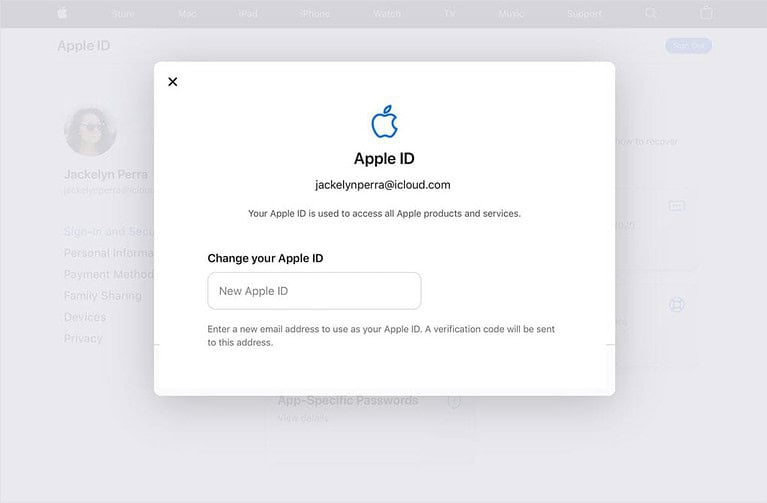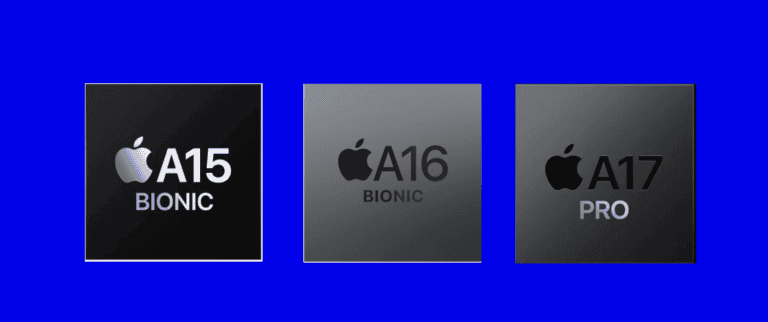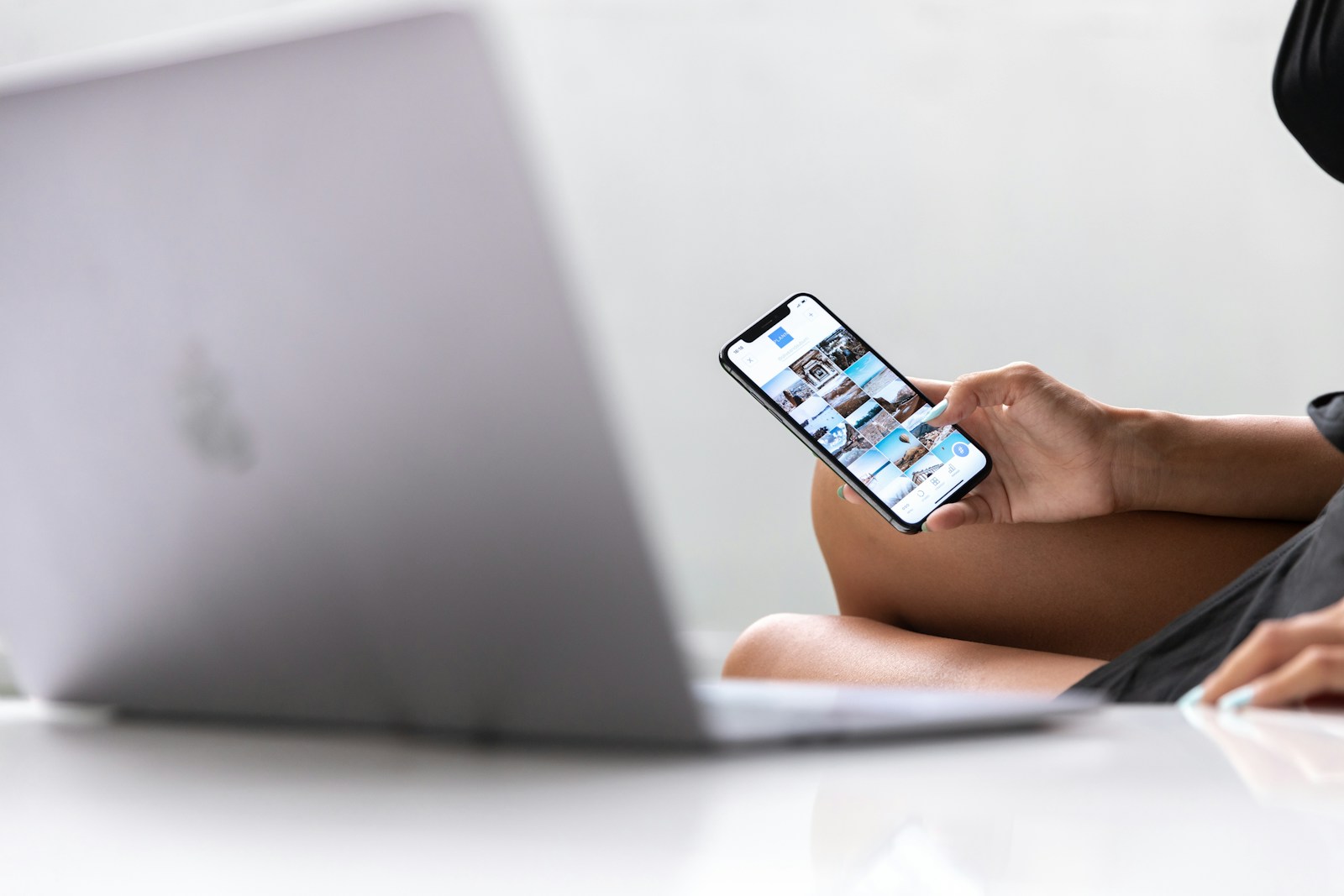
Transferring photos from an iPhone to a laptop is a common task for many Apple device users. The easiest way to transfer photos from an iPhone to a laptop is by using a USB cable and the Photos app on Windows or Image Capture on Mac. This method allows for quick and direct transfer of images without the need for internet connectivity.
For those who prefer wireless options, cloud services like iCloud Photos or AirDrop offer convenient alternatives. These methods enable users to access their photos across multiple devices without physical connections. However, they may require a stable internet connection and sufficient storage space.
🖥️ 1. Transfer Photos from iPhone to a Windows Laptop
Option 1: Using the Photos App (USB Cable)
This is the most reliable method for large photo transfers.
Steps:
- Connect your iPhone to your laptop using a USB cable.
- Unlock your iPhone and tap “Trust This Computer” if prompted.
- On your Windows laptop, open the Photos app.
- Click Import → From a USB device.
- Choose the photos you want, then click Import Selected or Import All.
Your photos will be saved in the Pictures folder by default.
(Source: Apple Support)
Option 2: Using File Explorer
If you prefer to manually copy files:
Steps:
- Connect your iPhone via USB and unlock it.
- Open File Explorer → This PC → [Your iPhone Name] → Internal Storage → DCIM.
- Browse folders (like “100APPLE”) and copy the photos/videos you want.
- Paste them into a folder on your laptop.
Option 3: Using iCloud Photos
If you prefer wireless transfer:
Steps:
- On your iPhone, go to Settings → [Your Name] → iCloud → Photos and turn on iCloud Photos.
- On your laptop, visit iCloud.com or install iCloud for Windows.
- Sign in with your Apple ID and download your photos from the Photos section.
💻 2. Transfer Photos from iPhone to a Mac Laptop
Option 1: Using the Photos App
Steps:
- Connect your iPhone to your Mac via USB.
- Open the Photos app on your Mac.
- Click your iPhone under Devices in the sidebar.
- Select the photos you want, then click Import Selected or Import All New Photos.
Option 2: Using AirDrop (Wireless)
Steps:
- Make sure both your iPhone and Mac have Wi-Fi and Bluetooth turned on.
- On your Mac, open Finder → AirDrop and set it to Everyone or Contacts Only.
- On your iPhone, open the Photos app → select photos → tap Share → AirDrop → [Your Mac Name].
- Accept the transfer on your Mac.
Option 3: Using iCloud Photos
If iCloud Photos is enabled, your photos automatically appear in the Photos app on your Mac (same Apple ID required).
☁️ Bonus: Use Third-Party Tools
If you want more flexibility or faster transfers, apps like Google Photos, Dropbox, or OneDrive can automatically back up and sync your photos across devices.
✅ Tips for Smooth Transfers
- Keep your iPhone unlocked during transfer.
- Use the original Apple cable for best results.
- Ensure both devices have the latest software updates.
- For large libraries, consider transferring in batches or using iCloud.
In summary:
- USB transfer = fastest and most reliable.
- iCloud Photos = easiest for automatic syncing.
- AirDrop = best for small, quick wireless transfers.
For more detailed instructions, see Apple’s official guide: Transfer photos and videos from your iPhone or iPad to your Mac or PC.
Key Takeaways
- USB cable transfer is the fastest method for moving photos from iPhone to laptop
- Cloud services provide wireless options for photo transfer and syncing
- Both Windows and Mac have built-in apps to streamline the photo import process
Preparing Your iPhone and Laptop for Transfer
Before transferring photos from an iPhone to a laptop, proper setup ensures a smooth process. This involves checking device compatibility, setting up a USB connection, and configuring iCloud if needed.
Ensuring Device Compatibility
iPhone models work with both Windows PCs and Mac laptops for photo transfers. Windows 10 and 11 have built-in support for iPhones. Older Windows versions may need iTunes installed.
Mac laptops running macOS 10.15 or later can connect to iPhones directly. Older Macs might require a software update.
Check your iPhone’s charging port. Newer models use USB-C, while older ones use Lightning. Make sure you have the right cable for your iPhone model.
Using USB for Direct Transfer
Connect your iPhone to the laptop with a USB cable. For Windows, the PC may prompt to install drivers. Follow on-screen instructions if needed.
On your iPhone, a “Trust This Computer” message may appear. Tap “Trust” and enter your passcode to allow access.
Windows should recognize the iPhone as a device. Mac users can open the Photos app, which will detect the connected iPhone automatically.
Setting up iCloud on Your Devices
iCloud offers wireless photo syncing between iPhone and laptop. On iPhone, go to Settings > [Your Name] > iCloud > Photos. Turn on “iCloud Photos.”
For Windows, download “iCloud for Windows” from the Microsoft Store. Install and sign in with your Apple ID.
On Mac, go to System Preferences > Apple ID > iCloud. Check the box next to “Photos” to enable syncing.
iCloud syncing works over Wi-Fi. Make sure both devices are connected to the same network for faster transfers.
Transferring Photos Using USB and Photos App
Connecting an iPhone to a laptop with a USB cable allows for efficient photo transfer using the Photos app or File Explorer. This method provides a reliable way to import and organize images from Apple devices to Windows PCs.
Connecting iPhone to Laptop with USB Cable
To begin the photo transfer process, use the Lightning or USB-C cable that came with your iPhone. Plug one end into your iPhone and the other into an available USB port on your laptop. When prompted on your iPhone, tap “Trust” to allow the computer access to your device.
Ensure your iPhone is turned on and unlocked. Windows cannot detect a locked device. If you don’t see a prompt on your iPhone, check your notifications or lock screen for the trust option.
Importing Photos via Photos App
Once connected, open the Photos app on your Windows PC. The app should automatically detect your iPhone and display an Import screen. This screen shows all photos and videos available on your connected device.
Select the images you want to transfer. You can choose individual photos or use the “Import All” option for a complete transfer. Pick a destination folder on your computer for the imported photos.
Click the Import button to start the transfer process. The Photos app will copy the selected images to your chosen location. This method helps organize your photos automatically.
Accessing the DCIM Folder through File Explorer
For direct access to your iPhone’s photos, use File Explorer. Open File Explorer and look for your iPhone under “This PC” or “Computer”. Click on the iPhone’s name to view its contents.
Navigate to the “Internal Storage” folder, then to “DCIM”. This folder contains all your iPhone’s photos and videos. You can copy and paste or drag and drop files from here to any folder on your laptop.
This method gives you more control over file selection and organization. It’s useful for transferring specific photos or for users who prefer manual file management.
Utilizing Cloud Services for Photo Transfer
Cloud services offer convenient solutions for transferring photos from iPhone to laptop. These services provide seamless syncing and storage options, eliminating the need for physical connections.
Syncing with iCloud Photos
iCloud Photos simplifies photo transfer between iPhone and laptop. Users can enable iCloud Photos on their iPhone by going to Settings > [Your Name] > iCloud > Photos. Once activated, photos automatically sync across devices. On a Windows laptop, users can download the iCloud for Windows app from the Microsoft Store. After installation, they can sign in with their Apple ID and select “Photos” to sync. Mac users have iCloud Photos built into the Photos app, making syncing effortless.
iCloud offers 5GB of free storage. For larger photo libraries, users can upgrade their storage plan. iCloud keeps original, full-resolution photos in the cloud while storing space-saving versions on devices.
Leveraging Alternative Cloud Storage Services
Google Photos, Dropbox, and OneDrive are popular alternatives to iCloud for photo transfer. These services offer mobile apps for automatic photo uploads from iPhones. Users can install corresponding desktop apps on their laptops for easy access to their photos.
Google Photos provides free unlimited storage for “high quality” photos. Dropbox offers 2GB of free storage, while OneDrive gives 5GB. Each service has paid plans for additional storage. To use these services, users download the app on their iPhone, enable auto-upload, and install the desktop version on their laptop. This creates a seamless photo transfer system between devices.
Managing and Organizing Transferred Photos
After transferring photos from iPhone to laptop, proper organization is key. Efficient management ensures easy access and protects valuable memories.
Using File Explorer to Manage Photos
Windows File Explorer offers tools for organizing transferred photos. Create folders by date, event, or location to sort images. Use the “Date taken” column to quickly arrange photos chronologically. Rename files with descriptive titles for easy searching.
File Explorer’s preview pane allows quick image viewing without opening files. Tag photos with keywords for improved searchability. Use the “Group by” feature to cluster similar images. Delete duplicates to save space.
Creating Backups and Storing on External Devices
Regular backups protect photos from data loss. Use external hard drives or cloud storage for redundancy. Windows Backup utility automates the process, scheduling regular backups.
Copy photo libraries to external storage devices for portability. USB flash drives offer quick transfers for smaller collections. Network-attached storage (NAS) devices provide home backup solutions with remote access.
Cloud services like OneDrive integrate with Windows, syncing photos across devices. Set up automatic uploads to ensure new transfers are backed up. Periodically verify backups to ensure data integrity.
Frequently Asked Questions
Transferring photos from an iPhone to a laptop involves various methods and considerations. Users can choose from wired and wireless options depending on their devices and preferences.
What steps are needed to copy photos from an iPhone to a MacBook?
Connect the iPhone to the MacBook using a USB cable. Open the Photos app on the MacBook. The iPhone will appear as a device. Click on the iPhone and select the photos to import. Click “Import Selected” to transfer the chosen photos.
Can I wirelessly send pictures from my iPhone to a laptop, and if so, how?
Yes, wireless transfer is possible. Use AirDrop for Apple devices. Turn on Wi-Fi and Bluetooth on both devices. Open the Photos app on the iPhone, select photos, tap the share button, and choose AirDrop. Select the receiving MacBook to start the transfer.
What method can I use to move photos from an iPhone to a PC running Windows 10?
Connect the iPhone to the PC with a USB cable. Open the Photos app on Windows 10. Click “Import” and select “From a USB device.” Choose the photos to import and click “Import Selected.” The photos will transfer to the PC.
How can I import photos from an iPhone to a PC with Windows 11 installed?
The process is similar to Windows 10. Plug the iPhone into the PC. Open the Photos app in Windows 11. Click “Import” and choose “From a connected device.” Select the desired photos and click “Import” to transfer them to the PC.
Is it possible to transfer photos from an iPhone to a laptop through a USB connection?
Yes, USB connection is a reliable method. Use the original Apple USB cable to connect the iPhone to the laptop. The laptop will recognize the iPhone as a device. Open the appropriate photo management software to begin the transfer process.
What alternatives exist for transferring photos from an iPhone to a laptop without using a USB cable?
Cloud services offer wireless alternatives. Use iCloud Photos to sync photos across devices. Google Photos and Dropbox also provide automatic photo backup. These services allow access to photos from any device with an internet connection.