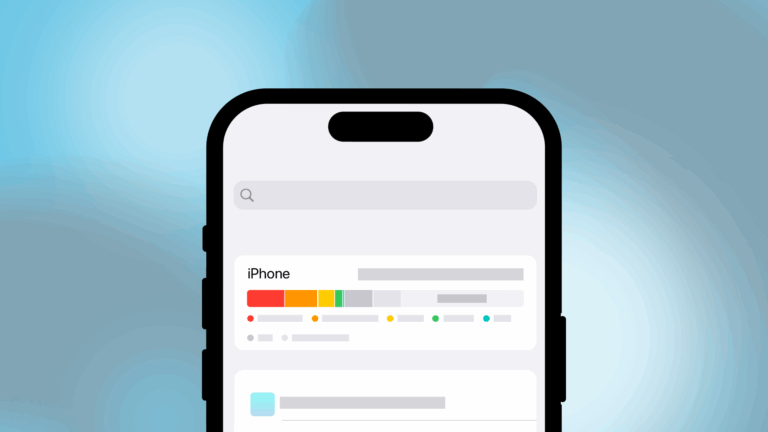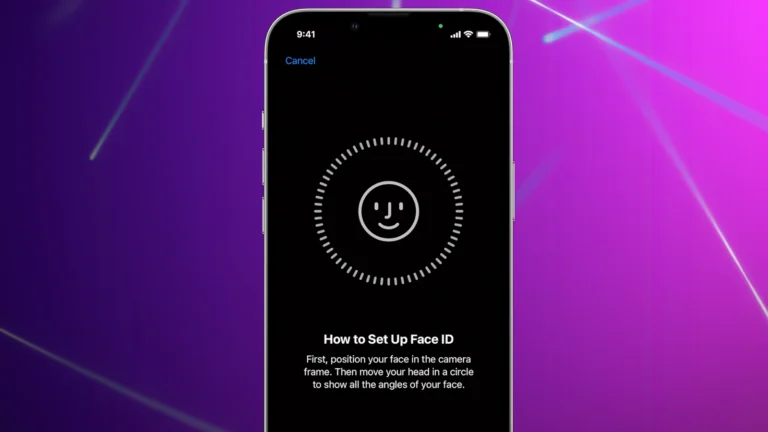Signing out of the Apple ID on an iPhone or iPad should take seconds, yet a surprising number of things can gray-out the Sign Out button or trigger endless “Signing Out…” spinners. Below is a 360-degree look at every known roadblock—old and new—plus the quickest ways to clear them.

1. Screen Time & Content Restrictions
Symptom: “Sign Out” is dimmed with no explanation.
Root cause: Screen Time’s Content & Privacy Restrictions → Accounts is set to Don’t Allow, or Screen Time is locked behind a forgotten passcode.
Fix:
- Settings → Screen Time → Content & Privacy Restrictions
- Tap Accounts – set to Allow.
- If Screen Time has a passcode, go to Change Screen Time Passcode → Turn Off (use “Forgot Passcode?” if you linked the Apple ID).
- Return to the top of Screen Time and tap Turn Off Screen Time to remove all limits in one shot.
2. Family Sharing & Child Accounts
Symptom: Child’s iPhone won’t allow sign-out; message cites restrictions.
Root cause: Family Organizer’s Screen Time rules override local settings.
Fix: From the organizer’s device: Settings → Screen Time → Family → select the child → allow account changes or disable Screen Time entirely for that child.
3. Mobile Device Management (MDM)
Symptom: Corporate- or school-issued iPhone shows a profile under Settings → General → VPN & Device Management; Sign Out is blocked.
Root cause: The MDM profile prevents removing the Apple ID to keep corporate data secured.
Fix: Contact IT and request profile removal or a temporary policy change. There’s no legal way around an active supervision profile.
4. iOS 17.3+ Stolen Device Protection Delay
Symptom: You’re asked to wait an hour to change Apple ID settings—or Face ID fails outside “trusted locations.”
Root cause: The new Stolen Device Protection feature adds time-based or geofence-based delays for sensitive changes if you’re not at a familiar location.
Fix:
- Perform the sign-out at home or another “trusted” place you frequent.
- Disable Settings → Face ID & Passcode → Stolen Device Protection (requires device passcode and Face ID).
- Complete sign-out, then re-enable the protection.
5. iCloud Backups, Restores & Sync Tasks
Symptom: Sign-out spins indefinitely or throws “Cannot Sign Out—Try Again Later.”
Root cause: iCloud Backup is running, or a restore/migration hasn’t finished downloading apps, photos, or end-to-end encrypted data (Messages in iCloud, iCloud Drive).
Fix:
- Settings → [Your Name] → iCloud → iCloud Backup – wait for completion.
- If restoring, pause and resume the restore or connect to Wi-Fi + power overnight.
- Sign out once the progress bar disappears.
6. Find My & Essential Services Still Enabled
Symptom: Error: “You must turn off Find My iPhone to sign out.”
Root cause: Find My, Apple Pay cards, Apple Card Installments, or eSIM plans tied to the Apple ID can’t be orphaned.
Fix:
- Settings → [Your Name] → Find My – toggle Find My iPhone off (Face ID needed).
- Remove transit cards, bank cards, or Apple Card payment plans from Wallet.
- If you use an eSIM, confirm with the carrier that removing the Apple ID won’t disable service.
7. Network or Software Glitches
Symptom: Nothing happens after pressing “Sign Out,” or you see a generic error.
Root cause: Spotty Wi-Fi, expired certificates, or iOS bugs.
Fix:
- Toggle Airplane Mode, connect to a different network, or use cellular data.
- Settings → General → Transfer or Reset → Reset Network Settings (won’t erase media).
- Update to the latest iOS 18 build; many “can’t sign out” bugs were patched in 17.5 and 18.0.
8. Apple System Status or iCloud Server Outage
Symptom: Error cites “Server Unavailable.”
Root cause: Apple ID or iCloud Activation servers are down.
Fix: Check the Apple System Status dashboard. If any service is yellow/red, wait until green before trying again.
9. Last-Resort Tools & Risks
Third-party utilities claim to “remove Apple ID without password.” They often jailbreak or trigger activation-lock flags, voiding warranties and potentially bricking the device. Use them only when you own the device, have proof of purchase, and understand the risk of permanent data loss.
Quick Fix Checklist (Printable)
| ✅ | Step | Where to Tap |
|---|---|---|
| 1 | Turn off Screen Time | Settings → Screen Time → Turn Off |
| 2 | Allow account changes | Screen Time → Content & Privacy → Accounts → Allow |
| 3 | Ask Family Organizer to lift limits | Settings → Screen Time → Family |
| 4 | Disable or fulfil Stolen Device Protection delay | Face ID & Passcode → Stolen Device Protection |
| 5 | Finish or cancel iCloud backup/restore | iCloud → iCloud Backup |
| 6 | Turn off Find My & remove Wallet items | Find My / Wallet |
| 7 | Reset network settings & update iOS | General → Transfer or Reset → Reset Network Settings |
| 8 | Verify Apple servers are online | Apple System Status webpage |
Key Takeaway
Nine times out of ten, a Screen Time rule or Stolen Device Protection delay is blocking the Sign Out button. Clear those, make sure no iCloud tasks are mid-flight, and the Apple ID will sign out in seconds.
Airdrop Stuck on Waiting
AirDrop is a convenient file-sharing feature for Apple devices, but it can sometimes get stuck on “waiting” when sending files. This frustrating issue prevents successful transfers and leaves users wondering what went wrong. To fix AirDrop stuck on waiting, ensure both Wi-Fi and Bluetooth are enabled, disconnect Personal Hotspot, and make sure both devices are unlocked.
Several other troubleshooting steps can help resolve this problem. Changing the receiving status from “Contacts Only” to “Everyone” may allow the transfer to proceed. Restarting both devices or resetting network settings can also clear up any temporary glitches causing the issue.
If these quick fixes don’t work, checking for software updates on both devices is important. Outdated software can cause compatibility issues with AirDrop. Users should also verify that their devices are close enough to establish a strong connection.
It’s frustrating when AirDrop gets stuck on “Waiting.” This usually means there’s a connectivity issue between the devices. Here’s a comprehensive list of solutions to get it working again, starting with the simplest:
1. Check Basic Settings on Both Devices:
- Wi-Fi and Bluetooth: AirDrop relies on both. Ensure they are ON on both the sending and receiving devices. You don’t necessarily need to be connected to a Wi-Fi network, but Wi-Fi must be enabled.
- Proximity: AirDrop works best when devices are close to each other, ideally within 30 feet (9 meters).
- Personal Hotspot: Make sure Personal Hotspot is OFF on both devices. It interferes with AirDrop’s ability to create its own connection.
- Do Not Disturb/Focus Modes: Turn off any “Do Not Disturb” or “Focus” modes on both devices, as they can block AirDrop notifications and connections.
- AirDrop Receiving Settings:
- Go to Settings > General > AirDrop on your iPhone/iPad.
- On your Mac, open Finder > Go > AirDrop, then click “Allow me to be discovered by.”
- Ensure it’s set to “Contacts Only” or “Everyone for 10 Minutes.” If you’re sending to someone not in your contacts, you’ll need to use “Everyone (for 10 Minutes).” If it’s set to “Receiving Off,” you won’t be able to receive anything.
2. Restart and Toggle:
- Toggle Wi-Fi and Bluetooth: Turn off Wi-Fi and Bluetooth on both devices, wait a few seconds, and then turn them back on.
- Restart Both Devices: A simple restart can often clear minor glitches.
- iPhone X and later/iPad with Face ID: Press and hold the side button and either volume button until the power-off slider appears.
- iPhones with Home Button: Press and hold the side button (or top button) until the power-off slider appears.
- Mac: Click the Apple menu > Restart.
3. Advanced Troubleshooting:
- Unlock Both Devices: Ensure both the sending and receiving devices are unlocked and awake. For best results, keep the receiving device on the home screen.
- Check AirDrop Restrictions:
- Go to Settings > Screen Time > Content & Privacy Restrictions.
- Tap Allowed Apps and make sure AirDrop is toggled on.
- Update iOS/macOS: Ensure both devices are running the latest version of their respective operating systems. Software updates often include bug fixes.
- iPhone/iPad: Settings > General > Software Update.
- Mac: Apple menu > System Settings (or System Preferences) > General > Software Update.
- Reset Network Settings: This will reset Wi-Fi passwords, cellular settings, and VPN configurations.
- iPhone/iPad: Settings > General > Transfer or Reset iPhone (or iPad) > Reset > Reset Network Settings. You’ll need to re-enter your Wi-Fi password afterward.
- Disable VPN: If you’re using a VPN, temporarily disable it. VPNs can interfere with AirDrop’s direct connection.
- Enough Storage Space: Ensure both devices have enough available storage for the file being transferred.
- Large Files: Very large files can take a long time to transfer and may sometimes fail.
- Sign out and back into iCloud (Mac): Some users have reported that signing out of iCloud on their Mac, opting to not keep files, and then signing back in has resolved AirDrop issues.
4. Alternatives if AirDrop Continues to Fail:
- iCloud Drive: If you have iCloud storage, you can upload the file to iCloud Drive and then download it on the other device.
- Email or Messaging Apps: For smaller files, email or messaging apps can be a quick alternative.
- Third-Party File Transfer Apps: There are many apps available that facilitate file transfers between devices, sometimes with more robust features than AirDrop for specific use cases.
- Connect to Computer: For very large files or persistent issues, connecting your device to a computer and transferring files manually might be the most reliable option.
If you’ve tried all these steps and AirDrop is still stuck on “Waiting,” consider contacting Apple Support for further assistance.
Key Takeaways
- Enable Wi-Fi and Bluetooth, and unlock both devices to fix AirDrop waiting issues
- Change AirDrop receiving settings and restart devices if problems persist
- Keep devices updated and in close proximity for optimal AirDrop performance
Understanding Airdrop
AirDrop is a convenient file-sharing feature for Apple devices. It uses Bluetooth and Wi-Fi to create a direct connection between nearby devices, allowing quick and easy transfers of photos, videos, documents, and more.
Basics of AirDrop Technology
AirDrop uses a combination of Bluetooth and Wi-Fi technologies. Bluetooth initiates the connection, while Wi-Fi handles the actual data transfer. This peer-to-peer connection ensures fast and secure file sharing.
AirDrop works without an internet connection. It creates a direct link between devices, making it ideal for transferring large files quickly.
The technology uses encryption to protect data during transfer. This ensures that only the intended recipient can access the shared files.
Compatible Devices and Requirements
AirDrop is available on recent Apple devices. iPhones and iPads must run iOS 7 or later. Macs need to be from 2012 or later, running OS X Yosemite or newer.
Both devices must have Wi-Fi and Bluetooth turned on. Personal Hotspot should be disabled for AirDrop to function properly.
For optimal performance, devices should be within 30 feet of each other. Physical obstructions can impact the connection quality.
Configuring AirDrop Settings
To use AirDrop, users must enable it in their device settings. On iOS, this is found in the Control Center. On Mac, it’s in the Finder sidebar.
AirDrop offers three visibility options:
- Receiving Off
- Contacts Only
- Everyone
The “Contacts Only” setting limits AirDrop to people in the user’s contact list. “Everyone” allows any nearby Apple device to send files.
Users can change these settings at any time to control who can send them files through AirDrop.
Common Airdrop Issues
AirDrop issues can disrupt file sharing between Apple devices. Users often face connectivity problems, transfer limitations, and the frustrating “stuck on waiting” status.
Troubleshooting Airdrop Connectivity
AirDrop relies on Bluetooth and Wi-Fi to function properly. Ensure both are enabled on your device. Keep devices within 30 feet of each other for optimal connection. Toggle Airplane Mode on and off to refresh network settings.
Check firewall settings on Mac computers, as they may block AirDrop connections. Disable VPNs temporarily, as they can interfere with local network discovery. For persistent issues, reset network settings on your device.
Overcoming File Transfer Limitations
AirDrop has file size limits that vary by device and iOS version. Large files may fail to transfer or cause the process to stall. Break up large files into smaller parts before sending.
Check available storage on the receiving device. Insufficient space can cause transfer failures. Close unnecessary apps to free up system resources during transfers. Update to the latest iOS or macOS version for improved file handling capabilities.
Resolving Airdrop Stuck on Waiting
When AirDrop gets stuck on “waiting,” try these steps:
- Restart both sending and receiving devices
- Turn off Personal Hotspot if enabled
- Change AirDrop receiving settings to “Everyone” temporarily
- Ensure both devices are unlocked during transfer
If problems persist, force close the AirDrop process on Mac by using Activity Monitor. On iOS, double-click the home button and swipe up on the AirDrop screen to close it. As a last resort, contact Apple Support for advanced troubleshooting assistance.
Privacy and Security Considerations
AirDrop’s convenience comes with important privacy and security implications. Users should be aware of potential risks and take steps to protect their personal information when using this feature.
Managing AirDrop Discovery and Visibility
AirDrop offers three visibility settings: “Everyone,” “Contacts Only,” and “Receiving Off.” The “Everyone” option allows any nearby Apple device to detect your device for AirDrop. This setting increases the risk of receiving unwanted files or exposing your device name to strangers.
“Contacts Only” limits AirDrop visibility to people in your contacts list. This option provides a balance between convenience and privacy. “Receiving Off” completely disables AirDrop discovery, offering the highest level of privacy.
Users can adjust these settings in the Control Center or Settings app on iOS devices. On Macs, AirDrop settings are accessible through Finder.
Security Protocols and Best Practices
Apple has implemented several security measures in AirDrop. The feature uses TLS encryption to protect file transfers. It also requires user confirmation before accepting incoming transfers, reducing the risk of malicious file reception.
To enhance AirDrop security:
- Keep devices updated with the latest iOS or macOS version
- Use “Contacts Only” or “Receiving Off” when not actively using AirDrop
- Be cautious when accepting files from unknown senders
- Enable Content & Privacy Restrictions in Screen Time to limit AirDrop use
iCloud’s two-factor authentication adds an extra layer of security to Apple ID accounts, indirectly benefiting AirDrop by protecting overall device access.
Alternative Solutions and Enhancements
AirDrop isn’t the only option for file sharing between devices. Other methods can provide efficient data transfer and enhance the overall file sharing experience.
Exploring AirDrop Alternatives
Several alternatives to AirDrop offer reliable file sharing capabilities. Dropbox allows users to upload files to the cloud and share them with others through links or shared folders. Google Drive provides similar functionality, with the added benefit of real-time collaboration on documents. For direct device-to-device transfers, apps like Send Anywhere use Wi-Fi Direct technology to transfer files quickly without an internet connection.
WeTransfer is ideal for sending large files to email recipients. It offers a free tier that allows transfers up to 2GB. For Apple users, iCloud Drive integrates seamlessly with iOS and macOS devices, enabling easy file sharing within the Apple ecosystem.
Enhancing File Sharing Experience
To improve file sharing, users can explore features beyond basic transfer capabilities. Apps like Pushbullet allow sharing links, notes, and files across multiple devices and platforms. FileZilla offers a robust solution for transferring large files or multiple files simultaneously through FTP.
For businesses, Microsoft OneDrive integrates with Office 365, enabling seamless collaboration and file sharing within teams. Resilio Sync uses peer-to-peer technology to sync files across devices without storing data on third-party servers, offering enhanced privacy.
Users can also optimize their Wi-Fi network for faster transfers. Using a 5GHz network can significantly increase transfer speeds for compatible devices. Regularly updating devices and apps ensures access to the latest file sharing features and security improvements.
Frequently Asked Questions
AirDrop issues can be frustrating, but many common problems have straightforward solutions. Here are answers to some frequently asked questions about AirDrop getting stuck on “waiting” and other related issues.
How can I resolve an issue where AirDrop is stuck on the ‘waiting’ status?
To fix AirDrop stuck on waiting, users should first ensure both devices are unlocked and have Wi-Fi and Bluetooth turned on. Restarting both devices can often resolve the issue. If the problem persists, toggling AirDrop off and on in the Control Center may help.
What steps should I take if AirDrop is consistently stuck when sending files?
If AirDrop consistently gets stuck, users can try changing the receiving status from “Contacts Only” to “Everyone” in the AirDrop settings. Disabling Personal Hotspot and updating to the latest iOS or macOS version can also resolve persistent AirDrop issues.
What are the common causes for AirDrop to be stuck on waiting while transferring between iPhone and Mac?
Common causes for AirDrop getting stuck between iPhone and Mac include outdated software, interference from other wireless devices, and conflicting network settings. Ensuring both devices are on the same Wi-Fi network and have compatible AirDrop settings can help prevent waiting issues.
Why might AirDrop be taking an extended amount of time to transfer files?
AirDrop may take longer to transfer files due to large file sizes, weak Wi-Fi or Bluetooth signals, or interference from other nearby devices. Moving the devices closer together or reducing network congestion by turning off other wireless devices can speed up transfers.
How can I troubleshoot an AirDrop connection that is not initiating on my iPhone?
To troubleshoot AirDrop connection issues on an iPhone, users should check that both Wi-Fi and Bluetooth are enabled. Resetting network settings (Settings > General > Reset > Reset Network Settings) can often resolve connection problems. Ensuring the iPhone is visible to AirDrop by setting it to “Everyone” temporarily can also help.
What are the solutions for AirDrop not functioning properly on a MacBook?
For MacBooks with AirDrop issues, users can try restarting the Finder (Option + Right-click Finder icon > Relaunch). Updating macOS to the latest version and checking firewall settings to allow incoming connections can also improve AirDrop functionality. In some cases, creating a new user account on the Mac may resolve persistent AirDrop problems.