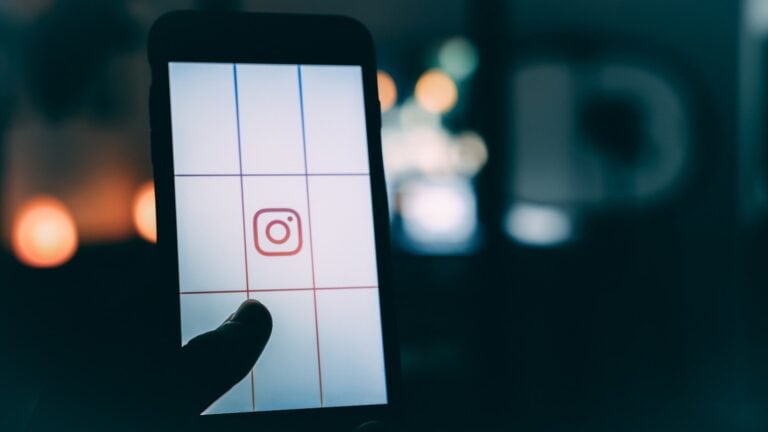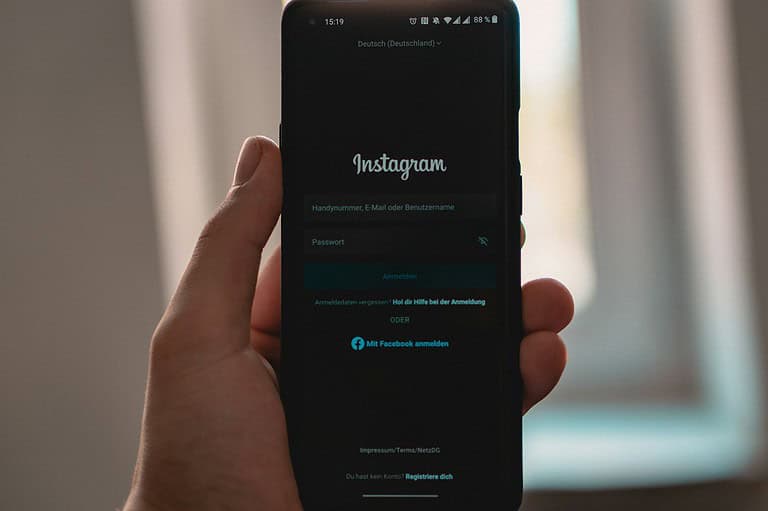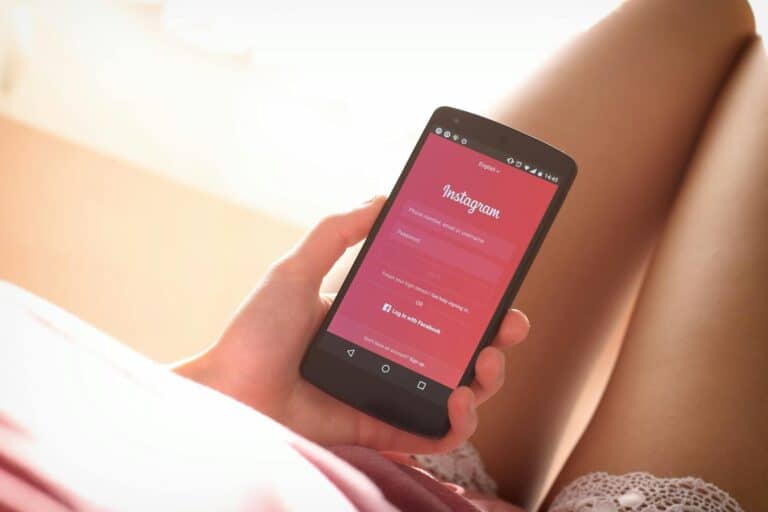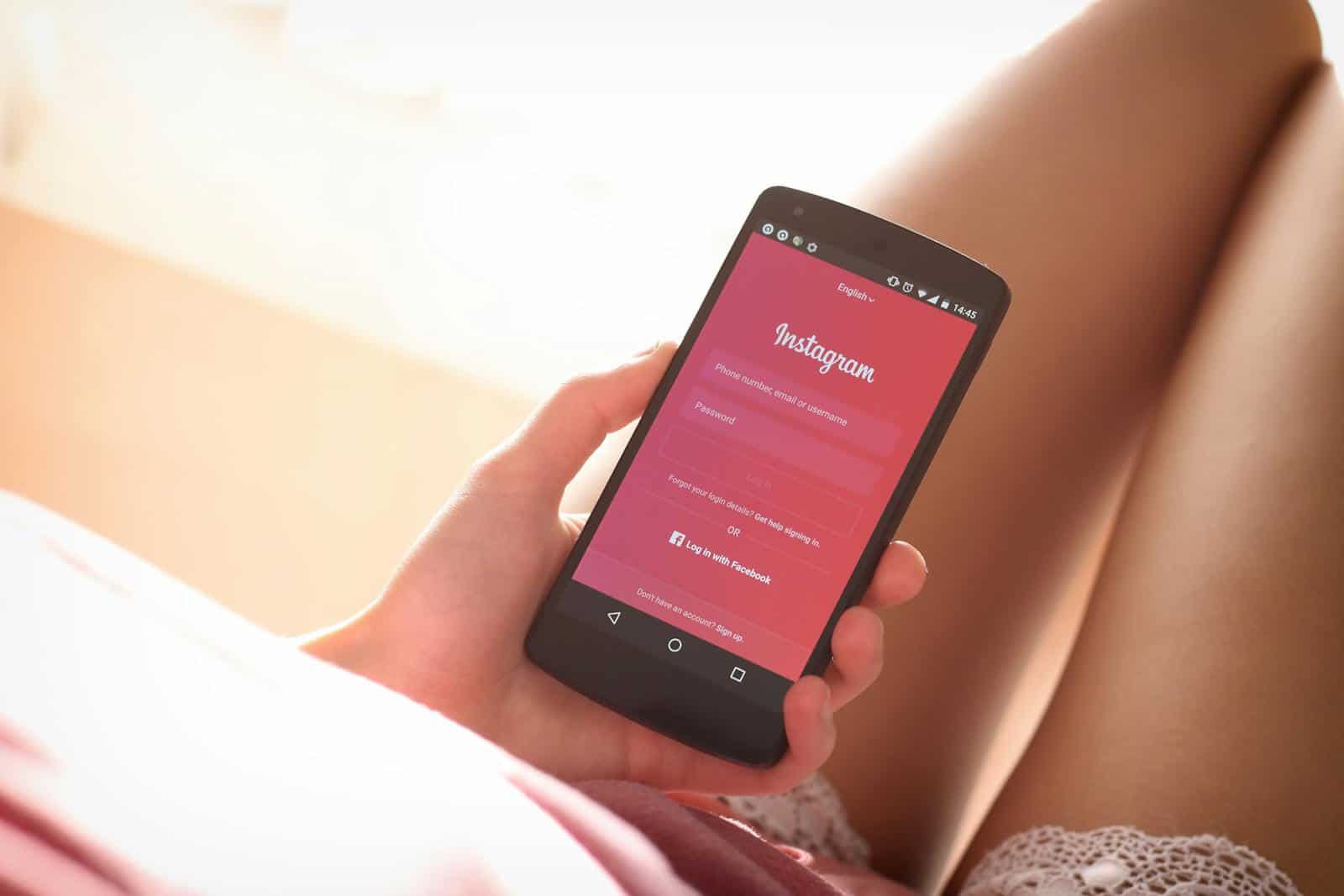
Instagram filters add fun and creativity to photos and videos. But sometimes, these popular features stop working. Users may tap the filter icon and find nothing happens. This can be frustrating when trying to create engaging content.
Several common issues can cause Instagram filters to malfunction. These include outdated app versions, poor internet connections, or device compatibility problems. Understanding the root cause helps users fix the problem quickly.
Simple troubleshooting steps often resolve filter issues. Restarting the app, clearing the cache, or updating Instagram can get filters working again. For persistent problems, users may need to check their device settings or contact Instagram support.
Instagram Filters Not Working: A Quick Troubleshooting Guide
Why Are My Instagram Filters Not Working?
Several reasons can cause Instagram filters to malfunction. Here’s a breakdown of common causes and how to fix them:
1. Check Your Internet Connection
Instagram relies on an internet connection to load filters. A poor or unstable connection can prevent filters from loading or working correctly.
- Check your Wi-Fi or mobile data: Make sure you’re connected to a stable network. Try switching between Wi-Fi and mobile data to see if that resolves the issue.
- Restart your router: If you’re using Wi-Fi, try restarting your router.
2. Update the Instagram App
Using an outdated version of the Instagram app can cause various issues, including filter problems.
- Check for updates: Go to your device’s app store (App Store for iOS, Google Play Store for Android) and check for any available updates for Instagram. Install any updates if available.
3. Restart Your Device
Sometimes, a simple restart can fix temporary software glitches that might be affecting Instagram.
- Restart your phone or tablet: Turn off your device completely, wait a few seconds, and then turn it back on.
4. Clear Instagram’s Cache and Data (Android Only)
Clearing the app’s cache and data can resolve issues caused by corrupted data.
- Go to your device’s settings: Find “Apps” or “Applications.”
- Find Instagram: Select Instagram from the list of apps.
- Clear cache and data: Tap “Storage” and then “Clear Cache” and “Clear Data” or “Clear Storage.” (Note: Clearing data will log you out of the app.)
5. Reinstall the Instagram App
If clearing the cache and data doesn’t work, reinstalling the app can sometimes resolve more persistent problems.
- Uninstall Instagram: Remove the app from your device.
- Reinstall Instagram: Download and reinstall the app from your device’s app store.
6. Check Instagram’s Server Status
Occasionally, Instagram’s servers may experience outages or issues. This can affect various features, including filters.
- Check online status: Use a website like DownDetector to check if there are any reported outages or problems with Instagram.
7. Check Device Compatibility
While rare, some older devices may not fully support all of Instagram’s features, including newer filters.
- Check Instagram’s requirements: Make sure your device meets the minimum system requirements for the Instagram app.
8. Report the Problem to Instagram
If none of the above solutions work, you can report the problem directly to Instagram.
- Report a problem in the app: Go to your profile, tap the menu icon (three lines), tap “Settings,” then “Help,” and then “Report a Problem.”
Other Instagram Features
Instagram offers many other features beyond filters. These include Stories, Reels, direct messaging, and shopping. Exploring these features can enhance your experience on the platform. If you are having problems with other features, the troubleshooting steps above may also help resolve those issues.
Key Takeaways
- Instagram filter issues often stem from app or device-related problems
- Basic troubleshooting like app restarts and updates usually fix filter malfunctions
- Advanced solutions may involve device settings or contacting Instagram support
Understanding Instagram Filters
Instagram filters are a popular way to enhance photos and videos before sharing them. However, sometimes these filters may stop working. This article provides a quick troubleshooting guide to help you resolve common issues with Instagram filters. It covers various solutions, from checking your internet connection and updating the app to clearing cache and data, reinstalling the app, and checking Instagram’s server status. It also mentions device compatibility and reporting problems to Instagram. By following these steps, you can often get your Instagram filters working again and continue enjoying the platform’s creative tools.
Instagram filters transform photos and videos with visual effects. These digital enhancements range from subtle color adjustments to elaborate augmented reality overlays.
Evolution of Instagram Effects
Instagram introduced basic color filters in 2010. These early options allowed users to quickly enhance their photos with preset color schemes. As technology advanced, Instagram expanded its offerings. In 2016, the platform launched Stories with face filters, similar to Snapchat’s popular features.
Instagram later introduced more advanced augmented reality (AR) effects. These filters use facial recognition to add virtual elements like makeup, accessories, or animated characters. The platform also opened effect creation to third-party developers in 2019, leading to an explosion of creative and interactive filters.
Popular Filters vs. Instagram Effects
Traditional Instagram filters focus on color adjustments and mood enhancement. Popular options include:
- Clarendon: Brightens and adds contrast
- Juno: Warms tones and enhances cool colors
- Lark: Brightens and desaturates reds
Instagram effects, on the other hand, offer more interactive and dynamic features:
- Face filters: Add virtual makeup, glasses, or animal features
- Background effects: Change scenery or add animated elements
- Games and quizzes: Interactive filters for user engagement
While filters enhance photos, effects create immersive experiences. Both serve different purposes in content creation and user engagement on the platform.
Common Issues with Instagram Filters
Instagram filters can encounter several problems that prevent them from working correctly. Users often face challenges related to connectivity, app versions, permissions, and cached data.
Internet Connectivity Problems
Poor internet connection is a common cause of filter malfunctions on Instagram. Weak or unstable Wi-Fi signals can disrupt the app’s ability to load and apply filters. Mobile data connections may also struggle to support filter functions.
Users can try switching between Wi-Fi and mobile data to see if it resolves the issue. Restarting the router or moving closer to the Wi-Fi source may improve connectivity. If problems persist, testing the app on a different network can help determine if the issue is network-specific.
Outdated App Version
Using an outdated version of Instagram can lead to filter failures. Developers regularly update the app to fix bugs and add new features, including filters.
To fix this, users should check for updates in their device’s app store. Enabling automatic updates ensures the app stays current. If updates are available, installing them often resolves filter issues.
Overlooked Permissions
Instagram requires certain permissions to function fully, including access to the camera and storage. Without these, filters may not work properly.
Users should check their device settings to ensure Instagram has the necessary permissions. On Android, this is typically found in Settings > Apps > Instagram > Permissions. For iOS, it’s in Settings > Instagram.
Granting face and hand effects permissions is crucial for many filters. Users can usually find this option within the Instagram app settings.
Cache Data Complications
Accumulated cache data can interfere with Instagram’s performance, including filter functionality. Clearing the cache often resolves these issues without deleting personal data.
On Android, users can clear the cache by going to Settings > Apps > Instagram > Storage > Clear Cache. iOS users need to uninstall and reinstall the app to clear its cache.
After clearing the cache, users should restart the app. This process refreshes Instagram’s data and often restores filter functionality.
Troubleshooting Instagram Filters
Instagram filters can sometimes malfunction, preventing users from accessing or applying effects to their photos and videos. Several common issues and solutions can help restore filter functionality.
Update Instagram to Latest Version
Outdated app versions often cause filter problems. Users should regularly check for updates in their device’s app store. To update Instagram:
- Open the App Store (iOS) or Google Play Store (Android)
- Search for “Instagram”
- If an update is available, tap “Update”
After updating, restart the device to ensure changes take effect. New versions often include bug fixes and improvements for filters and effects.
Clear App Cache and Data
Accumulated cache and data can interfere with filter performance. Clearing these can resolve many issues:
On Android:
- Go to Settings > Apps > Instagram
- Tap “Storage”
- Select “Clear Cache” and “Clear Data”
On iOS:
- Uninstall the app
- Restart the device
- Reinstall Instagram
This process removes temporary files that may be causing conflicts with filters.
Adjust Device Permissions
Instagram requires certain permissions to function properly. Users should check and enable necessary permissions:
- Open device Settings
- Find Instagram in the list of apps
- Ensure Camera, Microphone, and Storage permissions are enabled
For some filters, Location access may also be needed. Granting these permissions often resolves filter loading issues.
Reinstall the Instagram App
If other methods fail, reinstalling Instagram can fix persistent filter problems:
- Uninstall Instagram from the device
- Restart the device
- Download and install Instagram from the official app store
- Log in to the account
Reinstalling provides a fresh start, eliminating any corrupted files or settings that may be causing filter malfunctions.
Advanced Solutions and Contacting Support
When Instagram filters stop working, users can try several advanced fixes. These methods address region-specific restrictions, storage issues, and situations that require direct support from Instagram.
Using VPN for Restricted Regions
Some regions have laws that limit the use of facial recognition technology, affecting Instagram filters. A Virtual Private Network (VPN) can help bypass these restrictions.
To use a VPN:
- Choose a reputable VPN service
- Install the VPN app on your device
- Connect to a server in a country where filters are available
- Open Instagram and try using filters again
VPNs encrypt internet traffic and mask the user’s location. This can make Instagram think the user is in a different region, potentially restoring access to filters.
Resolving Storage Issues
Low storage space can cause Instagram features to malfunction. Users should check their device’s available storage and clear unnecessary data.
Steps to free up storage:
• Delete unused apps
• Clear app caches
• Remove old photos and videos
• Uninstall and reinstall Instagram
For Android users:
- Go to Settings > Apps > Instagram
- Tap “Storage” and select “Clear Cache”
For iOS users:
- Go to Settings > General > iPhone Storage
- Find Instagram and tap “Offload App”
When to Contact Instagram Support
If filters still don’t work after trying other solutions, contacting Instagram support is the next step. Users should reach out when:
• Filters don’t appear in the app
• Effects crash the app consistently
• Account-specific issues persist
To contact Instagram support:
- Open Instagram and go to Settings
- Tap “Help” then “Report a Problem”
- Choose “Something Isn’t Working”
- Describe the filter issue in detail
Include specifics like device model, app version, and steps to reproduce the problem. Screenshots or screen recordings can help support teams diagnose the issue more effectively.
Frequently Asked Questions
Instagram filters can sometimes encounter issues, causing frustration for users. Here are some common questions and solutions to help troubleshoot filter problems on the popular photo-sharing app.
How can I restore missing Instagram filters on my iPhone?
To restore missing filters on an iPhone, try updating the Instagram app. Go to the App Store and check for updates. If that doesn’t work, delete and reinstall the app. Make sure to log out before deleting to avoid losing data.
What steps are needed to activate Instagram filters on my account?
Activating filters requires enabling camera and microphone permissions. Open your device settings, find Instagram, and toggle on camera and microphone access. Restart the app after making these changes.
Why am I unable to use certain effects on my device when using Instagram?
Some effects may not work due to device compatibility issues. Older phones might lack the processing power for newer filters. Check if your device meets Instagram’s minimum requirements. Update your phone’s operating system if possible.
How do I resolve Instagram filters not functioning properly on my Android device?
Clear the app’s cache and data to fix filter issues on Android. Go to Settings > Apps > Instagram > Storage. Tap “Clear Cache” and “Clear Data”. Log back in and check if filters work. If problems persist, update or reinstall the app.
Why can’t I search for filters on Instagram, and how can I fix this issue?
Filter search problems often stem from connectivity issues. Check your internet connection. Switch between Wi-Fi and mobile data to see if it helps. If searching still fails, log out and back into your account to refresh your connection to Instagram’s servers.
What should I do when Instagram filters are not working today?
If filters stop working suddenly, it might be a temporary glitch. Force close the app and reopen it. If that doesn’t help, restart your device. Check Instagram’s official social media accounts for any reported outages or maintenance notices.