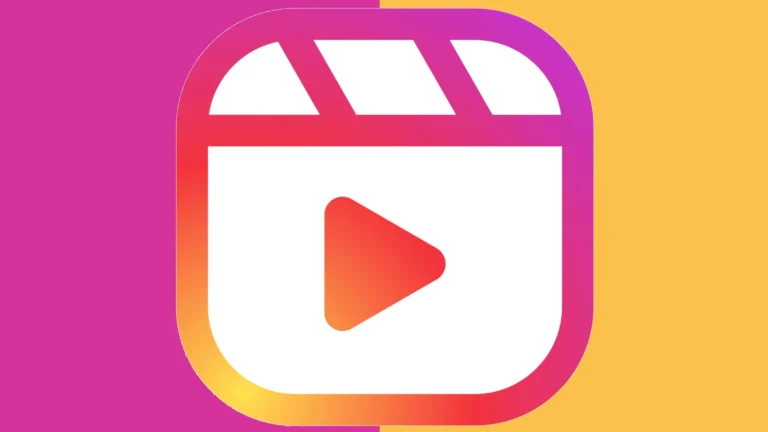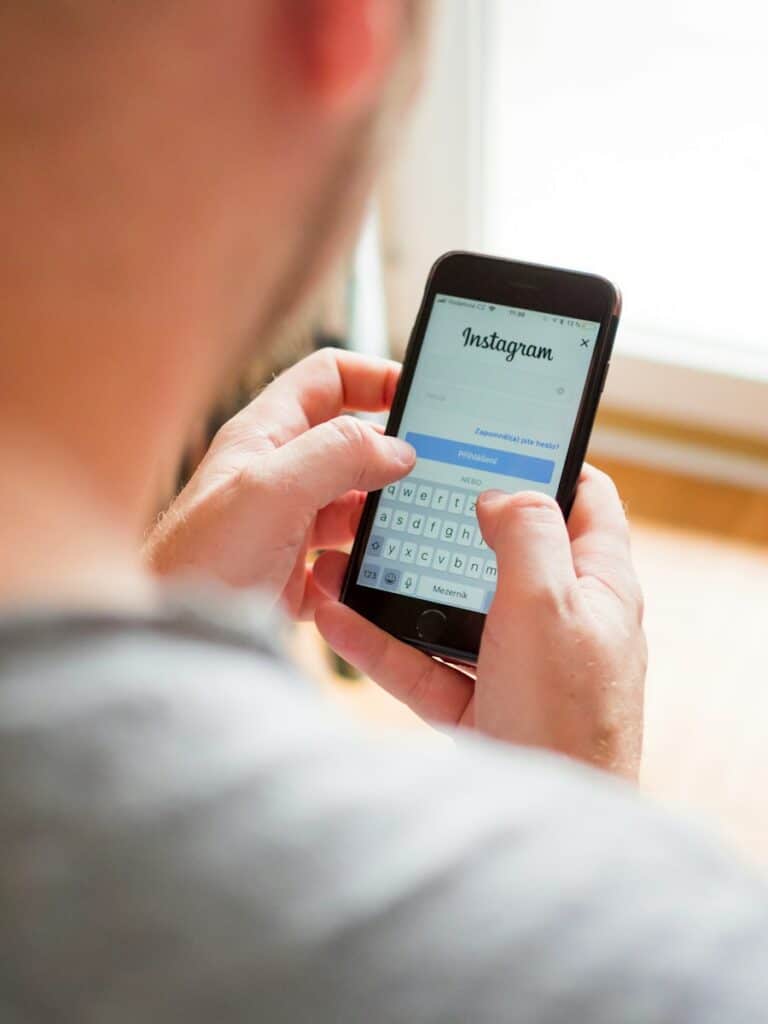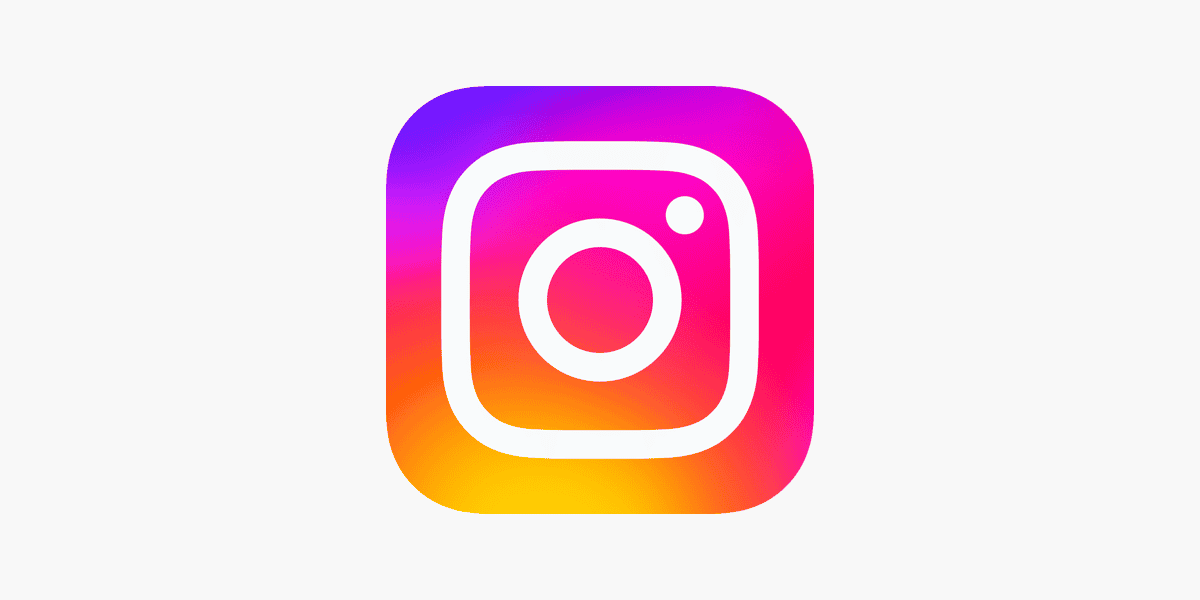
Instagram Reels have become a popular way to create and share short videos. Many users start making Reels but want to save their work before posting. To save an Instagram draft Reel to your gallery, open the draft, tap Edit, then use the Save option in the top right corner or tap the three dots while the Reel is loading in Stories and select Save.
This process might seem simple, but Instagram doesn’t make it obvious how to save these drafts directly to your phone’s gallery. Whether you’re looking to edit your content outside the app or repurpose it for other platforms, getting your draft Reels out of Instagram can save you time and preserve your creative work.
Understanding how to save your draft Reels gives you more flexibility with your content. It allows you to build a library of videos you can use again or edit with more powerful tools than Instagram offers. This skill is especially useful for content creators who want to maintain consistent quality across multiple platforms.
How To Save an Instagram Draft Reel to Your Phone Gallery
Instagram doesn’t offer a direct “save to gallery” button for draft Reels, but there are reliable workarounds to get your draft content saved to your phone’s camera roll. Whether you’re working on a Reel you don’t want to publish yet or just want a backup offline, here’s how to do it.
Method 1: Download Your Reel Before Posting (Without Publishing It)
- Open the Instagram app and go to your profile.
- Tap the Reels tab (the clapperboard icon).
- Tap Drafts, then select the Reel draft you want to save.
- Once it opens in preview mode, tap the “Edit” or “Preview” button.
- On the editing screen, tap the download icon (downward arrow at the top).
- The Reel (without music) will be saved to your phone’s gallery.
Note: If you used music from Instagram’s library, the downloaded video won’t include the audio due to copyright restrictions.
Method 2: Screen Record the Reel
If you need to capture both video and music as it appears in your draft:
- Start a screen recording using your phone’s built-in screen recorder (available on iPhone and most Android phones).
- Open the Instagram draft Reel and play it in full screen.
- Stop the recording when the Reel ends.
- Trim the video in your gallery to remove any extra footage.
Method 3: Post Privately, Then Save and Delete
If you want to keep the full version (including music):
- Post the Reel, but limit visibility:
- Tap “Advanced Settings” and disable sharing to feed.
- Change privacy settings so only you can see the post (set to “Close Friends” or archive it right after posting).
- Once posted, open the Reel and tap the three dots (⋮).
- Choose “Save to device” or “Save video”.
- After saving, you can delete or archive the post from your profile.
Final Notes
- Drafts themselves are stored only in the Instagram app on your current device. If you log out, uninstall the app, or switch phones without saving, the drafts will be lost.
- To retain your drafts permanently, always back them up by saving to your gallery before making any major changes to your account or device.
Key Takeaways
- Opening draft Reels and using the Edit option reveals a Save feature to download videos to your phone gallery.
- Different saving methods exist for Android and iOS devices, with both requiring just a few simple steps.
- Saving drafts before posting allows for external editing and reusing content across multiple social media platforms.
Understanding Instagram Reels
Instagram Reels is a feature that allows users to create and discover short, entertaining videos. Launched as a competitor to TikTok, Reels lets people record and edit 15-60 second multi-clip videos with audio, effects, and creative tools.
The Reels camera can be accessed directly from the Instagram app’s main navigation or through the Stories camera. Users can find it by swiping right on the home screen or tapping the “+” icon and selecting “Reel.”
When creating a Reel, users have access to several creative tools:
- Audio selection from Instagram’s music library
- AR effects designed by Instagram and creators
- Timer and countdown for hands-free recording
- Speed controls to speed up or slow down videos
- Align tool for smooth transitions between clips
Reels differ from Instagram Stories in a few key ways. While Stories disappear after 24 hours, Reels remain on your profile permanently unless deleted. They also appear in the dedicated Reels tab and can be discovered by a wider audience.
When working on a Reel, Instagram allows users to save drafts before publishing. This feature is particularly useful when creating more complex content that requires additional editing time.
The platform constantly updates Reels with new features and tools to enhance creativity. Many content creators use Reels to showcase their talents, promote products, or simply entertain their followers.
Understanding how Reels works is the first step toward creating engaging content and eventually learning how to save these drafts to your device’s gallery.
Preparing to Save Draft Reels
Before you can save your Instagram draft reels to your gallery, you need to make sure everything is properly set up. First, ensure your Instagram app is updated to the latest version to avoid any compatibility issues.
Check your phone’s storage capacity. Instagram reels can take up significant space, especially if they contain high-quality videos. Make sure you have enough free space on your device.
Your phone settings need to permit Instagram to access your camera roll. This permission is essential for transferring content between the app and your gallery.
If you’re planning to save existing videos that you’ve already added to your draft reels, locate them in your Instagram drafts section first. These are found by navigating to the Reels creation screen.
Important note: Once you save a draft reel to your gallery, it doesn’t automatically delete the draft from Instagram. You’ll need to manage both versions separately.
For users working with previously deleted reels, unfortunately, those cannot be recovered unless they were saved to your gallery before deletion.
Make sure your phone system is stable before beginning the process. Some Android and iPhone models may handle the saving process differently.
You can use this method to save drafts of reels that include clips from your camera roll or videos you’ve recorded directly in the Instagram app.
Saving Draft Reels to Android Devices
Android users can easily save their Instagram draft reels to their phone’s gallery with a few simple steps. This process allows creators to back up their work or edit videos using other apps before posting.
Accessing Draft Reels
To begin saving Instagram draft reels to an Android device, users need to access their drafts first. Open the Instagram app and tap on the “+” icon at the bottom of the screen. Then select “Reel” from the options.
Next, tap on “Drafts” which appears at the bottom right corner of the screen. This will show all the reels that have been saved as drafts. Users can then select the specific draft reel they want to save to their gallery.
Instagram organizes drafts chronologically, with the most recent ones appearing first. If there are many drafts, users may need to scroll down to find older ones.
Saving to Camera Roll
Once the draft reel is open, look for the three-dot menu icon in the interface. Tap on this icon to open more options.
From the menu that appears, select “Save to Device” or “Save Video.” The exact wording may vary slightly depending on the Android device and Instagram version.
After selecting this option, Instagram will process the video and save it to the device’s camera roll. This process may take a few moments depending on the length and quality of the reel.
Once saved, the video can be found in the phone’s gallery app under “Recent” or in the “Instagram” folder. From here, users can edit the video using other apps or share it on different platforms.
Saving Draft Reels to iOS Devices
Saving Instagram Reel drafts to an iPhone gallery requires a specific process since Instagram doesn’t offer a direct “save to gallery” option for drafts. The steps involve locating your drafts and then using a workaround method to export them.
Locating Instagram Drafts
On iOS devices, finding your Instagram Reel drafts is straightforward. Open the Instagram app and tap on the “+” icon at the bottom of the screen. Select “Reel” from the options that appear. Look for the “Drafts” section that appears in the lower left corner of the screen.
This area stores all your unfinished Reels that you’ve saved as drafts. The drafts are organized by the date they were created, with the most recent appearing first. Each draft shows a thumbnail preview to help you identify the content.
If you have many drafts, you can scroll through them to find the specific one you want to save to your gallery. Instagram keeps these drafts indefinitely until you delete them or post them.
Exporting Drafts to Gallery
Since Instagram doesn’t provide a direct way to save drafts to your iOS device’s Camera Roll, you’ll need to use this workaround method. Open the draft Reel you want to save by tapping on it from your drafts section.
When the draft opens in the editor, tap “Next” as if you were going to post it. On the sharing screen, instead of posting, tap on the “Share to” button and select “Add to Story.” This adds your Reel to your Instagram Story without actually posting it as a Reel.
Once the Reel appears in your Story editor, tap the download button (downward arrow) at the top of the screen. This saves your Reel draft to your iPhone gallery. After saving, you can exit without posting to your Story by tapping the X icon.
Another method is to play your draft and use your iPhone’s screen recording feature to capture the Reel. Start screen recording, play your draft, then stop recording. Trim the video in your Photos app to remove unnecessary parts.
Transferring Saved Reels to Computer
Once you’ve saved Instagram draft reels to your gallery, you might want to transfer them to your computer for editing, storage, or sharing. The process varies depending on your devices.
From Android to PC
Transferring videos from an Android device to a PC is straightforward. Connect your Android phone to your computer using a USB cable. When prompted on your phone, select “File Transfer” or “Transfer Files” mode.
Open File Explorer on your PC and navigate to your connected device. Look for the DCIM folder or Camera folder where your saved Instagram reels are stored.
Simply drag and drop the video files from your phone’s storage to your desired location on your computer. For wireless transfers, consider using cloud services like Google Drive or Dropbox.
If your videos aren’t appearing, check if they’re in a different folder such as Pictures/Instagram or a dedicated app folder. Some Android devices store camera roll content in multiple locations.
From iPhone to Mac
Apple’s ecosystem makes transferring videos from iPhone to Mac seamless. Connect your iPhone to your Mac using a Lightning or USB-C cable. The Photos app should automatically launch.
If it doesn’t open automatically, launch Photos manually. Click on “Import” at the top of the window to see all transferable media. Select the Instagram reels from your gallery and click “Import Selected” or “Import All.”
AirDrop offers a wireless alternative. On your iPhone, select the videos, tap the share icon, and choose AirDrop. Select your Mac from the devices list to initiate the transfer.
iCloud Photos syncs content automatically if enabled on both devices. Simply wait for your saved reels to appear in Photos on your Mac.
Using Third-Party Software
Several third-party applications can streamline the transfer process. For Android users, AirDroid and AirMore allow wireless file transfers through a web browser interface on your computer.
For iPhone users, iMazing and WinX MediaTrans provide comprehensive transfer options beyond what Apple’s native tools offer. These programs can transfer reels without using iTunes or Photos app.
Cross-platform options like SHAREit work with both Android and iOS. These apps create a direct WiFi connection between devices for fast transfers without cables.
Cloud storage services provide another alternative. Upload your videos to Google Drive, Dropbox, or OneDrive from your phone, then download them to your computer. This method works regardless of hardware but depends on internet speed.
When choosing third-party software, consider factors like transfer speed, additional features, and security to find the best option for your needs.
Troubleshooting Common Issues
When saving Instagram draft reels to your gallery, several problems can occur that prevent successful transfers or cause quality issues. These common challenges have specific solutions that can help preserve your creative work.
Draft Reels Not Saving
If your Instagram draft reels aren’t saving to your gallery, first check your app permissions. The Instagram app needs proper storage access to save media to your device.
To fix this issue, try these steps:
- Ensure Instagram has storage permissions enabled in your device settings
- Restart the Instagram app completely
- Update to the latest version of Instagram
- Check your available storage space
If the problem persists, try uninstalling and reinstalling the app. This often resolves issues with draft functionality by clearing corrupted app data. Before uninstalling, remember that this may delete existing drafts.
For stubborn cases, try saving the draft to your Instagram profile first, then download it from there to your gallery. This workaround helps when the direct save feature malfunctions.
Quality Loss After Saving
Many users notice quality degradation when saving Instagram reels from drafts to their gallery. This happens because Instagram compresses video files during the transfer process.
To minimize quality loss:
- Record in optimal lighting conditions – Poor lighting makes compression more noticeable
- Use the highest video quality settings on your device before recording
- Avoid multiple saves – Each time you save and re-edit, compression compounds
- Check export settings in your device’s gallery app
Some devices automatically downgrade video quality to save space. Check your phone’s camera settings to ensure you’re recording at maximum resolution before importing to Instagram.
Hardware limitations can also affect quality. Older devices may struggle with high-resolution video processing, resulting in more noticeable quality loss after saving reels.
Drafts Disappearing
If your draft reels keep disappearing from Instagram, several factors could be responsible. The app automatically removes drafts after a certain period of inactivity.
To prevent losing your drafts:
- Save important drafts to your device gallery promptly
- Complete and post drafts within 7 days (Instagram’s typical draft retention period)
- Keep your app updated to avoid bugs that cause draft deletion
- Back up valuable content to your device before app updates
Another common issue is text overlays not saving with drafts. This bug affects many users and often requires finalizing text edits just before posting rather than in the draft stage.
If drafts become inaccessible, try clearing the app cache before taking more drastic measures like reinstallation.
Enhancing Productivity with Reels
Instagram Reels offers powerful tools that can streamline content creation workflows when used strategically. Saving drafts to your gallery expands these productivity benefits by allowing for more flexible editing and publishing processes.
Planning Content Strategy
A well-planned Reels content strategy saves time and maximizes impact. Content creators should begin by establishing clear goals for their Reels and identifying their target audience.
Creating a content calendar specifically for Reels helps maintain consistency and reduces last-minute stress. This calendar should include themes, trending topics, and seasonal content opportunities.
Many professionals use draft Reels as templates for recurring content formats. This approach ensures visual consistency while reducing production time for future videos.
The Instagram app allows users to save these template drafts directly to their gallery for easier access across devices or for backup purposes.
Batch Creating Reels
Batch creation is a game-changing approach for Reels productivity. Content creators can set aside dedicated time to film multiple Reels in one session, changing outfits or backgrounds as needed.
This method:
- Reduces setup/breakdown time for recording equipment
- Maintains consistent lighting and audio quality
- Allows for more efficient use of location access
- Maximizes productivity during peak creative periods
After filming, creators can save these batched videos as drafts in their gallery without immediately posting them. This creates a content buffer that helps maintain posting schedules even during busy periods.
Many professionals connect their devices to computer hardware for more streamlined file management of these batched Reels.
Efficient Use of Editing Tools
The Instagram Reels editor includes powerful tools that can significantly speed up the editing process. Learning keyboard shortcuts and mastering the timeline editor reduces editing time by up to 50%.
Third-party editing apps can offer additional efficiency for complex edits before importing to Instagram. These specialized tools often provide batch processing features for applying the same edits across multiple videos.
Organizing editing presets (for colors, transitions, and text styles) creates consistency while reducing decision fatigue. Professionals often save their draft Reels after applying basic edits to preserve these settings.
For office environments, connecting to external displays or office equipment like printers for storyboarding can further enhance the editing workflow and team collaboration on Reels projects.
Advanced Tips and Tricks
Once you’ve mastered the basics of saving Instagram draft reels to your gallery, it’s time to elevate your skills. These advanced strategies will help you create better content, reach more people, and understand how Instagram promotes reels.
Creating High-Quality Reels
The quality of your reels directly impacts engagement and shareability. Start by shooting in well-lit environments to avoid grainy footage. Natural lighting works best, but ring lights can provide consistent illumination.
Always record in the highest resolution your phone allows. Many creators don’t realize that Instagram compresses videos, so starting with high-quality footage is essential.
Audio matters tremendously. Poor sound can ruin even beautifully shot content. Consider these options:
- External microphones for clearer audio
- Sound editing apps to remove background noise
- Trending sounds that can boost discovery
Setting custom covers for saved reels helps with organization. After saving drafts to your gallery, edit the thumbnail in your phone’s native photo app before re-importing to Instagram.
Leveraging Reels for Marketing
Reels offer unique marketing opportunities that differ from static posts. Businesses can use draft reels to prepare content batches ahead of publishing.
Creating a content calendar specifically for reels helps maintain consistency. Plan themes that align with your brand message while staying current with trends.
Effective call-to-actions (CTAs) for reels:
- Direct viewers to your bio link
- Encourage saves and shares (these boost algorithm ranking)
- Ask engaging questions to increase comments
Behind-the-scenes content performs exceptionally well. Save draft reels showing product creation or company culture to your gallery for later editing and strategic posting.
Track performance metrics after publishing saved drafts. Engagement rates on reels often exceed those of traditional posts when properly optimized.
Navigating Instagram Algorithms
Instagram’s algorithm favors reels with specific characteristics. Understanding these patterns helps increase visibility when you publish saved drafts.
Posting consistently signals account activity to the algorithm. Using saved drafts allows creators to maintain posting schedules even during busy periods.
Algorithm-friendly content practices:
- First 3 seconds must capture attention
- Vertical format (9:16 ratio) performs best
- Original audio often receives preference
Instagram rewards completion rates. Shorter, engaging reels (15-30 seconds) typically perform better than longer ones. When saving drafts to your gallery, consider editing them down to the most compelling segments.
The explore page algorithm differs slightly from the main feed. Content with broad appeal reaches more new accounts, while niche content reaches more dedicated followers.
Frequently Asked Questions
Saving Instagram draft reels to your gallery involves specific steps that vary by device type and what you want to preserve. Here are answers to common questions about transferring your creative content from Instagram to your phone.
What are the steps to transfer a draft reel from my Instagram to my iPhone’s gallery?
To save a draft reel to an iPhone gallery, first open Instagram and tap on the Reels tab. Locate your draft in the Drafts section and tap to open it.
Next, tap the three dots menu in the bottom right corner and select “Save” or “Save to device.” The reel will then be saved to your iPhone’s camera roll.
If the save option isn’t appearing, you may need to tap “Next” first, then look for the save option before the posting screen.
Is there a method to download Instagram reel drafts with music to an Android device?
Android users can save draft reels by opening Instagram and navigating to the Reels section. After selecting the draft, users should tap the three-dots menu.
From there, they can select “Save” to download the reel to their gallery. However, music rights often prevent the audio from being saved.
Third-party apps claiming to preserve the music may exist, but they might violate Instagram’s terms of service and should be used cautiously.
Can Instagram reel drafts be saved to the camera roll without publishing them?
Yes, Instagram reel drafts can be saved to your camera roll without posting them. Users need to access their draft reel and use the save option in the editing interface.
The process involves tapping the three dots menu and selecting “Save” rather than proceeding to publish. This allows creators to preserve their content locally while deciding whether to post later.
This feature is especially useful for content creators who want to edit their videos using external applications.
How can I preserve the music when saving an Instagram reel draft into my gallery?
Unfortunately, preserving music when saving Instagram reel drafts to your gallery is challenging due to copyright restrictions. When users save reels, the music is typically removed.
One workaround is to screen record while playing the draft, though this may reduce video quality. Some users edit their videos outside the app and add music separately.
Always respect copyright laws when working with music in your content.
What is the process for downloading draft reels from Instagram directly to my phone’s gallery?
The process begins by opening Instagram and navigating to your Reels drafts section. Select the draft you wish to save to your gallery.
Tap the three-dots menu and look for the “Save” option. On some devices, you might need to tap “Next” first before seeing the save option.
Once saved, the reel will appear in your phone’s gallery or camera roll, though possibly without the original music or effects.
Are there any ways to export Instagram reel drafts without sharing them on the platform?
Yes, creators can export their Instagram reel drafts without posting them by using the save option in the editing menu. This method allows users to preserve their work locally.
After opening the draft, tap the three-dots menu and select “Save” to export the video to your device. This process works for both Android and iPhone users.
Some content creators use this feature to repurpose their Instagram content for other social media platforms.