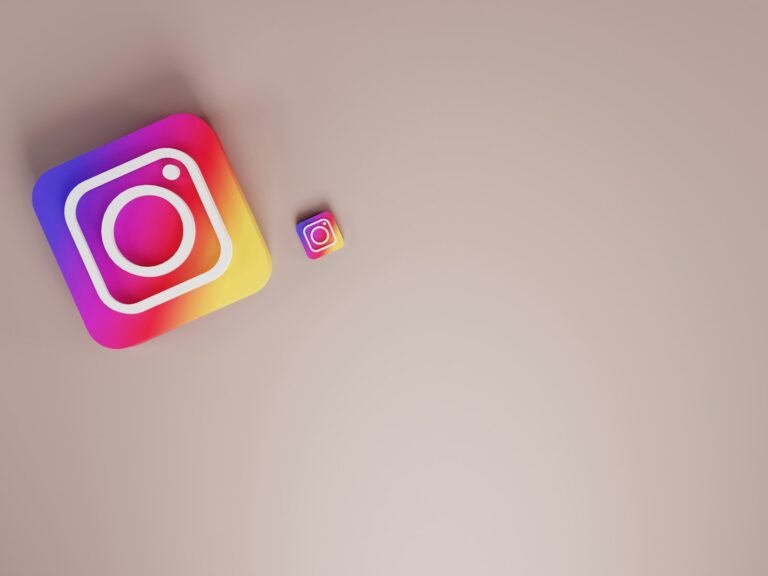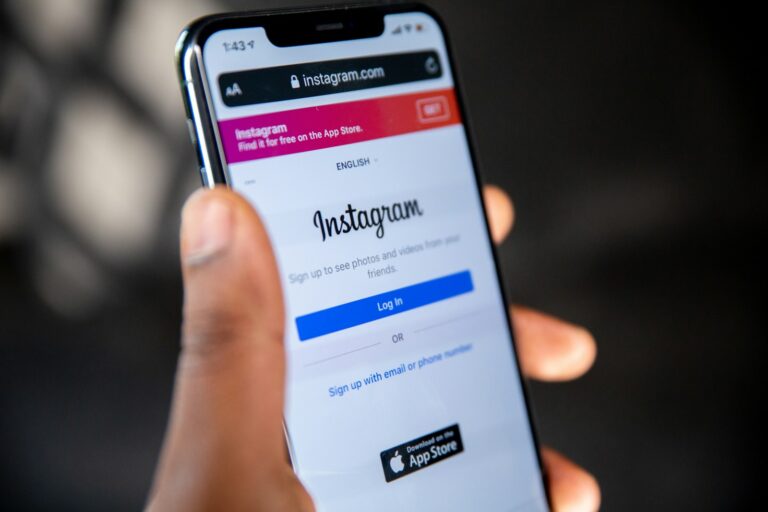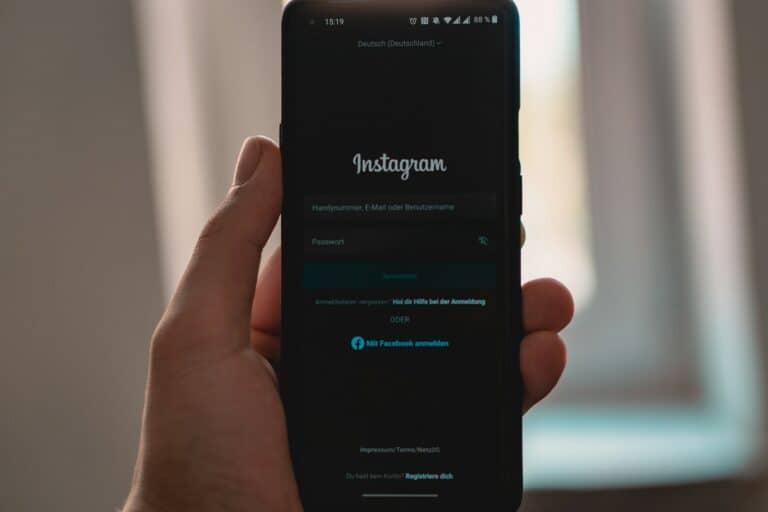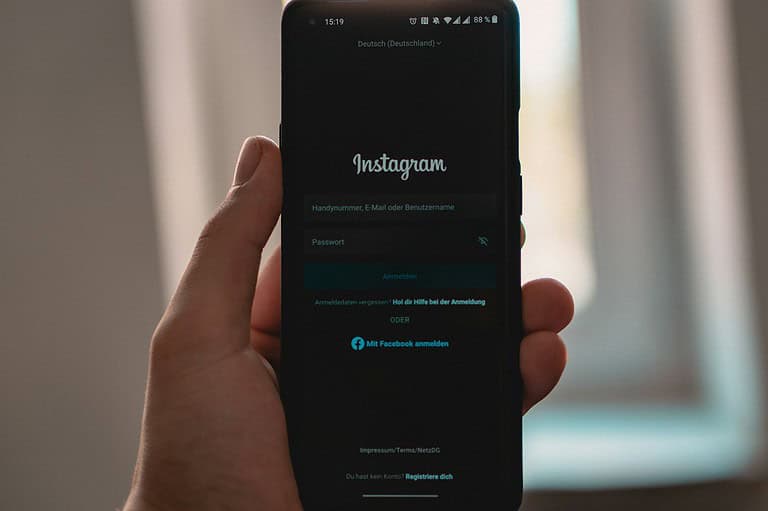Instagram Reels users often face frustration when their videos unexpectedly restart during playback. This issue can stem from various factors, including app glitches, connectivity problems, or device limitations. Restarting the Instagram app, ensuring a stable internet connection, and updating to the latest version can often resolve Reels playback issues.
Users experiencing persistent Reels restarts may need to clear the app cache or log out and sign back in to refresh their account authentication. These steps can help eliminate corrupted data or temporary glitches causing video playback problems. If the issue persists, uninstalling and reinstalling the Instagram app might be necessary to fix deeper software conflicts.
Many Instagram users report that Reels sometimes restart in the middle, loop endlessly, or won’t play smoothly. This can happen on both iPhone and Android. Luckily, there are several fixes you can try.
🔹 Why Instagram Reels Keep Restarting
Common causes include:
- A buggy app update
- Weak or unstable internet connection
- Cache/data overload in the Instagram app
- Battery optimization or background app restrictions
- Device compatibility issues (older phones struggle with video playback)
🔹 Quick Fixes to Try
1. Check Your Internet Connection
- Switch between Wi‑Fi and mobile data to see if playback improves.
- Restart your router if Wi‑Fi is unstable.
2. Restart the Instagram App
- Close Instagram completely (swipe it away from recent apps).
- Reopen and try playing the Reel again.
3. Clear Instagram Cache
- iPhone: Offload the app (Settings → General → iPhone Storage → Instagram → Offload App). Then reinstall.
- Android: Settings → Apps → Instagram → Storage → Clear Cache.
This often fixes looping and crashing issues.
4. Update Instagram
- Go to the App Store or Google Play Store and check for updates.
- Instagram frequently pushes bug fixes for playback issues.
5. Reboot Your Device
- Restarting your phone clears memory and resets background processes that may cause playback glitches.
6. Disable Battery Saver / Low Power Mode
- On iPhone: Settings → Battery → turn off Low Power Mode.
- On Android: Settings → Battery → disable Battery Saver.
Battery optimization can interrupt video playback.
7. Reinstall Instagram
- Delete the app and reinstall it.
- Log back in and test Reels playback.
This resets corrupted files that may cause restarting.
8. Check Instagram Server Status
Sometimes the issue isn’t your device—it’s Instagram itself.
- Visit Downdetector to see if others are reporting problems.
9. Try a Different Account or Device
- Log into your Instagram on another phone or browser.
- If Reels work there, the issue is tied to your device setup.
🔹 Advanced Fixes
If the above doesn’t work:
- Turn off VPN (VPNs can block smooth video streaming).
- Free up storage space (low storage can cause playback glitches).
- Reset network settings (last resort if your internet is stable but Reels keep restarting).
✅ Final Thoughts
If Instagram Reels keep restarting, start with cache clearing, app updates, and checking your internet. Most users find the problem goes away with these quick fixes. If not, reinstalling the app or waiting for Instagram to push a bug fix usually resolves it.
Key Takeaways
- Restarting the app and checking internet connection can fix most Reels playback issues
- Clearing app cache and re-authenticating the account may resolve persistent problems
- Updating or reinstalling Instagram can eliminate software-related video restart issues
Understanding Instagram Reels
Instagram Reels offers users a platform to create and share short, engaging videos. This feature combines creativity with social interaction, allowing content creators to reach wider audiences.
Exploring the Reels Feature
Instagram Reels lets users record and edit 15-second multi-clip videos with audio, effects, and creative tools. Users can add music from Instagram’s library or use their original audio. The feature offers various speed options, allowing creators to speed up or slow down parts of their video or audio.
Reels also provides augmented reality effects to enhance videos. Users can set a timer and countdown to record hands-free. The align tool helps create seamless transitions between clips for smoother, more professional-looking videos.
Instagram promotes Reels content widely, giving creators potential exposure to large audiences beyond their followers.
Navigating the Reels Tab
The Reels tab is accessible from the main Instagram interface. It displays a continuous feed of short videos from various creators. Users can scroll through this feed, liking, commenting, and sharing content they enjoy.
The tab features a “Create” button for users to start making their own Reels. While watching, users can save Reels, send them to friends, or use the audio in their own creations.
Instagram’s algorithm curates the Reels feed based on user preferences, interactions, and trending content. This personalized approach aims to keep users engaged with relevant and interesting videos.
Common Issues With Instagram Reels
Instagram Reels users often face technical problems that disrupt their viewing experience. These issues can range from playback errors to content loading difficulties.
Reels Not Working
Users frequently report Reels not functioning correctly. This can manifest as a blank screen or an error message when trying to access Reels. The problem may stem from app glitches or server-side issues.
To fix this:
- Update the Instagram app
- Clear the app cache
- Check internet connection
- Reinstall the app
If these steps don’t work, the issue might be on Instagram’s end. Users can check Instagram’s official status page for any reported outages.
Reels Keep Restarting
Reels repeatedly restarting is a common complaint. This occurs when videos replay from the beginning instead of moving to the next Reel.
Possible causes include:
- Poor internet connection
- Outdated app version
- Corrupted app data
Solutions:
- Switch to a stable Wi-Fi network
- Update Instagram to the latest version
- Log out and log back into the app
- Clear app cache and data
Freezing Videos
Video freezing during Reels playback frustrates many users. This issue often results from device performance problems or app-related glitches.
To address freezing videos:
- Close background apps to free up device resources
- Restart the device
- Check for software updates
- Reduce video quality in app settings
If the problem persists, uninstalling and reinstalling the Instagram app may resolve deeper technical issues causing video freezes.
Troubleshooting Instagram Reels
Instagram Reels can sometimes experience technical issues. Users may encounter problems like reels restarting unexpectedly or failing to play correctly. Several troubleshooting steps can help resolve these issues.
Update Instagram App
Keeping the Instagram app up-to-date is crucial for smooth Reels functionality. Outdated versions can cause various problems, including Reels not working properly.
To update Instagram on Android:
- Open Google Play Store
- Search for Instagram
- Tap the “Update” button if available
For iOS users:
- Launch the App Store
- Go to the “Updates” tab
- Find Instagram in the list
- Tap “Update” next to the app
Regular updates often include bug fixes and performance improvements. This simple step can resolve many Reels-related issues.
Clearing App Cache
Accumulated cache data can sometimes interfere with Instagram’s performance, affecting Reels playback. Clearing the app cache can help fix these issues.
On Android devices:
- Go to Settings > Apps > Instagram
- Tap “Storage & cache”
- Select “Clear cache”
For iOS users, the process is different:
- Uninstall the Instagram app
- Restart your device
- Reinstall Instagram from the App Store
This method removes temporary files without deleting your account data. It often solves problems with Reels loading or playing correctly.
Reinstalling Instagram
If updating and clearing the cache don’t work, a full reinstall might be necessary. This process removes all app data and gives you a fresh start.
Steps to reinstall Instagram:
- Uninstall the app from your device
- Restart your phone
- Visit your device’s app store
- Search for Instagram
- Download and install the app
- Log in to your account
Reinstalling can fix deeper issues by removing potentially corrupted files. It’s an effective solution when other methods fail to resolve Reels problems.
Maintaining Account Security While Troubleshooting
Account security remains crucial when fixing Instagram Reels issues. Users should protect their information and access while applying troubleshooting steps.
Two-Factor Authentication
Two-factor authentication adds an extra layer of security to Instagram accounts. Users enable this feature in their account settings. When logging in, they enter their password and a second verification code. This code comes from a text message or an authenticator app.
Instagram sends the code to the user’s registered phone number. Alternatively, users can set up an authenticator app for code generation. This method prevents unauthorized access even if someone obtains the password.
Two-factor authentication works across all devices. Users must complete both steps to access their accounts on new phones or computers.
Using Authenticator Apps
Authenticator apps offer a secure alternative to SMS codes for two-factor authentication. Popular options include Google Authenticator and Authy. These apps generate time-based one-time passwords (TOTP).
Users install the app on their smartphone. They then link it to their Instagram account through the security settings. The app creates a new six-digit code every 30 seconds.
To log in, users enter their password and the current code from the app. This method works without an internet connection or cell service. It’s more secure than SMS, as hackers can’t intercept the codes.
Handling Backup Codes
Backup codes provide access to Instagram accounts when two-factor authentication methods are unavailable. Users should generate and securely store these codes.
Instagram provides a set of one-time use backup codes. Each code works only once. Users access these codes in their account security settings. They should write down or print these codes and store them safely.
If a phone is lost or an authenticator app fails, these codes allow account access. Users enter their username, password, and one backup code to log in. After using a code, it becomes invalid. Instagram recommends generating new backup codes periodically for added security.
Frequently Asked Questions
Instagram Reels users often encounter playback issues. These problems can stem from various sources, including app glitches, device limitations, and network connectivity.
Why do Instagram Reels stop playing on the platform?
Instagram Reels may stop playing due to app malfunctions or outdated software. Insufficient device storage can also cause playback interruptions. Network connectivity issues sometimes lead to Reels freezing mid-play.
How can users fix recurring disruptions when watching Instagram Reels?
Users can try several solutions to fix Reels disruptions. Updating the Instagram app often resolves playback issues. Clearing the app’s cache and data may also help. If problems persist, reinstalling the app can be effective.
What causes Instagram Reels to keep freezing during playback?
Reels freezing can result from multiple factors. Outdated app versions may cause compatibility issues. Low device storage can lead to app performance problems. Weak internet connections often contribute to Reels freezing mid-playback.
Is there a known issue with Instagram Reel uploads consistently restarting?
Some users report Reel uploads restarting repeatedly. This issue can occur due to app bugs or server-side problems. Instagram occasionally releases updates to address such upload glitches.
What are the steps to resolve Instagram stories repeatedly restarting?
To fix restarting stories, users should first restart the app. If the problem continues, clearing the app cache often helps. Updating to the latest Instagram version is also recommended. In some cases, logging out and back in resolves the issue.
Have there been widespread reports of Instagram Reels malfunctions in 2024?
As of November 2024, no major widespread Reels malfunctions have been reported. Instagram regularly updates its platform to improve functionality. Users experiencing persistent issues should check official Instagram support channels for the latest information.