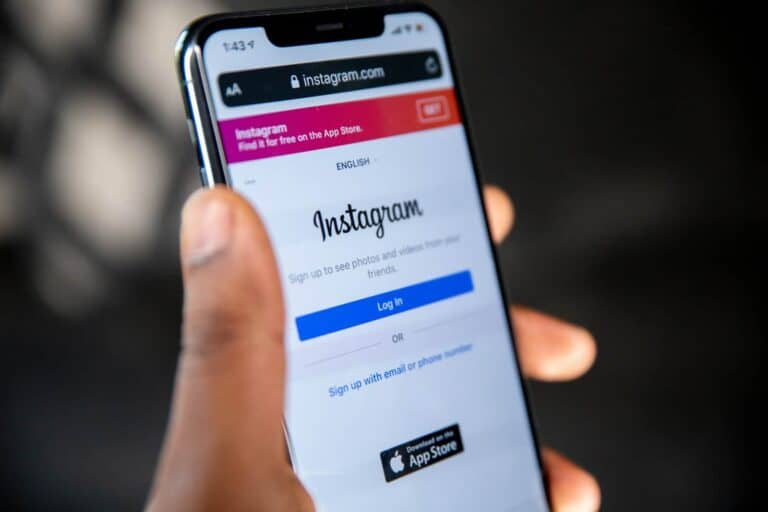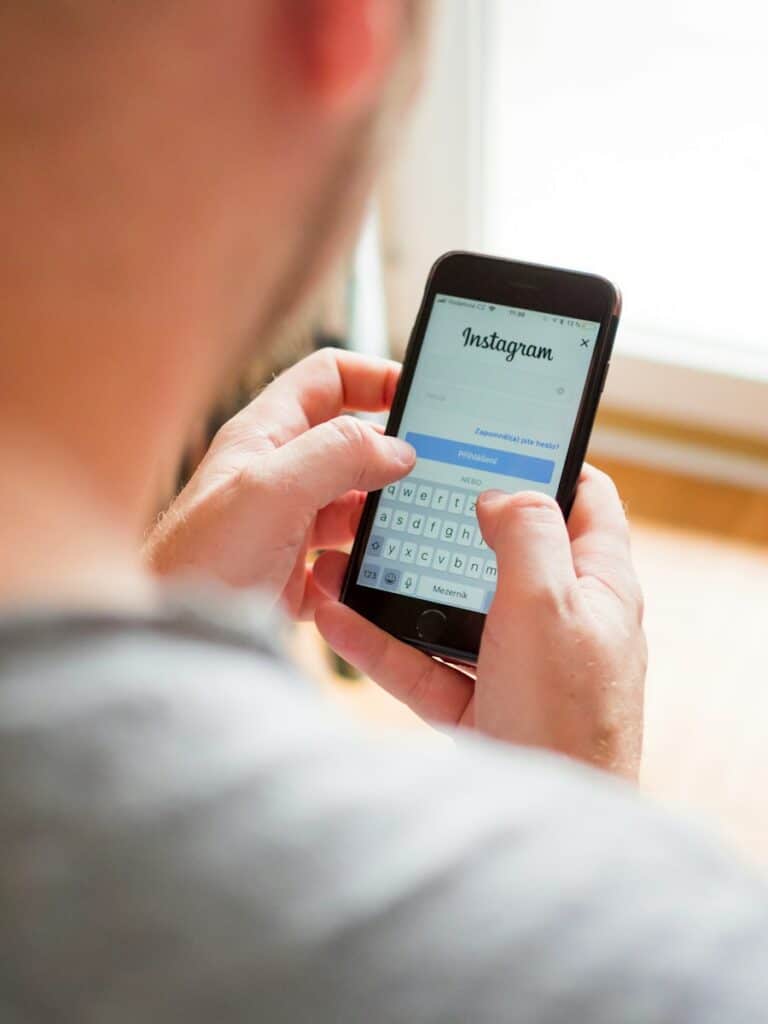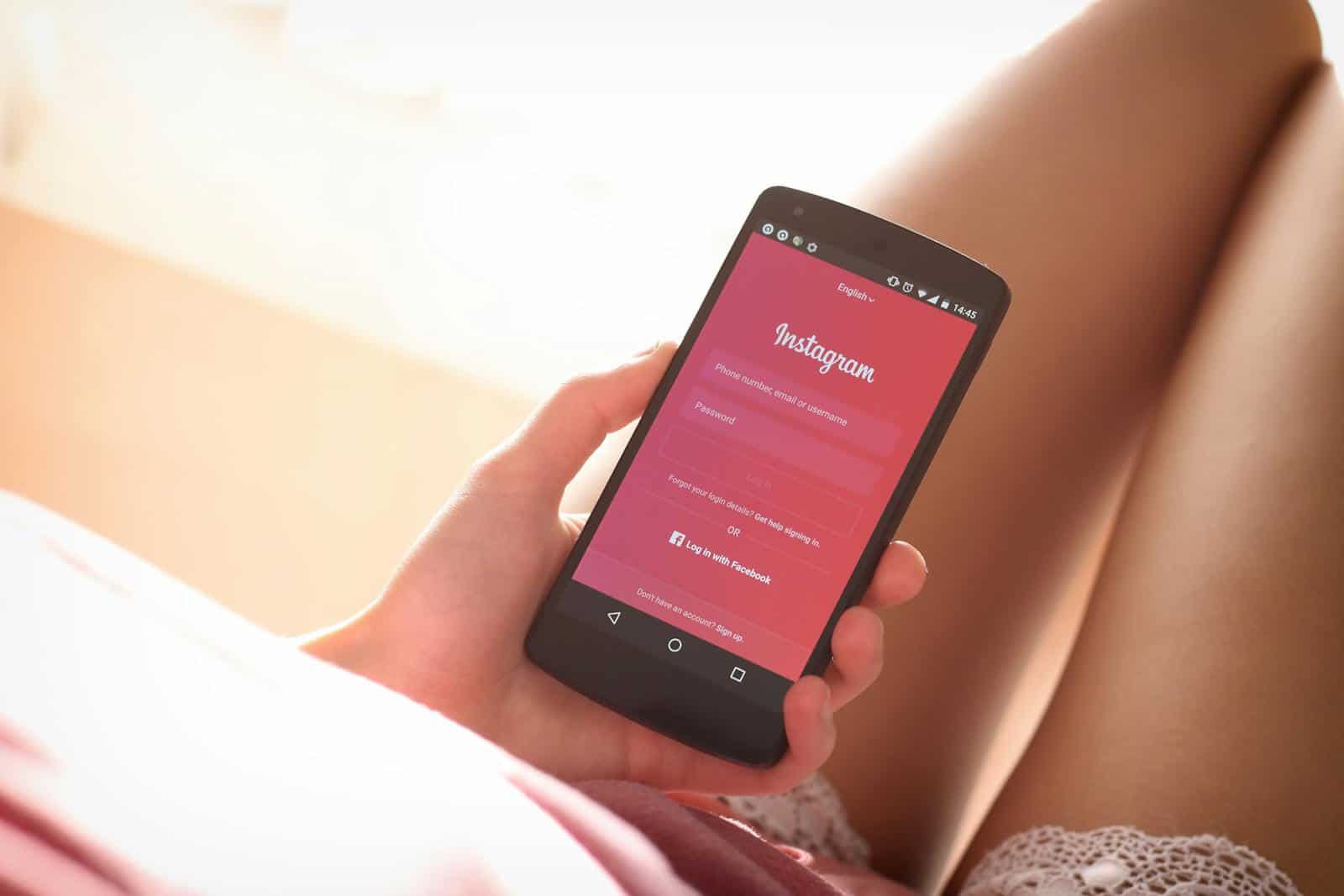
Have you ever sent an Instagram follow request and forgotten about it? Instagram makes it easy to follow your favorite accounts, but finding the list of people you’ve requested to follow can be tricky. To see your sent follow requests on Instagram, go to “Your Activity,” select “Download your information,” and follow the prompts to access your pending requests. This hidden feature isn’t obvious to many users, which is why so many people struggle to find their outgoing follow requests.
Understanding how to track your sent requests can be helpful when you’re trying to build your network or wondering why someone hasn’t accepted your request yet. The process might seem complicated at first, but once you know where to look, you’ll be able to easily manage your pending connections and decide whether to keep or cancel them.
How To See Sent Friend Requests on Instagram
Here are the steps to see your sent friend requests on Instagram:
📱 On the Instagram Mobile App (iPhone/Android)
Instagram doesn’t show sent friend requests directly in the app. But you can still view them through your account data:
- Open the Instagram app and go to your profile.
- Tap the menu (☰) in the top right corner.
- Select Your activity.
- Scroll down and tap Download your information.
- Choose the data format (HTML or JSON — HTML is easier to read).
- Enter your email and tap Next.
- Enter your Instagram password and tap Request download.
- You’ll receive an email from Instagram with your data in a few minutes to hours.
- Open the downloaded file and look for a section called “Pending Follow Requests” or “Sent Requests.”
This list shows all the accounts you’ve sent follow requests to that haven’t been accepted yet.
💻 On Desktop (Instagram Website)
You can also request your data from the web:
- Go to Instagram.com and log into your account.
- Click your profile icon in the top right and choose Settings.
- In the left menu, go to Privacy and Security.
- Scroll to Data Download and click Request Download.
- Choose HTML format and confirm your email.
- Click Next, enter your password, and confirm.
- Wait for the email from Instagram, download the ZIP file, and open the followers_and_following.html file.
- Scroll to “Current Follow Requests” to see who you sent requests to.
✅ Quick Notes
- If someone accepts or declines your request, it will no longer appear on the list.
- There’s no direct feature in the app that lets you browse sent requests without downloading data.
- You can cancel a request by visiting the user’s profile and tapping “Requested”, then “Cancel Request.”
Key Takeaways
- Instagram users can view their sent follow requests through the “Your Activity” section and downloading account information.
- Managing sent follow requests helps users track pending connections and cancel unwanted requests when needed.
- The process to find sent follow requests differs slightly between Android and iPhone devices but follows similar steps on both platforms.
Understanding Instagram’s Follow Request Feature
Instagram’s follow request system helps users control who can see their content. This system varies based on account privacy settings and plays a crucial role in maintaining boundaries on the platform.
The Fundamentals of Follow Requests
When you find an account you want to follow on Instagram, you typically tap the “Follow” button. For public accounts, you gain immediate access to their content. However, for private accounts, tapping “Follow” sends a request that the account owner must approve.
Once sent, these requests remain pending until accepted or declined. Instagram doesn’t notify you when someone rejects your follow request. They simply disappear from your pending list.
The platform initially designed this feature to give users control over their audience. It’s especially important for those who share personal content and want to limit their viewers.
Many users send multiple requests and later forget about them. This is why knowing how to check sent follow requests becomes important for managing your Instagram connections.
How Privacy Settings Affect Sent Requests
Account privacy settings directly impact how follow requests work. Users with public profiles don’t receive follow requests – anyone can follow them instantly without approval.
Private accounts require approval for all follow requests. This creates a pending state for requests until the account owner takes action. Instagram stores these pending requests in a specific section that isn’t immediately visible.
The privacy setting can be changed at any time. When a private account switches to public, all pending follow requests are automatically approved. Conversely, switching from public to private only affects new followers.
Instagram occasionally overcomplicates the process of viewing sent requests. The platform updates its interface regularly, sometimes moving features to different sections of the app.
For users managing multiple pending requests, Instagram provides options to cancel sent requests that haven’t been approved yet.
Navigating to Your Instagram Profile
Finding your profile on Instagram is the first step to managing your follow requests. The profile section gives you access to your account settings and activity information.
Accessing Your Instagram Profile
To access your Instagram profile, start by opening the Instagram app on your smartphone. The app icon is a colorful camera logo that you’ll find on your home screen or in your app drawer.
Once the app is open, look at the bottom navigation bar of the app. You’ll see several icons representing different sections of Instagram. The profile icon is located at the far right of this navigation bar. It appears as a small circular profile picture or a person icon if you haven’t set a profile picture yet.
Tap on this profile icon to navigate to your personal Instagram profile page. Here you’ll see your profile information, including your bio, follower count, and all your posted content.
From your profile page, you can access additional options by tapping the three horizontal lines (hamburger menu) in the top-right corner. This opens a side menu with various account options.
Accessing Sent Follow Requests via Settings
Instagram doesn’t make finding your sent follow requests obvious, but there are specific pathways through your settings to locate this information. The process involves using Instagram’s data download features to access a comprehensive view of your account activity.
Steps to View Sent Requests
To see your sent follow requests on Instagram, start by opening the app on your device. Tap on your profile icon in the bottom right corner to access your profile page. Next, tap the hamburger menu (three horizontal lines) in the top right corner of your profile.
From the menu, select “Your Activity” which shows your interactions on the platform. Scroll down and tap on “Download Your Information” which will take you to a screen with data request options.
You’ll need to request a download of your data by selecting the information you want to receive. Make sure to check “Connections” as this contains your follow request data. Choose your preferred format (HTML or JSON) and submit your request.
Instagram will notify you when your data is ready for download, which may take up to 48 hours depending on how much information you’ve requested.
Understanding the Access Data Feature
The Access Data feature is Instagram’s way of complying with privacy regulations while giving users visibility into their account activities. This tool provides more than just follow requests—it offers a comprehensive view of your Instagram footprint.
When you download your information through this feature, you receive a package of data that includes various aspects of your account history. The data package is organized into sections that correspond to different types of activities on the platform.
For follow requests specifically, you’ll want to focus on the Connections section of your downloaded data. This creates a permanent record you can reference, unlike the app interface which doesn’t show this information directly.
The feature also helps with account security by letting you review who you’ve tried to connect with. If you spot follow requests you don’t recognize, it could indicate someone else has accessed your account.
The Role of the Connections Section
The Connections section in your downloaded Instagram data contains valuable information about your network activities. This section specifically tracks relationship data including current follows, followers, and most importantly, pending follow requests you’ve sent.
When examining this section, you’ll find a comprehensive list of accounts you’ve requested to follow, along with timestamps indicating when each request was sent. This chronological view helps you identify forgotten requests that might be pending for extended periods.
The data also shows whether requests have been accepted, rejected, or remain pending. This information is particularly useful for managing your networking efforts on the platform and identifying accounts that haven’t responded to your connection attempts.
If you notice requests to accounts you don’t recognize, this could be a security concern worth addressing. Instagram’s security measures include this data access to help users identify potential unauthorized account access.
For business or creator accounts, reviewing your connection requests can also help refine your networking strategy by showing which types of accounts respond to your connection attempts.
Using the Instagram Support Center
Instagram’s Support Center offers helpful resources for users who need to check or troubleshoot issues with their sent follow requests. The support team provides various avenues to resolve problems when standard methods don’t work.
How to Seek Assistance
The Instagram Support Center can be accessed through the app’s settings menu. Users can navigate to Settings, then find “Help” and tap on “Support Center” to browse available resources.
If users cannot see their sent follow requests through normal methods, they can submit a request directly to Instagram Support. This process typically involves:
- Going to Settings > Help > Report a Problem
- Selecting “Something Isn’t Working”
- Describing the issue with sent follow requests
- Including screenshots if possible
Response times vary, but Instagram Support generally addresses issues within 24-48 hours. For faster solutions, users might also check the Help Center articles which contain frequently updated troubleshooting guides.
Reporting Issues with Follow Requests
When users encounter persistent problems viewing sent follow requests, reporting the specific issue helps Instagram identify and solve technical difficulties.
To report a problem with follow requests:
- Open Settings > Help > Report a Problem
- Choose “Follow Requests” as the category
- Provide a clear description of the problem
- Include device type and app version
For security concerns related to follow requests, users should specifically mention this in their report. Instagram prioritizes security issues and often responds more quickly to these reports.
The Support Team may request additional information through email. Users should check their linked email address regularly after submitting a report to ensure they don’t miss important communications about their account’s follow request functionality.
Managing Message and Follow Requests
Instagram offers several tools to help users manage both their follow requests and message requests efficiently. These features help maintain privacy while staying connected with friends and followers.
Handling Unanswered Follow Requests
To view sent follow requests that haven’t been accepted yet, users need to access their account data. Instagram doesn’t make this immediately visible in the main interface.
The most reliable way to see pending follow requests is through the “Your Activity” section. Users can download their information from this area to review all sent requests.
Alternatively, users can go to Settings > Security > Access Data > Current follow requests to see pending requests. This method works for both Android and iPhone devices.
For users who prefer a visual guide, several step-by-step video tutorials demonstrate the process. These tutorials can be especially helpful for cleaning up follower lists.
Navigating Direct Message Requests
Instagram organizes messages from people users don’t follow into a separate “Message Requests” folder. This serves as a security measure to protect users from unwanted communications.
To check message requests, users should tap their profile picture in the bottom right corner, then tap the menu icon. Under “How others can interact with you,” they can select Messages and story replies to manage these settings.
Message requests appear in a separate tab within the Direct Messages section. Users can:
- Accept requests to move conversations to their primary inbox
- Delete requests they don’t want to respond to
- Filter message requests based on different criteria
This system helps maintain privacy while still allowing connections with new people. Users should review message requests regularly to avoid missing important communications.
Third-Party Solutions and Support Options
When Instagram’s built-in methods don’t show your sent follow requests, outside help may be necessary. Third-party services and professional support channels can provide alternative solutions to track your pending requests.
Expert Advice on Follow Request Issues
When facing persistent Instagram follow request problems, getting help from verified experts can save time and frustration. Platforms like JustAnswer connect users with tech specialists who understand Instagram’s inner workings.
These experts can provide personalized guidance based on the specific issue a user is experiencing. They may suggest troubleshooting steps not mentioned in regular tutorials.
The benefit of expert consultation includes:
- Custom solutions tailored to individual account scenarios
- Step-by-step guidance through complex processes
- Up-to-date information on Instagram’s changing features
Many verified experts stay current with Instagram’s frequent updates and can explain why certain features might not appear as expected in different versions of the app.
Alternative Support Through Email Assistance
When in-app help falls short, Instagram’s email assistance offers another pathway to resolve follow request visibility issues. Users can contact Instagram by navigating to the Help section within the app settings.
Tech support teams at Instagram can access backend data that users cannot see through the normal interface. This may include sent follow requests that disappeared from view.
When contacting email support:
- Clearly describe the issue with sent follow requests
- Include the username of the account in question
- Mention troubleshooting steps already attempted
- Add screenshots if relevant
Response times vary, but Instagram typically acknowledges requests within 24-48 hours. For faster resolution, users should provide concise, specific information rather than vague descriptions of the problem.
Proactive Measures for Account Recovery
Taking preventive steps can save you from the stress of losing access to your Instagram account. These measures not only protect your account but also make recovery much easier if problems arise.
Securing Your Account Against Unauthorized Access
Enable two-factor authentication (2FA) on your Instagram account immediately. This adds an extra layer of security by requiring both your password and a temporary code sent to your phone when logging in from a new device.
Use a strong, unique password that you don’t share with other online accounts. Consider using a password manager to generate and store complex passwords.
Regularly check your account activity to spot any suspicious logins. You can do this by going to Settings > Security > Login Activity.
Important security steps:
- Update your email and phone number regularly
- Log out from unused devices
- Be cautious of phishing attempts
- Never share verification codes
Review third-party app permissions periodically and revoke access for apps you no longer use.
Recovery Strategies for Compromised Accounts
If you suspect your account has been compromised, act quickly. First, try to reset your password using the “Forgot Password” option on the login screen.
Request a login link if you still have access to your registered email or phone number. Instagram will send recovery instructions to help you regain access.
For serious cases, submit an account recovery request through Instagram’s dedicated form. You’ll need to provide identity verification, so keep a government-issued ID ready.
Report the security breach through Instagram’s Help Center. Instagram typically reviews these reports within 24-48 hours but may take longer during busy periods.
If standard methods fail, try reaching out to Instagram through their official Twitter support channel or Facebook help community where support representatives often monitor user issues.
Frequently Asked Questions
Instagram users often need to track their sent follow requests for account management. These FAQs address common questions about viewing, retrieving, and managing follow requests across different devices and app versions.
What steps are required to view sent follow requests on the Instagram mobile application?
To view sent follow requests on the Instagram mobile app, users need to access their account settings. First, open Instagram and tap on the profile icon in the bottom right corner.
Next, tap the hamburger menu (three horizontal lines) in the top right corner and select “Your Activity.” From there, scroll down to find “Download your information” option.
After selecting this option, follow the prompts to request your data. Instagram will compile your information, including pending follow requests, which can be accessed when the data is ready.
Is there a way to retrieve a list of pending follow requests I have sent on Instagram?
Yes, Instagram provides multiple methods to retrieve pending follow request lists. The most direct way is through the “Your Activity” section in the app settings.
Users can navigate to “Your Activity” and select the “Download your information” option. This process allows them to access comprehensive data about their account activities, including pending follow requests.
Another approach is checking under “Connections” in the account settings where users can find “View all current follow requests” which displays all active pending requests.
How can I cancel multiple sent follow requests on Instagram at once?
Unfortunately, Instagram does not currently provide a bulk cancellation feature for sent follow requests. Users must cancel each request individually by visiting the profiles of accounts they’ve sent requests to.
To cancel a single request, navigate to the profile in question and tap the “Requested” button. A popup will appear with the option to “Cancel Request” which removes the pending follow request.
For managing multiple requests, users need to repeat this process for each account. This can be time-consuming but remains the only official method available.
How are sent follow requests managed after an Instagram application update?
Instagram updates typically preserve all pending follow requests without disruption. The app’s database maintains records of all sent requests regardless of version changes or updates.
However, the location or method to access these requests might change with significant updates. Instagram sometimes reorganizes menu layouts or settings categories, requiring users to locate features in new places.
If users cannot find their sent requests after an update, checking the Instagram Help Center or recent app change notes can provide guidance on new navigation paths.
What methods are available to check for outstanding follow requests from an iPhone or Android device?
Both iPhone and Android users can check their outstanding follow requests using similar methods. The primary approach is through the Instagram app’s account settings on either device.
Users can tap on their profile icon, access the menu, and navigate to “Your Activity” followed by the “Download your information” option. This works consistently across both operating systems.
Alternatively, some users can access this information through the “Security” section. Navigate to “Settings,” then “Security,” and look for “Access Data” which contains “Current follow requests.”
How can one identify and manage previously sent follow requests on Instagram?
Identifying previously sent follow requests requires accessing Instagram’s data records. Users should navigate to their profile, then to settings, and locate “Your Activity” section.
Within this section, the “Download your information” option provides comprehensive records. After requesting data, Instagram compiles all account activity including past and current follow requests.
For management, users can review the list of pending requests and visit each profile individually to cancel unwanted requests. The profile will display a “Requested” button that can be tapped to cancel the follow request.