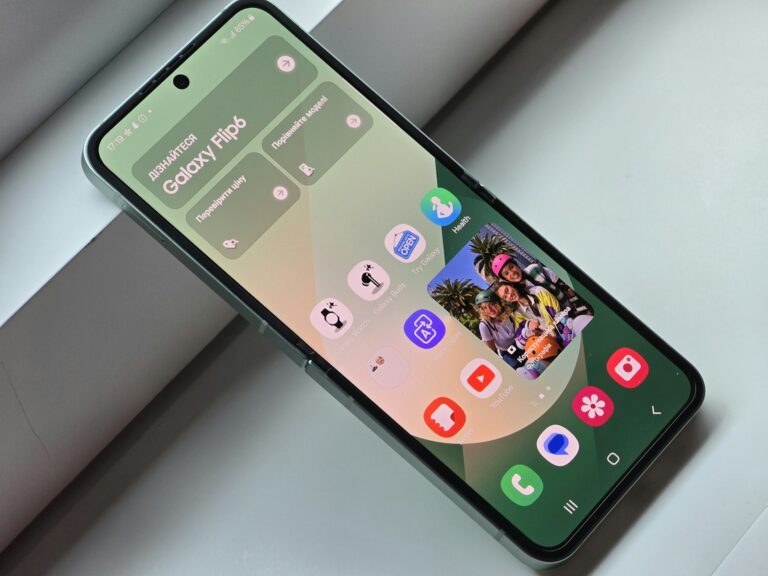An unresponsive iPhone 12 can be frustrating. Many users face this issue, but there are solutions. The most common fix for an iPhone 12 that won’t turn on is to perform a force restart by pressing and quickly releasing the volume up button, then the volume down button, and finally holding the side button until the Apple logo appears.
If a force restart doesn’t work, the problem may lie with the battery or charger. Plugging the iPhone into a power source for at least an hour can often resolve the issue. It’s important to check the charging cable and adapter for any signs of damage. Sometimes, a faulty charger can prevent the device from powering on.
In cases where software or hardware problems persist, more advanced troubleshooting may be necessary. This can include updating the firmware, checking for physical damage, or seeking assistance from Apple Support. Backing up data regularly can help prevent loss of important information if the device needs to be reset or replaced.
iPhone 12 Won’t Turn On: Quick Troubleshooting Guide
If your iPhone 12 appears dead — no screen, no sound, and no response — don’t panic. In many cases, it’s a simple power, software, or charging issue that you can fix at home.
(Sources: Apple Support, iFixit iPhone 12 Troubleshooting, TechWithTech, PC Guide)
⚙️ Common Reasons Why Your iPhone 12 Won’t Turn On
- Battery is completely drained
- Faulty or damaged charging cable/adapter
- Software crash or frozen system
- Display malfunction (black screen even though the phone is on)
- Hardware damage (from drops, water, or overheating)
🧰 Step-by-Step Troubleshooting Guide
🔋 Step 1: Charge Your iPhone for At Least 30–60 Minutes
A deeply drained battery can take several minutes to respond.
- Plug your iPhone into a reliable charger using an Apple-certified Lightning cable.
- Wait at least 30 minutes — don’t try to power it on immediately.
- If the battery icon or Apple logo appears, it’s charging correctly.
Tip: If you see a red empty battery symbol, keep it plugged in until it powers up.
⚡ Step 2: Check Your Charger and Cable
Sometimes, the issue isn’t your phone — it’s the charging accessories.
- Try a different Lightning cable and wall adapter.
- Plug into a different outlet or USB port.
- Avoid using wireless charging until the phone powers on.
If your iPhone charges normally with another cable, replace the faulty one.
🔄 Step 3: Force Restart the iPhone 12
If the phone seems unresponsive or frozen, a force restart can bring it back to life.
- Quickly press and release the Volume Up button.
- Quickly press and release the Volume Down button.
- Press and hold the Side (Power) button until you see the Apple logo (this can take up to 20 seconds).
✅ This won’t erase your data — it just restarts the system.
💻 Step 4: Use a Computer to Restore or Update iOS
If your iPhone still won’t turn on, try connecting it to a computer.
On a Mac (macOS Catalina or later):
- Connect your iPhone via USB.
- Open Finder → Select your iPhone in the sidebar.
- If prompted, choose Update (to reinstall iOS without erasing data).
On a Windows PC (or older Mac):
- Open iTunes.
- Connect your iPhone via cable.
- When iTunes detects a device in recovery mode, choose Update or Restore.
If the update fails, try Restore, but note that this will erase your data.
🧩 Step 5: Check for Physical or Water Damage
Inspect your iPhone for signs of damage:
- Cracks or dents near the power button or charging port
- Corrosion or moisture inside the Lightning port
- Recent exposure to water
If you suspect water damage, don’t try to charge it — contact Apple Support immediately.
🧠 Step 6: Try Recovery Mode (If Still Unresponsive)
If your iPhone doesn’t respond to a force restart, you can enter Recovery Mode to reinstall iOS.
- Connect your iPhone 12 to a computer.
- Perform the force restart sequence (Volume Up → Volume Down → hold Side button).
- Keep holding until you see the Recovery Mode screen (a laptop and cable icon).
- In Finder or iTunes, choose Update or Restore.
🧯 Step 7: Contact Apple Support or Visit a Repair Center
If none of the above works, your iPhone may have:
- A logic board failure
- A dead battery
- A display or power IC issue
👉 Visit Apple Support or an Apple Authorized Service Provider.
You can also run a diagnostic check via the Apple Support app on another device.
🧾 Quick Reference Table
| Problem | Likely Cause | Solution |
|---|---|---|
| No response at all | Drained battery | Charge for 30–60 minutes |
| Apple logo appears then disappears | Software crash | Force restart |
| Screen stays black but phone vibrates | Display issue | Try hard reset or service |
| Won’t charge | Faulty cable/adapter | Replace accessories |
| Still dead after all steps | Hardware failure | Contact Apple Support |
💡 Prevention Tips
- Keep iOS updated to the latest version.
- Use genuine Apple accessories.
- Avoid exposing your iPhone to heat or moisture.
- Don’t let the battery drain completely too often.
- Back up regularly via iCloud or Finder/iTunes.
✅ Final Thoughts
An iPhone 12 that won’t turn on is usually fixable with simple steps like charging, force restarting, or updating iOS.
If your phone remains unresponsive after trying all methods, it’s likely a hardware issue — and Apple Support can help diagnose and repair it.
Key Takeaways
- Force restart is often the quickest solution for an unresponsive iPhone 12
- Charging issues can cause the iPhone to appear dead and should be investigated
- Regular backups protect data in case of persistent hardware or software problems
Preliminary Checks
When an iPhone 12 won’t turn on, a few initial steps can often resolve the issue. These checks focus on the device’s power source and basic restart procedures.
Assessing the Battery and Charging Port
Check the iPhone’s battery level. Plug it into a power source using the original Apple charging cable and adapter. Ensure the charging port is clean and free of debris. Look for the charging symbol on the screen after a few minutes. If no symbol appears, try a different cable or power outlet. Wireless charging can be an alternative if the port is damaged. Inspect the cable for frays or breaks. A faulty charger can prevent the iPhone from powering on.
Performing a Forced Restart
A forced restart can resolve many software issues. For iPhone 12, follow these steps:
- Press and quickly release the volume up button.
- Press and quickly release the volume down button.
- Press and hold the side button.
- Release when the Apple logo appears (about 10 seconds).
This process doesn’t erase data. If the iPhone doesn’t respond, repeat the steps. Hold the buttons firmly. Sometimes it takes multiple attempts. If successful, the device should boot up normally. This method often fixes temporary software glitches causing power issues.
Software Troubleshooting
Software issues can often cause an iPhone 12 to become unresponsive. Two effective methods to resolve these problems are updating iOS through Recovery Mode and restoring the device using a computer.
Updating iOS via Recovery Mode
Recovery Mode allows users to update or restore iOS when standard methods fail. To enter Recovery Mode on an iPhone 12:
- Connect the iPhone to a computer with a USB cable.
- Press and release the volume up button.
- Press and release the volume down button.
- Press and hold the side button until the recovery mode screen appears.
Once in Recovery Mode, users can choose to update iOS without losing data. This process may resolve software glitches causing the device to remain unresponsive.
If an update is available, the computer will prompt to install it. Users should follow on-screen instructions to complete the update process.
Restoring iPhone Using a Computer
A full restore can fix persistent software issues but erases all data on the device. Before proceeding, users should back up their iPhone if possible.
To restore an iPhone 12:
- Connect the iPhone to a computer with iTunes (Windows) or Finder (Mac).
- Put the iPhone in Recovery Mode using the steps mentioned earlier.
- When prompted, choose “Restore” on the computer.
- Wait for the restore process to complete.
The computer will download the latest iOS version and install it on the iPhone. This process can take 15-30 minutes depending on internet speed.
After restoration, users can set up the iPhone as new or restore from a backup. A fresh setup often resolves lingering software problems.
Hardware Issues and Repairs
Hardware problems can cause an iPhone 12 to stop turning on. These issues range from battery failures to water damage. Addressing them often requires professional service.
Identifying Common Hardware Failures
A dead battery is a frequent culprit when an iPhone 12 won’t power on. Battery health declines over time, leading to sudden shutdowns. Water damage can also prevent the device from starting. Signs include corrosion on internal components or moisture indicators turning red.
Screen issues may make it seem like the iPhone isn’t turning on. A faulty display can remain black even when the device is functioning. Loose connections inside the phone can also cause startup problems. Physical damage from drops or impacts might disconnect internal components.
To check for hardware issues:
- Look for visible damage on the exterior
- Check the charging port for debris or damage
- Listen for any unusual sounds when attempting to power on
- Feel if the device gets warm when charging
Service and Repair Options
Apple offers several ways to get an iPhone 12 repaired. The Apple Store provides in-person diagnostics and repairs. Appointments can be scheduled online. Apple Authorized Service Providers offer similar services, often with more flexible hours.
For out-of-warranty devices, repair costs vary:
- Battery replacement: $69
- Screen replacement: $279
- Other damage: $449
AppleCare+ coverage reduces these costs significantly. Mail-in repair is an option for those not near a service location. Apple Support can guide users through this process.
DIY repairs are possible but risky. They may void warranties and cause further damage if not done correctly. Professional repair is recommended for most hardware issues to ensure proper diagnosis and resolution.
Data Management and Prevention
Regular backups are crucial for iPhone 12 users. iCloud offers automatic backups when connected to Wi-Fi and a power source. Users can also manually back up their devices through iTunes or Finder on a computer.
Contacts, mail, and photos can be synced across devices using iCloud. This ensures data remains accessible even if the iPhone 12 won’t turn on.
A scheduled reboot once a week can help prevent software glitches. To reboot, press and hold the side button and either volume button until the power off slider appears.
Emergency SOS is a vital feature. Users should set up emergency contacts in the Health app. This allows quick access to help if the device becomes unresponsive.
Low-charge battery warnings should not be ignored. Charging the device regularly prevents unexpected shutdowns. If the battery health is below 80%, consider a replacement.
To check battery health:
- Go to Settings
- Tap Battery
- Select Battery Health
Bad batteries can cause startup issues. Signs of a failing battery include:
- Unexpected shutdowns
- Rapid battery drain
- Swelling or physical damage
Maintaining good data management habits helps prevent loss of important information if an iPhone 12 won’t turn on.
Frequently Asked Questions
iPhone 12 users may encounter issues with their device not turning on. These problems can stem from various causes, ranging from simple battery depletion to more complex hardware failures.
What steps should be taken if an iPhone 12 does not respond or power on?
First, connect the iPhone 12 to a charger. Wait for at least 30 minutes to ensure sufficient charge. If no response, try a force restart. Press and release the volume up button, then the volume down button, and finally hold the side button until the Apple logo appears.
How can one troubleshoot an iPhone 12 that is charging but remains unresponsive?
Check the charging cable and power adapter for damage. Try a different cable or adapter. If the issue persists, perform a force restart while the device is connected to power. Clean the charging port to remove any debris that might interfere with charging.
Why might an iPhone 12 display a black screen and fail to turn on?
A black screen can indicate a depleted battery or a software crash. It may also signal a faulty display or other hardware problems. Start by charging the device and attempting a force restart. If unsuccessful, the issue might require professional diagnosis.
What should be done if an iPhone 12 remains dead even after attempting to charge it?
Verify the power source is functioning correctly. Try charging with a different cable and adapter. If possible, attempt wireless charging. If these steps fail, connect the iPhone to a computer and check if iTunes or Finder recognizes the device.
Are there any recommended solutions for an iPhone 12 that won’t turn off or perform a hard reset?
For an unresponsive iPhone 12, try a force restart. If this doesn’t work, let the battery drain completely, then charge it fully before attempting to turn it on again. In persistent cases, putting the device in Recovery Mode may resolve the issue.
What could be the reasons for an iPhone 12 not powering on despite showing signs of charging?
Software glitches can prevent the iPhone from booting properly. Hardware issues, such as a faulty battery or damaged power management chip, may also be culprits. Liquid damage or extreme temperatures can affect the device’s ability to power on, even when charging.