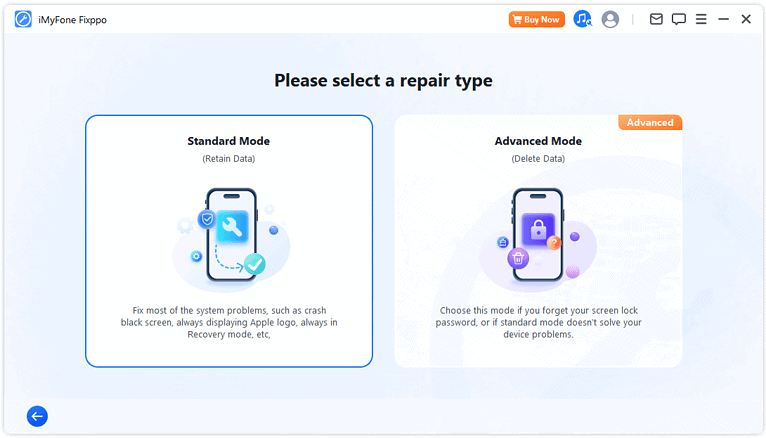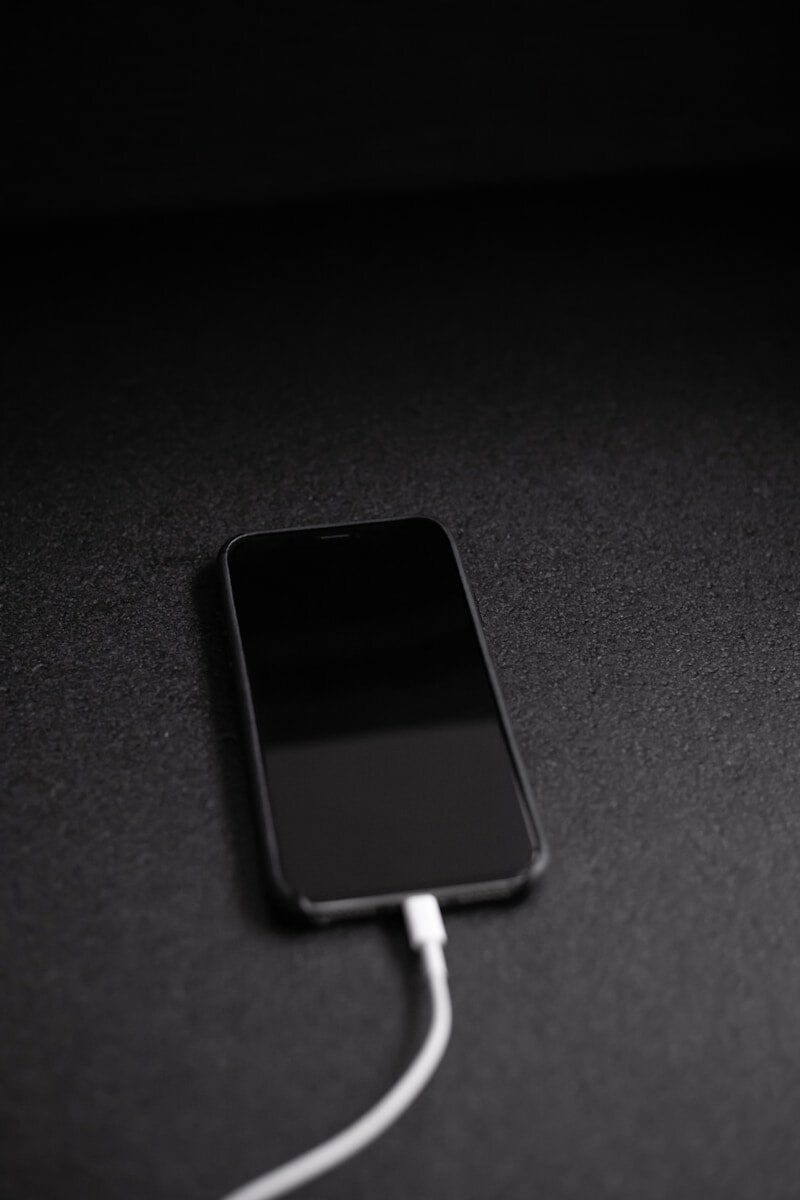
An iPhone that won’t charge when plugged in can be frustrating and concerning. This common issue affects many users and can stem from various causes. Checking the charging cable, power adapter, and Lightning port for damage or debris is often the first step to resolving charging problems.
Several quick fixes exist for an iPhone that fails to charge. Restarting the device, using a different power outlet, or trying an alternative charging cable may solve the issue. If these basic troubleshooting steps don’t work, the problem could be related to software glitches or hardware malfunctions.
For persistent charging issues, users may need to update their iPhone’s software or restore the device to factory settings. In some cases, professional repair or replacement might be necessary if the problem is due to a faulty battery or damaged charging port.
iPhone Not Charging When Plugged In: Quick Troubleshooting Guide
If your iPhone isn’t charging when plugged in, it can be caused by several common issues ranging from hardware problems to software glitches. This quick guide will help you diagnose and fix the problem efficiently.
Common Causes
- Dirty or damaged charging port
- Faulty or damaged charging cable or adapter
- Incompatible or non-certified charger
- Software glitches or iOS bugs
- Battery or hardware issues
Quick Troubleshooting Steps
1. Check Your Charging Cable and Adapter
- Inspect the Lightning cable and power adapter for any visible damage.
- Try using a different Apple-certified cable and charger.
- Avoid charging from a computer USB port; use a wall outlet instead.
2. Clean the Charging Port
- Use a flashlight to inspect the charging port for lint, dust, or debris.
- Carefully clean the port with a soft brush, toothpick, or compressed air.
- Avoid inserting anything metal or sharp that can damage the port.
3. Restart Your iPhone
- Press and hold the power button and volume button (or just the power button on older models) until the slider appears.
- Slide to power off, wait 30 seconds, then turn it back on.
4. Force Restart (if unresponsive)
- For iPhone 8 and later: Quickly press volume up, then volume down, then hold the side button until the Apple logo appears.
- For iPhone 7/7 Plus: Hold volume down and power button simultaneously until Apple logo appears.
- For iPhone 6s and earlier: Hold home button and power button simultaneously until Apple logo appears.
5. Check for iOS Updates
- Go to Settings > General > Software Update.
- Install any available updates as they may fix charging bugs.
6. Try Charging in Safe Mode (DFU Mode)
- Connect your iPhone to your computer and enter DFU mode (Device Firmware Update).
- Restore your iPhone via iTunes or Finder.
- This can fix deep software issues but will erase data, so backup beforehand.
7. Check Battery Health
- Go to Settings > Battery > Battery Health & Charging.
- If the battery health is significantly degraded, it might need replacement.
When to Contact Apple Support
If none of these steps work, your iPhone may have a hardware issue such as a faulty battery or charging port. Contact Apple Support or visit an Apple Store for professional diagnostics and repair.
Summary Table: iPhone Not Charging Troubleshooting
| Step | Action | Purpose |
|---|---|---|
| Check Cable & Adapter | Try different certified charger and cable | Rule out faulty accessories |
| Clean Charging Port | Remove dust and debris | Fix physical obstruction |
| Restart iPhone | Power cycle device | Fix minor software glitches |
| Force Restart | Hard reboot device | Resolve frozen or unresponsive state |
| Update iOS | Install latest software update | Fix software bugs |
| DFU Mode Restore | Restore device via computer | Fix deep software issues |
| Contact Apple Support | Seek professional help | Hardware repair or battery replacement |
By following these quick steps, you can often resolve charging issues on your iPhone without needing professional help.
Key Takeaways
- Check charging accessories and clean the Lightning port for basic troubleshooting
- Restart the iPhone and update software to resolve potential glitches
- Seek professional help if charging issues persist after trying common fixes
Diagnosing iPhone Charging Issues
Identifying the root cause of charging problems requires a systematic approach. Users can troubleshoot hardware components and evaluate battery health to pinpoint the issue.
Checking the Hardware
Start by examining the charging cable for visible damage. Look for frayed wires, bent connectors, or exposed metal. Replace any damaged cables immediately. Clean the iPhone’s charging port gently with a soft brush or toothpick to remove lint or debris.
Inspect the wall adapter for signs of damage or overheating. Try a different power outlet to rule out electrical issues. Test the iPhone with alternative charging cables and adapters to isolate faulty components.
If using a USB-C cable with newer iPhone models, ensure it’s certified for fast charging. Non-certified cables may not provide optimal power delivery.
Assessing Battery Health
Check the iPhone’s battery health in Settings > Battery > Battery Health & Charging. A capacity below 80% indicates significant degradation and may require battery replacement.
Look for unexpected shutdowns or rapid battery drain, which can signal battery issues. Disable Optimized Battery Charging temporarily to test if it affects charging speed.
Monitor the iPhone’s temperature while charging. Excessive heat can trigger protective measures, limiting charging to 80%. Allow the device to cool down if it feels warm.
If liquid damage is suspected, power off the iPhone immediately and seek professional repair. Continued use can cause further damage to internal components.
Troubleshooting Software Problems
Software issues can sometimes cause iPhone charging problems. These can often be resolved through simple adjustments or resets.
Understanding Optimized Battery Charging
Optimized Battery Charging is a feature designed to extend battery lifespan. It learns charging habits and delays charging past 80% until needed. This can sometimes interfere with normal charging.
To disable this feature:
- Open Settings
- Tap Battery
- Select Battery Health & Charging
- Toggle off Optimized Battery Charging
If charging problems persist after disabling this feature, it may not be the root cause.
Resetting iPhone Settings
Resetting settings can often resolve charging issues without data loss. This process restores default settings but keeps personal data intact.
To reset settings:
- Open Settings
- Tap General
- Scroll down and tap Transfer or Reset iPhone
- Choose Reset
- Select Reset All Settings
Enter your passcode if prompted. The iPhone will restart after the reset.
Entering DFU Mode
DFU (Device Firmware Update) mode can help when other solutions fail. It allows the iPhone to connect to iTunes or Finder without loading the operating system.
To enter DFU mode:
- Connect iPhone to a computer
- Open iTunes or Finder
- Press and quickly release the Volume Up button
- Press and quickly release the Volume Down button
- Press and hold the Side button until the screen goes black
- Release the Side button and immediately hold both the Side and Volume Down buttons for 5 seconds
- Release the Side button but keep holding Volume Down
The screen should remain black if done correctly. iTunes or Finder will detect a device in recovery mode.
Alternative Charging Methods
When an iPhone refuses to charge through conventional means, several alternative methods can help power up the device. These options provide flexibility and convenience in different situations.
Exploring Wireless Charging
Wireless charging offers a cable-free solution for iPhones. Compatible models can be placed on a Qi-certified charging pad to initiate power transfer. This method eliminates the need for a Lightning port connection.
Wireless chargers come in various designs, including stands and flat pads. Some can charge multiple devices simultaneously. The charging speed may be slower than wired options, but it provides convenience.
Users should ensure their iPhone model supports wireless charging. Proper alignment on the charging surface is crucial for efficient power transfer.
Using External Battery Packs
Portable battery packs provide on-the-go charging for iPhones. These compact devices store power and can recharge an iPhone multiple times.
Key features to consider when choosing a battery pack:
- Capacity (mAh)
- Number of ports
- Fast charging capability
- Size and weight
Many battery packs include built-in cables or multiple USB ports. This allows charging of several devices at once. Some models offer wireless charging functionality as well.
Considering USB Hubs
USB hubs can serve as alternative charging stations for iPhones. These devices connect to a power source and offer multiple USB ports for charging various devices.
Benefits of using USB hubs for charging:
- Charge multiple devices simultaneously
- Organize cables and reduce clutter
- Some models include fast charging ports
When selecting a USB hub for charging, consider the number of ports, power output, and compatibility with your devices. Some hubs also offer data transfer capabilities alongside charging functions.
USB hubs can be particularly useful in office settings or for users with multiple devices. They provide a centralized charging solution and can help manage power needs efficiently.
When to Seek Professional Help
Professional assistance becomes necessary when basic troubleshooting steps fail to resolve iPhone charging issues. Persistent problems may indicate deeper hardware or software complications requiring expert intervention.
Contacting Apple Support
Apple Support offers various channels for iPhone users facing charging problems. Users can reach out via phone, online chat, or schedule an in-person appointment at an Apple Store. Support representatives can run remote diagnostics to identify issues like battery health degradation or software glitches preventing normal charging.
Apple’s support team may recommend specific solutions based on the diagnosis. These can include software updates, battery replacements, or repairs for damaged charging ports. For iPhones that stop charging at 80%, support can explain the Optimized Battery Charging feature and how to adjust it if needed.
Identifying Authorized Service Providers
Apple Authorized Service Providers (AASPs) offer repair services for iPhones with charging issues. These certified technicians have access to genuine Apple parts and follow Apple’s repair guidelines.
Users can locate AASPs through Apple’s website or support app. When choosing a provider, consider factors like proximity, service turnaround time, and customer reviews. AASPs can address hardware problems such as worn-out batteries or damaged charging components.
Some providers offer mail-in services for users without nearby locations. Before sending devices, users should back up their data and remove personal information. Authorized providers can often complete repairs while maintaining the device’s warranty status.
Frequently Asked Questions
iPhone charging issues can be frustrating. These common questions address key troubleshooting steps and solutions for various charging problems.
Why does my iPhone indicate it is charging without actually charging?
This issue often stems from a faulty charging cable or adapter. Try using a different Apple-certified cable and power source. If the problem persists, check for debris in the charging port and clean it gently with a soft brush.
What steps should I follow if my iPhone won’t charge or turn on?
First, ensure the charging cable and power source are working. Try a force restart by quickly pressing and releasing the volume up button, then the volume down button, and finally holding the side button until the Apple logo appears.
How can I determine if my iPhone’s charging port is damaged?
Inspect the charging port for visible damage or debris. If it looks clean but still doesn’t work with multiple cables, take it to an Apple Store or authorized service provider for professional assessment.
What should be done if an iPhone stops charging after a few seconds?
This could indicate a software issue. Update your iPhone to the latest iOS version. If the problem continues, reset all settings by going to Settings > General > Transfer or Reset iPhone > Reset > Reset All Settings.
How do you fix an iPhone that isn’t charging after exposure to water?
Do not attempt to charge a wet iPhone. Turn it off immediately and let it dry completely for at least 24 hours. Use silica gel packets or uncooked rice to absorb moisture. Once dry, try charging again.
What remedies are available for an iPhone that is plugged in but fails to charge?
Check if the problem is with the cable, adapter, or power source by testing with different components. Ensure the charging port is clean. If issues persist, try resetting the device or updating iOS. Consider seeking professional help if these steps don’t work.