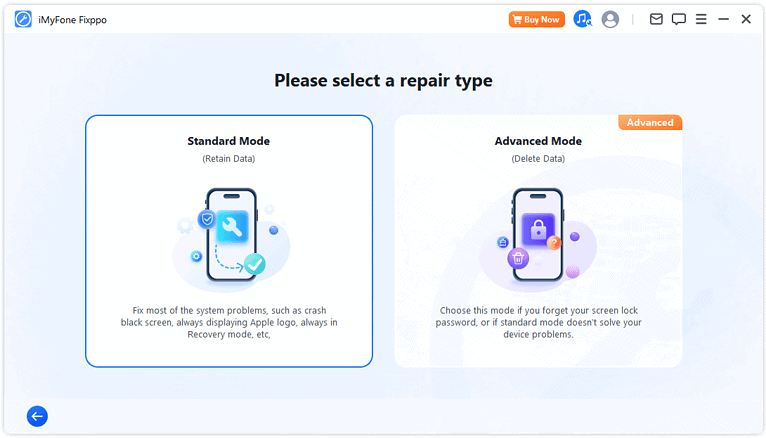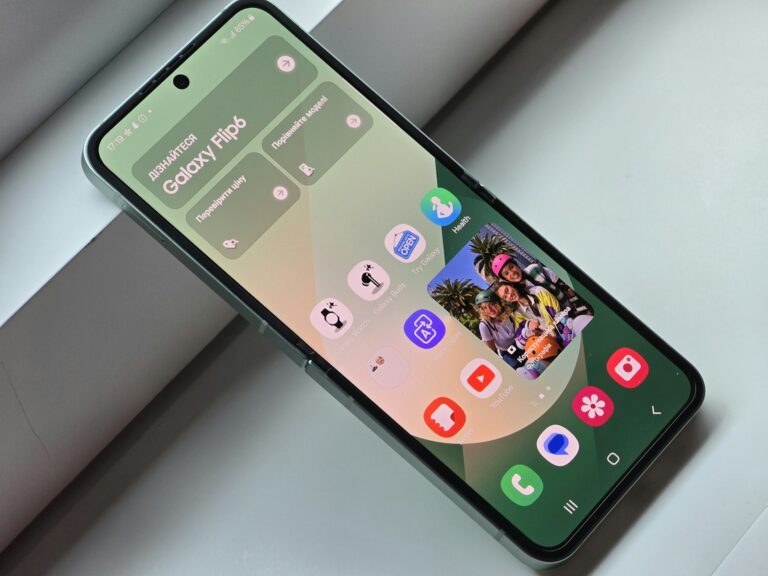Tired of unwanted voicemail messages cluttering your iPhone? Many iPhone users find themselves looking for ways to disable the voicemail feature completely. You can turn off voicemail on your iPhone by dialing the deactivation code #004# or by adjusting settings in the Phone app, depending on your carrier.
Voicemail settings can be managed in several ways, and the method varies depending on your service provider. Some carriers allow complete deactivation, while others only offer ways to manage or silence notifications. For AT&T customers and other major providers, specific codes can help disable the service entirely.
Here’s how to turn off voicemail on your iPhone, though it’s important to note: Apple doesn’t provide a direct toggle to disable voicemail in iOS. Voicemail is a carrier feature, so your ability to turn it off depends on your mobile provider. Below are the most common methods:
📵 Method 1: Contact Your Carrier
The most reliable way to disable voicemail is by contacting your mobile carrier:
- AT&T: Call 611 or use the AT&T app
- Verizon: Call *611 and ask to disable voicemail
- T-Mobile: Contact customer support or dial 611
- Visible, Mint, etc.: Use their support chat or apps
Ask the rep to disable voicemail completely on your line. Some carriers may only offer the option to disable voicemail forwarding or use call forwarding instead.
🔁 Method 2: Use Call Forwarding to Bypass Voicemail
This method forwards calls elsewhere, so they never reach your voicemail:
- Open Settings
- Tap Phone
- Tap Call Forwarding
- Turn it on
- Enter a different number (such as your home phone, Google Voice, or an unused number)
Now when someone calls, they’ll be forwarded and voicemail won’t be triggered.
Note: This option may only appear for GSM carriers (AT&T, T-Mobile). CDMA carriers like Verizon may not support it.
🔇 Method 3: Use a Short Dial Code to Disable Voicemail
Some carriers allow you to enter special codes in the Phone app:
- Try dialing:
##002# - Then press Call
This code disables all call forwarding, which may also disable voicemail routing on some networks.
If it works, you’ll get a confirmation like “Call forwarding erased.”
🧰 Optional: Use a Third-Party Voicemail Blocker
If your carrier refuses to disable voicemail, you can try apps like:
- No More Voicemail
- YouMail
- Google Voice (can replace your default voicemail)
These can intercept or redirect your voicemail functionality.
⚠️ Keep in Mind
- Disabling voicemail may cause callers to hear a dead line or an endless ring.
- Some carriers don’t allow voicemail to be turned off completely, especially in the U.S.
Key Takeaways
- Dialing #004# is the quickest way to temporarily disable voicemail on most iPhones.
- iPhone’s Live Voicemail feature can be toggled off in the Phone settings.
- Contact your service provider for permanent voicemail deactivation if the standard methods don’t work.
Understanding Voicemail on iPhone
Voicemail on iPhone serves as an essential communication tool, though many users prefer to disable it in certain situations. The system has evolved significantly with recent iOS updates.
The Role of Voicemail
Voicemail on iPhone acts as a message repository when calls can’t be answered. This service automatically activates when setting up a new iPhone with a carrier.
Users can access their voicemail by tapping the Voicemail tab in the Phone app. The system offers visual voicemail, displaying messages as a list rather than requiring users to dial in and listen sequentially.
Some key features of iPhone voicemail include:
- Customizable greeting messages
- Visual voicemail transcription
- Message organization capabilities
- Options to save or delete messages
Many iPhone users find voicemail helpful for business or when unable to answer calls. However, some prefer to disable voicemail when traveling internationally to avoid unexpected charges or when they simply don’t use the feature.
Voicemail and iOS 18
iOS 18 introduces several refinements to the iPhone voicemail system. The update enhances transcription accuracy, making it easier to read messages rather than listen to them.
The new voicemail interface in iOS 18 offers improved organization with better filtering options. Users can now categorize messages by sender type or priority level.
Privacy features have been strengthened as well. iOS 18 provides better spam detection for voicemail, reducing unwanted messages. Users can also set custom privacy levels for different contacts.
Additional iOS 18 voicemail improvements include:
- Faster message playback options
- Enhanced search functionality
- Integration with Messages app
- Improved notification settings
These updates make voicemail more efficient for those who choose to keep it enabled, though turning it off remains simple for users who prefer not to use the service.
Preparing Your iPhone for Voicemail Management
Before you can turn off voicemail on your iPhone, you need to prepare your device by checking a few settings. Making sure your iOS is up to date and knowing how to access the right menus will make the process much smoother.
Checking Your iOS Version
The methods for managing voicemail settings can vary slightly depending on which iOS version you’re running. To check your current iOS version:
- Open the Settings app on your iPhone
- Tap on General
- Select About
- Look for the Software Version number
If you don’t have the latest iOS 18, consider updating your device. Newer iOS versions sometimes offer improved voicemail management options. Users can update their iPhone by going to Settings > General > Software Update.
The update process usually takes about 15-30 minutes depending on internet speed. Having your iPhone charged above 50% or connected to power is recommended during updates.
Accessing Phone App Settings
The Phone app is the central hub for all voicemail management on iPhone devices. Users need to become familiar with this app to properly manage voicemail settings.
To access the relevant settings:
- Locate and open the Phone app (green icon with a white phone)
- Tap the Keypad tab at the bottom of the screen
- For direct voicemail access, tap the Voicemail tab instead
On iOS 18, users might notice the Live Voicemail feature which shows transcripts in real-time. This feature can be managed through the Phone settings.
For carrier-specific voicemail options, users can also try dialing special codes. Many iPhone users find success using the code #004# to temporarily disable all call forwarding, including voicemail.
Steps to Disable Voicemail on iPhone
There are several effective ways to turn off voicemail on your iPhone depending on your needs. These methods range from using simple dial codes to contacting your carrier directly.
Turning Off Voicemail Feature
The simplest way to disable voicemail on your iPhone is by using a special deactivation code. You can dial #004# on your phone’s keypad and tap the call button. This code temporarily deactivates voicemail services on most carriers.
Another method involves dialing #404 and pressing call. This alternate code works with many service providers to turn off the voicemail function.
For a more permanent solution, users can contact their carrier’s customer service. To do this:
- Open the Phone app
- Dial your carrier’s support number
- Request that the representative disable your voicemail service
Some carriers may offer online account management options where you can disable voicemail through your account settings.
Disabling Live Voicemail
The newer iOS versions include Live Voicemail, which shows transcripts of messages in real-time. To disable this feature:
- Go to Settings on your iPhone
- Scroll down and tap on Phone
- Select Live Voicemail
- Toggle the switch to turn it off
This doesn’t completely disable voicemail but removes the live transcription feature. Your callers will still be able to leave messages, but you won’t see them transcribed in real-time.
For iPhone users on iOS 18, the process is similar but may have slight interface differences. The Live Voicemail setting can be found in the Phone settings menu.
Remember that disabling Live Voicemail only changes how you receive voicemails, not whether they can be left.
Setting Up Call Forwarding
An alternative to disabling voicemail is setting up call forwarding to redirect calls. This effectively prevents voicemails by sending unanswered calls elsewhere.
To set up call forwarding:
- Open Settings on your iPhone
- Tap on Phone
- Select Call Forwarding
- Toggle the switch to turn it on
- Enter the number where you want calls forwarded
You can forward calls to another phone number or even to a number that doesn’t exist (though this isn’t recommended as it may confuse callers).
Some users temporarily redirect calls when they need a break from voicemails. This can be useful during vacations or busy periods when you don’t want your voicemail box filling up.
Call forwarding can be easily turned off through the same settings menu when you want to restore normal voicemail functionality.
Dealing with Network Provider Settings
iPhone voicemail settings are often controlled by mobile carriers, which can create challenges when trying to disable this feature. Different providers have varying policies and technical solutions for managing voicemail services.
Navigating Provider Restrictions
Some carriers don’t allow complete voicemail deactivation through standard iPhone settings. Instead, they require special dial codes called MMI codes to manage voicemail services. These codes typically start with * or # followed by numbers.
Common codes include:
- Verizon: *71 (to disable call forwarding to voicemail)
- AT&T: *#67# (to check voicemail forwarding status)
- T-Mobile: ##004# (to cancel all conditional call forwarding)
These codes must be entered in the Phone app and dialed like a regular phone number. Results vary by carrier and plan type.
Using the phone MMI codes is often more effective than trying to disable voicemail through the iPhone’s settings menu.
Some carriers also offer online account portals where customers can adjust voicemail settings. Check the provider’s website and look for call management options.
Contacting Customer Support
When direct methods fail, contacting the carrier’s customer support is the most reliable solution. Representatives can often disable voicemail services at the network level.
Before calling, gather important information:
- Account details (name, phone number, PIN)
- iPhone model and iOS version
- Previous attempts to disable voicemail
Many carriers offer multiple support channels:
- Phone support (often the most effective)
- Live chat through their website
- In-store assistance
- Social media support teams
Be specific about the request to disable voicemail completely, as some representatives might only know how to turn off voicemail notifications rather than the entire service.
If the first representative cannot help, politely ask to speak with a technical specialist who has more advanced system access to adjust network-level settings.
Voicemail Alternatives and Considerations
When turning off voicemail on your iPhone, it’s important to consider alternative solutions and understand how to manage communications without this feature. These options can maintain your privacy while ensuring you don’t miss important calls.
Privacy and Voicemail
Voicemail messages can contain sensitive information that you might prefer not to have stored on carrier servers. By disabling traditional voicemail, you take greater control of your privacy and reduce the risk of unauthorized access to your messages.
For those still needing message functionality, third-party voicemail apps offer enhanced privacy features with encryption and password protection. These services often provide additional benefits like transcription services that convert voice messages to text.
Some carriers also offer visual voicemail alternatives that provide more control over your messages while maintaining better security standards than traditional voicemail.
Privacy-Focused Alternatives:
- Text message auto-responders
- Signal or WhatsApp voice messages
- Google Voice with custom privacy settings
Managing Missed Calls
Without voicemail, it’s essential to develop a strategy for handling missed calls. Most iPhones display notifications for missed calls, but additional steps can improve communication when voicemail is disabled.
One effective approach is to use a different voicemail service that better suits your needs. Services like Google Voice can forward calls and provide customized greetings while keeping your primary number voicemail-free.
Setting up automatic text responses for missed calls is another practical solution. This feature sends a text to callers explaining that voicemail is disabled and suggesting alternative contact methods.
Missed Call Management Options:
- “Do Not Disturb” mode with exceptions for important contacts
- Call forwarding to another number or service
- Auto-text responses with your preferred contact method
- Regular checking of missed call logs
Many users find that combining these approaches creates an efficient system that eliminates voicemail while maintaining accessibility.
Tips for iPhone SE Users
The iPhone SE has specific steps for managing voicemail settings that work efficiently on this compact device. Users can disable voicemail completely or customize how the feature works to better suit their needs.
Specifics for iPhone SE Voicemail
iPhone SE users can turn off voicemail by using special codes on the keypad. Simply open the Phone app, tap the keypad, and dial #404 followed by the call button. This code works for many carriers and disables the voicemail function.
For those who prefer using the Settings app, navigate to Settings > Phone > Live Voicemail and toggle the switch to off. iPhone SE models follow this same path despite their smaller size.
Some iPhone SE users may need to contact their carrier directly if these methods don’t work. AT&T, Verizon, and T-Mobile each have their own procedures for disabling voicemail that may override phone settings.
The iPhone SE’s voicemail settings can also be modified rather than completely turned off. Users can:
- Disable voicemail notifications
- Turn off Visual Voicemail previews
- Limit storage of voicemail messages
These options provide flexibility for those who want to keep voicemail available but reduce its intrusion in daily use.
Troubleshooting Voicemail Issues
When iPhone voicemail features stop working properly, users need practical solutions to recover past messages and ensure the service functions correctly even after modifications.
Recovering Voicemails
If important voicemails have disappeared from your iPhone, don’t panic. First, check if your iPhone is properly connected to your carrier’s network. Poor signal strength can prevent voicemails from showing up in your visual voicemail.
Try these recovery methods:
- Force close the Phone app by swiping up from the bottom of the screen and removing it from recent apps
- Restart your iPhone by powering it off and on
- Check carrier settings updates in Settings > General > About
- Contact your carrier if voicemails were recently deleted but might still be on their servers
Some carriers keep deleted voicemails for a limited time. AT&T and other providers may store them for up to 30 days, allowing for potential recovery if you contact customer service.
Ensuring Voicemail Functionality after Disabling
After using codes like #004# to temporarily disable your voicemail, you might want to reactivate it later. To verify your voicemail works properly after reactivation:
- Dial your own number from another phone to test if voicemail answers
- Check if the voicemail indicator appears when you receive a new message
- Verify you can access your voicemail by pressing and holding the “1” key
If voicemail isn’t working after reactivation, try these fixes:
- Reset your voicemail password through your carrier’s app
- Update your iPhone to the latest iOS version
- Check if Call Forwarding is accidentally enabled in Settings > Phone
Remember that disabling certain voicemail features doesn’t affect your ability to receive regular calls. Your iPhone will simply ring without forwarding to voicemail.
Utilizing Airplane Mode for Temporary Disabling
Airplane Mode offers a quick way to temporarily stop voicemail functionality on your iPhone without changing any settings. This method works because it cuts off all network connections.
Airplane Mode and Voicemail Reception
When you enable Airplane Mode on your iPhone, all wireless connections are disabled, including cellular service. This means calls can’t come through, and consequently, they can’t be directed to voicemail. To activate Airplane Mode, simply swipe down from the top-right corner of your screen (or up from the bottom on older models) to open Control Center and tap the airplane icon.
The main benefits of this approach:
- Immediate effect: Activates instantly
- Simple to use: No technical knowledge required
- Temporary solution: Easy to toggle on and off
Remember that while Airplane Mode is active, the iPhone cannot make or receive calls, send texts, or use mobile data. This makes it ideal for situations where users need brief periods without voicemail, such as during meetings or flights.
To disable Airplane Mode and restore voicemail functionality, users simply tap the airplane icon again in Control Center.
Frequently Asked Questions
Turning off voicemail on iPhone can be accomplished through several methods, depending on your carrier and preferences. These common questions address the specific steps and alternatives available to iPhone users.
What steps are involved in deactivating voicemail on an iPhone?
The simplest way to deactivate voicemail on an iPhone is by using a special code. Users can dial the voicemail deactivation code #004# directly from their phone keypad. This code temporarily disables the voicemail service.
Another method involves contacting your carrier directly. They can disable the voicemail service from their end, which may be more permanent than using codes.
Some carriers also offer online account management where users can adjust voicemail settings through their customer portal.
Is it possible to disable voicemail on an iPhone without contacting the carrier?
Yes, users can disable voicemail without calling their carrier by using special dialing codes. The #004# code works for many carriers and can be dialed directly from the iPhone.
Another carrier-free option is switching to Airplane Mode when unable to answer calls. This prevents the call from going to voicemail, though it also blocks all incoming communications.
Some third-party apps claim to help manage voicemail settings, but these generally aren’t as reliable as carrier-supported methods.
Can you provide instructions for turning off voicemail on an iPhone for specific models?
The process of disabling voicemail remains consistent across iPhone models. Whether using an iPhone 13, 14, 15, or older models, the special code method (#004#) works similarly.
For newer models with Face ID, users access the Phone app, tap the keypad, and enter the code. On older models with Touch ID, the process is identical.
Settings navigation may look slightly different on older iOS versions, but the Phone app and carrier settings remain in similar locations across versions.
How can one reactivate voicemail after having previously disabled it on their iPhone?
To reactivate voicemail after disabling it, users can dial *004# on their iPhone. This code reverses the deactivation command and restores normal voicemail functionality.
Alternatively, contacting the carrier’s customer service can reactivate voicemail services. Many carriers can enable this feature remotely upon request.
If the voicemail was disabled through carrier settings in the iPhone, revisiting those settings and toggling voicemail back on will restore the service.
What is the process for finding voicemail settings on an iPhone?
Voicemail settings can be found by opening the Settings app and scrolling down to “Phone.” Within the Phone settings, there’s a specific section for voicemail options.
Users can also access voicemail settings directly through the Phone app by tapping on the Voicemail tab at the bottom right corner. This provides options for setting up or managing voicemail.
Some carrier-specific settings may be found under Settings > Cellular > Cellular Data Options or within a carrier services app provided by the mobile service provider.
Are there alternative methods to disable voicemail notifications without fully turning off the service on an iPhone?
Users can silence voicemail notifications while keeping the service active by adjusting notification settings. In Settings > Notifications > Phone, they can customize or disable the voicemail alert sounds.
Another option is to set up Do Not Disturb mode during specific times when notifications should be silenced. This doesn’t disable voicemail but prevents notifications from disturbing the user.
For those who want to keep voicemail but reduce its prominence, setting up a custom voicemail greeting that discourages leaving messages can help minimize unwanted voicemails.